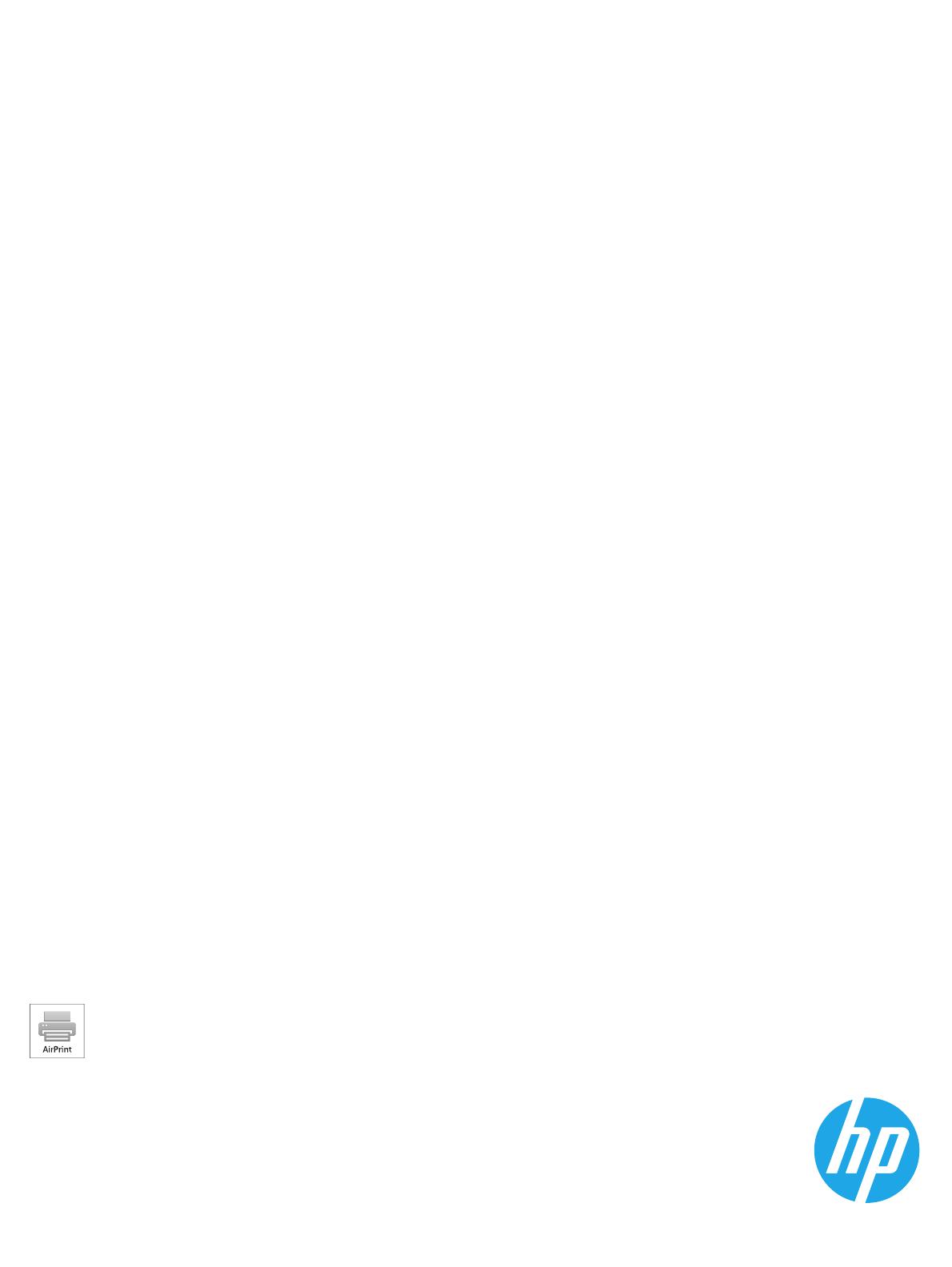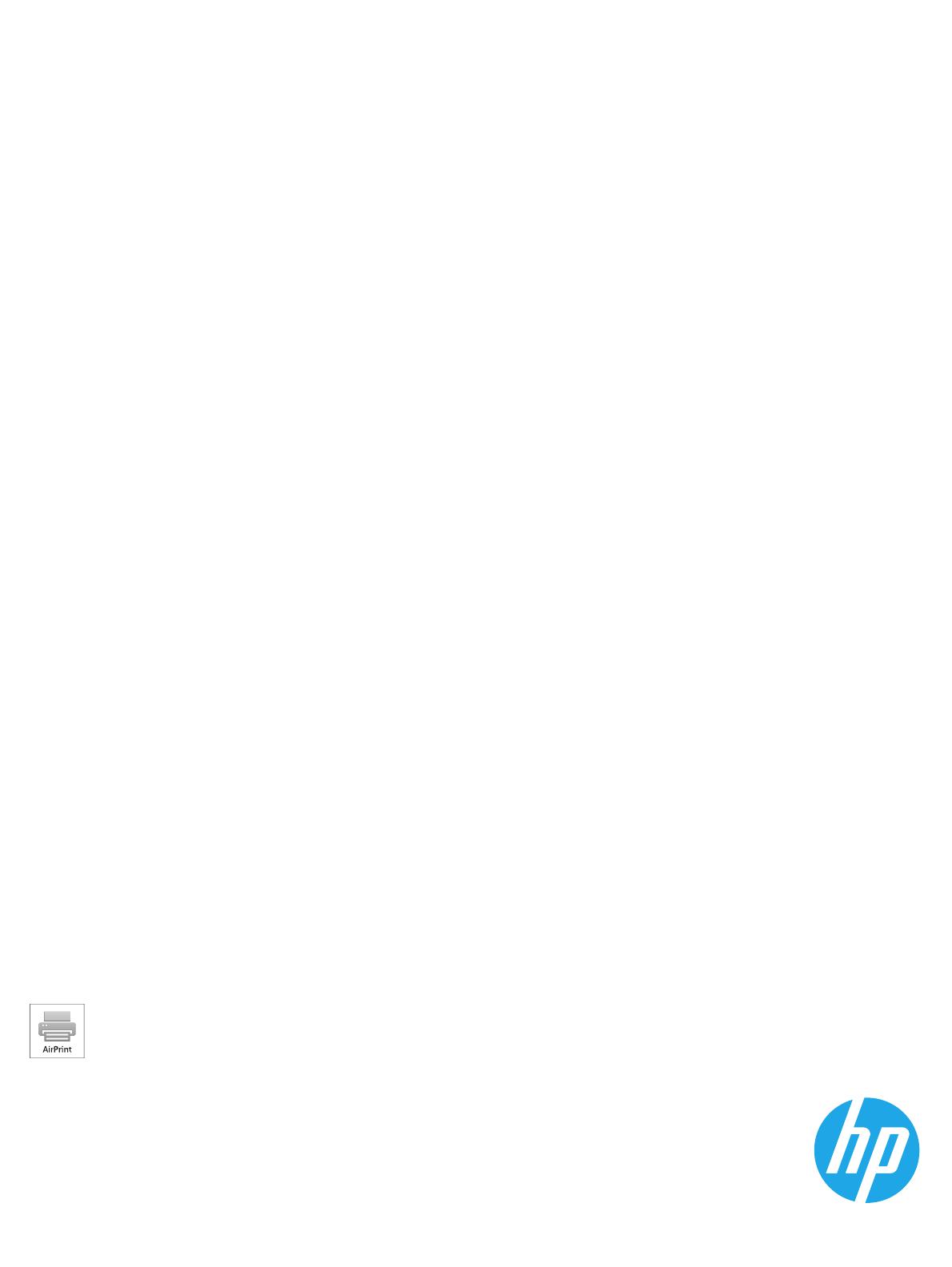
Copyright and License
© Copyright 2017 HP Development Company, L.P.
Reproduction, adaptation or translation without prior written permission
isprohibited, except as allowed under the copyright laws.
The information contained herein is subject to change without notice.
The only warranties for HP products and services are set forth in the express
warranty statements accompanying such products and services. Nothing
herein should be construed as constituting an additional warranty. HP shall
not be liable for technical or editorial errors or omissions contained herein.
FCC Regulations
This equipment has been tested and found to comply with the limits for
aClass A digital device, pursuant to Part 15 of the FCC rules. These limits
are designed to provide reasonable protection against harmful interference
in a residential installation. This equipment generates, uses, and can
radiate radio frequency energy, and if not installed and used in accordance
with the instruction manual, may cause harmful interference to radio
communications. Operation of this equipment in a residential area is likely
to cause harmful interference in which case the user will be required to
correct the interference at his own expense.
NOTE: Any changes or modifications to the printer that are not expressly
approved by HP could void the user’s authority to operate this equipment.
Use of a shielded interface cable is required to comply with the Class A
limits of Part 15 of FCC rules.
Trademark Credits
Windows®, Windows® XP, Windows Vista®, Windows® 7, Windows® 8, and
Windows Server® are trademarks of the Microsoft Group of companies.
Apple and the Apple logo are trademarks of Apple Inc., registered in the
U.S. and other countries.
OS X is a trademark of Apple Inc., registered in the U.S. and other countries.
www.hp.com
版权与许可
© Copyright 2017 HP Development Company, L.P.
未经事先书面许可,严禁进行任何形式的复制、改编
或翻译,除非版权法另行允许。
此处包含的信息如有更改,恕不另行通知。
HP 产品和服务的专用保修事项已在 产品和服务所附带
的保修声明中列出。本文档中的任何内容均不应理解
为构成 任何额外保证。HP 对本文档中出现的技术错
误、编辑 错误或遗漏之处概不负责。
FCC 规则
本设备经测试,确认符合 FCC 规则第 15 部分有关 A 类
数字设备的限制规定。这些限制旨在针对住宅安装中
的有害干扰提供合理的保护。本设备会产生、使用并
可能辐射射频能量;如果不按照说明手册进行安装和
使用,可能会对无线电通信造成有害干扰。在住宅区
使用本设备可能会产生有害干扰,排除此类干扰所需
的费用应由用户自行承担。
注:未经 HP 公司的明确同意而擅自更改或 改装本打印
机,用户将失去操作 此设备的权力。根据 FCC 规则第
15 部分的 A 类设备的限制规定,用户必须使用屏蔽的
接口电缆。
商标说明
Windows®、Windows® XP、Windows Vista®、
Windows® 7、Windows® 8 、和 Windows Server® 是
Microsoft 集团公司的商标。
Apple 和 Apple 徽标是 Apple Inc. 在美国和其他国家/地区
的注册商标。
OS X 是 Apple Inc. 在美国和其他国家/地区的注册商标。
10/24/2016 10:39:52 PM
J8A04-90917
*J8A04-90917*
*J8A04-90917*
AirPrint and the AirPrint logo are trademarks of Apple Inc.