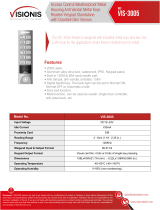Page is loading ...

E5AR Series
Access Control Proximity Readers
E5AR E5AR2
Specificaons:
Operang Voltage 12VDC
Bluetooth Module BLE 4.2 Bluetooth Low Energy
Current Draw
Standby current
36mA@12VDC
Working current (Relay acve)
42mA@12VDC
Read Range 5cm
Frequency EM 125KHz
Operang Distance Up to 50 meters (164 )
without blocking by metal or concrete wall / door
frames
Smartphone Compability Android 5.0 and up,
iOS 9.0 and up
Finish ABS
Temperature -20 °C ~ 70 °C (-4 °F ~158 °F)
Dimension / Color
E5AR 114 (L) x 80 (W) x 18 (D) mm / Navy Blue
E5AR2 88 (L) x 44 (W) x 23 (D) mm / Black
•
•
•
•
•
•
•
•
•
•
Features:
Applicable card mode
EM Card / Key Fob
1 Administrator and 200 Users
200 Proximity Cards / Key fobs
Access Modes:Use Bluetooth smartphone
or Card / Key fob to access
Built-in Tamper alarm and Buzzer (85dB)
User Management Add / Delete / View
user data, Grant user access for specific
dates or me periods, Change user passcode
Audit Trail logs for last 1000 events
Alarm output to nofy that Tamper alarm
has been triggered
Overhead LEDs for easy use in the dark
IP65
•
•
•
•
•
•
•
•
•
•
1

E5AR Series Wiring Diagram
(E5AR & E5AR2 have same wiring and pin seng)
1. Power off Access Control Reader.
2. Move the Pin Jumper to P2 and P3, then power on.
3. Hear a long beep to complete reseng procedures.
4. Move the Pin Jumper back to P1 and P2 to Normal seng.
5. Login as Admin and check all users, audit trail events are all cleared and everything is reset to factory
default seng, except device name.
Reset Procedures
Green
Brown
Green
Brown
Yellow
White
Blue
Black
Red
Orange
Orange
RTE (Request-To-Exit)
RTE (Request-To-Exit)
DS (Door Sensor)
DS (Door Sensor)
COM
ALM (Alarm Output)
ALM (Alarm Output)
(Polarity
Insensive)
Buzzer
Cable
Cable
Buzzer
P1
P2
P3
P1
P2
P3
: Normal
(P
1,
P
2)
P
1
P
2
P
3
V- (Power Supply)
V+ (Power Supply)
(Fail-Secure Electrified Lock)
NO
(Fail-Safe Electrified Lock)NC
Jumper Pin Seng :
: Reset
P
1
P
2
P3
(P
2,
P
3)
(Default)
E5AR E5AR2
LED & Audible Indicators
Blue Power on, Standby mode
Green Unlocked, Door always unlocked
Red Invalid access, Door always locked
StatusLED
E5AR Series Pre-Installaon
For E5AR Series Parts
For E5AR Screw Packs
For E5AR2 Screw Packs
Anchor bolts x4 Crimp connectors x12 Key fob x1Cards x2
Please check Parts List
Security Screw
(Spanner flat head screw) x1
4x13mm
Spanner screw driver x1
Flat head phillips screws,
Cone point 4x25mm
x4
Pan head phillips screws,
Cone point
x4x1
StatusAudible Beeps
Constant beeping
Bluetooth device vandalized,
Door sensor is on
Invalid access
Login completed
Valid access, Reset is completed1 Long beep
2 Short beeps
3 Short beeps
2
Three-point screwdriver
(Special tool)
x1
Three-point security
Screw

Crimp connectors
Crimp connectors included:
Use a pair of crimping pliers designed to crimp insulated connectors. Place the crimp connector
into the compression slot. Be sure the crimping jaws are posioned over the stripped poron of
the wire. Squeeze the handles together with enough force to crush the end of the bu splice.
E5AR E5AR2
E5AR Reader Installaon:
1. Check and measure dimensions.
2. Connect the wires and mount the back cover
by using 4pcs of anchor screws into the wall.
3. Install the front cover then install the boom
security screw. Finish installaon.
1. Check and measure dimensions.
2. Connect the wires and mount the base by using
4pcs of anchor screws into the wall.
3. Using 4pcs of screws to mount PCB case and
the base.
4. Connect PCB Case and Front cover then install
the boom security screw. Finish installaon.
Front
Cover
Security
Screw
Back
Cover
E5AR
Base
PCB Case
E5AR2
Front
Cover
Security
Screw
2. App Main Page Introducon
Login
AdministratorEnter Admin ID and Passcode to login.
Admin IDADMIN
Default Admin Passcode12345 (Passcode4~8 digits)
Administrator ID “ADMIN” can not be changed. Please change Admin’s
default passcode “12345” right aer you login as the Admin.
Go to seng page, press Admin Passcode to Edit Admin Passcode.
[Note]
Soware App Operaons
Download E5AKR App to set up. Scan QR Code on the le or download
the App from Apple Store or Google Play depending on what kind of
smartphone you use. Smartphone compability Android 5.0 and up,
iOS 9.0 and up
1. Download E5AKR App
E5AKR
(for model E5AR Series and E5AK Series)
Install Crimp Connectors
UserEnter User ID and User Passcode to login.
User ID and User Passcode are given by the Administrator.
Login Success / Login Failure indicaons will be shown as following
Login SuccessYou Have Successfully Logged In. You May Now Unlock A Door.
Login FailureLogin Failed. Please Verify Your Login Informaon Or Contact Your Administrator.
1.)
2.)
3

Users (See Figure 1 below)
a. Add / Delete / Edit user informaon.
c. ID (Up to 16 characters)
d. Passcode (4~8 digits)
e. Card / Fob numberEnter or Edit 10 numbers from a card or key fob.
f. Phone AccessEnable / Disable phone access for a user. (See Figure 3 below)
g. Card / Fob AccessEnable / Disable Card and Key Fob access for a user.
h. Keypad AccessEnable / Disable keypad access for a user. (See Figure 3 below)
Tap “Sengs” to view or change seng funcons in Users “Sengs” Page.
b. If there are many users, you can search User ID (Enter an User ID to search user).
Figure 1 Figure 2 Figure 3
Soware App Operaons
Device name
Choose which device you want to unlock by pulling down the Device
name lisng.
Device distance
The distance between you and the Bluetooth Keypad/Reader.
Sengs
Tap “Sengs” to view or change seng funcons.
LOCKED / UNLOCKED
LOCKEDDoor lock status is Locked. (Default).
Auto Proximity Range
Adjust Auto Proximity Range in Sengs page. The range is between 0 to maximum 20 and it
may have different results under different circumstances.
Auto
Press “Auto” to enable Auto unlock funcon to access.
3. Administrator ” Sengs” Page Introducon
UNLOCKEDPress buon or the door icon to
unlock the door.
Make sure to disable “Auto” before pressing to enter Sengs page.
(See Figure 2 below)
(See Figure 3 below)
4
b.

Backup Data is to backup Users, Admin Passcode, Admin Card/Fob, Door Sensor, Lock Acon,
Tamper Alarm and Door Re-lock Time to Administrator’s phone and can be restored except
Device Name, Tamper Sensor Level, Auto Proximity Range, About Us and Audit Trail logs.
Step 1Press “Backup Data”, the App will show Backup all data now?
Step 2Press Confirm, the App will show Backup Status Backup Complete!
i. Access Type(4 opons) (See Figure 4 below)
Audit Trail (See Figure 6 and 7 below)
a. Audit Trail is tracking last 1000 event logs including Tamper Alarm.
b. Enter an user ID to search events for an user.
c. Tap to export all events to excel file.
d. Tap to refresh all events.
(A) PermanentPermanent access is given by default.
(B) TemporarySet specific access me period for guests and visitors.
(C) Number of TimesTo set number of access granted to user.
(Please enter a number between 0 to 255)
(D) ScheduledTo assign repeatedly access on specific days and hours for a certain period of
me. This seng is useful for house cleaners or constructors who need temporary access
on regular basis. (See Figure 4 and 5)
Backup Data (See Figure 8 below)
•
•
•
•
Restore Backup (See Figure 8)
Figure 6 Figure 7 Figure 8
Figure 4 Figure 5
Device NameEdit Device Name (Up to 16 characters)
Admin PasscodeEdit Admin Passcode 4~8 digits)
Admin Card/FobEdit Admin Card/Fob number (10 numbers on your card or key fob)
Door Sensor
Enable Door Sensor when you connect to a closed-circuit magnec sensor or a monitored door
lock that has door sensor (or lock sensor) outputs to monitor the open or closed state of a door.
Administrator ” Sengs” Page Introducon Connued (See the Figure next page)
Lock Acon3 opons)
Choose Door Re-lock Time, Door Always Unlocked, and Door Always Locked.
•
Restore the last backup data by Admin’s phone to a new Access Control Keypad / Reader.
Step 1Press “Restore Backup”, the App will show Restore all data now?
Step 2Press Confirm, the App will show Restore Status Restore Complete!
Soware App Operaons
5

4. User’s ” Sengs” Page Introducon
Figure 9
Figure 10
Figure 11
User’s Sengs Page
Device NameUser can only view the Device Name. (See Figure 10 below)
Auto Proximity RangeUser can adjust Auto proximity range between 0 to maximum 20 to access.
May have different results under different circumstances. (See Figure 11 below)
About UsView Device models, App version, Website informaon.
Tap “Sengs” to view or change seng funcons in User’s “Sengs” Page. (See Figure 9 below)
Tamper Alarm
If the device is vandalized, the tamper alarm will beep immediately and
won’t go off unl it’s switched off by Administrator.
Tamper Sensor Level
Level 1(High Sensivity)
Level 2(Mid Sensivity)
Level 3(Low Sensivity)
•
•
Door Re-lock Time
6 seconds by default. Edit the Door Re-lock Time interval between 1 to 1800
seconds.
•
Auto Proximity Range
Adjust Auto Proximity Range here. The range is between 0 to maximum 20
and it may have different results under different circumstances.
•
•
•
•
Device Time
Make sure the Device Time is precisely synced with your current me zone to have correct and
precise access data and informaon.
About usView Device Models, App version, Website and E-Mail informaon.
Firmware versionSee Firmware version of your Bluetooth Access Control Keypads/Readers.
•
•
•
Soware App Operaons
6

7

Warranty
Noce
This ANXELL product is warranted against defects in material and workmanship while used in normal
service for a period of one year from the date of sale. ANXELL’s obligaon is limited to the repair or
replacement of any defecve part if the unit is returned, transportaon prepaid, to ANEXLL. Warranty
is void if damage is caused by or aributed to acts of God, physical or electrical misuse or abuse,
neglect, repair, or alteraon, improper or abnormal usage, or faulty installaon, or if for any other
reason ANXELL determines that such equipment is not operang properly as a result of causes other
than defects in material and workmanship.
The informaon and specificaons printed in this manual are current at the me of publicaon.
However, the ANXELL policy is one of connual development and improvement. For this reason,
ANXELL reserves the right to change specificaons without noce. Copyright ©2018 ANXELL
TECHNOLOGY CORPORATION. All rights reserved. This material may not be reproduced or copied,
in whole or in part, without the wrien permission of ANXELL.
8
E5AR_Manual_180722_ver 2.1
/