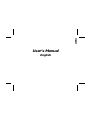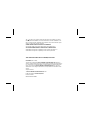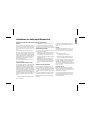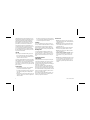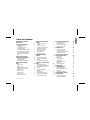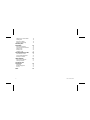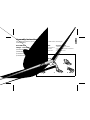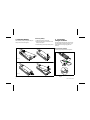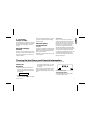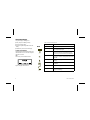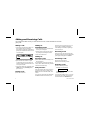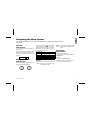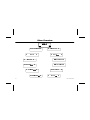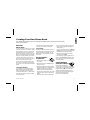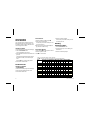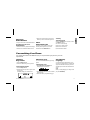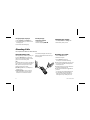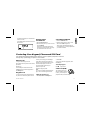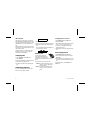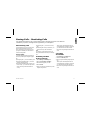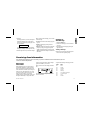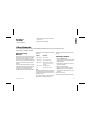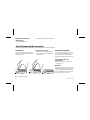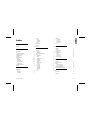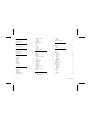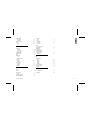Ericsson GA 628 User manual
- Category
- Mobile phones
- Type
- User manual
This manual is also suitable for

User’s Manual
English
EN

This manual describes Ericsson GA628, all versions
First edition (March 1997)
This manual is published by Ericsson Mobile Communications AB, without any
warranty. Improvements and changes to this manual necessitated by typographical er-
rors, inaccuracies of current information, or improvements to programs and/or equip-
ment, may be made by Ericsson Mobile Communications AB at any time and
without notice. Such changes will, however, be incorporated into new editions of this
manual.
All rights reserved.
© Ericsson Mobile Communications AB, 1997.
Publication number: LZT 126 1352/7 R1A
Printed in Sweden
INNOVATRON PATENTS
The
symbol on our products signifies that they have been certified according to
the EMC directive 89/336/EEC, the Telecommunications directive 91/263/EEC, and
the Low Voltage directive 73/23/EEC when applicable. The products fulfil the require-
ments according to the following standards:
Cellular Phones and Accessories in Combination:
ETS 300 342-1 EMC for European digital cellular telecommunications.
Accessories Without Direct Connection to a Cellular Phone:
EN 50081 Electromagnetic compatibility, Generic Emission Standard, and
EN 50082 Electromagnetic compatibility, Generic Immunity Standard.

Guidelines for Safe and Efficient Use
Important: Read this information before using your portable phone
General
Since its introduction in the mid 1980s the portable
phone is one of the most exciting and innovative prod-
ucts ever developed. With it, you can stay in contact
with your office, your home, emergency services, and
others.
Your telephone is a radio transmitter and receiver.
When it is ON it receives and also sends out radio fre-
quency (RF) energy. Depending upon the type of mo-
bile phone you have purchased, it operates in different
frequency ranges and employs commonly used modu-
lation techniques. When you use your phone, the sys-
tem handling your call controls the power level at
which your phone transmits.
For the safe and efficient operation of your phone, ob-
serve these guidelines.
Exposure to radio frequency energy
The International Commission on Non-Ionizing Radia-
tion Protection (ICNIRP), sponsored by the World
Health Organization (WHO), published a statement in
1996 which sets limits for exposure to RF fields from
handheld mobile phone. According to this statement,
which is based on the available body of research, there
is no evidence that mobile terminals meeting the rec-
ommended limits can cause any adverse health effects.
All Ericsson telephones conform to the ICNIRP recom-
mendations, and international exposure standards,
such as:
•CENELEC European Pre-standard ENV50166-2
•ANSI/IEEE C95.1-1992 (USA, Asia- Pacific)
If you want to limit RF exposure even further, you
may choose to control the duration of your calls and
operate your phone in the most power efficient manner.
Efficient phone operation
How to use your phone for optimum performance with
minimum power consumption:
•Hold the phone as you would any other telephone.
While speaking directly into the mouthpiece, an-
gle the antenna in a direction up and over your
shoulder. If the antenna is extendable, it should be
extended during a call.
•Do not hold the antenna when the phone is IN
USE. Holding the antenna affects call quality,
may cause the phone to operate at a higher power
level than needed and shorten talk and standby
times.
Antenna care and replacement
Do not use the phone with a damaged antenna. Re-
place a damaged antenna immediately. Consult your
manual to see if you may change the antenna yourself.
If so, use only an Ericsson approved antenna. Other-
wise, take your phone to a qualified service centre for
repair.
Use only the designated Ericsson antenna. Unauthor-
ized antennas, modifications, or attachments could
damage the phone and may violate the appropriate
regulations.
Do not use an antenna designed for any other type of
portable telephone than the telephone you have pur-
chased.
Driving
Check the laws and regulations on the use of tele-
phones in the areas where you drive. Always obey
them. Also, when using your phone while driving,
please:
•Give full attention to driving.
•Use hands-free operation, if available.
•Pull off the road and park before making or an-
swering a call if driving conditions so require.
RF energy may affect some electronic systems in mo-
tor vehicles. In addition, some vehicle manufacturers
forbid the use of mobile phones in their vehicles.
Check with your vehicle manufacturer’s representative
to be sure your phone will not affect the electronic sys-
tems of your vehicle.
Electronic devices
Most modern electronic equipment, for example,
equipment in hospitals and cars, is shielded from RF
energy. However, RF energy from telephones may af-
fect some electronic equipment.
Turn your phone OFF in health care facilities when
regulations posted in the areas instruct you to do so.
Always request permission before using your phone
near medical equipment.
EN
LZT 126 1352/7 R1A i

Mobile telephones may affect the operation of some
implanted cardiac pacemakers, equipment for people
with hearing impairments and other medically im-
planted equipment. Pacemaker patients should be
aware that the use of a mobile phone very close to a
pacemaker may cause the device to malfunction.
Avoid placing the phone over the pacemaker, i.e. in
your breast pocket. When using the phone, place it at
your ear opposite the pacemaker. If a distance of
15cm. is kept between the phone and the pacemaker,
the risk of interference is limited. Contact your cardi-
ologist for more information.
Aircraft
Turn your phone OFF before boarding any aircraft.
•Use it on the ground only with crew permission
•Turn off your phone before the aircraft leaves the
ground. Do not use it in the air.
To prevent possible interference with aircraft systems,
safety regulations require you to have permission from
a crew member to use your phone while the plane is
on the ground. To prevent interference with communi-
cation systems, you must not use your phone while the
plane is in the air.
Power Supply
•Connect AC (Power supply) only to designated
power sources as marked on the product.
•To reduce risk of damage to electric cord, remove
from outlet by holding onto AC adapter rather
than cord.
•Make sure the cord is located so that it will not be
stepped on, tripped over or otherwise subjected to
damage or stress.
•To reduce risk of electric shock, unplug unit from
power source before attempting any cleaning, then
use soft cloth dampened on with water.
Children
Do not allow children to play with your phone. It is
not a toy. Children could hurt themselves or others (by
poking themselves or others in the eye with the an-
tenna for example). Children could also damage the
phone or make calls that increase your telephone bills.
Blasting areas
To avoid interfering with blasting operations, turn
your unit OFF when in a “blasting area” or in areas
posted “turn off two-way radio”. Construction crews
often use remote control RF devices to set off explo-
sives.
Potentially explosive
atmospheres
Turn your phone OFF when in any area with a poten-
tially explosive atmosphere. It is rare, but your phone
or its accessories could generate sparks. Sparks in
such areas could cause an explosion or fire resulting in
bodily injury or even death.
Areas with a potentially explosive atmosphere are
often, but not always, clearly marked. They include fu-
elling areas, such as gas stations, below deck on boats,
fuel or chemical transfer or storage facilities, and areas
where the air contains chemicals or particles, such as
grain, dust, or metal powders.
Do not transport or store flammable gas, liquid, or ex-
plosives in the compartment of your vehicle which
contains your phone and accessories.
Product care
•Do Not expose product to water or moisture. Ex-
ample: bathtub, laundry sink, wet/damp basement,
swimming pools, etc.
•Do Not expose product to extreme temperatures
such as found near a hot radiator or stove, or in a
car parked in the sun.
•Do not expose product to extreme cold tempera-
tures such as a car parked outdoors in winter.
•Do Not expose product to lit candles, cigarettes,
cigars, open flames, etc.
•Use only Ericsson Original accessories. Failure
to do so may result in loss of performance, fire,
electric shock, or injury, and will void the war-
ranty.
•Do Not attempt to disassemble the product. Doing
so will void warranty. This product does not con-
tain consumer serviceable components. Service
should only be performed by Authorized Service
Centres.
ii LZT 126 1352/7 R1A

Table of Contents
Guidelines for Safe and
Efficient Use i
Assembly Instructions 1
Assemble and Charge
– Four Steps 1
1. Inserting SIM Card 1
2. Attaching Battery 2
3. Connecting Charger to Phone 2
4. Connecting Charger to Mains 3
About the Charging Function 3
About the Battery and the SIM
Card 3
Turning On the Phone
and General Information 3
Turning On the Phone 3
About the Display 4
Learning about Your Phone 5
Making and Receiving
Calls 6
Making a Call 6
Ending a Call 6
Making an International Call 6
Making an Emergency Call 6
Retry Function 6
Receiving a Call 6
Answering a Call 6
Rejecting a Call 6
Putting a Call on Hold 7
Useful Information while
Talking 7
Changing Volume while
Talking 7
Muting Microphone 7
Using Phone as Scratch Pad 7
Sending Tone Signals 7
Checking Time of Calls 7
About Calling Line
Identification (CLI) 7
Handling Two Calls 8
Navigating the Menu
System 9
About the Menu System 9
Moving Through the Menu
System 9
Selecting the Ring Vol Menu 9
Creating Your Own Phone
Book 11
About the Phone Book 11
Storing Numbers on SIM Card 11
Storing Numbers in Phone’s
Memory 11
About Recalling Phone
Numbers 12
Position Recall 12
Deleting Storage Position 12
About Last Dialled Numbers 13
About Unanswered Calls 13
Personalizing Your Phone 13
Changing Ring Volume 13
About Ring Type 13
About Display Language 13
Changing Key Sound 14
Diverting Calls 14
About Diverting Calls 14
Diverting Your Calls 14
Viewing Status of Call Divert 15
Cancelling Call Divert 15
Protecting Your Keypad,
Phone and SIM Card 15
About Locks 15
Keypad Lock 15
Card Lock (SIM) 15
Changing PIN 16
Unblocking with PUK 16
Phone Lock 16
(Un)Locking Phone 16
Barring Calls
– Restricting Calls 17
About Barring Calls 17
Activating Call Bars for Any
Call Type 17
Cancelling All Call Bars 17
Sending and Receiving
Text Messages 18
About Text Messages 18
Checking Subscription 18
EN
LZT 126 1352/7 R1A iii

Setting Service Center Address 18
Sending SMS 18
Receiving a Message 18
Reading an Old Message 19
Receiving Area
Information 19
About Area Information 19
Activating the Area Information 20
Adding a Code 20
Erasing a Code 20
Changing a Code 20
Knowing Duration of Calls 20
About Duration of Calls 20
Viewing Calling Information 20
Resetting a Call Meter 21
Other Networks 21
About Choosing Network 21
Selecting a Network 21
Your Phone and
Accessories 22
Front Panel 22
Handsfree Equipment 22
PC-card 22
Index 23
iv LZT 126 1352/7 R1A

Assembly Instructions
This chapter describes how you assemble the phone, what the SIM Card is, and how you
handle the battery.
Assemble and
Charge – Four Steps
● Insert the SIM Card.
● Attach the battery.
● Connect the charger to the phone.
● Connect the charger to the mains.
1. Inserting SIM Card
Insert the SIM Card into the SIM Card holder as
described in Figure 1 and lock the holder.
Make sure the cut corner of the SIM Card is
placed as in Figure 1.
Removing SIM Card
1. Make sure the battery is removed.
2. Lift up the SIM Card holder as described in
Figure 1.
3. Pull out the SIM Card.
14
235
Figure 1. Inserting SIM Card
EN
LZT 126 1352/7 R1A 1

2. Attaching Battery
Place the battery on top of the phone and push
until you hear a click (see Figure 2).
Removing Battery
1. Make sure the phone is turned off.
2. Press the locking catch on the bottom of the
battery (see Figure 2).
3. Lift the battery up and away from the phone.
3. Connecting
Charger to Phone
Have the battery attached to the phone and con-
nect the charger as described in Figure 3. The
flash symbol on the charger plug has to be
turned up.
Disconnecting Charger
Lift the plug up and pull it out (see Figure 3).
Attaching
Removing
Figure 2. Attaching and removing battery.
Figure 3. Connecting and disconnecting
charger.
2 LZT 126 1352/7 R1A

4. Connecting
Charger to Mains
Plug the charger into a mains socket. The phone
now starts to charge the battery and you can see
the battery meter in the display move while
charging.
About the Charging
Function
When you connect external power to the phone,
the battery is charged. When the battery is fully
charged, the charging stops. You cannot over-
charge your battery.
When you are charging the battery you can use
your phone as normal; however the charging
time will be longer.
About the Battery
and the SIM Card
The Battery
Your phone is supplied with a Nickel Metal Hy-
dride battery. The battery is not charged before
shipment, even though there might be enough
power to turn the phone on.
Remember to recycle the battery when you will
not use it anymore.
The SIM Card
Before you can start using your phone, you
need to order a SIM Card from a GSM service
provider. The SIM Card is a computer circuit
that keeps track of your phone number, the serv-
ices that you have ordered from the service
provider, and your phone book information.
The SIM Card sometimes contains information
that lets the phone automatically change the dis-
play texts into the language of the SIM Card.
Your SIM Card is supplied with a security code
or PIN (Personal Identity Number) that you
need to enter into the phone to gain access to
the phone and network.
Turning On the Phone and General Information
This chapter describes the display information you receive from your phone when you use it.
Turning On
the Phone
1. Press and hold down the NO key until you
hear a click. The display will prompt you to
enter the PIN (the security code that follows
your SIM Card).
2. Enter the PIN and press YES.
The PIN is indicated as in the display.
If you entered the PIN correctly, you will be
welcomed by your phone. Then it searches
for a network.
When a network is found, the indicator light on
top of the phone flashes green once every sec-
ond and the standby display is shown (see Fig-
ure 4).
Turning Off the Phone
● Press and hold the NO key until you hear a
click and the display is dark.
Figure 4. Standby display.
EN
LZT 126 1352/7 R1A 3

About the Display
Your phone display will help you to:
● Verify that you are dialling correctly.
● Check your battery status.
● Check your signal strength and service avail-
ability.
● Indicate that you have received messages.
Looking at the Display
The picture below shows how the display looks
when the entire icon row is lit. Table 1 explains
what each icon means.
Note!
All icons may not be visible at all times.
Table 1. Description of display icons.
Icon: Indicates:
Network The name and country of the network.
Signal Strength The received signal strength in five steps, depending
on the strength of the signal.
Line Whether line 1 or 2 is active. The respective icon is
lit when the current line is activated. These icons
only show if you have two lines on your SIM Card.
Divert The divert arrow indicates that the phone has a
divert active. The arrows corresponds to the line that
is diverted.
Silent Ring Signal Shows that no ring signal will sound when the phone
is ringing.
Letter That you have received a short text message or area
information.
Phone That you are engaged in a call.
Battery The current battery strength – more bars means
more power remaining.
Figure 5. Display with all icons lit.
4 LZT 126 1352/7 R1A

Learning about Your
Phone
The parts list corresponds to Figures 6 and 7:
1. Antenna
2. Status light
3. Beeper
4. Earpiece
5. Display
6. Keypad
7. Microphone
8. Charging connector
9. Battery
10. SIM Card holder
11. Phone clip holder
12. External antenna connector
3.
12.
1.
2.
4.
5.
6.
7.
Figure 6. Front view of your phone.
8.
9.
10.
11.
Figure 7. Semi-back view of your phone.
EN
LZT 126 1352/7 R1A 5

Making and Receiving Calls
This chapter describes how to you make and receive calls, make international- and emer-
gency calls.
Making a Call
1. Enter the area code and phone number. The
phone number is shown in the display.
If the number is longer than 12 digits, the be-
ginning of the number will be shown as an ar-
row (see Figure 8).
To erase a digit, press
CLR. To erase the en-
tire phone number, press and hold down
CLR
for a couple of seconds.
2. Press
YES to make the call. The display shows
Calling, followed by Connecting and the
phone icon is lit.
Ending a Call
● Press NO to end the call.
Making an
International Call
1. Press and hold the zero key until the interna-
tional + prefix is displayed.
2. Enter the country code, area code (without
any leading zero) and the phone number.
3. Press
YES to make the call.
Making an
Emergency Call
● Enter 112 (The international emergency num-
ber) and press
YES.
The 112 emergency number can be used in any
country with or without a SIM Card, provided a
GSM network is within range.
Retry Function
If the call connection fails or if the number you
are trying to reach is busy, the display shows
Retry?. Press
YES to redial the number, other-
wise
NO.
If you press
YES, the number will automatically
be redialled until the call is answered, or 10
times at the most. If you press any key, or you
receive a call, the redialling is interrupted.
If the redialling is successful, the phone rings
twice to inform you.
Receiving a Call
When you receive a call, the phone rings and
the indicator light on the top of the phone blinks
green rapidly. The display shows Answer?
Answering a Call
● Press YES to answer the call
● When the call is finished, press NO.
Rejecting a Call
● Press NO when the phone rings.
The display now looks like this:
If the caller’s network supports it, the caller
will hear a busy tone.
If you have been unable to answer, or you have
rejected a call, the number of the unanswered
call will be shown in the MissedCall menu.
Figure 8. Number with more than 12 digits.
6 LZT 126 1352/7 R1A

Putting a Call on Hold
● Press YES to put a call on hold.
To put the call off hold, press
YES again.
Useful Information while Talking
This chapter describes how you can: change the volume of the ear piece; use the display as a
scratch pad; send DTMF tones; check the duration of the current call; show or hide your
phone number (CLI – Calling Line Identification); handle two calls simultaneously.
Changing Volume
while Talking
During a call, you can use the arrow keys to in-
crease or decrease the ear piece volume.
Muting Microphone
● Press and hold the CLR key.
Using Phone
as Scratch Pad
1. Enter a phone number on the keypad while
talking.
When you end the call, the number remains
in the display.
2. Press
YES to make the call in the display.
Sending
Tone Signals
During a call you can press keys 0 – 9, and
to send DTMF tones. For example, to perform
banking by phone or to control an answering
machine.
Checking
Time of Calls
When you start a call (incoming or outgoing),
the airtime is counted in minutes and seconds
and shown on the display, like this:
About Calling Line
Identification (CLI)
The Calling Line Identification service shows
the caller’s phone number when you receive a
call (you have to order this service from your
network provider). If the caller’s name is stored
in your phone book, you will see both the name
and number.
Showing Your
Phone Number
If you subscribe to normally withhold your
number when calling, you can show the number
on a particular call.
1. Enter the number you wish to call.
2. Press .
The display shows Send Id?
3. Press
YES to make the call.
EN
LZT 126 1352/7 R1A 7

Hiding Your
Phone Number
If you subscribe to normally show your number
when calling, you can hide your number on a
particular call.
1. Enter the number you wish to call.
2Press twice.
The display shows Hide Id?
3. Press
YES to make the call.
Handling Two Calls
Your phone can handle two calls simultane-
ously. This allows you to hold one call and
make or receive another, then you can switch be-
tween the two calls.
To be able to receive a second call, you must ac-
tivate the Call Wait function.
Activating the
Call Wait Function
● Press 43 followed by YES.
The display will say Please Wait followed by
ON.
Deactivating the
Call Wait Function
● Press 43 followed by YES.
Receiving a Second Call
While a Call Is in Progress
When you receive a second call, you will hear a
tone in the earpiece and the display shows Call
Wait.
● Press YES answer the second call. The current
call is put on hold.
The display now looks like this.
● To reject the second call, press zero followed
by
YES.
Switching Between
Two Calls
● Press YES to switch between the two calls.
Ending the Current Call and
Return to the Held Call
1. Press NO to end the current call.
The display shows Retrieve? and you hear
two beeps.
2. Press
YES within three seconds to return to the
held call.
If you do not press
YES within three seconds,
the held call is automatically ended.
Making a Second Call while
a Call Is in Progress
● Enter the second phone number and press
YES. The first call is put on hold and the dis-
play looks like this:
Receiving a Third Call
If you are engaged in one call and have a sec-
ond one on hold, you may receive a third call.
You will hear a tone in the ear piece and Call-
Wait is shown in the display.
You can only have one call on hold at a time, so
you need to end the first or second call before
you answer the call.
You can do one of the following:
● Press zero followed by YES to reject the third
call.
● End the first call, retrieve the held call, and an-
swer the incoming call
● End both calls. The phone rings and the ques-
tion Answer? appears in the display. Press
YES to answer the call.
8 LZT 126 1352/7 R1A

Navigating the Menu System
This chapter describes how you navigate through the menu system to get maximum use of
your phone.
About the
Menu System
You control the functions of your phone by a
menu system.
Some menus have sub-menus that have individ-
ual settings. If the menu has sub-menus, three
dots appear after the menu name. See the exam-
ple below:
Moving Through the
Menu System
Use these keys to move through the menu sys-
tem and to find the different menus.
When you reach the desired menu, press
YES to
choose the menu. Use the / keys until you
reach the function or setting you want. Then, in
the same way you chose a menu, press
YES to
select the setting or function.
Press this: To:
YES confirm a setting or a selection.
NO reject a setting or a function.
CLR return to the standby display.
scroll to the right in the menu system.
scroll to the left in the menu system.
Glossary
These terms will be used throughout the manual.
Scroll: Pressing the left or right arrow key to
move between the menus.
Select: Scrolling to a menu and then press
YES.
Enter: Keying in letters or numbers from the
keypad.
Selecting the
Ring Vol Menu
1. Press CLR to clear the display.
Press the right arrow key until you reach the
Ring Vol menu.
2. Press
YES.
You are now in the Ring Vol menu.
3. Press the arrow keys to change the ring vol-
ume and then press
YES to confirm.
EN
LZT 126 1352/7 R1A 9

Menu Overview
10 LZT 126 1352/7 R1A

Creating Your Own Phone Book
This chapter describes how you can store phone numbers both on your SIM Card and in your
phone’s own memory.
About the
Phone Book
You can store phone numbers both on your SIM
Card and in your phone’s own memory. The dif-
ference between the two is you can remove the
SIM Card and use all those numbers in other
phones, while the phone’s memory always stays
the same no matter which SIM Card is inserted.
When you store phone numbers, you do not get
a real phone book. Instead you need to keep
track of where on the SIM Card or in the phone
that you have stored your phone number.
You can store up to 50 phone numbers in the
phone memory. The number of phone numbers
you can store on your SIM Card is SIM Card de-
pendent.
International Numbers
If you intend to use your phone book both at
home and abroad, you should store all phone
numbers as international phone numbers, i.e.
with the international prefix “+” and the country
code before the area code (without any leading
zero) and the number.
● To enter the plus prefix, press and hold the
zero until you see the plus in the display.
Speed Dialling
The phone numbers that you store in positions 1–
9
on the SIM Card can be called by entering the
position number and then pressing
YES. You
should, therefore, save positions
1–9 for impor-
tant numbers.
Storing Numbers
on SIM Card
1. Enter the phone number you
wish to store.
2. Press the left arrow key until Store is shown
and press
YES twice.
3. Enter the first letter of the name by pressing
the appropriate numeric key as many times as
required (see Table 2 for all characters).
Enter the next letter when the cursor has
moved to the next letter position. The number
of letters the name can have is SIM Card de-
pendent.
Press
YES when you are done with the name.
4. If you want to store the phone number in the
storage position suggested in the display, go
directly to step 5.
If you want to store the number in a different
position, press
CLR to erase the position num-
ber displayed and enter another number.
5. Press
YES to confirm the position number.
The display shows Stored.
If you have chosen a position number that is al-
ready occupied, Overwrite? is displayed. Press
YES to overwrite or NO to return to the position
number and change it.
Storing Numbers
in Phone’s Memory
Follow the the same procedure
as storing a phone number on the SIM Card up
to step 4. When you are prompted to set storage
position number, press once to enter the ¤
character (which indicates storage in phone
memory) and twice to have the phone suggest-
ing the first free storage position.
Press
YES to confirm the storage.
EN
LZT 126 1352/7 R1A 11

About Recalling
Phone Numbers
You can recall a phone number any time from
either the SIM Card or the phone memory. You
can recall the phone number by either the name
or the storage position number.
Recalling by Name
1. Press CLR to erase any digits from the display.
2. Select the RecallName menu.
You are prompted to enter a name.
3. Enter either the full name or the first letter and
press
YES.
The first name that matches the letter string is
displayed. If needed, scroll to the name you
want.
Press the key to see the storage position.
4. Press
YES to call the number.
Position Recall
Recalling by Number
– Speed Dialling
1. Press CLR to erase any digits from the display.
2. Enter a position number between
1 and 9.
3. Press
YES to make the call.
From SIM Card
1. Enter the position number and press .
2. Press
YES to call the number,
or scroll until you find the number you want
to call and press
YES.
● Press CLR or NO to return to the standby dis-
play with the number showing.
From Phone Memory
1. Press and hold until the ¤ symbol is shown.
2. Enter the position number.
3. Press to recall number.
4. Press
YES to call the number,
or scroll until you find the number you want
to call and press
YES.
Deleting
Storage Position
1. Select the RecallName menu.
2. Choose the name you want to delete, press
and hold
CLR.
3. Press
YES at the Erase prompt.
Table 2. List of keypad numbers, symbols and letters.
Press to get lower-case letters. Press and hold a key to get the number directly
Key Press the corresponding key this many times to get the symbol.
1 234567891011 12
1
space - ? ! , . : " ’ ( ) 1
2
ABCÅÄÆàÇ2
3
DEFèÉ3
4
GHIì4
5
JKL5
6
M NOÑÖØÒ6
7
PQRSß7
8
T UVÜÙ8
9
WXYZ9
0
+&@/$%£ΘΞΨΩ 0
12 LZT 126 1352/7 R1A

About Last
Dialled Numbers
Your phone can store the 5 last dialled numbers.
Recalling From List of Last
Dialled Numbers
1. Press CLR to erase any digits from the display.
2. Press
YES. The number last called is shown.
3. Press
YES to call the number or scroll to the
number you want to call and then press
YES.
About
Unanswered Calls
Sometimes you are unable to answer a call.
Then the phone keeps track of your latest
missed calls in the MissedCall menu.
Checking
Unanswered Calls
Select the MissedCall menu a number, a name
or Unknown is shown.
Now do one of the following:
● Press YES to call the number.
● Press CLR to erase the call.
● Scroll between the entries.
Personalizing Your Phone
This chapter describes all the different ways you can personalize your phone to your own
requirements.
Changing
Ring Volume
1. Select the Ring Vol menu.
2. Scroll to the desired ring volume, press
YES.
Turning Off Ring Volume
1. Select the Ring Vol menu.
2. Press the left arrow key until no squares are lit
and press
YES.
The standby display now looks like this:
About Ring Type
You can choose between different types of ring
signals.
Changing Ring Type
1. Select Ring Type in the Settings menu.
The display now looks like this.
2. Press the right or left arrow to listen to the dif-
ferent ring types.
3. Press
YES to select your preferred ring type.
About Display
Language
Your phone has many languages that you can
choose for your display texts. If your SIM Card
supports the automatic function, the phone has
automatically chosen the SIM Card default lan-
guage.
Note!
When you change language, you change all dis-
play texts immediately.
EN
LZT 126 1352/7 R1A 13

Changing Display Language
1. Select Language in the Settings menu.
2. Scroll to the language you want to have for
the display texts.
3. Press
YES to select the language.
Resetting Display
Language to English
1. Clear the display.
2. Enter the digit string 0000 .
Changing Key Sound
1. Select Key Sound in the Settings menu.
2. Select the key sound you want.
Diverting Calls
This chapter describes the divert function.
About Diverting Calls
When supported by your service provider, you
can use the DivertLine menu to divert (for-
ward) your calls to another number, for exam-
ple your voice mail or home phone.
Note!
If your SIM Card and your service provider sup-
port two lines, you need to set each line sepa-
rately. Here we assume you have one line.
The divert service lets you divert:
● All calls:regardless of if your telephone is
turned on or off.
● Unanswered calls: if you do not answer
within 30 seconds, if your phone is busy,
turned off or out of reach of a network.
As a reminder, the display will inform you
about any activated call divert each time you
turn on the phone.
Diverting Your Calls
1. Select the DivertLine menu.
2. Select a divert option.
3. Chose Activate and press
YES.
You may now do one of the following:
● Enter a number at the prompt where you want
your calls to be diverted, including the area
code, and press
YES.
● Press the left arrow key to enter a name from
your phone book and press
YES.
● Use the phone number that is suggested and
press
YES.
You will only get a number suggested if you
have activated the divert function before.
There may be a short delay before the net-
work responds to your divert option, and
14 LZT 126 1352/7 R1A
Page is loading ...
Page is loading ...
Page is loading ...
Page is loading ...
Page is loading ...
Page is loading ...
Page is loading ...
Page is loading ...
Page is loading ...
Page is loading ...
Page is loading ...
-
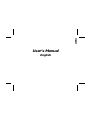 1
1
-
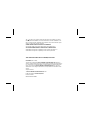 2
2
-
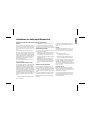 3
3
-
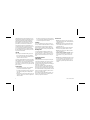 4
4
-
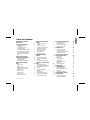 5
5
-
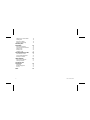 6
6
-
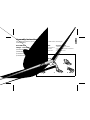 7
7
-
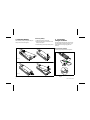 8
8
-
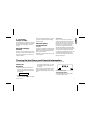 9
9
-
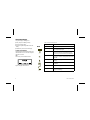 10
10
-
 11
11
-
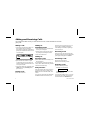 12
12
-
 13
13
-
 14
14
-
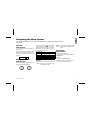 15
15
-
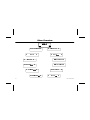 16
16
-
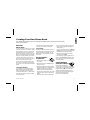 17
17
-
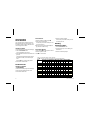 18
18
-
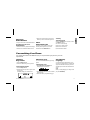 19
19
-
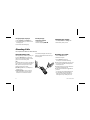 20
20
-
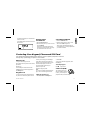 21
21
-
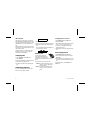 22
22
-
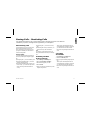 23
23
-
 24
24
-
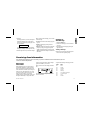 25
25
-
 26
26
-
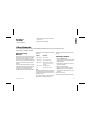 27
27
-
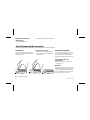 28
28
-
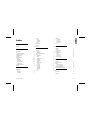 29
29
-
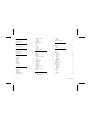 30
30
-
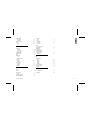 31
31
Ericsson GA 628 User manual
- Category
- Mobile phones
- Type
- User manual
- This manual is also suitable for
Ask a question and I''ll find the answer in the document
Finding information in a document is now easier with AI
in other languages
- italiano: Ericsson GA 628 Manuale utente