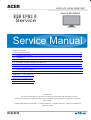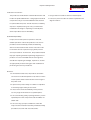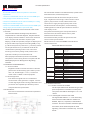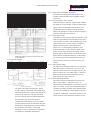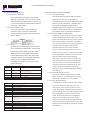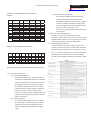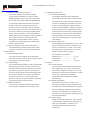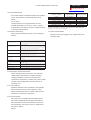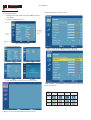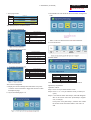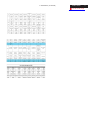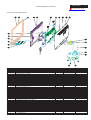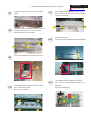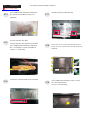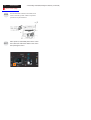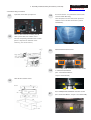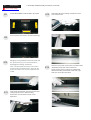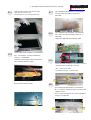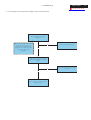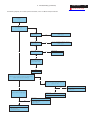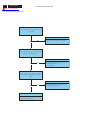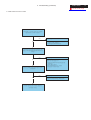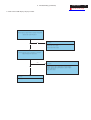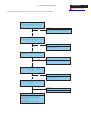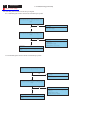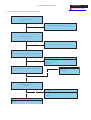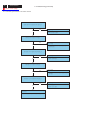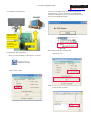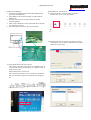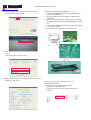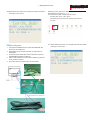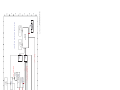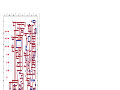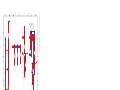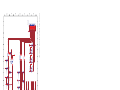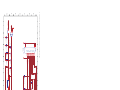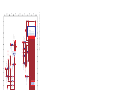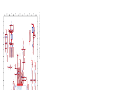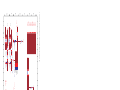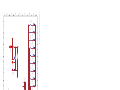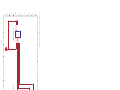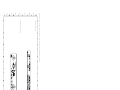Acer WISTRON RB23WABAS User manual
- Category
- TVs & monitors
- Type
- User manual
This manual is also suitable for

Table of Contents
Important Safety Notice------------------------------------------------------------------------------------- 01
01. Product Specification--------------------------------------------------------------------------------- 02
02. OSD Menu-----------------------------------------------------------------------------------------------08
03. Exploded Diagram
05.
Appendix I : User s Manual
Appendix II User’s QSG
------------------------------------------------------------------------------------- 12
Troubleshooting----------------------------------------------------------------------------------------23
08. Block Diagram and schematic----------------------------------------------------------------------- 40
’
04. Assembly and Disassembly Procedures-----------------------------------------------------------14
06. Firmware Upgrade Procedure------------------------------------------------------------------------35
07. Writing EDID Procedure-------------------------------------------------------------------------------37
Appendix III :Spare Parts List
Appendix IV: Software Pack
Model ID:RB23WABAS
Published by Wistron Corporation Printed in Taiwan © All rights reserved Subject to modification
26th-Nov.-2008
DBG DPBU IIDBG DPBU II
Service
ACER_LCD_H233H_SM081126V1
Safety Notice
Any person attempting to service this chassis must familarize with the chassis and be
aware of the necessary safety precautions to be used when serving electronic equipment containing
high voltage.
Service Manual
ACER

Product Announcement:
This product is certificated to meet RoHS Directive and
Lead-Free produced definition. Using approved critical
components only is recommended when the situation
to replace defective parts. Vender assumes no liability
express or implied, arising out of any unauthorized
modification of design or replacing non-RoHS parts.
Service providers assume all liability.
Qualified Repairability:
Proper service and repair is important to the safe,
reliable operation of all series products. The service
providers recommended by vender should being
aware of notices listed in this service manual in order
to minimize the risk of personal injury when perform
service procedures. Furthermore, the possible existed
improper repairing method may damage equipment or
products. It is recommended that service engineers
should have repairing knowledge, experience, as well
as appropriate product training per new model before
performing the service procedures.
NOTICE:
To avoid electrical shocks, the products should be
connect to an authorized power cord, and turn off the
master power switch each time before removing the
AC power cord.
To prevent the product away from water or exploded
in extremely high humility environment.
To ensure the continued reliability of this product,
use only original manufacturer’s specified parts.
To ensure following safety repairing behavior, put the
replaced part on the components side of PWBA, not
solder side.
!
!
!
!
To ensure using a proper screwdriver, follow the
torque and force listed in assembly and disassembly
procedures to screw and unscrew screws.
!
Using Lead-Free solder to well mounted the parts.!
! The fusion point of Lead-Free solder requested in the
degree of 220 C.°
Important Safety Notice
Go to cover page
1
ACER H233H

1. Product Specification
The LCD monitor consists of an interface board, a power board
and inverter board, a function key board.
The interface board will house the flat panel control
logic , brightness control logic, audio function control
(option), key function control, DDC and DC to DC
conversion to supply the appropriate power to the
whole board and LCD flat panel , and transmitting
LVDS signals into LCD flat panel module to drive the
LCD display circuit .
The power board will support main power DC5V to
interface board, and drive the two CCFLs (Cold
Cathode Fluorescent Tube).
The interface board provides the power ON / OFF
control over the power board.
Whole monitor to control the DPMS LED indicator to
function key board.
MONITOR SPECIFICATIONS
1.3.1 Interface Connectors
1.3.1.1 Power Connector and Cables
The AC input shall have an IEC/CEE-22 type male
power receptacle for connection to mains power.
The power cord shall be with length of 1.8 0.005
meters.
1.3.1.2 Video Signal Connectors and Cable
The signal cable shall be 1.8 0.005 meters long.
At the end of the cable shall be a molded-over,
shielded, triple row, 15 position, D-subminiature
connector. The CPU connection shall have captive
screw locks, which will be adequate for hand
tightening. The monitor connection may use small
screws.
This model combine with three platform. See below
explanation.
1.Scaler IC:RTD2482D used in VGA ,DVI and HDMI port
Using simply word to define it(1A1D1H)
2.Scaler IC:RTD2482
3.
used in VGA and HDMI port. Using
simply word to define it(1A1D)
Scaler IC:RTD2482RD used in VGA ,DVI and HDMI port
.Using simply word to define it.(1A1D1H+OD)
The product specification demonstrate all of the model:
1.1 SCOPE
This document defines the design and performance
requirements for a 23W inch diagonal , flat panel monitor .
The display element shall be a 1920x1080 resolution
TFT-LCD (Thin Film Transistor Liquid Crystal
Display).16.7M color(Hi-FRC) images are displayed on
the panel.Video input signals are analog RGB (0.7Vp-
p). When the system is powered-on , previously stored
screen parameters for a pre-defined mode will be
recalled if the operating mode is one of stored in
memory( 2213 factory timing mode).This monitor
operates normal by non-interlaced mode.
DDC (Display Data Channel) function is DDC2Bi
compliance. Power saving function complies with the
DPMS(Display Power Management Signaling)
standard.
1.2 GENERAL REQUIREMENTS
1.2.1Test Condition
Brightness level & contrast level max. Full white
pattern test mode following spec. Warm up more
than 1 hr, ambient light < 10 Lux , Luminance
meter CA210 or BM7 or same equipment
1.2.2Test Equipment
The reference signal source is a calibrated
Chroma 2237 video generator or higher. The use
of other signal generators during qualification and
production is acceptable provided the product
complies with this specification.
1.3 ELECTRICAL
This section describes the electrical requirement
of the monitor.
ITEM SPEC
Frequency Analog:
H:31kHz~94kH z
V:50Hz~75Hz
Pixel clock 205MHz (Max)
Video Input Analog 0.7Vp-p
Display Pixels 640 x 48 0 (VGA ) ~ 1920 x 1080
Signal Input
(Analog)
Sync Signal Separate SY NC for TTL (N or P)
Freq u en c y Digita l:
H:31kHz~94kH z
V:50Hz~75Hz
Pixel clock 165MHz (Max)
Video Input Analog 0.7Vp-p
Input Imp edance 75Ω
Signal Input
(Dig ital)
Display Pixels 640 x 48 0 (VGA ) ~ 1920 x 1080
AC Input
AC100V ~ AC240V 10% 50/60Hz, 3 pin AC power cord
Input connector D-SUB 15 pin, DVI-D & H DM I
Connector
Audio Jack (OPTIONAL)
Audio input 3.6Φ
Power Comsumption AC in 100V~240V Active 50W(non-USB)/60W(w/USB), power saving < 2W
Front Input ,E-K EY, Auto Adjust ,Menu Adjust(-), Adjust(+),PowerUser’s Control
OSD Con tr ast, B r ightness, Po s itio n , C lo c k, P h a se , A n a lo g /D ig ita l,
Rese t, C o lor, Lan g u age select, etc .
Factory 13Pre-Defined Timing
User 9
Plug and Play VESA DDC2Bi
Power Saving VESA DPMS
InputSignalCounterTolerance
≦H 1kHz, ≦V 1Hz
2
Go to cover page
ACER H233H

1. Product Specification (continued)
1.3.1.3 Audio Jack (option)
This jack shall connect the audio input from
host computer.
1.3.2 Video Input Signals
D-SUB Pin Description
Pin N ame D escription
1 Red-Video Red video signal input.
2 Green-Video Green video signal input.
3 B lu e - V id e o B lue vid e o sig n a l inp u t .
4GND Ground
5 DDC-GND DDC ground for the VESA DDC2Bifunction.
6 Red-GN D Analog signal ground for the Red video.
7 Green-GN D Analog signal ground for the G reen video.
8 B lue - G N D A n a lo g s ign a l g r o un d fo r th e B lu e vid e o .
9 + 5V + 5V input fro m ho st system for the V ES A D DC 2Bi functio n.
1 0 S ync -G N D S igna l ground
11 GN D Ground
12 DDC_SDA SDA signal input for the VESA DDC B2i function.
13 H -S YN C H orizontal signal input from the ho st system .
1 4 V - S Y N C V ertica l signal inp ut from the ho st sys tem .
15 DDC-SC L SC L signalinput for the VESA DDC 2Bi function.
Connector Pin Description
1.3.2.1 Video Signal Amplitudes
The three video inputs consist of Red , Green ,
and Blue signals, each with its own coaxial cable
terminated at the monitor. These video signals are
analog levels, where 0 V corresponds to black ,
and 700 mV is the maximum signal amplitude for
the respective color, when each signal is
terminated by a nominal 75.0 ohms .For a given
monitor luminance levels are measured using this
defined video amplitude driving a monitor meeting
the termination requirements . The signal
amplitude is not to be readjusted to compensate
for variations in termination impendence.
1.3.2.2 Video Signal Termination Impedance
This analog video signal termination shall be 75
1% which shall be resistive with a negligible reactive
component.
1.3.2.3 Synchronization ( Sync ) Signals
The Horizontal Sync (HS) TTL signal is used to initiate
the display of a horizontal line. HS may be either active
high or active low, depending upon the timing .The
Vertical Sync (VS) TTL signal is used to initiate the
display of a new frame .VS may be either active high or
active low, depending on the timing .
1.3.2.4 Sync Signal Levels
The monitor must accept sync signals from both 3.3 and
5 volt TTL logic families.The inputs shall sense a logic 0
when the input is 0.8 volt or less and shall sense a logic
1 when the input is 2.0 volts or greater. In addition to
these level requirements , there shall also be a
minimum of 0.3 volt hysteresis provided for noise
immunity (typically by using a Schmitt Trigger input ).
That is , the input level at which the monitor actually
detects a logic 0 shall be at least 0.3 volt lower than the
level at which it actually detects a logic 1.If the monitor
sync processing circuits are designed around the 3.3
volt logic family ,then the sync inputs must be 5 volt
tolerant .
1.3.2.5 Sync Signal Loading
TTL input loading shall be equivalent to one TTL input
load. When logic 0 is asserted by a sync input , the
maximum current source from any single monitor sync
input to the driver is 1.6 mA .When logic 1 is asserted ,
the maximum current source from the driver to any
single monitor sync input is 400 uA .
1.3.2.6 Abnormal Signal Immunity
The monitor shall not be damaged by improper sync
timing , pulse duration , or absence of sync , or
abnormal input signal amplitude ( video and/ or sync too
large or too small) , or any other anomalous behavior of
a graphics card video generator when changing modes
, or when any combination of input signals is removed
or replaced . Additionally , under these conditions , the
monitor shall not cause damage to the driving source .
Ω
NO. Symbol Item Min Normal Max Unit Remark
1 Fh Scanning Horizontal Frequency 31 94 kHz Minimum Range
2 Fv Scanning Vertical Frequency 50 75 Hz Minimum Range
3 Vih Hi Level Input 2 5 Note 1)
4 Vil Low Level Input 0 0.8 V Note 1)
5 Video RGB Analog Video Level 0.0 0.7 1.0 V 75? to Ground
Note1) Schmitt-Triggers Input , Supported 3.3V device H ( & V) sync output from PC
3
Go to cover page
ACER H233H

1. Product Specification (continued)
1.3.3 User Controls and Indicators
1.3.3.1 Power On / Off Switch
The monitor shall have a power control switch
visible and accessible on the front of the monitor .
The switch shall be marked with icons per IEC 417
, # 5007 and # 5009.The switch shall interrupt the
DC supply to the monitor.
1.3.3.2 Power Indicator LED
The monitor shall make use of an LED type
indicator located on the front of the monitor .
The LED color shall indicate the power states as
given in Table 1.
1.3.3.3 On-Screen Display
The Wistron On Screen Display system shall be
used, controlled by a Menu button. If the buttons
remain untouched for OSD turn off time while
displaying a menu, the firmware shall save the
current adjustments and exit. Also, if the video
controller changes video mode while the OSD is
active, the current settings shall be save
immediately, the OSD turn off, and new video
mode is displayed.
1.3.4 Monitor Modes and Timing Capability
1.3.4.1 Format and Timing
The monitor shall synchronize with any vertical
frequency from 50 to 75 Hz , and with any
horizontal frequency from 31 to 94KHz. If the input
frequency is out of the above – specified range,
the monitor shall display a warning screen
indicating that the input frequency is out of range.
Under no circumstances shall any combination of
input signals cause any damage to the monitor .
1.3.4.2 Factory Assigned Display Modes
There are 13 factory pre-set frequency video
modes. These modes have a factory pre-set
for all characteristics affecting front-of-screen
performance. When the system is powered
on, previously stored screen parameters for a
pre-defined mode will be recalled if the
operating mode is one of those stored in
memory. If the operating mode is not one of
those stored in memory, the monitor CPU will
select the PRESET timing for a mode that is
the next lowest in horizontal scanning
frequency to the mode being currently used.
The screen parameters may be adjusted by
the use of the front bezel controls and then
may be saved as a user defined mode. The
monitor shall include all the preset video
timings shown in the following page.( Please
see Note. (3) )
1.3.4.3 Mode Recognition Pull-in
The monitor shall recognize preset modes
within a range of 1KHz whichever is less for
horizontal ; and within 1Hz for vertical.
1.3.4.4 User Display Modes
In addition to the factory pre-set video modes,
provisions shall be made to store up to 9
user modes. If the current mode is a user
mode, the monitor shall select its previously
stored settings. If the user alters a setting, the
new setting will be stored in the same user
mode. The user modes are not affected by
the pre-set command. If the input signal
requires a new user mode, storage of the new
format is automatically performed during user
adjustment of the display (if required).( Please
see Note.(4) )
Key WhenNoOSDdisplay OSDDisplay
MENU
Menu Display
1.To select the OSD sub-Menu
2.Enter select
>
Speaker Volume/Plus
(with Audio)
1.Right or Down selection of the OSD menu
2.Increase the value after bar selected
<
Speaker Volume/Minus
(with Audio)
1.Left or up selection of the OSD menu
2. Decrease the value after bar selected
Auto
Auto Adjust Function Menu exit
e
Trigger eColor Management Trigger eColor Management
Input Input source select Input source select
ITEM Content
Volume To increase or decrease the sound level
Brightness Adjust backlight luminance of the LCD panel
Contrast Adjust gain of R,G,B signal
Clock Adjust the ratio of dividing frequency of the dot clock
Focus Adjust the phase of the dot clock
H.Position The active screen is horizontally move right and left
V.Position The active screen is vertically move up and down
Color temp Select three kinds of modes(Warm, Cool, User)
OSD Language
1.USA-select the language among English, French, Italian, Deutsch, Spanish, ,
,
2.EMEA-select the language among English, French,Italian, Deutsch, Spanish, Russian,
Dutch, Finnish
OSD Position Adjust the OSD menu position
OSD Timeout The OSD menu show time
Setting The setting of Input Source, Wide Mode, DDC/CI
Information It will show resolution, the frequency of horizontal/vertical synchronizing and S/N
Reset All data copy from shipment factory data
4
Go to cover page
ACER H233H

1. Product Specification (continued)
PRESET PC TIMINGS (ANALOG AND DIGITAL
INPUTS)
Analog input (VGA) treats all timings as PC-timings.
1.3.5.3 Panel Timing and Interface
The controller supplied with the monitor shall
control all panel timing. This controller shall
adequately insulate the monitor from the computer,
so that no possible combination of input signals
from the computer shall cause damage to the flat
panel or any other component of the
monitor. The LCD panel interface shall support the
TFT standard.
1.3.6 DC - AC Inverter Requirements
The DC-AC inverter is on the power board. The
frequencies used by the DC-AC inverter used to power the
backlight shall be chosen so as to prevent any noticeable
effects on the flat panel (such as a rolling effect).
1.3.7 Power Supply Requirements
The AC to DC converter power supply for the monitor
shall be an external AC to DC converter ”brick” This brick
shall have an IEC receptacle for main power input and a
pin - in ---socket for DC power out. The brick shall provide
sufficient power for both the monitor and the backlight
assembly, and shall meet requirements specified in Table
2.
PRESET VIDEO TIMING(DIGITAL INPUT)
1.3.5 Controller Requirements
1.3.5.1 General Requirements
The monitor shall include a controller capable of
converting the analog RGB signal from a standard
1920x1080 resolution video controller in the CPU
to a signal which can be displayed on the panel.
The controller will include a PLL,A/D converters,
LVDS transmitter and other circuitry necessary to
perform its function. The PLL shall be stable
enough to ensure that a static image from the CPU
is placed in the same physical location on the flat
panel in each frame.
1.3.5.2 Video Stretching
The monitor shall contain provisions to “stretch”
the video signal, so that an input signal from the
computer in any resolution smaller than 1920 x
1080 is automatically expanded to fill the entire
screen.
Mode
Resolution
(active dot)
Resolution
(total dot)
Horizontal
Frequency (KHz)
Vertical
Frequency (Hz)
Nominal Pixel
Clock (MHz)
Aspect
Ratio
VGA 640x480@60Hz 800 x 525 31.469 59.941 25.175 4:3
VESA 720x400@70Hz 900x449 31.469 70.087 28.322 1.8
800x600@56Hz 1024 x 625 35.156 56.250 36.000 4:3
SVGA
800x600@60Hz 1056 x 628 37.879 60.317 40.000 4:3
1024x768@60Hz 1344x806 48.363 60.004 65.000 4:3
XGA
1024x768@70Hz 1328x806 56.476 70.069 75.000 4:3
VESA 1152x864@75Hz 1600x900 67.5 75 108 4:3
SXGA 1280x1024@60Hz 1688x1066 63.981 60.020 108.000 5:4
WXGA 1280x800@60Hz 1680x831 49.702 59.810 83.500 16:10
WXGA+ 1440x900@60Hz 1904x931 55.935 59.887 106.500 16:10
1920x1080@60Hz 2576x1120 67.158 59.963 173.000
HD
1920x1080@60Hz 2200x1125 67.500 60.000 148.500
16:9
CEA-861 H-Active V-Active I/P H-Total H-Back V-Total V-Back H-Freq. V-Freq. P-Freq.
-c-code Porch Porch (kHz) (Hz) (MHz)
1 640 480 p 800 48 525 33 31.5 60 25.2
2,3 720 480 p 858 60 525 30 31.5 60 27.027
4 1280 720 p 1650 220 750 20 45 60 74.25
5 1920 1080 i 2200 148 1125 15 33.75 60 74.25
16 1920 1080 p 2200 148 1125 36 67.5 60 148.5
5
Go to cover page
ACER H233H

1. Product Specification (continued)
1.3.8 Display Communications Channel
The monitor assembly shall provide a display
communications channel that conforms to VESA
DDC2Bi hardware requirements. This configuration
shall contain the 128-byte (HDMI 256-byte)EDID file
as specified by VESA EDID standard. The monitor
should not write to the EDID file for the first two
minutes of operation following power-up UNLESS
some action taken by the user or the host CPU forces
the write (for instance, requesting the serial number
via the OSD). Furthermore, it is recommended that
CMOS switches be incorporated to isolate the DDC IC
from outside connections while the EDID Fault
Management is being updated. This is to prevent
corruption of the data by attempts to read the data
while it is being changed.
1.3.9 Firmware Update Function (same ISP function)
The update firmware need through from the D-Sub
connector, use DDC I2C bus to do update firmware.
1.4. ELECTRICAL
1.4.1 General Requirements
The panel used as the display device shall be an
1920x1080 resolution 23W, TFT LCD. This panel shall
be approved for use in this monitor.
1.4.2. Panel Timings
The controller included with the monitor shall translate
all video timings from the CPU that meet the timing
requirements listed in Panel specification into timings
appropriate for the panel. Under no circumstances
may the controller supply the panel with timings that
may result in damage . The controller shall insulate
the panel from the CPU , so that the panel shall
always be driven per it's own specification regardless
of the timings being sent from the CPU.
1.4.3.Polarizer Hardness
The outer face of the front polarizer panel shall be
covered with a coating witha#3hardness value .
1.4.4.Backlight Requirements
1.4.4.1 General Requirements
The backlight assembly shall be designed to
support field replacement at the customer site or
authorized service center.The lamps shall have a
continuous operating life of at least 50,000 hours
at 25 . The operating life is defined as having
ended when the illumination of light has reached
50% of the initial value. The lamps shall extend a
sufficient amount from the edge of the light guide
that sputtering over the life of the lamps shall not
cause degradation of the luminance uniformity
(such as non-illuminated bands along the edges
of the display).
1.4.4.2 Lamps Startup Time
The backlight lamps shall start about 2 sec of the
time the monitor power switch is pressed or the
monitor is restarted from a power - down mode .
The starting time shall stay about 2 sec. for the
minimum expected life of the lamps.
Test conditions are as follows :
Ambient Light ---------------------- < 1.0 lux
Temperature-------------------------- 10
Inactive Time ----------------------- > 24 hours
1.4.5.Defects
1.4.5.1Visual Inspection
The LCD panel shall be inspected with all pixels
set to white, black, red , green , and blue. The
color variation, brightness variation , and overall
appearance must not be perceived as poor quality
.Areas and / or parameters considered
questionable shall be subjected to detailed
measurements .
1.4.5.2 Display Degradation
Over the life of the product , variation of the
parameters specified in Panel specification shall
be maintained within reasonable limits. The panel
must not exhibit any significant defects while in
operation ( excluding the CCFL operation ).This
does not in any way change the warranty given by
the panel manufacturer .
1.4.5.3 Light Leakage
Except for the active display area , there shall be
no light emission visible from any angle from any
other part of the display . For this test , the
ambient illumination must follow panel's
specification.
℃
℃
6
Go to cover page
ACER H233H

1. Product Specification (continued)
1.4.5.4 Allowable Defects
No cosmetic defects are allowed except those specified
below. The conditions of visual inspections are as
follows :
For 23 series
Viewing distance is to be approximately 35-50cm
Ambient illumination is to be 300 to 700 lux. Viewing
angle shall be at 90 degree. Defects not apparent within
one minute shall be ignored.
1.4.5.5 Defect Terminology
Table 3 gives the descriptive terms used in classifying
defects.
1.4.5.6 Smudges, Streaks and Smears
When viewing the panel oriented so as to maximize
reflected light , there shall be no visible smudging ,
streaking, smearing or other non-uniformity from
contaminants ,fingerprints, or defects in any of the visible
surfaces. This is independent of whether the unit is
operating or off .
1.4.5.7 Other Defects
Undefined defects that are considered to be rejectable
will be reviewed as they become apparent. These
panels will be referred to the Corporate / Manufacturer
Purchasing Agreement for disposition.
1.4.5.8 LCD Inspection
Put LCD panel on inspection table and illuminate the
panel with a daylight fluorescent lamp located above
the panel surface such that the luminance at the LCD
panel is between 1000 lux and 1500 lux .Defect limits
are given in Table 4 .
Table 4
Average Diameter smaller of
(L+W)/2 or L/20+2W
Acceptable Number Minimum Separation
< 0.1mm Non countable N / A
0.1mm~0.3mm 10 15mm
0.31 mm ~ 0.5 mm 10 15 mm
0.51 mm ~ 1.25 mm 5 15 mm
1.26 mm ~ 2.5 mm 3 25.4 mm
2.51 mm ~ 3.75 mm 3 25.4 mm
Greater than 3.75 mm NONE Not applicable
Note : Allowable distance between spots of two sizes is the minimum separation
number for the smaller spot. The refore, if there are two spots, 1.30mm and 0.4mm
in diameter, they must be at least 15mm apart.
1.5 Optical Characteristics
Depends on the LCD supplier's spec. Details refer to QA
Inspection Spec.
Dark / Spots / Lines
Spots or lines that appear dark in the display patterns and are
usually the result of contamination. Defects do not vary in
size or intensity (contrast) when contrast voltage is varied.
Contrast variation can be achieved through the use of varying
gray shade patterns.
Bright Spots / Lines
Spots or lines that appear light in the display patterns.
Defects do not vary in size or intensity (contrast) when
contrast voltage is varied. Contrast variation can be achieved
through the use of varying gray shade patterns.
Polarizer Scratch
W h en the u nit ligh ts , lin es a pp e ar ligh t (w h ite ) w ith d isp lay
patterns dark and do not vary in size. Physical damage to the
polarizer that does not damage the glass
Polarizer Dent
W hen the unit lights, spots appear light (white) with display
patterns dark and do not vary in size. Physical damage to the
polarizer that does not damage the glass.
Rubbing Line
Horizontal or diagonal lines that appear gray w ith the display
patterns dark and may have resulted from an “out of control”
rubbing process on the polyimide or “waves” on the BEFs or
prism sheets.
Newton Ring The “rainbow” effect caused by non-uniform cell thickness.
M ottlin g
W hen the unit lights, variation / non – uniformity
(sp lo tch in ess ) ap p ear s ligh t (w h ite) w ith th e dis p lay a nd
might vary in size.
Dim Line
W h en the un it ligh ts, lin e(s ) in th e m o n itor ( ve rtica l) o r m a jor
(horizontal) axis appear dim, but not com pletely on or off.
Cross Lines Off
W hen the unit lights, lines in both the m inor and major axis
do not appear.
Bright / Dark Dot A sub – pixel (R,G,B dot) stuck off / on (electrical).
7
Go to cover page
ACER H233H

2.1 MAIN OSD MENU
a. Display OSD menu when user press “MENU” button on
front bezel
b. Layout as following figure 1-1
2 OSD Menu
d. The definition of size and color for main menu
Figure 1-2 color & size definition for function Icons
The description for control function
Function
Status
Picture OSD Setup Information
Non-Focus
Focus
Focus on
Item-page
e Icons instruction
Go to cover page
8
ACER H233H

f. Item page status
Status Display type
Non-focus
Item focused
Item selected
The description for control function
Key Function description
Power Power off the monitor
<Movingthefocusup
>Movingthefocusdown
Menu
Enter to the item page
1. It has no function at the information
page.
Auto Exit the OSD menu
e Trigger the acer eColor Management
Key Function description
Power Power off the monitor
<Movingthefocusup
>Movingthefocusdown
Menu Select function item for adjustment
Auto Exit from the item page to icon place
e Trigger the acer eColor Management
Key Function description
Power Power off the monitor
< Decrease the setting value for target item
> Increase the setting value for target item
Menu No function
Auto Exit from item selected status
e Trigger the acer eColor Management
Acer eColor management
a. Display acer eColor Management OSD when user press
“e” button on the front bezel or trigger this function in OSD
menu/picture page.
b. Layout as following figure 1-8
c. The definition of color & size for the acer eColor management
OSD
d. Icons introduction
Scenario mode:
Mode Contrast (OSD) Brightness (OSD)
User mode (User defined) (User defined)
Text mode 50 (slope 1.0) 44 (61%)
Standard mode 50 (slope 1.0) 77 (85%)
Graphics mode 60 (slope 1.04) 97 (98%)
Movie mode 56 (slope 1.025) 77 (85%)
Note: The contrast/brightness value of modes should be
adjusted by requirement.
Operation method:
Step 1: Press “e” key to initial scenario mode.
Step 2: Press “>” or “<” key to select the mode you want (not
cyclic).
Step 3: If user has NO action after Step 2, OSD will disappear
after 10 sec and do “auto scan” (mode keep in original
one, no change).
If user press “e” key after Step 2, it means user confirm
the chosen mode and monitor will do “auto scan” as
well.
2. OSD Manu (continued)
9
Go to cover page
ACER H233H

Volume management OSD
a. Display volume management OSD, when user press “<” or “>”
button on front bezel.
b. Layout as following figure 1-10, key operation at items page
(No item selected)
Key Function description
Menu
Auto
e
input
Close volume OSD
< Volume down
>Volumeup
c. The definition of color & size for the volume management
OSD and file
LED Light Effect in Soft-key
Power ON
Normal operation
Power turn-off
Stand-by then Input Signal
Normal Operation then remove Signal
Appendix
*Multiple language
Go to cover page
10
ACER H233H
2. OSD Manu (continued)

Use a Phillips-head screwdriver screwed the
No.1~2 screws till that interface board and bracket
chassis base firmly attached.
(No1~2 screw size=M3x6; Torque=9~10KGFxCM).
Use a Phillips-head screwdriver screwed the
No.1~4 screws till that power board and bracket
chassis base firmly attached.(No1~3 screw
size=M3x6; No4 screw size=M4x8;
Torque=9~10KGFxCM).
Connect the cable between power board(P802)
and interface board (P301)
Connect the cable between power board(P003) and
interface board(P308)
Connect the USB board cable(P301) into interface
board(P805)
Connect speak cable into interface board(P001)
Connect the FFC cable into interface board
Connect the power key cable(P601)into interface
board(P309)
Turn the monitor faced down and put it on the
bracket chassis module till both parts firmly
Connect FFC cable to LCD panel. There are
two locks over here when plugging in should be
noticed.
Fix the speaker and speaker cable, The white line
intheleft,theredlineintheright.
Take lamp cables out from the holes shown as the
photo.
S4
S5
S3
S2
S1
4.1 Assembly procedures:
4. Assembly and Disassembly Procedures
Plug in parallel direction
1
2
3
4
Angel < 5 degrees
1
2
S6
P308
P301
P003
P802
P309
P805
FFC
P001
14
Go to cover page
ACER H233H

Plug 2 lamp cables to the connectors of inverter
board.
Use a Hex-head screwdriver screwed the DVI and
D-SUB connectors (No.1~4 Hex Nut screws
Size=M3x8;Torque=4~6KGFxCM).
Use a Phillips-head screwdriver screw 4 screws
(No1~4 Screw Size=M3x6;
Torque=2.5~3KGFxCM).
Use a Phillips-head screwdriver screw 3 screws
(No1~2 Screw Size=M3x10;No3 screw size=M3*6
Torque=4~6KGFxCM).
Stick the safety tape
Connect OSD key cable into interface board(P306)
Take out the USB cable to through out the hole.
Connect the USB cable.
Use a Phillips-head screwdriver screwed the
No.1~2(No1~2 screw size=M3x6; Torque=9~10
KGFxCM).
4. Assembly and Disassembly Procedures (continued)
S12
S11
S7
S9
S8
S10
S13
1
2
3
4
1
2
3
1
2
3
4
1
2
3
1
2
15
Go to cover page
ACER H233H

Use a Phillips-head screwdriver screwed the
No.1(No1screw size=M3x4; Torque=5+/-1
KGFxCM).
Connect the power key cable.
Connect the power key board from front bezel,
Use a Phillips-head screwdriver screwed the
No.1~2 screws(No1~2 screw size=M2x3.3;
Torque=1~1.5 KGFxCM).
Fix with the OSD key board on the front bezel
Put a ear over n he ssembled nit nd
ress on force echanisms ocked nd irmly
attached
.
rc ota ua
pmlaf
Use a Phillips-head screwdriver screw 1 screw
(No1 Screw Size=M3x10;
Torque=7.5~9.5KGFxCM).
Stick the power key cable with tape.
1
1
2
1
2
4
3
1
2
3
4
1
S19
S18
S17
S16
S15
S14
4. Assembly and Disassembly Procedures
16
Go to cover page
ACER H233H

Assemble the stand upper side to the rear cover
through the way of screwing 4 screws till both
units firmly attached.
(No1~4 Screw Size=M4x10;
Torque=12+/-
KGFxCM).
1
2
3
4
Stick POP label on the correct position the same
as below photo
Take a LDPE+EPE bag to cover the LCD
monitor.
Stick a screen card on the front bezel with two
tapes.
Assemble the hinge cover into both two sides.
Take two cushion foams; one is held the top side
of LCD monitor, and another is held the bottom
side.
S25
S23
S24
S22
S21
S20
17
Go to cover page
ACER H233H

Put accessories of stand, DVI cable, and
user’s manual ,power cable on specific
positions as photo below.
Move previous assembled parts into the carton
then stick Vista and feature label on the carton
then packing the carton
S27
S26
4. Assembly and Disassembly Procedures (continued)
18
Go to cover page
ACER H233H

4. Assembly and Disassembly Procedures (continued)
Use a Phillips-head screwdriver unscrew 4 screws
to release the stand base.
(No1~4 Screw Size=M4x10;
Torque=12 KGFxCM).±1
Disassemble the stand cover.
P
ut returned unit on a protective cushion,then
remove LDPE+EPE bag.
Tear off tapes to remove the screen protector
card then turn over the LCD monitor (screen
faced down),
Take off two cushion foams
Take out all accessories including D-SUB
cable power cable, DVI cables, user’s
manual, and packing material from the carton.
(Note: It depends on whether users
returning the accessories.)
Open the carton with a proper tool.
S6
S5
S4
S3
S2
S1
S7
4.2 Disassembly procedures
1
2
3
4
FEATURE LABEL
VISTA LABEL
Use a Phillips-head screwdriver unscrew 1 screw
(No1 Screw Size=M3x10;
Torque=7.5~9.5KGFxCM).
1
19
Go to cover page
ACER H233H
Page is loading ...
Page is loading ...
Page is loading ...
Page is loading ...
Page is loading ...
Page is loading ...
Page is loading ...
Page is loading ...
Page is loading ...
Page is loading ...
Page is loading ...
Page is loading ...
Page is loading ...
Page is loading ...
Page is loading ...
Page is loading ...
Page is loading ...
Page is loading ...
Page is loading ...
Page is loading ...
Page is loading ...
Page is loading ...
Page is loading ...
Page is loading ...
Page is loading ...
Page is loading ...
Page is loading ...
Page is loading ...
Page is loading ...
Page is loading ...
Page is loading ...
Page is loading ...
Page is loading ...
-
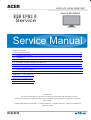 1
1
-
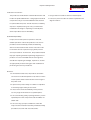 2
2
-
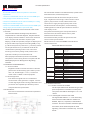 3
3
-
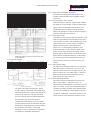 4
4
-
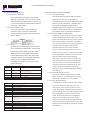 5
5
-
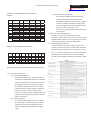 6
6
-
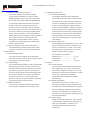 7
7
-
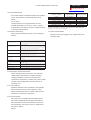 8
8
-
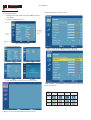 9
9
-
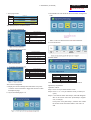 10
10
-
 11
11
-
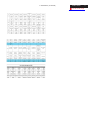 12
12
-
 13
13
-
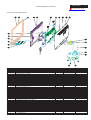 14
14
-
 15
15
-
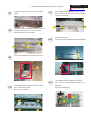 16
16
-
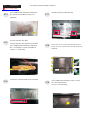 17
17
-
 18
18
-
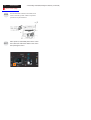 19
19
-
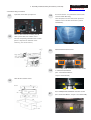 20
20
-
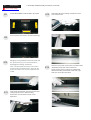 21
21
-
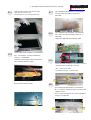 22
22
-
 23
23
-
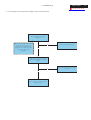 24
24
-
 25
25
-
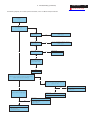 26
26
-
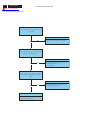 27
27
-
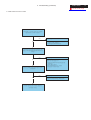 28
28
-
 29
29
-
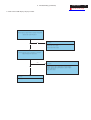 30
30
-
 31
31
-
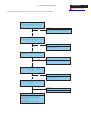 32
32
-
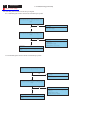 33
33
-
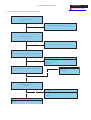 34
34
-
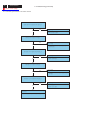 35
35
-
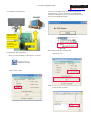 36
36
-
 37
37
-
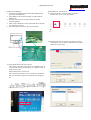 38
38
-
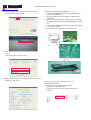 39
39
-
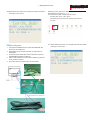 40
40
-
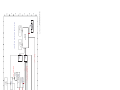 41
41
-
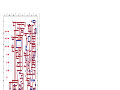 42
42
-
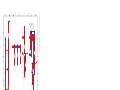 43
43
-
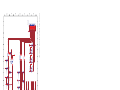 44
44
-
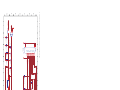 45
45
-
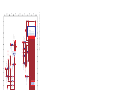 46
46
-
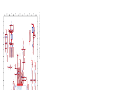 47
47
-
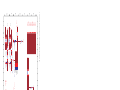 48
48
-
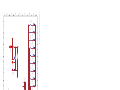 49
49
-
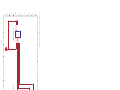 50
50
-
 51
51
-
 52
52
-
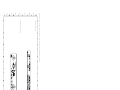 53
53
Acer WISTRON RB23WABAS User manual
- Category
- TVs & monitors
- Type
- User manual
- This manual is also suitable for
Ask a question and I''ll find the answer in the document
Finding information in a document is now easier with AI