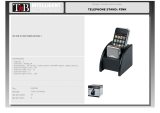Page is loading ...

Data Sheet
© 2009 Cisco Systems, Inc. All rights reserved. This document is Cisco Public Information. Page 1 of 7
Cisco Unified CallConnector for Microsoft Windows
Cisco
®
Unified Communications is a comprehensive IP communications system of voice,
video, data, and mobility products and applications. It enables more effective, more
secure, more personal communications that directly affect both sales and profitability. It
brings people together by enabling a new way of communicating--where your business
moves with you, security is everywhere, and information is always available…whenever
and wherever it is needed. Cisco Unified Communications is part of an integrated solution
that includes network infrastructure, security, mobility, network management products,
lifecycle services, flexible deployment and outsourced management options, end-user
and partner financing packages, and third-party communications applications.
An integral part of the Cisco Unified Communications family of products, Cisco Unified
CallConnector for Microsoft Windows is a desktop solution integrated with Cisco Unified
Communications Manager Express (formerly known as Cisco Unified CallManager Express) that
delivers easy-to-use call control, presence, and mobility features to end users, facilitating
increased productivity and more effective communications. Cisco Unified CallConnector for
Microsoft Windows uses toolbars within common applications such as Microsoft Outlook and
Internet Explorer, providing transparent desktop integration and giving users new and easy ways to
work smarter and faster.
The Cisco Unified Communications family of voice, video, and IP communications products and
applications helps organizations communicate more effectively--helping them streamline business
processes, reach the right resource the first time, and reduce costs and maximize revenue. The
Cisco Unified Communications System is an integral part of a complete, integrated business
communications solution for organizations of all sizes that also includes network infrastructure,
security, and network management products; wireless connectivity; a lifecycle services approach;
and flexible deployment and outsourced management options, end-user and partner financing
packages, and third-party communications applications.
Figure 1 shows an example of Cisco Unified CallConnector for Microsoft Windows with the Internet
Explorer toolbar showing a Contacts window, and Figure 2 shows a Quick Search Results window.

Data Sheet
© 2009 Cisco Systems, Inc. All rights reserved. This document is Cisco Public Information. Page 2 of 7
Figure 1. Cisco Unified CallConnector for Microsoft Windows Toolbar and Contacts Window
Figure 2. Quick Search Results Window

Data Sheet
© 2009 Cisco Systems, Inc. All rights reserved. This document is Cisco Public Information. Page 3 of 7
Solution Overview
Communications Made Easy
Cisco Unified CallConnector for Microsoft Windows delivers a new way to handle the everyday
task of communicating with others within the business or with customers and vendors. As a fully
integrated communications management solution with presence (availability status of a current
user), the application is easy to use and can offer greater productivity when used consistently.
Cisco Unified CallConnector for Microsoft Windows is not just another application for the Windows
PC; it is embedded within business applications such as Microsoft Outlook and Internet Explorer.
Cisco Unified CallConnector for Microsoft Windows offers the following features:
●
Provides simple-to-use toolbar within Microsoft Outlook and Internet Explorer for dialing
numbers, controlling the call, and setting user availability and location status
●
Brings together all user contacts (personal, corporate, and Outlook) for using Quick Dial or
for starting a new e-mail or instant message to the contact
●
Offers a Quick Search feature to find a contact quickly with display of all contact numbers
and methods plus location and availability of fellow employees without leaving your current
application
●
Includes Quick Message, an instant messaging client for short communications with fellow
employees
●
Provides inbound call screen pop with Outlook contact name and clickable options to take
the call, send to voicemail, or send a Quick Message
●
Offers Quick Presence to conveniently display availability, location, and notes for contacts
in directories and search results
●
Offers Quick Dial from any application, including Webpages, by highlighting a number and
selecting Quick Dial
Cisco Unified CallConnector for Microsoft Windows, especially designed for the small and
medium-sized business (SMB) or branch-office user, is supported by Cisco Unified
Communications Manager Express 4.0 and later.
Cisco Unified CallConnector Personal
Cisco Unified CallConnector for Microsoft Windows is available in two configurations:
●
Cisco Unified CallConnector Personal delivers call control features for the individual user
using the Cisco Unified Communications Manager Express Telephony Application
Programming Interface (TAPI) Telephony Service Provider (TSP).
●
Cisco Unified CallConnector Server requires a Windows PC hosting the server application
installed at each site giving users call control plus presence, instant messaging services,
and rules-based automation based on a Session Initiation Protocol (SIP) client-server
architecture.
Cisco Unified CallConnector Personal is installed and configured on each Windows workstation
associated with a Cisco Unified IP phone. Cisco Unified CallConnector Personal delivers all the
call control features listed in Table 1 and is supported by any PC running Microsoft Windows XP or
Windows Vista.

Data Sheet
© 2009 Cisco Systems, Inc. All rights reserved. This document is Cisco Public Information. Page 4 of 7
Table 1. Features of Cisco Unified CallConnector Personal
Cisco Unified CallConnector
Personal Feature
Description Benefit
Call control toolbars within
Microsoft Outlook and Internet
Explorer
Toolbars offer easy access to features without
the need for any additional desktop
applications. They can be used within Outlook
or Internet Explorer.
The toolbars provide easy-to-use features
such as the capability to find contacts,
implement phone features, and streamline
communications for the user.
Cisco Unified CallConnector
Contacts
Within Outlook and Internet Explorer, the
solution brings together all personal,
corporate, and Outlook contacts.
Finding contacts from within two commonly
used applications is easy.
Quick Dial from any contact Use easy click-to-dial or click-to-send on any
contact with option to show all numbers (work,
cell, and home) and send addresses (e-mail,
instant message [IM], and Short Message
Service [SMS]) associated with the contact.
Quick Dial saves time; calls or startup of
other communication sessions (e-mail or
IM session) are placed in a few seconds
without manual number or address entry.
Quick Transfer, Hold, or
Conference
Easily transfer, hold, or set up conferences
using context menus within Outlook or
Explorer.
Transferring or setting up conference calls
is easy using a PC mouse.
Quick Search through
contacts
Use the Pause or Break key on your PC to
quickly find a contact and then quickly dial a
number or send e-mail.
It is easy to search through all contacts
without opening new applications or
switching pages.
Speed dial The solution offers an option to create icon-
based speed dialing for frequently called
numbers.
Common numbers are easy to find and dial
quickly.
New Call popup window with
Outlook Caller ID Lookup
Incoming calls will generate a screen pop with
the caller’s name lookup from Outlook
contacts. The solution offers a clickable option
to answer or send the call to voicemail.
Always know who is calling. The solution
also provides an option to answer the call
or ignore it and send it to voicemail.
Quick Dial from any
application
Highlight a phone number in any application
such as Microsoft Word, PowerPoint, e-mail,
or a Webpage and then double-click the
phone icon to place a call.
Placing a call is quick and easy; you do not
have to read the number and manually dial,
saving time and improving productivity.
Cisco Unified CallConnector
Call Logs
Missed, received, and dialed calls are stored
on your PC in addition to your IP phone. You
can use Quick Dial to return calls missed
while out of the office.
You save time returning calls missed while
away from the office. You can use the
history log of calls received and placed for
billing.
Cisco Unified CallConnector Server
The Cisco Unified CallConnector Server application delivers the features described previously with
the added benefit of presence and instant messaging. Cisco Unified CallConnector Server
provides information about colleagues’ locations, availability, and phone status using the same
Cisco Unified CallConnector toolbars from within Outlook and Internet Explorer. Using simple icons
and colors to show location and availability, users can reach colleagues quickly the first time and
reduce phone tag, increasing productivity. Table 2 lists the additional features available with Cisco
Unified CallConnector Server that can be installed on a Windows XP Professional system or
Windows 2003 Server per site.
Table 2. Features of Cisco Unified CallConnector Personal
Cisco Unified CallConnector
Server Feature
Description Benefit
Dynamic presence information The solution offers a real-time display of a
user’s location, availability, and IP phone
status, plus an optional custom message.
The number of missed phone calls is
reduced, and employees get information
about who is in the office or on the road.
Location (user selectable) Users can show their location by icon
(work, home, travel, or vacation), or they
can create a custom message to be
displayed to other users.
Others (including operator) can see who is
in the office, out to lunch, or away on travel.
Availability (user selectable) Users can show their status by color:
Available, Busy, Away, or Other.
Fellow employees can know who is
available to receive calls or instant
messages.

Data Sheet
© 2009 Cisco Systems, Inc. All rights reserved. This document is Cisco Public Information. Page 5 of 7
Dynamic IP phone status All phones connected to the Cisco Unified
Communications Manager Express system
have status automatically updated for
others to see.
The number of missed phone calls is
reduced, increasing efficiency.
Quick Message Simple instant messaging for the small
office is launched through Cisco Unified
CallConnector Contacts Quick Dial. The
solution includes an option to launch other
instant messaging clients installed on the
PC.
An easy-to-use instant messaging client
provides productivity gains between
employees. An alternative to using external
public instant messaging clients eases
security concerns.
Quick Search with presence
information
The Quick Search Results bar shows the
location, availability, and phone status of
colleagues in addition to showing contact
numbers.
Quickly find phone numbers for colleagues
plus presence information, so you know
whether the person you are calling is
available before you call.
User-customizable automation
rules
Users can set rules for basic call handling
and notification though e-mail or SMS
when calls are received.
Users can send notification to a pager,
cellular phone, or smart phone about
important calls missed while away from the
office.
Capability for operator or
administrator to change location
or availability of others
Authorized users can change the presence
information shown to others.
Users have up-to-date information,
improving communications.
Easy installation without
configuring TAPI TSP at each
workstation
Users receive an e-mail invitation with a
clickable link for easy installation from the
server.
Users can install the solution themselves,
reducing installation costs.
Cisco Unified CallConnector brings together easy-to-use call control, presence, instant messaging,
directories, and call routing rules to simplify the communication experience, helping work teams
and colleagues share information faster and communicate in real time.
Cisco Unified CallConnector Mobility
The Cisco Unified CallConnector Mobility upgrade provides Single Number Reach (SNR) functions
that are fully integrated with the presence features of Cisco Unified CallConnector for Windows,
thereby enabling you to set up SNR rules that fit your unique needs for where and under what
presence conditions you want calls to be forwarded.
With the Cisco Unified CallConnector Mobility upgrade, even when away from the office, you can:
●
Receive important business calls that are routed through your office Cisco Communications
Manager Express
●
Define rules to select which calls should be routed and where to reach you--home, cell, or
other
●
Access any unconnected calls, because they are returned to your voice mailbox
●
Perform mid-call functions, when connected through the SNR rules, including transfer or
conference, to other users on the same Cisco Communications Manager Express system
Cisco Unified CallConnector Mobility is an optional upgrade to Cisco Unified CallConnector for
Windows. Cisco Unified CallConnector Mobility must be installed along with Cisco Unified
CallConnector Server on a customer-provided PC or Cisco Media Convergence Server running
Windows XP or 2003 Server Software.

Data Sheet
© 2009 Cisco Systems, Inc. All rights reserved. This document is Cisco Public Information. Page 6 of 7
Reduce Communication Delays with Colleagues and Decision Makers
Cisco Unified CallConnector provides the status of co-workers before you try to contact them. In a
manner similar to that for popular instant messaging status indicators, you can set your status from
the Cisco Unified CallConnector toolbar. This status information is updated automatically to all
users from the Cisco Unified CallConnector Server and can be viewed from the toolbars in Internet
Explorer, Outlook, or the Quick Search Results window. By seeing who is online, offline, available,
or busy or by viewing a custom message such as “on vacation” or “in a meeting,” you know why
someone is unavailable. Knowing whether contacts are available helps reduce communication
delays between workers, thereby allowing faster decision making and enhanced productivity.
System Requirements
Table 3 lists the computer requirements for Cisco Unified CallConnector Personal, and Table 4
lists the computer requirements for the Cisco Unified CallConnector Server application.
Table 3. Cisco Unified CallConnector Personal Client Requirements
Parameter Description
Disk space
●
60 MB free hard drive space for clients
●
Reserve additional 50 MB for upgrades
Hardware
●
1.8-GHz or faster Pentium 4 or compatible processor for workstation
Memory
●
512-MB RAM
Software
●
Microsoft Windows XP Professional (Service Pack 2 or later)
●
Windows Vista
Applications
●
Microsoft Outlook 2003 or 2007
●
Microsoft Internet Explorer 6.0 with Service Pack 2
●
Microsoft Internet Explorer 7.0
Table 4. Cisco Unified CallConnector Server and Mobility PC Requirements
Parameter Description
Hardware
●
Small sites up to 25 users; dedicated 1.8-GHz or faster Pentium 4 or compatible processor
●
Sites with 25 to 75 users; dedicated dual-core 3 GHz or faster
●
Larger sites with 75 to 250 users; dedicated quad-core 3 GHz or faster
Memory
●
Small sites up to 25 users; 2-GB system memory
●
Sites with 25 to 75 users; 4-GB system memory
●
Large sites with 75 to 250 users; 8-GB system memory recommended
Operating system
●
Small sites up to 25 users; Microsoft Windows XP Professional (Service Pack 2 or later)
●
Large sites with 25 to 250 users; Windows 2003 Server
Disk space
●
Small sites up to 25 users; 500-MB available disk space
●
Sites with 25 to 75 users; 1 GB available disk space
●
Large sites with 75 to 250 users; 2 GB available disk space
Applications
●
Microsoft Internet Explorer 6.0 with Service Pack 2 or Internet Explorer 7.0
Table 5. Cisco Unified Communications Express Compatibility Requirements
CME Version IOS Version
CME 4.1
●
IOS Version 12.4 (15)T7
CME 4.2
●
IOS Version 12.4 (11) XW9 (for use with UC500)
CME 7.0
●
IOS Version 12.4(20) T1

Data Sheet
© 2009 Cisco Systems, Inc. All rights reserved. This document is Cisco Public Information. Page 7 of 7
Ordering Information
To place an order, contact your local Cisco representative, visit the
Ordering Home Page on the
Cisco Website, or refer to Table 5.
Table 6. Ordering Information
Product Name Part Number
Cisco Unified CallConnector for Microsoft Windows (Qty 1 per customer/order) SW-UCC-CME
Cisco Unified CallConnector Personal License (Qty 1 per desktop user) SW-UCC-CLIENT-1
Cisco Unified CallConnector Server (Qty 1 for optional Server Features) SW-UCC-SERVER
Cisco Unified CallConnector Mobility (Qty 1 for optional upgrade per UCC Server) SW-UCC-MOBILITY
For More Information
For more information about the Cisco Unified CallConnector for Microsoft Windows, visit:
http://www.cisco.com/go/unifiedcallconnector.
If you have questions, send e-mail to access-ccme-cue@cisco.com.
Cisco Unified Communications Services and Support
Using the Cisco Lifecycle Services approach, Cisco and its partners offer a broad portfolio of end-
to-end services to support the Cisco Unified Communications System. These services are based
on proven methodologies for deploying, operating, and optimizing IP communications solutions.
Initial planning and design services, for example, can help you meet aggressive deployment
schedules and minimize network disruption during implementation. Operate services reduce the
risk of communications downtime with expert technical support, and optimize services enhance
solution performance for operational excellence. Cisco and its partners offer a system-level service
and support approach that can help you create and maintain a resilient, converged network that
meets your business needs.
Printed in USA C78-364593-07 02/09
/