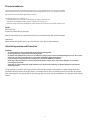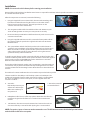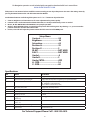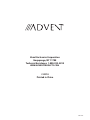Audiovox CHRYNAV1 Installation guide
- Category
- AV equipment stands
- Type
- Installation guide
Audiovox CHRYNAV1 seamlessly integrates navigation into select Chrysler and Dodge vehicles, enhancing your driving experience with advanced features. Enjoy a user-friendly interface displayed on your vehicle's 8.4" or 4.3" monitor, providing clear directions and helping you navigate your journeys with ease.
Audiovox CHRYNAV1 seamlessly integrates navigation into select Chrysler and Dodge vehicles, enhancing your driving experience with advanced features. Enjoy a user-friendly interface displayed on your vehicle's 8.4" or 4.3" monitor, providing clear directions and helping you navigate your journeys with ease.








-
 1
1
-
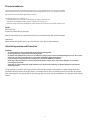 2
2
-
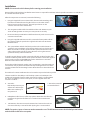 3
3
-
 4
4
-
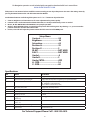 5
5
-
 6
6
-
 7
7
-
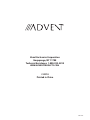 8
8
Audiovox CHRYNAV1 Installation guide
- Category
- AV equipment stands
- Type
- Installation guide
Audiovox CHRYNAV1 seamlessly integrates navigation into select Chrysler and Dodge vehicles, enhancing your driving experience with advanced features. Enjoy a user-friendly interface displayed on your vehicle's 8.4" or 4.3" monitor, providing clear directions and helping you navigate your journeys with ease.
Ask a question and I''ll find the answer in the document
Finding information in a document is now easier with AI
Related papers
Other documents
-
Cadillac CADNAV1 Installation guide
-
Voxx EXPNAV2 Installation guide
-
Advent CHVNAV2 Installation Instructions Manual
-
Advent GMNAV2 Quick start guide
-
Voxx EXPNAV2 Installation guide
-
TomTom R-Link 300 299 Installation guide
-
NAV-TV NTV-KIT790 Installation guide
-
NavLinkz VL2-UCON8-AO Installation guide
-
NavLinkz RL2-MMI3G-Q3-B Installation guide
-
NavLinkz RL2-PC-HSD Installation guide