Page is loading ...
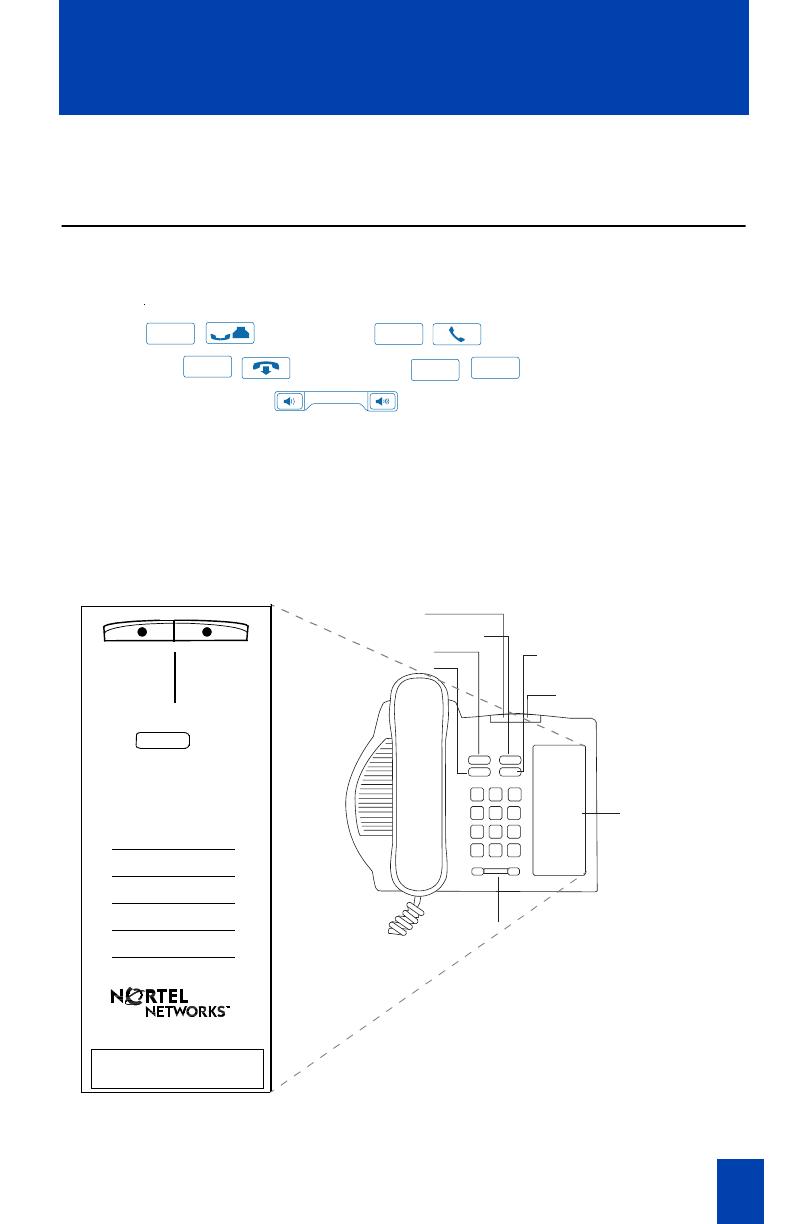
Issue 1.00 P0903805 1
M3901 Quick Reference Guide
The M3901 entry telephone features are presented below. Information on how to
use the features begins on page two.
M3901 features
• One Line Key (Main Directory Number (DN))
• Five Programmable Features
• Four Fixed Keys:
• Volume Control Bar
• LED Indicators (Message and Call Status Indicator/Feature Activation
Indicator)
• Feature Card:
The M3901 supports five programmable features. The Feature Card lists
the five features or Auto Dial numbers assigned to your telephone. The
Feature Card lists the dial pad number key assigned to each feature. This
card is attached to your telephone.
—Hold / —Line / Main Directory Number (DN)
— Goodbye / —Features /
Hold
Line
Goodbye
Feature
Fx
Feature Card
Message and Call
Status Indicator
Feature Activation Indicator
Goodbye
Hold
Volume Control Bar
Feature
Line
553-8966
To use Auto Dial,
press
Feature
key,
then corresponding
numeric key on dial pad.
Auto Dial Number
1
2
3
4
5
( )
Feature
Activation
Indicator
Message
Waiting
Indicator

2 P0903805 Issue 1.00
M3901 Quick Reference Guide
Fixed Keys
Line Key: The
/
(DN) Key is used for incoming and outgoing calls. Lift
the handset to answer calls or to make an outgoing call.
Feature Key: To use a feature, press the
/
Key followed by a dial pad
number key to activate a feature.
Goodbye Key: Press the
/
Key or replace the handset to end a call.
Hold Key: Press the
/
Key to put an active call on hold. When a call is
on hold, the Message and Call Status Indicator winks until you take the call off
hold. Press the
/
(DN) Key to take a call off hold.
Volume Control Bar: Adjust the speaker or handset volume by pressing the
Bar. Press the left side to lower the volume or press the right side to
raise the volume. To adjust the ringer volume, press the Bar while
the telephone rings. To raise the volume of the handset, press the
Bar when the handset is off hook.
Make a call
Lift the handset and dial the number. OR
Press the
/
(DN) Key and dial the number with the handset in the
cradle (you can dial on-hook). Lift the handset and speak when the party answers.
To end an active call, replace the handset. OR Press the
/
Key.
Receive a call
To receive a call lift the handset when the telephone rings and begin to talk.
To end a call, replace the handset. OR Press the
/
Key.
Note: The Message and Call Status Indicator flashes for an incoming call.
Feature Activation Indicator
The Feature Activation Indicator (FAI) lights when a feature is active (for some
features it winks). The FAI is the status indicator for all five features.
Message and Call Status Indicator
The Message and Call Status Indicator and the Feature Activation Indicator turns
on to indicate a message is waiting. The Message and Call Status Indicator is also
the indicator for an incoming call and the indicator for a call on hold. The
Message and Call Status Indicator does not indicate a message waiting, if a call is
on hold or if there is an incoming call.
Line
Feature
Fx
Goodbye
Hold
Line
Line
Goodbye
Goodbye
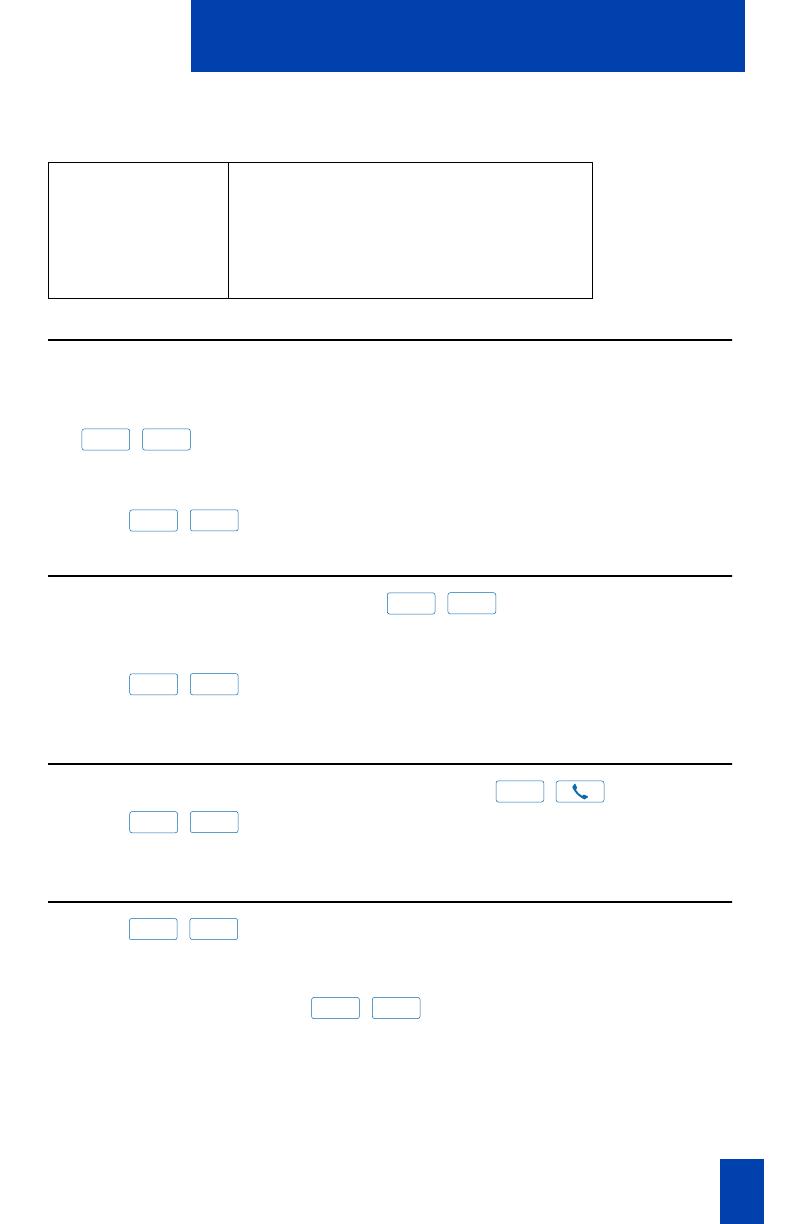
Issue 1.00 P0903805 3
M3901 Quick Reference Guide
To use a programmed feature
In order to activate a feature, your system administrator programs your selected
five features for your telephone. Refer to the Feature Card on your telephone for a
list of features and activation numbers. To activate one of the five features, press
the
/
Key followed by the dial pad number key assigned to the
feature. The Feature Card lists the feature activation numbers for each feature. You
have 30 seconds to complete the Feature Key sequence or the process ends.
Press the
/
Key and the
£
Key to deactivate all active features.
To program an Auto Dial Key
While the handset is on hook, press the
/
Key followed by the
Auto Dial Number assigned on the Feature Card. The Feature Activation Indicator
(FAI) flashes. Dial the number you want to program as your Auto Dial Number.
Press the
/
Key followed by the dial pad number key assigned to the
Feature. The FAI LED stops flashing.
To use an Auto Dial number
Lift the handset or press the Line (DN) Key. Press the
/
(DN) Key.
Press the
/
Key followed by the Auto Dial Number assigned on the
Feature Card. The feature, Auto Dial Number, automatically dials the number.
To store a Speed Call number
Press the
/
Key followed by the dial pad number key assigned on the
Feature Card for Speed Call. The FAI LED flashes. Dial the Speed Call code (1 to 3
digits-contact your system administrator for details), followed by the telephone
number it represents. Press the
/
Key followed by the dial pad
number key assigned on the Feature Card for Speed Call Feature.
Note: If the system accepts the entry, the FAI LED stops flashing. If the system does
not accept the entry, the FAI continues to flash.
Status of Message and Call Status Indicator LED
On (steady light) A message is waiting
Wink (slow flash) An incoming call is ringing
Flash A call is on hold
Off No message waiting, no call on hold, and
no incoming call
Feature
Fx
Feature
Fx
Feature
Fx
Feature
Fx
Line
Feature
Fx
Feature
Fx
Feature
Fx
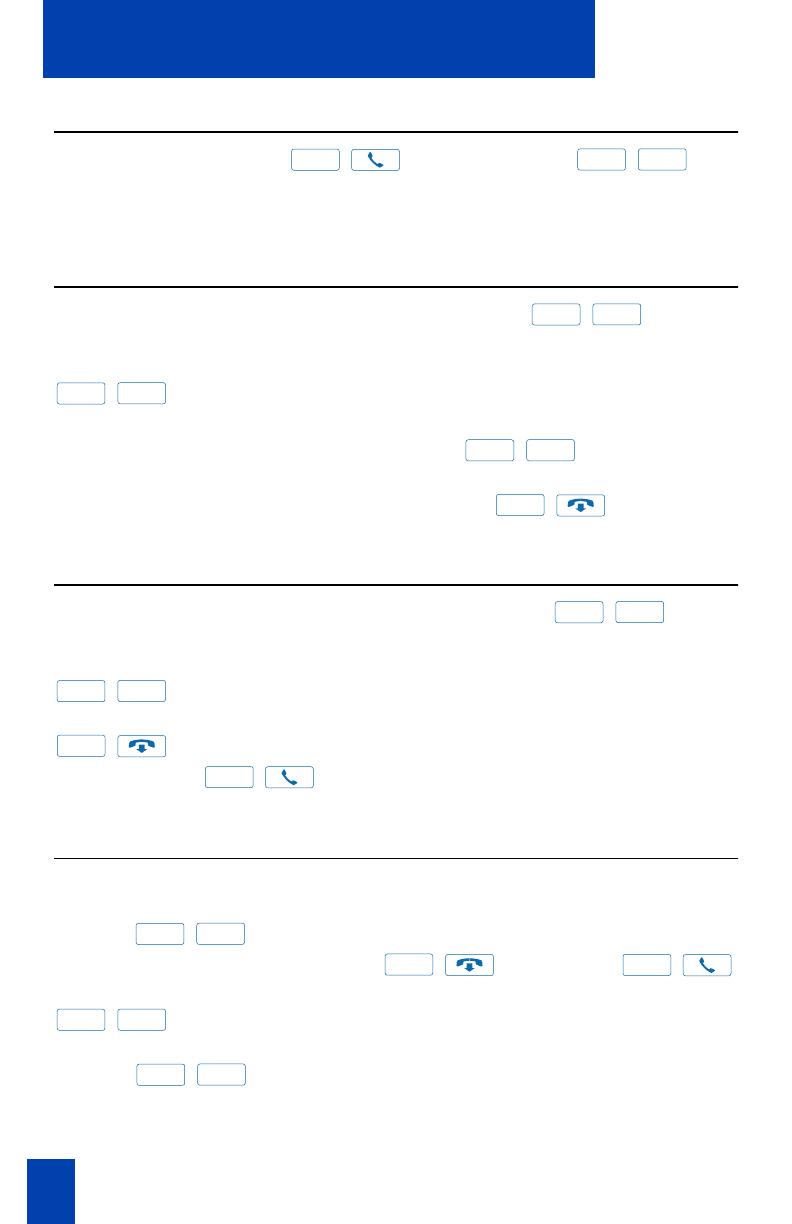
4 P0903805 Issue 1.00
M3901 Quick Reference Guide
Make a Speed Call
Lift the handset or press the
/
(DN) Key. Press the
/
Key
followed by the dial pad number key assigned on the Feature Card for Speed
Call. Dial the Speed Call code (1 to 3 digits) for the number you need to call. The
Speed Call feature dials the number automatically.
To use Call Transfer
To transfer a call to another telephone number, press the
/
Key
followed by the dial pad number key assigned on the Feature Card for Call
Transfer. Dial the number where the call is to be transferred. Press the
/
Key followed by the dial pad number key assigned on the Feature
Card for Call Transfer. Replace the handset to transfer the call.
Note: On the Meridian SL-100, if you press the
/
Key followed by
the dial pad number key assigned on the Feature Card for the Call Transfer fea-
ture again, you join the two parties. If you press the
/
Key after dial-
ing the transfer number, you transfer the call.
Make a Conference Call
To add an additional party to an established call, press the
/
Key
followed by the dial pad number key, assigned on the Feature Card for
Conference. Dial the number of the party you are adding to the call. Press the
/
Key followed by the dial pad number key assigned on the Feature
Card for Conference. This adds the party to the Conference Call. Press the
/
Key if you make an error while dialing or if the call is busy or no
answer. Press the
/
(DN) Key to return to the original call.
Note: Repeat the above process to add up to six people to a Conference Call.
To activate Ring Again
Ring Again notifies you when the person you called is available to receive a call.
To use Ring Again, dial your party’s number. If the number is busy or no answer,
press the
/
Key followed by the dial pad number key assigned on the
Feature Card for Ring Again. Press the
/
Key. Press the
/
(DN) Key or lift the handset when you hear the Ring Again tone. Press the
/
Key followed by the dial pad number key listed on the Feature Card
for Ring Again. The number dials automatically. To cancel the Ring Again feature,
press the
/
Key followed by the dial pad number key assigned to
Ring Again before you hear the Ring Again notification tone.
Line
Feature
Fx
Feature
Fx
Feature
Fx
Feature
Fx
Goodbye
Feature
Fx
Feature
Fx
Goodbye
Line
Feature
Fx
Goodbye
Line
Feature
Fx
Feature
Fx
/