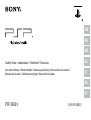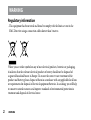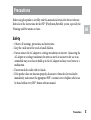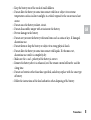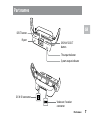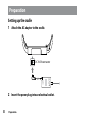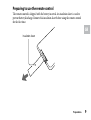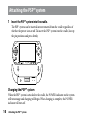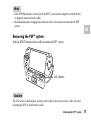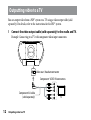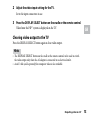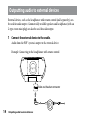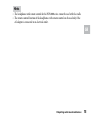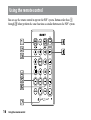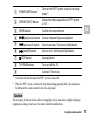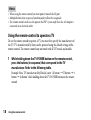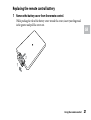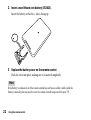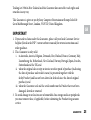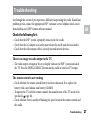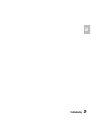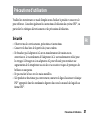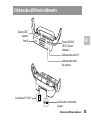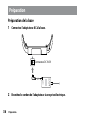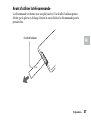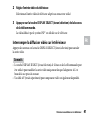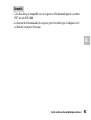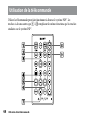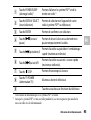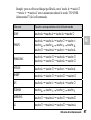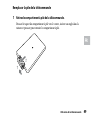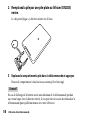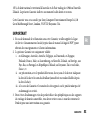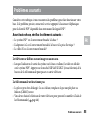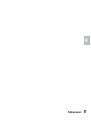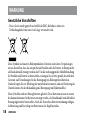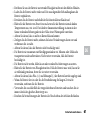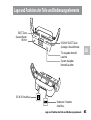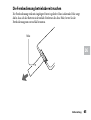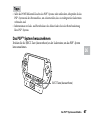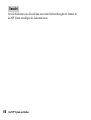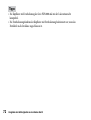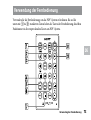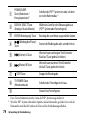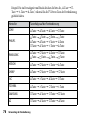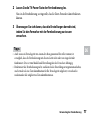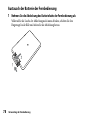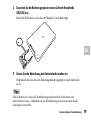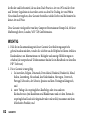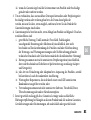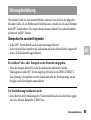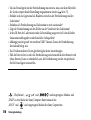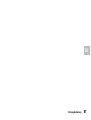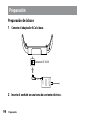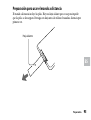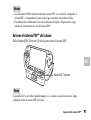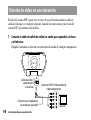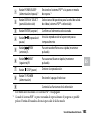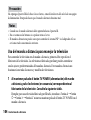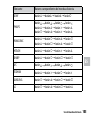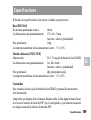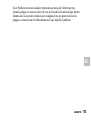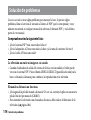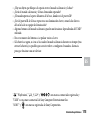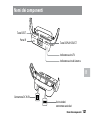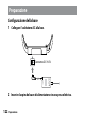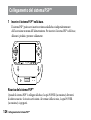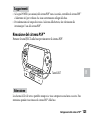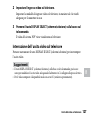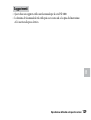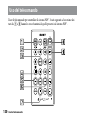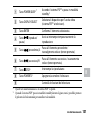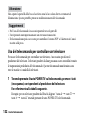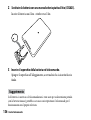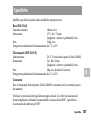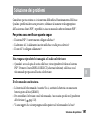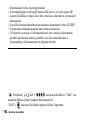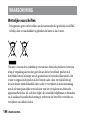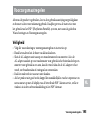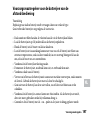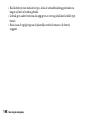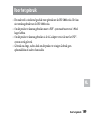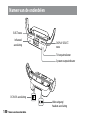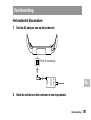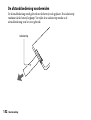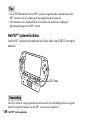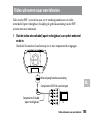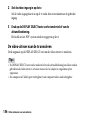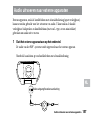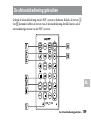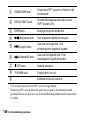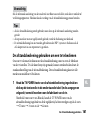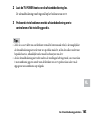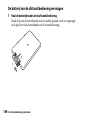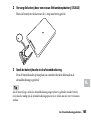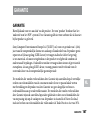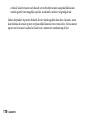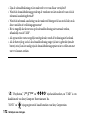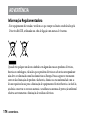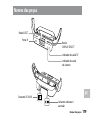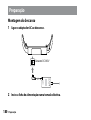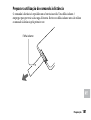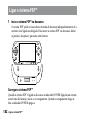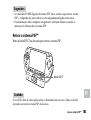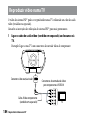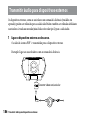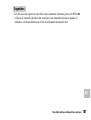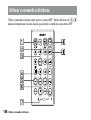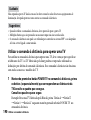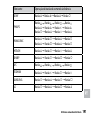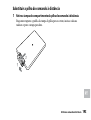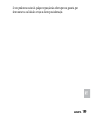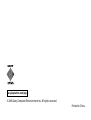Page is loading ...

2
WARNING
WARNING
Regulatory information
This equipment has been tested and found to comply with the limits set out in the
EMC Directive using a connection cable shorter than 3 meters.
Where you see either symbol on any of our electrical products, batteries or packaging,
it indicates that the relevant electrical product or battery should not be disposed of
as general household waste in Europe. To ensure the correct waste treatment of the
product and battery, please dispose of them in accordance with any applicable local laws
or requirements for disposal of electrical equipment/batteries. In so doing, you will help
to conserve natural resources and improve standards of environmental protection in
treatment and disposal of electrical waste.
-

3
GB
Precautions
Precautions
Before using this product, carefully read this manual and retain it for future reference.
Refer also to the instructions for the PSP™ (PlayStation
®
Portable) system, especially the
Warnings and Precautions sections.
Safety
Observe all warnings, precautions and instructions.
Keep the cradle out of the reach of small children.
Do not connect the AC adaptor to a voltage transformer or inverter. Connecting the
AC adaptor to a voltage transformer for overseas travel or an inverter for use in an
automobile may cause heat to build up in the AC adaptor and may cause burns or a
malfunction.
Do not touch the cradle with wet hands.
If the product does not function properly, disconnect it from the electrical outlet
immediately, and contact the appropriate PSP™ customer service helpline which can
be found within every PSP™ format software manual.

4
Use and handling
Do not expose the cradle to high temperatures, high humidity or direct sunlight.
Do not allow metal objects to come into contact with the cradle’s charging terminals.
Never disassemble or modify the cradle.
Do not allow liquid or small particles to get into the cradle.
Do not put heavy objects on the cradle.
Do not throw or drop the cradle or physically damage it in any way.
Do not expose the cradle to dust, smoke or steam.
Do not place the cradle or accessories on surfaces that are tilted, unstable or subject
to vibration.
Do not leave the cradle on the floor.
Be careful when you dispose of the product or packaging. The product contains metal
and plastic. Follow the instructions of the local authorities when disposing of this
product.
Remote control battery precautions
Caution
Danger of explosion if battery is replaced by an incorrect type.
Dispose of used batteries according to the instructions.
Do not touch any liquid that leaks from the battery with your bare hands.
Do not recharge the battery. If mistreated, the battery may explode.
Precautions

5
GB
Precautions
Keep the battery out of the reach of small children.
Do not allow the battery to come into contact with fire or subject it to extreme
temperatures such as in direct sunlight, in a vehicle exposed to the sun or near a heat
source.
Do not cause the battery to short-circuit.
Do not disassemble, tamper with or incinerate the battery.
Prevent damage to the battery.
Do not carry or store the battery with metal items such as coins or keys. If damaged,
discontinue use.
Do not throw or drop the battery or subject it to strong physical shock.
Do not allow the battery to come into contact with liquids. If it becomes wet,
discontinue use until it is completely dry.
Make sure the + and − polarity of the battery is correct.
Remove the battery after it is exhausted, or if the remote control will not be used for
a long time.
Do not use batteries other than those specified, and always replace with the same type
of battery.
Follow the instructions of the local authorities when disposing of the battery.

6
Before using
Before using
The cradle is compatible for use with the PSP-2000 series only. It cannot be used with
the PSP-1000 series.
To use this product, the PSP™ system software must be version 3.90 or later.
To use this product, the AC adaptor included with the PSP™ system is required.
To clean this product, use a dry, soft cloth. Do not use solvents or other chemicals.

7
GB
Part names
Part names
EJECT button
IR port
DISPLAY SELECT
button
TV output indicator
System output indicator
DC IN 5V connector
Video out / headset
connector

8
Preparation
Preparation
Setting up the cradle
1 Attach the AC adaptor to the cradle.
DC IN 5V connector
2 Insert the power plug into an electrical outlet.

9
GB
Preparation
Preparing to use the remote control
The remote control is shipped with the battery inserted. An insulation sheet is used to
prevent battery discharge. Remove this insulation sheet before using the remote control
for the first time.
Insulation sheet

10
Attaching the PSP™ system
Attaching the PSP
™
system
1 Insert the PSP™ system into the cradle.
The PSP™ system can be inserted into or removed from the cradle regardless of
whether the power is on or off. To insert the PSP™ system into the cradle, line up
the pin positions and press firmly.
Charging the PSP™ system
When the PSP™ system is attached to the cradle, the POWER indicator on the system
will turn orange and charging will begin. When charging is complete, the POWER
indicator will turn off.

11
GB
Attaching the PSP™ system
Hints
If the POWER indicator is not lit, check the PSP™ system and AC adaptor to verify that they
are properly connected to the cradle.
For information about charging time and battery life, refer to the instructions for the PSP™
system.
Removing the PSP™ system
Push the EJECT button on the cradle to remove the PSP™ system.
EJECT button
Caution
The LCD screen is made of glass and may crack if subjected to excessive force. Take care when
removing the PSP™ system from the cradle.

12
Outputting video to a TV
Outputting video to a TV
You can output video from a PSP™ system to a TV using a video output cable (sold
separately). For details, refer to the instructions for the PSP™ system.
1 Connect the video output cable (sold separately) to the cradle and TV.
Example: Connecting to a TV with component video input connectors
Component AV cable
(sold separately)
TV
Video out / headset connector
Component VIDEO IN connectors

13
GB
Outputting video to a TV
2 Adjust the video input setting for the TV.
Set to the input connectors in use.
3 Press the DISPLAY SELECT button on the cradle or the remote control.
Video from the PSP™ system is displayed on the TV.
Clearing video output to the TV
Press the DISPLAY SELECT button again to clear video output.
Hints
The DISPLAY SELECT button on the cradle or the remote control can be used to switch
the video output only when the AC adaptor is connected to an electrical outlet.
An AV cable (sold separately) for composite video is also available.

14
Outputting audio to external devices
Outputting audio to external devices
External devices, such as the headphones with remote control (sold separately), can
be used for audio output. Commercially available speakers and headphones (with an
L-type stereo mini plug) can also be used for audio output.
1 Connect the external device to the cradle.
Audio from the PSP™ system is output to the external device.
Example: Connecting to the headphones with remote control
Video out/headset connector

15
GB
Outputting audio to external devices
Hints
The headphones with remote control for the PSP-1000 series cannot be used with the cradle.
The remote control function of the headphones with remote control can be used only if the
AC adaptor is connected to an electrical outlet.

16
Using the remote control
Using the remote control
You can use the remote control to operate the PSP™ system. Buttons other than
through below perform the same functions as similar buttons on the PSP™ system.

17
GB
Using the remote control
POWER/SLEEP button
*1
Turns on the PSP™ system or puts it into sleep
mode.
*2
DISPLAY SELECT button
Selects the video output device (PSP™ system
or TV).
ENTER button Confirms the selected item.
(play/pause) button
Starts or temporarily pauses playback.
(previous)/L button
Goes to previous / fast reverse (hold down).
(next)/R button
Goes to next / fast forward (hold down).
STOP button
Stops playback.
TV POWER button Turns on/off the TV.
Controls TV functions.
*1
The button will not function if the PSP™ system is turned off.
*2
When the PSP™ system is switched to sleep mode during game playback, you cannot press
the button of the remote control to clear the sleep mode.
Caution
Do not expose the IR port of the cradle to strong light such as from direct sunlight or lighting
equipment, as doing so may cause the remote control to malfunction.

18
Using the remote control
Hints
When using the remote control you must point it towards the IR port.
Multiple buttons that are pressed simultaneously will not be recognized.
The remote control can be used to operate the PSP™ system only when the AC adaptor is
connected to an electrical outlet.
Using the remote control to operate a TV
To use the remote control to operate a TV, you must first specify the manufacturer of
the TV. TVs manufactured by Sony can be operated using the default settings of the
remote control. The remote control may not work with all TV brands and models.
1 While holding down the TV POWER button on the remote control,
press the buttons (in sequence) that correspond to the TV
manufacturer. Refer to the following table.
Example: For a TV manufactured by Hitachi, enter “ button button
button button” while holding down the TV POWER button on the remote
control.

19
GB
Manufacturer Remote control button operation
SONY
button button button button
PHILIPS
button button button button
button button button button
button button button button
PANASONIC
button button button button
button button button button
HITACHI
button button button button
SHARP
button button button button
JVC
button button button button
TOSHIBA
button button button button
SAMSUNG
button button button button
LG
button
button
button
button
Using the remote control

20
2 Release the TV POWER button on the remote control.
The remote control is set to operate your TV.
3 Confirm that the TV can be operated using the remote control.
Try using the remote control to operate the TV.
Hints
Even if a TV is from a manufacturer listed in the table above, the remote control may not
work for that particular TV, or it may only work for certain functions, depending on the year
and model of the TV.
If the remote control does not work when you have input the settings, and there is more
than one button combination listed for the make of your TV, try each of the listed button
combinations in order.
Using the remote control

21
GB
Replacing the remote control battery
1 Remove the battery cover from the remote control.
While pushing the tab of the battery cover toward the center, insert your fingernail
in the groove and pull the cover out.
Using the remote control
Page is loading ...
Page is loading ...
Page is loading ...
Page is loading ...
Page is loading ...
Page is loading ...
Page is loading ...
Page is loading ...
Page is loading ...
Page is loading ...
Page is loading ...
Page is loading ...
Page is loading ...
Page is loading ...
Page is loading ...
Page is loading ...
Page is loading ...
Page is loading ...
Page is loading ...
Page is loading ...
Page is loading ...
Page is loading ...
Page is loading ...
Page is loading ...
Page is loading ...
Page is loading ...
Page is loading ...
Page is loading ...
Page is loading ...
Page is loading ...
Page is loading ...
Page is loading ...
Page is loading ...
Page is loading ...
Page is loading ...
Page is loading ...
Page is loading ...
Page is loading ...
Page is loading ...
Page is loading ...
Page is loading ...
Page is loading ...
Page is loading ...
Page is loading ...
Page is loading ...
Page is loading ...
Page is loading ...
Page is loading ...
Page is loading ...
Page is loading ...
Page is loading ...
Page is loading ...
Page is loading ...
Page is loading ...
Page is loading ...
Page is loading ...
Page is loading ...
Page is loading ...
Page is loading ...
Page is loading ...
Page is loading ...
Page is loading ...
Page is loading ...
Page is loading ...
Page is loading ...
Page is loading ...
Page is loading ...
Page is loading ...
Page is loading ...
Page is loading ...
Page is loading ...
Page is loading ...
Page is loading ...
Page is loading ...
Page is loading ...
Page is loading ...
Page is loading ...
Page is loading ...
Page is loading ...
Page is loading ...
Page is loading ...
Page is loading ...
Page is loading ...
Page is loading ...
Page is loading ...
Page is loading ...
Page is loading ...
Page is loading ...
Page is loading ...
Page is loading ...
Page is loading ...
Page is loading ...
Page is loading ...
Page is loading ...
Page is loading ...
Page is loading ...
Page is loading ...
Page is loading ...
Page is loading ...
Page is loading ...
Page is loading ...
Page is loading ...
Page is loading ...
Page is loading ...
Page is loading ...
Page is loading ...
Page is loading ...
Page is loading ...
Page is loading ...
Page is loading ...
Page is loading ...
Page is loading ...
Page is loading ...
Page is loading ...
Page is loading ...
Page is loading ...
Page is loading ...
Page is loading ...
Page is loading ...
Page is loading ...
Page is loading ...
Page is loading ...
Page is loading ...
Page is loading ...
Page is loading ...
Page is loading ...
Page is loading ...
Page is loading ...
Page is loading ...
Page is loading ...
Page is loading ...
Page is loading ...
Page is loading ...
Page is loading ...
Page is loading ...
Page is loading ...
Page is loading ...
Page is loading ...
Page is loading ...
Page is loading ...
Page is loading ...
Page is loading ...
Page is loading ...
Page is loading ...
Page is loading ...
Page is loading ...
Page is loading ...
Page is loading ...
Page is loading ...
Page is loading ...
Page is loading ...
Page is loading ...
Page is loading ...
Page is loading ...
Page is loading ...
Page is loading ...
Page is loading ...
Page is loading ...
Page is loading ...
Page is loading ...
Page is loading ...
Page is loading ...
Page is loading ...
Page is loading ...
Page is loading ...
Page is loading ...
Page is loading ...
Page is loading ...
Page is loading ...
Page is loading ...
Page is loading ...
Page is loading ...
Page is loading ...
Page is loading ...
Page is loading ...
Page is loading ...
Page is loading ...
Page is loading ...
Page is loading ...
Page is loading ...
Page is loading ...
Page is loading ...
Page is loading ...
-
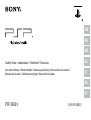 1
1
-
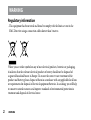 2
2
-
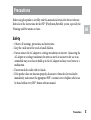 3
3
-
 4
4
-
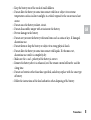 5
5
-
 6
6
-
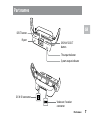 7
7
-
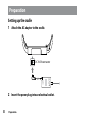 8
8
-
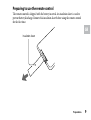 9
9
-
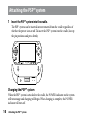 10
10
-
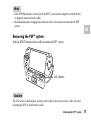 11
11
-
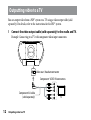 12
12
-
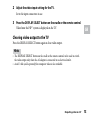 13
13
-
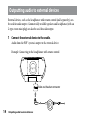 14
14
-
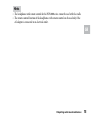 15
15
-
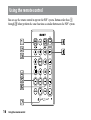 16
16
-
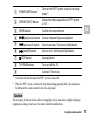 17
17
-
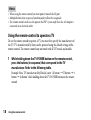 18
18
-
 19
19
-
 20
20
-
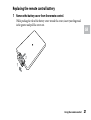 21
21
-
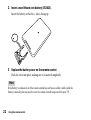 22
22
-
 23
23
-
 24
24
-
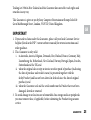 25
25
-
 26
26
-
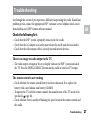 27
27
-
 28
28
-
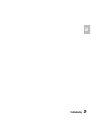 29
29
-
 30
30
-
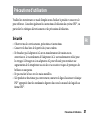 31
31
-
 32
32
-
 33
33
-
 34
34
-
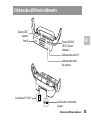 35
35
-
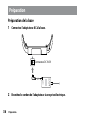 36
36
-
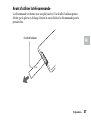 37
37
-
 38
38
-
 39
39
-
 40
40
-
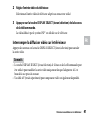 41
41
-
 42
42
-
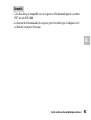 43
43
-
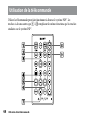 44
44
-
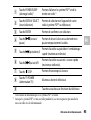 45
45
-
 46
46
-
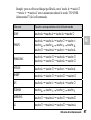 47
47
-
 48
48
-
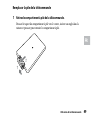 49
49
-
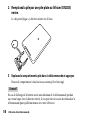 50
50
-
 51
51
-
 52
52
-
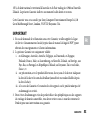 53
53
-
 54
54
-
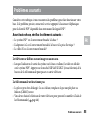 55
55
-
 56
56
-
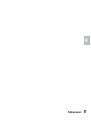 57
57
-
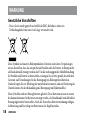 58
58
-
 59
59
-
 60
60
-
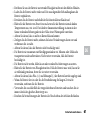 61
61
-
 62
62
-
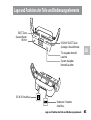 63
63
-
 64
64
-
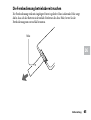 65
65
-
 66
66
-
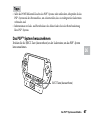 67
67
-
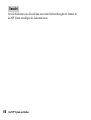 68
68
-
 69
69
-
 70
70
-
 71
71
-
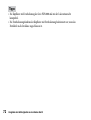 72
72
-
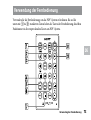 73
73
-
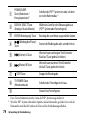 74
74
-
 75
75
-
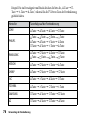 76
76
-
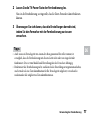 77
77
-
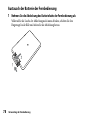 78
78
-
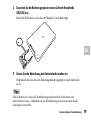 79
79
-
 80
80
-
 81
81
-
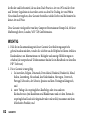 82
82
-
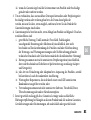 83
83
-
 84
84
-
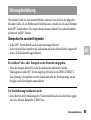 85
85
-
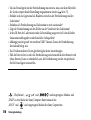 86
86
-
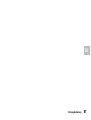 87
87
-
 88
88
-
 89
89
-
 90
90
-
 91
91
-
 92
92
-
 93
93
-
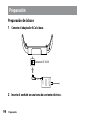 94
94
-
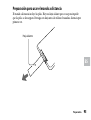 95
95
-
 96
96
-
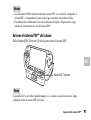 97
97
-
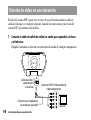 98
98
-
 99
99
-
 100
100
-
 101
101
-
 102
102
-
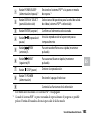 103
103
-
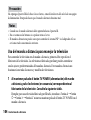 104
104
-
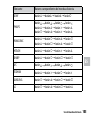 105
105
-
 106
106
-
 107
107
-
 108
108
-
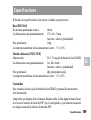 109
109
-
 110
110
-
 111
111
-
 112
112
-
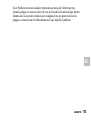 113
113
-
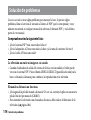 114
114
-
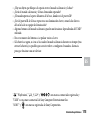 115
115
-
 116
116
-
 117
117
-
 118
118
-
 119
119
-
 120
120
-
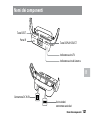 121
121
-
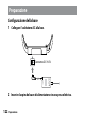 122
122
-
 123
123
-
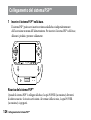 124
124
-
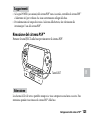 125
125
-
 126
126
-
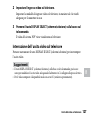 127
127
-
 128
128
-
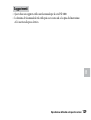 129
129
-
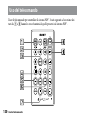 130
130
-
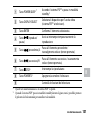 131
131
-
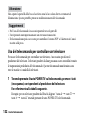 132
132
-
 133
133
-
 134
134
-
 135
135
-
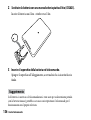 136
136
-
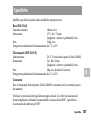 137
137
-
 138
138
-
 139
139
-
 140
140
-
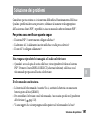 141
141
-
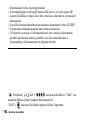 142
142
-
 143
143
-
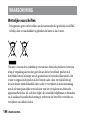 144
144
-
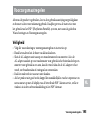 145
145
-
 146
146
-
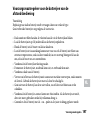 147
147
-
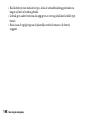 148
148
-
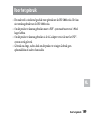 149
149
-
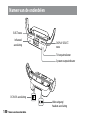 150
150
-
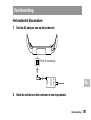 151
151
-
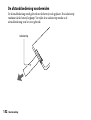 152
152
-
 153
153
-
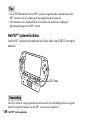 154
154
-
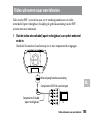 155
155
-
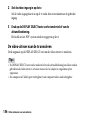 156
156
-
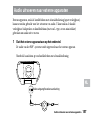 157
157
-
 158
158
-
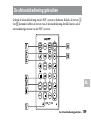 159
159
-
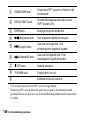 160
160
-
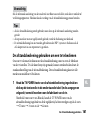 161
161
-
 162
162
-
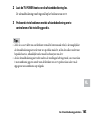 163
163
-
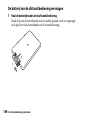 164
164
-
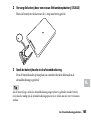 165
165
-
 166
166
-
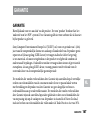 167
167
-
 168
168
-
 169
169
-
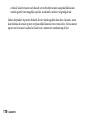 170
170
-
 171
171
-
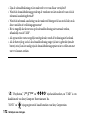 172
172
-
 173
173
-
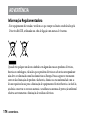 174
174
-
 175
175
-
 176
176
-
 177
177
-
 178
178
-
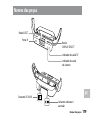 179
179
-
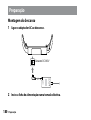 180
180
-
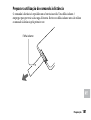 181
181
-
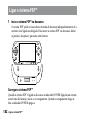 182
182
-
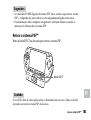 183
183
-
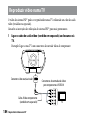 184
184
-
 185
185
-
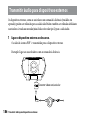 186
186
-
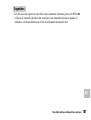 187
187
-
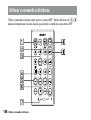 188
188
-
 189
189
-
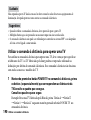 190
190
-
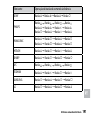 191
191
-
 192
192
-
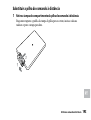 193
193
-
 194
194
-
 195
195
-
 196
196
-
 197
197
-
 198
198
-
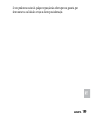 199
199
-
 200
200
-
 201
201
-
 202
202
-
 203
203
-
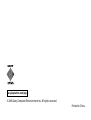 204
204
Sony PlayStation Portable User manual
- Type
- User manual
- This manual is also suitable for
Ask a question and I''ll find the answer in the document
Finding information in a document is now easier with AI
in other languages
- italiano: Sony PlayStation Portable Manuale utente
- français: Sony PlayStation Portable Manuel utilisateur
- español: Sony PlayStation Portable Manual de usuario
- Deutsch: Sony PlayStation Portable Benutzerhandbuch
- Nederlands: Sony PlayStation Portable Handleiding
- português: Sony PlayStation Portable Manual do usuário
Related papers
-
Sony PSP Cradle PSP-N340U User guide
-
Sony PSP N340E User manual
-
Sony PSP-1006 User manual
-
Sony PlayStation Portable User manual
-
Sony PSP-1010 User manual
-
Sony PlayStation Portable User manual
-
Sony PSP-1003 User manual
-
Sony PSP-3001 User manual
-
Sony PSP-3008 Piano Black + EyePet + камера User manual
-
Sony PSP-3008 Piano Black + God of War:Призрак Спарты User manual
Other documents
-
Sitecom QW PSP2004 Datasheet
-
Sitecom QW PSP2003 Datasheet
-
Sitecom QW PSP2011 Datasheet
-
Qware QW PSP2011 Datasheet
-
Panasonic JT-B1-CU000Z Operating instructions
-
Radio Shack VCR2PC User manual
-
 ADS Technologies DVD XPRESS DX2 USBAV-714 User manual
ADS Technologies DVD XPRESS DX2 USBAV-714 User manual
-
 ADS Technologies DVD XPRESS DX2 Hardware And Software Manual
ADS Technologies DVD XPRESS DX2 Hardware And Software Manual
-
Panasonic RPHC56E Owner's manual
-
DreamGEAR DGPSV-3301 Datasheet