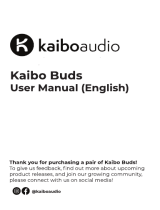Page is loading ...

www.lg.com
OWNER’S MANUAL
MONITOR TV
MONITOR TV MODELS
M1962D
M2062D
M2262D
M2362D
M2762D
Please read this manual carefully before operating
your set and retain it for future reference.
ENGLISH


1
PREPARATION
FRONT PANEL CONTROLS
■
This is a simplified representation of the front panel. The image shown may be somewhat different from your set.
INPUT
Button
INPUT
MENU
PR
VOL
OK
MENU
Button
OK
Button
VOLUME
Buttons
PROGRAMME
Buttons
Power
Button
Headphone
Jack
IR receiver
(Remote controller
receiver)
LLiigghhtt SSeennssoorr
This is lens for light sensor
select outside luminance,
when setting AUTO
BRIGHT ON.
PPoowweerr IInnddiiccaattoorr
illuminates blue when the
set is switched on.
Note:You can adjust Power
indicator in the OPTION
menu.

22
PREPARATION
BACK PANEL INFORMATION
PPCCMMCCIIAA ((PPeerrssoonnaall CCoommppuutteerr MMeemmoorryy CCaarrdd
IInntteerrnnaattiioonnaall AAssssoocciiaattiioonn)) CCaarrdd SSlloott
This feature is not available in all countries.
PPoowweerr CCoorrdd SSoocckkeett
This set operates on AC power. The voltage is indicated
on the Specifications page. Never attempt to operate the
set on DC power.
HHDDMMII IInnppuutt ((NNoott SSuuppppoorrtt PPCC))
Connect a HDMI signal to HDMI IN.
Or DVI (VIDEO) signal to HDMI IN with DVI to HDMI
cable.
RRGGBB//DDVVII AAuuddiioo IInnppuutt
Connect the audio from a PC.
OOppttiiccaall DDiiggiittaall AAuuddiioo OOuutt
Connect digital audio from various types of eguipment
RRGGBB IINNPPUUTT ((PPCC))
Connect the output from a PC.
UUSSBB IINN
DDVVII--DD IInnppuutt
Connect the output from a PC.
RRSS--223322CC IINN ((CCOONNTTRROOLL && SSEERRVVIICCEE)) PPOORRTT
Connect to the RS-232C port on a PC.
CCoommppoonneenntt IInnppuutt
Connect a component video/audio device to these
jacks.
AAuuddiioo//VViiddeeoo IInnppuutt
Connect audio/video output from an external device to
these jacks.
EEuurroo SSccaarrtt SSoocckkeett ((AAVV11//AAVV22))
Connect scart socket input or output from an external
device to these jacks.
AAnntteennnnaa IInnppuutt
Connect over-the-air signals to this jack.
1
2
3
4
5
6
7
8
9
10
11
12
13
■
This is a simplified representation of the back panel. The image shown may be somewhat different from your set.
AV 1 AV 2
AC IN
AUDIO IN
(RGB/DVI)
OPTICAL
DIGITAL
AUDIO OUT
VIDEO
COMPONENT
IN
AV IN 3
VIDEO -AUDIO-
(MONO)
AUDIO
Y
P
B
P
R
L
R
RS-232C IN
(CONTROL & SERVICE)
USB IN
RGB IN (PC)
DVI-D IN (PC)
HDMI IN 1
AV 1
V 1
AV 2
V 2
AC IN
ANTENNA/
CABLE IN
L
R
3
9
10 11
2
1
3
87 1312
64 5

33
PREPARATION
STAND INSTALLATION
■
The image shown may be somewhat different from your set.
1
2
3
Carefully place the product screen side down on a
cushioned surface that will protect product and
screen from damage.
Insert the
SSttaanndd BBaassee
into the product
<<MM11996622DD//MM22006622DD//MM22226622DD//MM22336622DD>>
Turn the
SSttaanndd BBaassee LLoocckk
through 90
° to fix the stand base to the stand body.
SSttaanndd BBaassee LLoocckk
<<LLoocckkeedd>>
4 5
O
P
E
N
O
P
E
N
O
P
E
N
O
P
E
N
SSttaanndd BBaassee

44
PREPARATION
<<MM22776622DD>>
STAND INSTALLATION
■
The image shown may be somewhat different from your set.
1
2
3
Carefully place the product screen side down on a
cushioned surface that will protect product and
screen from damage.
Insert the
SSttaanndd BBaassee
into the product
Attach the monitor to the
SSttaanndd BBaassee
by turning the screw to the right.
*Turn the screw by using a coin.
4
SSttaanndd BBaassee

55
PREPARATION
DETACHING STAND
1
2
3
4
Place the set screen side down on a cushion or
soft cloth.
Detach the monitor to the
SSttaanndd BBaassee
by turn-
ing the screw to the left.
Tu r n t h e
SSttaanndd BBaassee LLoocckk
through 90
° to separate the stand base from the stand body.
Pushing
LLaattcchh
inside, Take the stand base from stand body.
O
P
E
N
O
P
E
N
O
P
E
N
O
P
E
N
O
P
E
N
O
P
E
N
■
The image shown may be somewhat different from your set.
LLaattcchh
<<MM11996622DD//MM22006622DD//MM22226622DD//MM22336622DD>>
SSttaanndd BBaassee

66
PREPARATION
<<MM22776622DD>>
DETACHING STAND
1
2
3
5
Place the set screen side down on a cushion or
soft cloth.
Detach the monitor to the
SSttaanndd BBaassee
by
turning the screw to the left.
Turn the screw by using a coin.
4
Pull the stand base.
■
The image shown may be somewhat different from your set.
SSttaanndd BBaassee

77
PREPARATION
<<MM22776622DD>>
DETACHING STAND BODY
1. Remove the screw 4 point.
2. Pull the stand body.
1. Remove the screw 2 point.
2. Pull the stand body.
■
The image shown may be somewhat different from your set.
■
Remove the Stand Body in the same way as the following when using it as a Wall Hook.
<<MM11996622DD//MM22006622DD//MM22226622DD//MM22336622DD>>

88
PREPARATION
DESKTOP PEDESTAL INSTALLATION
For proper ventilation, allow a clearance of 10 cm on each side and from the wall.
10 c m
10 c m
10 c m
10 c m
WALL MOUNT: HORIZONTAL INSTALLATION
For proper ventilation, allow a clearance of 10 cm on each side and from the wall. Detailed installation instructions
are available from your dealer, see the optional Tilt Wall Mounting Bracket Installation and Setup Guide.
10 c m
10 c m
10 c m 10 c m
10 c m

99
PREPARATION
POSITIONING YOUR DISPLAY
■
The image shown may be somewhat different from your set.
Adjust the position of the panel in various ways for maximum comfort.
•• TTiilltt rraannggee
LOCATION
Position your set so that no bright light or sunlight falls directly onto the screen. Care should be taken not to expose
the set to any unnecessary vibration, moisture, dust or heat. Also, ensure that the set is placed in a position to allow a
free flow of air. Do not cover the ventilation openings on the back cover.
If you intend to mount the set to a wall, attach Wall mounting interface (optional parts) to the back of the set.
When you install the set using the wall mounting interface (optional parts), attach it carefully so it will not drop.
- Be sure to use screws and a wall mount that meet VESA standards.
- Using screws longer than those recommended might damage the product.
- Using screws that do not meet VESA standards might either damage the product or result in it coming away from the
wall. We will not be held responsible for any damage resulting from failure to follow these instructions.
< Screw Mounting Interface Dimension >
MM11996622DD//MM22006622DD//MM22226622DD//MM22336622DD
: 100 mm x 100 mm hole spacing
MM22776622DD
: 200 mm x 100 mm hole spacing
-5
°
15
°
WWaarrnniinngg::
When adjusting the angle of the screen,do not put your finger(s)in
between the head of the monitor and the standbody.You can hurt
your finger(s).

PREPARATION
SECURING THE SET TO THE WALL TO PREVENT FALLING
WHEN THE SET IS USED ON A STAND
We recommend that you set up the set close to a wall so it cannot fall over if pushed backwards.
Additionally, we recommend that the set be attached to a wall so it cannot be pulled in a forward direction,
potentially causing injury or damaging the product.
Caution: Please make sure that children don’t climb on or hang from the set.
■
Image shown may differ from your set.
■
Insert the eye-bolts (or set brackets and bolts) to tighten the product to the wall as shown in the picture.
* If your product has the bolts in the eye-bolts position before inserting the eye-bolts, loosen the bolts.
* Insert the eye-bolts or set brackets/bolts and tighten them securely in the upper holes.
Secure the wall brackets with the bolts (sold separately) to the wall. Match the height of the bracket that is
mounted on the wall to the holes in the product.
Ensure the eye-bolts or brackets are tightened securely.
1100
■
Use a sturdy rope or cord (sold separately) to tie the product. It is
safer to tie the rope so it becomes horizontal between the wall and the
product.
NOTE
!
G When moving the set, undo the cords first.
G Use a platform or cabinet strong enough and large enough to support the size and weight of the set.
G To use the set safely make sure that the height of the bracket on the wall and the one on the set are the
same.

1111
ATTACHING THE TV TO A DESK (Only M2762D)
The TV must be attached to desk so it cannot be pulled in a forward/backward direction,potentially causing
injury or damaging the product.Use only an attached screw.
■
Image shown may differ from your set.
WARNING
!
G To prevent TV from falling over,the TV should be securely attached to the floor/wall per installation
instructions. Tipping,shaking, or rocking the machine may cause injury.
1-Screw
(provided as parts of the product)
PREPARATION
Stand
Desk

1122
PREPARATION
KENSINGTON SECURITY SYSTEM
- The product is equipped with a Kensington Security System connector on the back panel. Connect the
Kensington Security System cable as shown below.
- For detailed installation and use of the Kensington Security System, refer to the user’s guide provided with the
Kensington Security System.
For further information, contact
hhttttpp::////wwwwww..kkeennssiinnggttoonn..ccoomm
, the internet homepage of the Kensington
company. Kensington sells security systems for expensive electronic equipment such as notebook PCs and LCD
projectors.
NOTE
- The Kensington Security System is an optional accessory.
NOTES
a. If the product feels cold to the touch, there may be a small “flicker” when it is turned on.
This is normal, there is nothing wrong with product.
b. Some minute dot defects may be visible on the screen, appearing as tiny red, green, or blue spots. However, they
have no adverse effect on the monitor's performance.
c. Avoid touching the LCD screen or holding your finger(s) against it for long periods of time.
Doing so may produce some temporary distortion effects on the screen.

1133
AV 1 AV 2
ANTENNA/
CABLE IN
AV 1 AV 2
ANTENNA/
CABLE IN
EXTERNAL EQUIPMENT SETUP
■
For optimum picture quality, adjust antenna direction.
■
An antenna cable and converter are not supplied.
■
To prevent equipment damage, never plug in any power cords until you have finished connecting all equipment.
Multi-family Dwellings/Apartments
(Connect to wall antenna socket)
Single-family Dwellings /Houses
(Connect to wall jack for outdoor antenna)
Outdoor
Antenna
(VHF, UHF)
Wall
Antenna
Socket
RF Coaxial Wire (75 )
ANTENNA CONNECTION
Antenna
UHF
Signal
Amplifier
VHF
■
In poor signal areas, to get better picture quality, install a signal amplifier to the antenna as shown above.
■
If signal needs to be split for two TVs, use an antenna signal splitter for connection.

1144
EXTERNAL EQUIPMENT SETUP
Connect the SET-TOP outputs to the
CCOOMMPPOONNEENNTT IINN
VVIIDDEEOO
sockets (Y P
B PR) on the set.
Connect the audio cable from the SET-TOP to
CCOOMMPPOO--
NNEENNTT IINN AAUUDDIIOO
sockets of the set.
Press the
IINNPPUUTT
button to select
CCoommppoonneenntt..
2
3
1
HD RECEIVER SETUP
■
To prevent the equipment damage, never plug in any power cords until you have finished connecting all equipment.
■
The image shown may be somewhat different from your set.
When connecting with a component cable
Signal
480i/576i
480p/576p
720p/1080i
108 0 p
Component
Yes
Yes
Yes
Yes
HDMI
No
Yes
Yes
Yes
VIDEO
COMPONENT
IN
AUDIO
Y
P
B
P
R
L
R
1
2

1155
EXTERNAL EQUIPMENT SETUP
When connecting with a HDMI
Connect the HDMI output of the digital set-top box to the
HHDDMMII IINN
jack on the set.
or
1
Connect the digital set-top box to
HHDDMMII IINN
jack on
the set.
Connect the audio output of the digital set-top box to
the
AAUUDDIIOO IINN ((RRGGBB//DDVVII))
jack on the set.
Turn on the digital set-top box.
(
Refer to the owner’s
manual for the digital set-top box.
)
2
3
1
When connecting with a HDMI to DVI cable
HDMI IN
1
1
HDMI IN
2
HDMI IN
2
DVI OUTPUT
AUDIO
RL
AUDIO IN
(RGB/DVI)
HDMI IN
1
1
2
or
NOTE
!
G
HDMI Input does not support PC mode. If it is connected PC, the screen may not be displayed properly.

1166
EXTERNAL EQUIPMENT SETUP
DVD SETUP
When connecting with a component cable
Component Input ports
To get better picture quality, connect a DVD player to the component input ports as shown below.
Component ports on the set
YP
B
P
R
Video output ports
on DVD player
Y
Y
Y
Y
P
B
B-Y
Cb
Pb
P
R
R-Y
Cr
Pr
Connect the video output sockets (Y P
B PR) of the DVD to
the
CCOOMMPPOONNEENNTT IINN VVIIDDEEOO
sockets (Y P
B PR) of the set.
Connect the audio cable from the DVD to
CCOOMMPPOONNEENNTT
IINN AAUUDDIIOO
sockets of the set.
Press the
IINNPPUUTT
button to select
CCoommppoonneenntt
.
Press the
PPLLAAYY
button on the DVD.
The DVD playback picture appears on the screen.
2
3
4
1
VIDEO
COMPONENT
IN
AUDIO
Y
P
B
P
R
L
R
1
2

1177
EXTERNAL EQUIPMENT SETUP
When connecting with a Euro Scart[DVD]
Connect the Euro scart socket of the DVD to the Euro scart
socket of the set.
Press the
IINNPPUUTT
button to select
AA VV11
.
If connected to
AAVV22
Euro scart socket, select
AAVV22
input
source.
Press the
PPLLAAYY
button on the DVD.
The DVD playback picture appears on the screen.
2
3
1
When connecting HDMI cable
Connect the HDMI output of the DVD to the
HHDDMMII IINN
jack on the set.
or
1
G Set can receive the video and audio signal simultaneously by using a HDMI cable.
G If the DVD player does not support Auto HDMI, you need to set the DVD output resolution appropriately.
NOTE
!
NOTE
!
G Signal type RGB, i.e. the signals red, green and blue can only be selected for the Euro scart and the AV 1 can be
received. These signals are transmitted, for example, by a paid TV decoder, game machine or photo CD unit, etc.
G Please use shielded scart cable.
AUDIO
(L)
(R)
AUDIO/
VIDEO
AV 1 AV 2
1
HDMI IN
1
1
HDMI IN
2

1188
EXTERNAL EQUIPMENT SETUP
VCR SETUP
■
To avoid picture noise (interference), leave an adequate distance between the VCR and set.
■
Typically a still picture is shown on the VCR. If a user uses 4:3 picture format for a long time, an afterimage may
remain on the sides of the screen.
OUTPUT
SWITCH
ANT IN
R
S-VIDEO VIDEO
ANT OUT
L
AV 1 AV 2
ANTENNA/
CABLE IN
Wall Jack
Antenna
1
2
When connecting with an antenna
Connect the RF out socket of the VCR to the aerial socket of the set.
Connect the aerial cable to the RF aerial in socket of the VCR.
Store the VCR channel on a desired programme number using the ‘Manual pro-
gramme tuning’ section.
Select the programme number where the VCR channel is stored.
Press the
PPLLAAYY
button on the VCR.
1
2
3
4
5
/