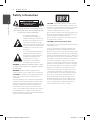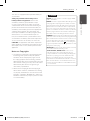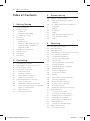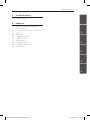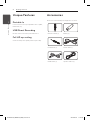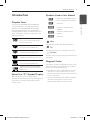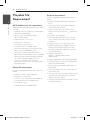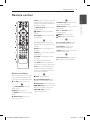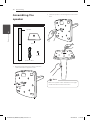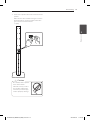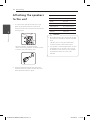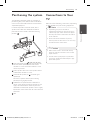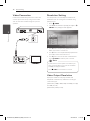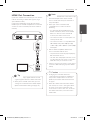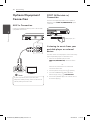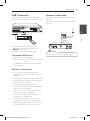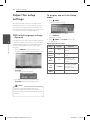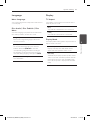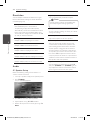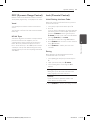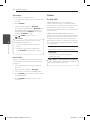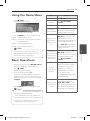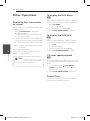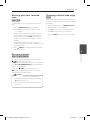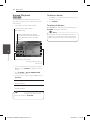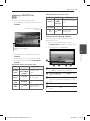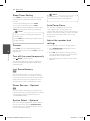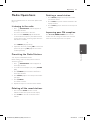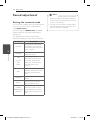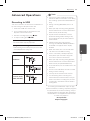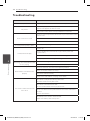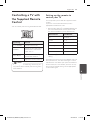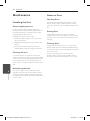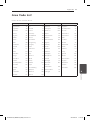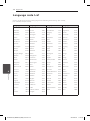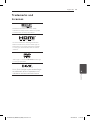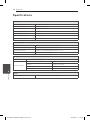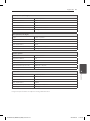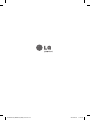LG DH4530T-F0 Owner's manual
- Category
- DVD players
- Type
- Owner's manual
This manual is also suitable for

DH4530T (DH4530T, S43T1-S, S63T1-C, S43S1-W)
Please read this manual carefully before operating
your set and retain it for future reference.
OWNER’S MANUAL
DVD Home Theater System
ENGLISH
DH4530T-F0_DNGAFLK_ENG_3237.indd 1 2014-05-20 11:48:24

1 Getting Started
Getting Started2
Getting Started
1
Safety Information
CAUTION
RISK OF ELECTRIC SHOCK
DO NOT OPEN
CAUTION: TO REDUCE THE RISK OF ELECTRIC
SHOCK DO NOT REMOVE COVER (OR BACK) NO
USER-SERVICEABLE PARTS INSIDE REFER SERVICING
TO QUALIFIED SERVICE PERSONNEL.
This lightning ash with
arrowhead symbol within an
equilateral triangle is intended to
alert the user to the presence of
uninsulated dangerous voltage
within the product’s enclosure that
may be of sucient magnitude to
constitute a risk of electric shock
to persons.
The exclamation point within an
equilateral triangle is intended
to alert the user to the presence
of important operating and
maintenance (servicing)
instructions in the literature
accompanying the product.
WARNING: TO PREVENT FIRE OR ELECTRIC SHOCK
HAZARD, DO NOT EXPOSE THIS PRODUCT TO RAIN
OR MOISTURE.
WARNING: Do not install this equipment in a
conned space such as a book case or similar unit.
CAUTION: Do not block any ventilation openings.
Install in accordance with the manufacturer’s
instructions.
Slots and openings in the cabinet are provided for
ventilation and to ensure reliable operation of the
product and to protect it from over heating. The
openings shall be never be blocked by placing
the product on a bed, sofa, rug or other similar
surface. This product shall not be placed in a built-
in installation such as a bookcase or rack unless
proper ventilation is provided or the manufacturer’s
instruction has been adhered to.
CAUTION: This product employs a Laser System.
To ensure proper use of this product, please read
this owner’s manual carefully and retain it for future
reference. Shall the unit require maintenance,
contact an authorized service center.
Use of controls, adjustments or the performance of
procedures other than those specied herein may
result in hazardous radiation exposure.
To prevent direct exposure to laser beam, do not
try to open the enclosure.
CAUTION concerning the Power Cord
Most appliances recommend they be placed upon
a dedicated circuit;
That is, a single outlet circuit which powers only
that appliance and has no additional outlets or
branch circuits. Check the specication page of this
owner’s manual to be certain. Do not overload wall
outlets. Overloaded wall outlets, loose or damaged
wall outlets, extension cords, frayed power cords, or
damaged or cracked wire insulation are dangerous.
Any of these conditions could result in electric
shock or re. Periodically examine the cord of your
appliance, and if its appearance indicates damage
or deterioration, unplug it, discontinue use of the
appliance, and have the cord replaced with an
exact replacement part by an authorized service
center. Protect the power cord from physical or
mechanical abuse, such as being twisted, kinked,
pinched, closed in a door, or walked upon. Pay
particular attention to plugs, wall outlets, and
the point where the cord exits the appliance. To
disconnect power from the mains, pull out the
mains cord plug. When installing the product,
ensure that the plug is easily accessible.
DH4530T-F0_DNGAFLK_ENG_3237.indd 2 2014-05-20 11:48:25

Getting Started 3
Getting Started
1
This device is equipped with a portable battery or
accumulator.
Safety way to remove the battery or the
battery from the equipment: Remove the
old battery or battery pack, follow the steps
in reverse order than the assembly. To prevent
contamination of the environment and bring on
possible threat to human and animal health, the
old battery or the battery put it in the appropriate
container at designated collection points. Do
not dispose of batteries or battery together with
other waste. It is recommended that you use
local, free reimbursement systems batteries and
accumulators. The battery shall not be exposed to
excessive heat such as sunshine, re or the like.
CAUTION: The apparatus shall not be exposed to
water (dripping or splashing) and no objects lled
with liquids, such as vases, shall be placed on the
apparatus.
Notes on Copyrights
y
This product incorporates copyright protection
technology that is protected by U.S. patents
and other intellectual property rights. Use of
this copyright protection technology must be
authorized by Rovi, and is intended for home and
other limited viewing uses only unless otherwise
authorized by Rovi. Reverse engineering or
disassembly is prohibited.
y
Under the U.S. Copyright laws and Copyright
laws of other countries, unauthorized recording,
use, display, distribution, or revision of television
programs, videotapes, BD-ROM discs, DVDs, CDs
and other materials may subject you to civil and/
or criminal liability.
POWER: This unit operates on a mains supply of 200 -
240 V ~, 50 / 60 Hz.
WIRING: This unit is supplied with a BS 1363 approved
main plug. When replacing the fuse, always use of the
same rating approved to BS 1362. Never use this plug
with the fuse cover omitted. To obtain a replacement
fuse cover contact your dealer. If the type of plug sup-
plied is not suitable for the mains sockets in your home,
then the plug should be removed and a suitable type
tted. Please refer to the wiring instructions below:
WARNING: A mains plug removed from the mains lead
of this unit must be destroyed. A mains plug with bared
wires is hazardous if inserted in a mains socket. Do not
connect either wire to the earth pin, marked with the
letter E or with the earth symbol
or coloured green
or green and yellow. If any other plug is tted, use same
rating of fuse in the plug.
IMPORTANT: The wires in this mains lead are coloured
in accordance with the following codes:
- BLUE: NEUTRAL, BROWN: LIVE - As the colours
of the wires in the mains lead of this unit may not
correspond with the coloured marking identifying the
terminals in your plug, proceed as follows: The wire
which is coloured blue must be connected to the
terminal which is marked with the letter N or coloured
black. The wire which is coloured brown must be con-
nected to the terminal which is marked with the letter
L or coloured red.
In NIGERIA
DH4530T-F0_DNGAFLK_ENG_3237.indd 3 2014-05-20 11:48:25

Table of Contents4
Table of Contents
1 Getting Started
2 Safety Information
6 Unique Features
6 – Portable In
6 – USB Direct Recording
6 – Full HD up-scaling
6 Accessories
7 Introduction
7 – Playable Discs
7 – About the “7” Symbol Display
7 – Symbols Used in this Manual
7 – Regional Codes
8 Playable file Requirement
9 Remote control
10 Front panel
11 Rear panel
2 Connecting
12 Assembling the speaker
14 Attaching the speakers to the unit
15 Positioning the system
15 Connections to Your TV
16 – Video Connection
16 – Resolution Setting
16 – Video Output Resolution
17 – HDMI Out Connection
18 Optional Equipment Connection
18 – AUX In Connection
18 – PORT IN(Portable in) Connection
18 – Listening to music from your portable
player or external device
19 – USB Connection
19 – Antenna Connection
3 System Setting
20 Adjust the setup settings
20 – OSD Initial language settings -
Optional
20 – To display and exit the Setup menu
21 – Language
21 – Display
22 – Resolution
22 – Audio
23 – DRC (Dynamic Range Control)
23 – Lock (Parental Control)
24 – Others
4 Operating
25 Using the Home Menu
25 Basic Operations
26 Other Operations
26 – Displaying Disc Information on-screen
26 – To display the DVD Menu
26 – To display the DVD title
26 – 1.5 times speed playback
26 – Screen Saver
27 – Starting play from selected time
27 – Resume playback
27 – Changing subtitle code page
28 – Marked Playback
29 – Viewing a PHOTO file
30 – Sleep Timer Setting
30 – Dimmer
30 – Turn off the sound temporarily
30 – Last Scene Memory
30 – Power Resume - Optional
30 – System Select - Optional
30 – Auto Power Down
30 – Adjust the speaker level settings
31 Radio Operations
31 – Listening to the radio
31 – Presetting the Radio Stations
31 – Deleting all the saved stations
31 – Deleting a saved station
31 – Improving poor FM reception
32 Sound adjustment
32 – Setting the surround mode
33 Advanced Operations
33 – Recording to USB
DH4530T-F0_DNGAFLK_ENG_3237.indd 4 2014-05-20 11:48:25

Table of Contents 5
1
2
3
4
5
6
5 Troubleshooting
34 Troubleshooting
6 Appendix
35 Controlling a TV with the Supplied
Remote Control
35 – Setting up the remote to control your
TV
36 Maintenance
36 – Handling the Unit
36 – Notes on Discs
37 Area Code List
38 Language code List
39 Trademarks and Licenses
40 Specifications
DH4530T-F0_DNGAFLK_ENG_3237.indd 5 2014-05-20 11:48:25

Getting Started6
Getting Started
1
Unique Features
Portable In
Listens to music from your portable device. (MP3,
Notebook, etc)
USB Direct Recording
Records music from CD to your USB device.
Full HD up-scaling
Views Full HD picture quality with simple setup.
Accessories
Please check and identify the supplied accessories.
Remote control (1) Battery (1)
FM antenna (1) Video cable (1)
HDMI Cable (1) Speaker cables (5)
DH4530T-F0_DNGAFLK_ENG_3237.indd 6 2014-05-20 11:48:26

Getting Started 7
Getting Started
1
Introduction
Playable Discs
This unit plays DVD±R/RW and CD-R/RW that
contains audio titles, DivX, MP3, WMA and/or
JPEG les. Some DVD±RW/DVD±R or CD-RW/
CD-R cannot be played on this unit due to the
recording quality or physical condition of the disc,
or the characteristics of the recording device and
authoring software.
DVD-VIDEO (8 cm / 12 cm disc)
Discs such as movies that can be
purchased or rented.
DVD±R (8 cm / 12 cm disc)
Video mode and nalized only.
DVD-RW (8 cm / 12 cm disc)
Video mode and nalized only.
DVD+R: Video mode only
Supports the double layer disc also.
DVD+RW (8 cm / 12 cm disc)
Video mode and nalized only.
Audio CD: Music CDs or CD-R/CD-
RW in music CD format that can be
purchased.
About the “
7
” Symbol Display
“
7
” may appear on your TV display during
operation and indicates that the function explained
in this owner’s manual is not available on that
specic media.
Symbols Used in this Manual
r
DVD-Video, DVD±R/RW in Video
mode or VR mode and nalized
t
Audio CDs
y
Video les contained in the
USB/Disc
u
Audio les contained in the
USB/Disc
i
Photo les
,
Note
Indicates special notes and operating features.
,
Tip
Indicates tip and hints for making the task easier.
>
Caution
Indicates cautions for preventing possible damages
from abuse.
Regional Codes
This unit has a regional code printed on the rear of
the unit. This unit can play only DVD discs labeled
same as the rear of the unit or “ALL”.
y
Most DVD discs have a globe with one or more
numbers in it clearly visible on the cover. This
number must match your unit’s regional code or
the disc cannot play.
y
If you try to play a DVD with a dierent regional
code from your unit, the message “Check
Regional Code” appears on the TV screen.
DH4530T-F0_DNGAFLK_ENG_3237.indd 7 2014-05-20 11:48:26

Getting Started8
Getting Started
1
Playable file
Requirement
MP3/ WMA music file requirement
MP3/ WMA le compatibility with this unit is limited
as follows :
y
Sampling frequency : within 32 to 48 kHz (MP3),
within 32 to 48 kHz (WMA)
y
Bit rate : within 32 to 320 kbps (MP3),
40 to 192 kbps (WMA)
y
Support Version : v2, v7, v8, v9
y
Maximum les : Under 999
y
File extensions : “.mp3”/ “.wma”
y
CD-ROM le format : ISO9660/ JOLIET
y
We recommend that you use Easy-CD Creator,
which creates an ISO9660 le system.
y
You have to set the disc format option to
[Mastered] in order to make the discs compatible
with the LG players when formatting rewritable
discs. When setting the option to Live File
System, you cannot use it on LG players.
(Mastered/ Live File System : Disc format system
for Windows Vista)
Photo file requirement
Photo le compatibility with this unit is limited as
follows :
y
Max pixel in width : 2,760 x 2,048 pixel
y
Maximum les : Under 999
y
Some discs may not operate due to a dierent
recording format or the condition of disc.
y
File extensions: “.jpg”
y
CD-ROM le format : ISO9660/ JOLIET
DivX file requirement
DivX le compatibility with this unit is limited as
follows:
y
Available resolution: within 720 x 576 (W x H)
pixels.
y
The le name of the DivX subtitle should be
entered within 45 characters.
y
If there is impossible code to express in the
DivX le, it may be displayed as “ _ “ mark on the
display.
y
Frame rate : less than 30 fps.
y
If the video and audio structure of recorded
les is not interleaved, either video or audio is
outputted.
y
Playable DivX le : “.avi”, “.mpg”, “.mpeg”, “.divx”
y
Playable Subtitle format : SubRip (*.srt/ *.txt),
SAMI (*.smi), SubStation Alpha (*.ssa/ *.txt),
MicroDVD (*.sub/ *.txt), SubViewer 2.0 (*.sub/
*.txt), Vobsub (*.sub)
y
Playable Codec format :
“DIVX 3.11”, “DIVX4”, “DIVX5”. “DIVX6”
“MP4V3”, “3IVX”
y
Playable Audio format : “AC3”, “PCM”, “MP3”, “WMA”, .
y
Sampling frequency : within 32 to 48 kHz (MP3),
within 32 to 48 kHz (WMA)
y
Bit rate : within 32 to 320 kbps (MP3), 40 to 192
kbps (WMA)
y
For Discs formatted in Live le system, you can
not it on this unit.
y
If the name of movie le is dierent from that of
the subtitle le, during playback of a DivX le,
subtitle may not be display.
y
If you play a DivX le dier from DivXspec, it may
not operate normally.
DH4530T-F0_DNGAFLK_ENG_3237.indd 8 2014-05-20 11:48:27

Getting Started 9
Getting Started
1
Battery Installation
Remove the battery cover on the
rear of the Remote Control, and
insert one (size AAA) battery with
4
and
5
matched correctly.
• • • • • •
a
• • • • •
P
RADIO&INPUT: Changes
input sources.
MARKER: Marks play list.
1
POWER: Switches the unit ON
or OFF.
B
OPEN/CLOSE: Opens and
closes the disc tray.
SLEEP: Sets the System to turn o
automatically at a specied time.
(Dimmer : The display window will
be darken by half.)
m
INFO/DISPLAY: Accesses On-
Screen Display.
n
HOME: Displays the [Home
Menu].
DISC MENU: Accesses the menu
on a DVD disc.
• • • • • •
b
• • • • •
W/S/A/D
(up/ down/ left/
right): Used to navigate on-screen
displays.
PRESET +/-: Selects programme
of Radio.
TUNING +/-: Tunes in the desired
radio station.
b
ENTER: Acknowledges menu
selection.
Presetting the radio stations.
x
BACK: Moves backwards in
the menu or exits the setup menu.
TITLE: If the current DVD title has
a menu, the title menu appears
on the screen. Otherwise, the disc
menu may not appear.
• • • • • •
c
• • • • •
Z
STOP: Stops playback.
d
PLAY, MONO/STEREO: Starts
playback. Selects Mono/ Stereo.
M
PAUSE/STEP: Pauses playback.
C/V
SKIP: Goes to the next
or previous chapter / track / le.
c/v
SCAN: Searches
backward or forward.
• • • • • •
d
• • • • •
SPEAKER LEVEL: Sets the sound
level of desired speaker.
SOUND EFFECT: Selects a sound
eect mode.
VOL -/+ (Volume): Adjusts
speaker volume.
MUTE: Mutes the sound.
X
REC: USB Direct Recording.
• • • • • •
e
• • • • •
0-9 numerical buttons: Selects
numbered options in a menu.
h
REPEAT: Selects a play
mode. (Repeat/ Random)
CLEAR: Removes a number when
setting the password.
• • • • • •
f
• • • • •
TV Control buttons: See page 35.
?
: This button is not available.
Remote control
DH4530T-F0_DNGAFLK_ENG_3237.indd 9 2014-05-20 11:48:27

Getting Started10
Getting Started
1
Front panel
1 2
3 4
5
6
7
8 9
10
a
DVD/CD Disc Tray
b
Display window
Shows the current status of the unit.
c
PORT. IN (Portable in)
You can enjoy music from portable device on
your unit.
d
USB port
You can play video, image and sound les by
connecting the USB device.
e
R
(Open/Close)
Opens or closes the disc tray.
f
T
(Play/Pause)
Starts playback.
Pauses playback temporarily, press again to exit
pause mode.
g
I
(Stop)
Stops playback.
h
F (Function)
Selects the function and input source.
i
VOL . (Volume)
Adjusts speaker volume.
j
1
(Power)
Switches the unit ON or OFF.
DH4530T-F0_DNGAFLK_ENG_3237.indd 10 2014-05-20 11:48:27

Getting Started 11
Getting Started
1
a
Power cord
b
Speaker terminal
c
Antenna Connector
FM- Connects the FM wired antenna
d
AUX (L/R) INPUT connector
- Connects to an external source with 2 channel
audio outputs.
e
HDMI OUT connector
Connects to TV with HDMI inputs.
(Interface for digital audio and video)
f
VIDEO OUT connector
- Connect to a TV with video inputs
Rear panel
1
3
2
6
4
5
DH4530T-F0_DNGAFLK_ENG_3237.indd 11 2014-05-20 11:48:27

2 Connecting
12
Connecting
2
Connecting
Assembling the
speaker
Preparation
Base
Speaker
Screw
Speaker cables
1. Attach the pole to the base, then secure the
connection with a supplied screw.
2. Draw the speaker cord through the hole on the
base.
Make sure speaker cable unfolded or in straght
condition before insert it to the hole.
,
Note
DH4530T-F0_DNGAFLK_ENG_3237.indd 12 2014-05-20 11:48:28

Connecting 13
Connecting
2
3. Connect the speaker wire to the terminal on the
speaker.
Make sure the wire marked black goes in to the
terminal marked “-”(minus) and the other wire
goes in to the terminal marked
“+”(plus)
Be careful that the speaker
does not fall down.
Otherwise it may result in
the speaker malfunction
and cause personal injury
and/ or property damage.
>
Caution
DH4530T-F0_DNGAFLK_ENG_3237.indd 13 2014-05-20 11:48:28

Connecting14
Connecting
2
Attaching the speakers
to the unit
1. To connect the cable to the unit, press each
plastic finger pad to open the connection
terminals on the unit. Insert the wire and release
the finger pad.
Connect a woofer cord to the player.
When connecting a woofer cord to the player,
insert the connector until it clicks.
2. Connect the black stripe of each wire to the
terminals marked - (minus) and the other end
to the terminals marked + (plus).
Speaker Position
REAR R Rear right
REAR L Rear left
CENTER Center
SUB WOOFER Any front position
FRONT R Front right
FRONT L Front left
y
Be careful to make sure children do not put
their hands or any objects into the *speaker
duct.
*Speaker duct : A hole for plentiful bass
sound on speaker cabinet (enclosure).
y
The speakers contain magnet parts, so color
irregularity may occur on the TV screen or
PC monitor screen. Please use the speakers
far away from either TV screen or PC
monitor.
>
Caution
DH4530T-F0_DNGAFLK_ENG_3237.indd 14 2014-05-20 11:48:29

Connecting 15
Connecting
2
Positioning the system
The following illustration shows an example of
positioning the system. Note that the illustrations
in these instructions dier from the actual unit for
explanation purposes.
For the best possible surround sound, all the
speakers other than the subwoofer should be
placed at the same distance from the listening
position ( ).
A
B
D
D
E
E
F
F
A
A
A
A
A
G
G
C
C
A
B
A
Front left speaker (L)/ Front right speaker (R):
Place the front speakers to the sides of the
monitor or screen and as ush with the screen
surface as possible.
Center speaker: Place the center speaker above
or below the monitor or screen.
Surround left speaker (L)/ Surround right
speaker (R):
Place these speakers behind your listening
position, facing slightly inwards.
Subwoofer: The position of the subwoofer is
not so critical, because low bass sounds are not
highly directional. But it is better to place the
subwoofer near the front speakers. Turn it slightly
toward the center of the room to reduce the wall
reections.
Unit
Connections to Your
TV
Make one of the following connections, depending
on the capabilities of your existing equipment.
y
Depending on your TV and other
equipment you wish to connect, there are
various ways you could connect the player.
Use only one of the connections described
in this manual.
y
Please refer to the manuals of your TV,
Stereo System or other devices as necessary
to make the best connections.
,
Note
y
Make sure the unit is connected directly
to the TV. Tune the TV to the correct video
input channel.
y
Do not connect your player via your VCR.
The image could be distorted by the copy
protection system.
>
Caution
DH4530T-F0_DNGAFLK_ENG_3237.indd 15 2014-05-20 11:48:30

Connecting16
Connecting
2
Video Connection
Connect the VIDEO OUT jack on the unit to the
video in jack on the TV by using a video cable.
You can hear the sound through the system’s
speakers.
Resolution Setting
The unit provides several output resolutions for
HDMI OUT. You can change the resolution using
[Setup] menu.
1. Press
n
HOME.
2.
Use
AD
to select the [Setup] and press
b
ENTER. The [Setup] menu appears.
3. Use
WS
to select [Display] option then press
D
to move to the second level.
4. Use
WS
to select the [Resolution] option then
press
D
to move to the third level.
5. Use
WS
to select the desired resolution then
press
b
ENTER to confirm your selection.
If your TV does not accept the resolution you
have set on the player, you can set resolution
to 480p (or 576p) as follows:
Press
Z
STOP for more than 5 seconds.
,
Note
Video Output Resolution
Displayed resolution in display window and
outputted resolution may dierent according to
connection type.
[HDMI OUT]: 1080p, 1080i, 720p and 480p (or 576p)
and 480i (or 576i)
[VIDEO OUT]: 480i (or 576i)
DH4530T-F0_DNGAFLK_ENG_3237.indd 16 2014-05-20 11:48:30

Connecting 17
Connecting
2
HDMI Out Connection
If you have a HDMI TV or monitor, you can connect
it to this unit using a HDMI cable (Type A, High
Speed HDMI™ Cable).
Connect the HDMI OUT jack on the unit to the
HDMI IN jack on a HDMI compatible TV or monitor.
Set the TV’s source to HDMI (refer to TV’s Owner’s
manual).
y
You can fully enjoy digital audio and video
signals together with this HDMI connection.
y
When you use HDMI connection, you can
change the resolution for the HDMI output.
(Refer to “Resolution Setting” on page 16.)
,
Tip
y
If a connected HDMI device does not accept
the audio output of the unit, the HDMI
device’s audio sound may be distorted or
may not output.
y
When you connect a HDMI or DVI
compatible device make sure of the
following:
- Try switching off the HDMI/DVI device
and this unit. Next, switch on the HDMI/
DVI device and leave it for around 30
seconds, then switch on this unit.
- The connected device’s video input is set
correctly for this unit.
- The connected device is compatible with
720 x 480i (or 576i), 720 x 480p (or 576p),
1, 280 x 720p, 1,920 x 1,080i or 1,920 x 1,080p
video input.
y
Not all HDCP-compatible HDMI or DVI
devices will work with this unit.
- The picture will not be displayed properly
with non-HDCP device.
- This unit does not playback and TV screen
is changed to black or green screen or the
snow noise may occur on the screen.
y
If there is noise or lines on the screen, please
check the HDMI cable (High Speed HDMI™
Cable).
,
Note
y
Changing the resolution when the
connection has already been established
may result in malfunctions. To solve the
problem, turn o the unit and then turn it
on again.
y
When the HDMI connection with HDCP is
not veried, TV screen is changed to black
or green screen or the snow noise may
occur on the screen. In this case, check the
the HDMI connection, or disconnect the
HDMI cable.
>
Caution
DH4530T-F0_DNGAFLK_ENG_3237.indd 17 2014-05-20 11:48:31

Connecting18
Connecting
2
Optional Equipment
Connection
AUX In Connection
Connect an Output of auxiliary device to the AUX
(L/R) INPUT Connector.
If your TV (Auxiliary device) has only one
output for audio (mono), connect it to the left
(white) audio jack on the unit.
,
Note
PORT IN(Portable in)
Connection
Connect an output of portable device (MP3 or
PMP etc) to the PORT. IN (PORTABLE IN) input
connector.
MP3 player, etc...
Listening to music from your
portable player or external
device
The unit can be used to play the music from many
types of portable player or external devices.
1. Connect the portable player to the
PORT. IN (PORTABLE IN) connector of the
unit.
Or
Connect the external device to the AUX
connector of the unit.
2. Turn the power on by pressing
1
(Power).
3. Select the PORTABLE or AUX (L/R) INPUT
function by pressing
P
RADIO&INPUT.
4. Turn on the portable player or external device
and start it playing.
DH4530T-F0_DNGAFLK_ENG_3237.indd 18 2014-05-20 11:48:31

Connecting 19
Connecting
2
USB Connection
Connect the USB port of USB Memory (or MP3
player, etc.) to the USB port on the front of the unit.
Removing the USB Device from the unit
1. Choose a different function mode or press
Z
STOP twice in a row.
2. Remove the USB device from the unit.
Compatible USB Devices
y
MP3 Player : Flash type MP3 player.
y
USB Flash Drive : Devices that support USB2.0 or
USB1.1.
y
The USB function of this unit does not support
some USB devices.
USB device requirement
y
Devices which require additional program
installation connected to a computer, are not
supported.
y
Do not extract the USB device while in operation.
y
For a large capacity USB, it may take longer than
a few minute to be searched.
y
To prevent data loss, back up all data.
y
If you use a USB extension cable or USB hub, the
USB device is not recognized.
y
Using NTFS le system is not supported. (Only
FAT(16/32) le system is supported.)
y
This unit is not supported when the total
number of les is 1 000 or more.
y
External HDD, Card readers, Locked devices,
or hard type usb devices are not supported.
y
USB port of the unit cannot be connected to PC.
The unit can not be used as a storage device.
Antenna Connection
Connect the supplied FM antenna for listening to
the radio.
Connect the FM Wire antenna to the FM antenna
connector.
Be sure to fully extend the FM wire antenna.
,
Note
DH4530T-F0_DNGAFLK_ENG_3237.indd 19 2014-05-20 11:48:32

3 System Setting
System Setting20
System Setting
3
Adjust the setup
settings
By using the Setup menu, you can make various
adjustments to items such as picture and sound.
You can also set a language for the subtitles and
the Setup menu, among other things. For details on
each Setup menu item, see pages 20 to 24.
OSD Initial language settings
- Optional
During the rst use of this unit, the initial language
setup menu appears on your TV screen. You must
complete initial language selection before using
the unit. English will be selected as the initial
language.
1. Press
1
POWER to turn the unit on. The
language setup menu will appear on the screen.
2. Use
WSAD
to select a language then press
b
ENTER.
The confirm menu will appear.
3. Use
AD
to select the [Enter] then press
b
ENTER to finish the language setup.
If there is media (DISC/USB) connected,
initial language menu may not be displayed
because media can auto play depending on its
contents.
,
Note
To display and exit the Setup
menu
1. Press
n
HOME.
Displays the [Home Menu].
2. Select an [Setup] by using
AD
.
3. Press
b
ENTER.
Displays the [Setup].
4. Press
n
HOME or
x
BACK to exit in the
[Setup] Menu.
About help menu for Setup
Menu Buttons Operation
ws
Move
WS
Moving to another
menu.
a
Move
A
Moving to previous
level.
d
Move
D
Moving to next
level or selecting
menu.
x
Close
x
BACK
To exit the [Setup]
menu or [ 5.1
Speaker Setup].
b
Select
b
ENTER To conrm menu.
DH4530T-F0_DNGAFLK_ENG_3237.indd 20 2014-05-20 11:48:32
Page is loading ...
Page is loading ...
Page is loading ...
Page is loading ...
Page is loading ...
Page is loading ...
Page is loading ...
Page is loading ...
Page is loading ...
Page is loading ...
Page is loading ...
Page is loading ...
Page is loading ...
Page is loading ...
Page is loading ...
Page is loading ...
Page is loading ...
Page is loading ...
Page is loading ...
Page is loading ...
Page is loading ...
Page is loading ...
-
 1
1
-
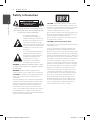 2
2
-
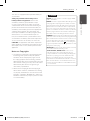 3
3
-
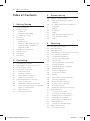 4
4
-
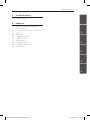 5
5
-
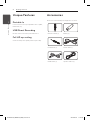 6
6
-
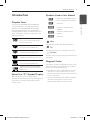 7
7
-
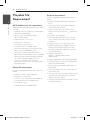 8
8
-
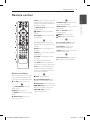 9
9
-
 10
10
-
 11
11
-
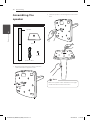 12
12
-
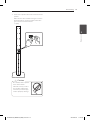 13
13
-
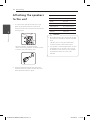 14
14
-
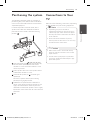 15
15
-
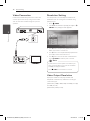 16
16
-
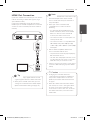 17
17
-
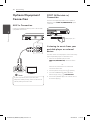 18
18
-
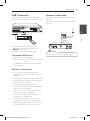 19
19
-
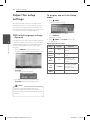 20
20
-
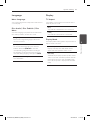 21
21
-
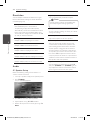 22
22
-
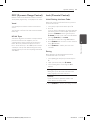 23
23
-
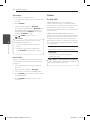 24
24
-
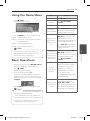 25
25
-
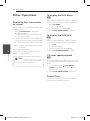 26
26
-
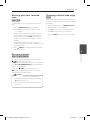 27
27
-
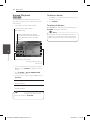 28
28
-
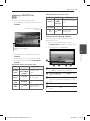 29
29
-
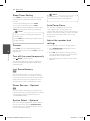 30
30
-
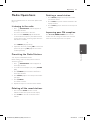 31
31
-
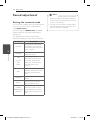 32
32
-
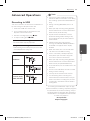 33
33
-
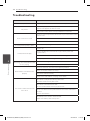 34
34
-
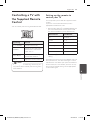 35
35
-
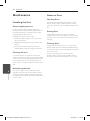 36
36
-
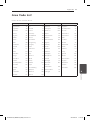 37
37
-
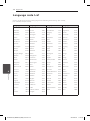 38
38
-
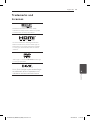 39
39
-
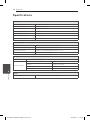 40
40
-
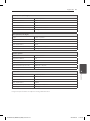 41
41
-
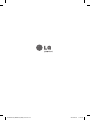 42
42
LG DH4530T-F0 Owner's manual
- Category
- DVD players
- Type
- Owner's manual
- This manual is also suitable for
Ask a question and I''ll find the answer in the document
Finding information in a document is now easier with AI