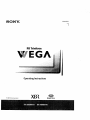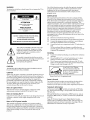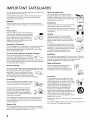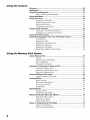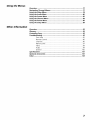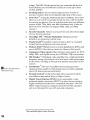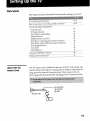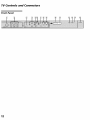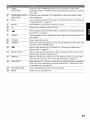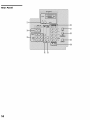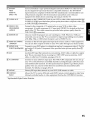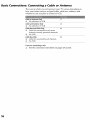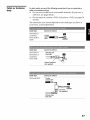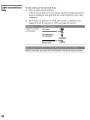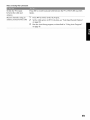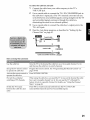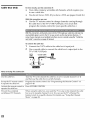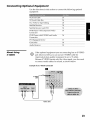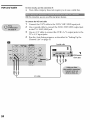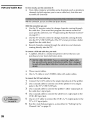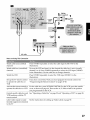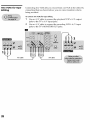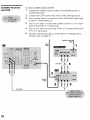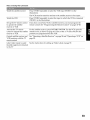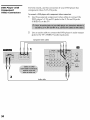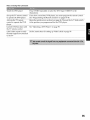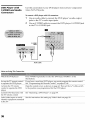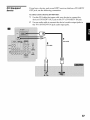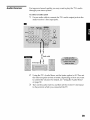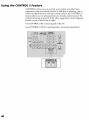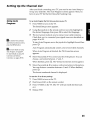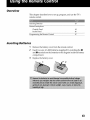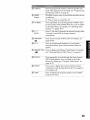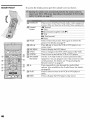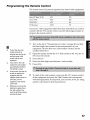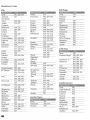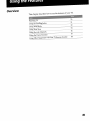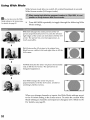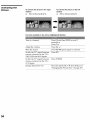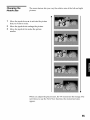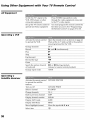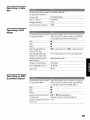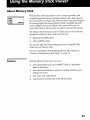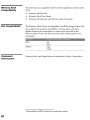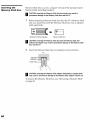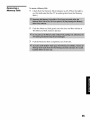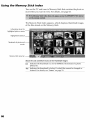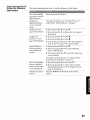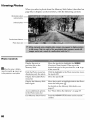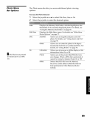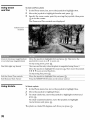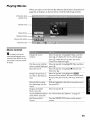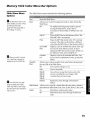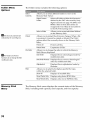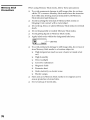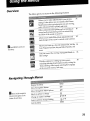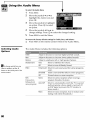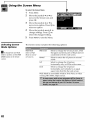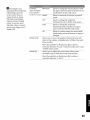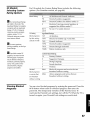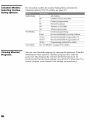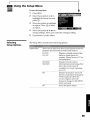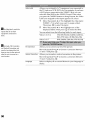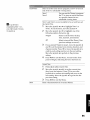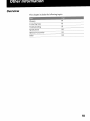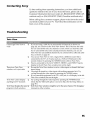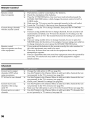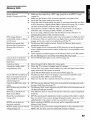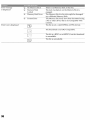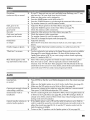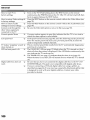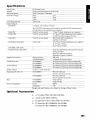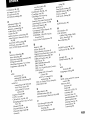Sony KV-34XBR910 Owner's manual
- Category
- LED TVs
- Type
- Owner's manual
This manual is also suitable for

S 01_T_.
FD Trinitron
GA..
Operating Instructions
2003 Son_ Goli_or_i,_n " MEMDRY_TICK

WARNING
To reduce the risk of fire or shock hazard, do not expose the TV to
rain or i_oistare.
Ax
RiSK OF £L£CTRIC SHOCK
DO NOT OP£N
ATTENTION
RISQUE DE CNOC ELECTRIQUE,
NE PAS OUVR_R
PRECAUClON
R_ESGO DE CHOQUE ELECTF_IOO
NO ABRIR
Ax
CAUTION: TO REDUCETHE RiSK OF ELECTRECSHOCK,
DO NOT REMOVE COVER (OR BACK).
NO US£R_SERVICEABLEPARTS iNSIDE.
REFER SERVICING TO QUAI-tFIED SERVICE PERSONNEL
This symbol is intended to alert the user to [t_e
presence of uninsulated "dangerous voltage"
within the product's enclosure that may be of
sufficient magnitude to constitute a risk of
electric shock to persons.
This symbol is intended to alert the user to the
presence of important opera ring and maintenance
(servicing) instruct fons in the literature
accompanying the appliance.
CAUTION
TO IIREVENT ELECTRIC SHOCK, MATCH WIDE BLADE OF
PLUG TO WIDE SLOT, FULLYINSERT.
CAUTION
When using TV games, computers, and similar produc_s with your
TV, keep the brightness and contrast functions at low settings. If a
fixed (non-moving) pattern is left on the screen for long periods of
time at a high brightness or contrast setting, the image can be
permanently imprintad onto the screen. Continuously watching
the same program can cause the imprint of station logos onto the
TV screen. These types of imprints are not covered by your
warranty because they are the result of misuse.
Note on Caption Vision
This television receiver provides display- of television closed
captioning in accordance with §15.119 of the f'CC rules.
Note on Cleaning the TV
Clean tho TVwith a soft, dry cloth. Never use strong solvents such
as thinner or benzine, which might damage the finish of the
cabinet.
Note to CATV SystemInstaller
This reminder is provided to call the CATV system installer's
attention to Article 820-40 of the National Electrical Code (NEC)
that provides guidelines for proper grounding and, in particular,
specifies that the cable ground shall be connected to the grounding
system of the building, as dose to the point of cable entry as
practical.
Use of this television receiver for other than private viewing of
programs broadcast on UHF or VHF or transmitted by cable
companies for the use of the general public may require
authorization from the broadcaster/cable company and/or
program owner.
NOTIFICATION
This equipment has been tast*'d and found to comply with the
limits for a Class B digital device pursuant to Part 15 of the FCC
Rules. These limits are designed to provide reasonable protection
against harmful interference in a residential insta fiation. This
equipment generates, uses, and can radiate radio frequency energy
and, if not installed and used in accordance with the instructions,
may cause harmful interference with radio communications.
tlowever, there is no guarantee that inter forence will not occur in a
particular installation. If this equipment does cause harmful
interference to radio or television reception, which can be
detormined by taming the equipment off and on, the user is
encouraged to try to correct the intE,r ference by one or more of the
following measures:
[-] Reorient or relocate the receiving antennas.
[-] Increase the separation between the equipment and receiver.
[-] Connect the equipment into an outlet on a circuit diff*'rent
from that to which the receiver is connectad.
[-] Consult th*"dealer or an experienced radio/TV technician for
help.
You are cautioned that any changes or modifications not
expressly approved in this manual could void your authority
to operato this equipment.
Installing
[.21 To prevent internal heat buildup, do not block the v_ntilation
openings.
[-] Do not install the TV in a hot or humid place, or in a place
subject to excessivo dust or mechanical vibration.
[-] The AC power cord is attached to the rear of the TV with
hooks. Do not attempt to remove the cord from these hooks.
Doing so could cause damage to the TV.
AS an ENERGYgTARr_JPar tneti
Sony has determined that this
product or product models meets
the ENIRGYSIaR guidelines
for energy efficiency.
EN£J_GYSTA_'is a U.S. registered mark.
Owner's Record
The model and serial numbers are provided on the front of this
instruction manual and at the rear ofthe TM Refer to them
whenever you call upon your Sony dealer regarding this product.
Trademark information
TruSurround and the CO)" symbol are trademarks of SRS Labs,
Inc. TruSurround technology is incorporated under license from
SRS Labs, Inc.
BBE and BBE Symbol are trademarks of BBE Sound, Inc. and are
licensed by BBE Sound, Inc. under U.S. Patent No. 4,638,258 and
4,482,866.
Wega, FD Trinitron, Steady &rand, Digital Reality Creation,
Capfion Vision, CineMotion, Memory Stick, and Twin View are
registered trademarks of Sony Corporation. ClearEdge VM and
HD Detailer are trademarks of Sony Corporation.
1

IMPORTANT SAFEGUARDS
For your protection, please read these instructions completely, and
keep this manual for future reforence.
Carefully observe and comply with all warnings, cautions and
instructions placed on the set, or described in the operating
instructions or service manual.
WARNING
Toguard against injury, the following basic safety precautions
should be observed ill the instaIlafion, uso, and servicing of the set.
Use
Power Sources
This set should be operated only from the type
i
of power source indicated on the serial/model
plate. If you are not sure of the type of electrical _% -
power supptied to your home, consult your _; _q_ _l<i' _1
dealer or local power company: For those sets
designed to operate from battery power, refer
to the operating instructions.
Groundingor Polarization
This sot is equipped with a polarized AC power cord plug (a plug
having one blade wider than the other), or with a three-wire
grounding type plug (a plug having a third pin for grounding).
Potlow the inslructions below:
For the set with a polarized AC power cord plug
This ptug will fit into the power outlet only one _
way: This is a safety feature. If you are mlabte to
insert the plug fully into the outlet, try reversing
the plug. If the plug should still fail to fit, contact your etect titian to
have a suitable outlet installed. Do not defeat the safety- purpose of
the polarized plug by forcing it in.
Alternate Warning
For the set with a three-wire grounding type ACplug
This plug will only fit into a grounding-type _-_o r-_x
power outlet. This is a safety feature. If you are _ dr,_/i}15% -
unable to insert the plug into the outlet, contact /_
your electrician to have a suitable outlet installed.
Do not defeat the safety purpose of the grounding plug.
Overloading
DO not overload wall outlets, extension cords or
convenience receptacles beyond their capacity,
since this can result in fire or electric shock.
Always turn the set off when it is not to be
used. When the set is left unattended and
unused for long periods of time, unplug it
from the wall outlet as a precaution against
the possibility of an internal malfunction that
could creato a fire hazard.
Do not disconnect the antenna or the pourer cord during a heavy
storm. Lightning may strike while you are holding the cable or
cord, causing serious injury: Turn off your TV and wait for the
weather to improve.
Memory Stick
To protect small children from injury from Memory Stick Media,
remove all Memory Stick media from fl_e TV's Memory Stick slot
and store it in a safo location when it is not in use.
Objectand Liquid Entry
Never push objects of any kind into the set
through the cabinet slots as they may touob I_1_ a_z_
dangerous voltage points or short out parts that /_/_
could result in a fire or electric shock. Never spill
liquid of any kind on the set.
Attachments
Do not use attachmenta not recommended by the
manufacturer, as they may cause hazards.
Do not place any objects, especially heavy objects,
on top of the set. The object may fail from the seb
causing injury.
Cleaning
Unplug the set from the wall outlet before
cleaning or polishing it. Do not uso liquid
cleaners or aerosol cleaners. Use a cloth lightly
dampened with wator for cleaning the exterior
of the set.
If a snapping or popping sound from a TV set is
continuous or frequent while the TV is operating,
unplug the TV and consult your dealer or service
technician. It is normal for some TV sets to mako
occasional snapping or popping sounds,
particularly when being turned on or off.
Installation
Always use two or more people to lift or move the set. The set is
heavy and the bottom surface is fiat. Serious injury can result from
trying to move the set by yourself alone, or from unsteady
handling. Install the seton a stable, level surface.
Water and Moisture
Do not use power-line operatvd sots near
water for example, near a ba_tub,
washbowl, kitchen sink, or laundry tub, in a
wet basement, or near a swimming pool, etc.
Accessories
Do not place the set on an unstable cart, stand,
tripod, bracket, table or shelf. The set may fall,
causing serious injury to a child or an adult, and
serious damage to the set. Use only a cart or stand
recommended by the manufacturer for the
specific model of TM Any mounting of the
product should follow the manufacturer's
instructions, and should use a mounting
accessory recommended by the manufacturen An
appliance and cart combination should be moved
with care. Quick stops, excessive force, and
uneven surfaces may ca use the appliance and cart
combination to overturn.
Disconnect all cables and cords from the set before attompting to
move the set.
Do not allow children or pets to climb up onto, or push against, the
set. The set may fail, causing serious injury:
2

Ventilation
The slots and openings in the cabinet and in tho
back or bottom are provided for necessary
ventilation. To ensure reliable operation of the set,
and to protect it from overheating, these slots and
openings must never be blockod or covered.
Never cover the slots and openings with a
cloth or other materials.
Never block the slots and openings by
placing the set on a bed, sofa, rug or other
similar surface.
Never place tt_e set in a confined space, such
as a bookcase, or built-in cabinet, unless
proper ventilation is provided.
Do not place the set near or over a radiator
or heat register, or where it is exposed to direct sunlight.
Power CordProtection
Do not allow anything to rest on or roll over fl_e
power cord, and do not place the set where the
power cord is subject to wear or abuse.
Antennas
OutdoorAntenna Grounding
If an outdoor antenna is installed, follow the precautions below. An
outdoor antenna system should not be located in the vicinity of
overhead power lines or other electric light or power circuits, or
where itcan come in contact with such power lines or circuits.
WHEN INSTALLING AN OUTDOOR ANTENNA SYSTEM,
EXTREME CARE SHOULD BE TAKEN TO KEEP FROM
CONTACTING SUCH POWER LINES OR CIRCU[TS AS
CONTACT WITH THEM /g ALMOST INVARIABLY FATAL.
Be sure the antenna system is grounded so as to provide some
protection against voltage surges and built-up static charges.
Section 810 of the National Electrical Code (NEC) in USA and
Section 54 of the Canadian Electrical Code in Canada provide
information with respect to proper grounding of the mast and
supporting structure, grounding of fi_e lead-in wire to an antenna
discharge unit, size of grounding conductors, location of antenna
discharge unit, connecBon to grounding electrodes, and
requirements for the grounding electrode.
Antenna Grounding According to the National
ElectricalCode,ANSIfNFPA70
NEC:National ElectricalCode
_-- _ Antenna lead in wire
_Antenna dischar e unit(NECSection81_ 20)
_.._lGrounding conductors
7 (NECSection810 21}
Grounddamps
_- Powe servicegrounding elector{e
system(NECAft 250 Pat H)
Lightning
For added protection for this television receiw, r during a lightning
storm, or when it is left unattended and unused for long periods of
time, unplug it from the watt outlet and disconnect the antenna.
This will prevent damage to the receiver due to lightning and
power line surges.
Service
Damage Requiring Service
Unplug the set from tho wall outlet and refer servicing to qualified
service personnel under the following conditions:
[-71 When the powor cord or plug
damaged or frayed. _)_:;_,
is
[-71 If liquid has been spilled into
the set or objects have fallen into the
product.
[-71 If the set has been exposed to rain or
water,
[-71 If the set has been sub}ect to excessive
shock by being dropped, or the cabinet
has been damaged.
Q
If the set does not operate normally when
following the operating instructions.
Adjust only those controls that are
specified in the operating instructions.
Improper adjustment of other controls
may result in damage and will ofte_
require extensive work by a qualified
technician to restore tt_e set to normal
operation.
[-71 When the set exhibits a distinct change in performance, it
indicates a need for service.
Servicing
Do not attempt to service tho set yourself since
opening tho cabinot may expose you to dangerous
voltage or other hazards. Rotor all servicing to
qualified service personnel
ReplacementParts
When replacement parts are required, be sure the
service technician certifies in writing that he has
used replacement parts specified by-the
manufacturer that have the same characteristics as
the original parts.
Unauthorized substitutions may result in fire, electric shock or
other hazards.
Safety Check
Upon completion of any service or repairs to the
set, ask the service technician to perform routine
safety checks (as specified by-the manufacturer) to
detor mine that the set is in safe operating
condition, and to so certify= When the set reaches
the end of its useful life, improper disposal could
result in a picture tube implosion. Ask a qualified
service technician to dispose of the set.
3


Introducing the FD Trinitron Wega
Overview ....................................................................................................... 9
Presenting the FD Trinitron Wega ............................................................... 9
Package Contents .............................................................................. 9
Features ............................................................................................ 9
Setting Up the TV
Overview ..................................................................................................... 11
About the AC Power Cord ............................................................... 11
TV Controls and Connectors ....................................................................... 12
Front Panel ..................................................................................... 12
RearPanel ....................................................................................... 14
Basic Connections: Connecting a Cable or Antenna ................................. 16
Cable or Antenna Only .................................................................... 17
Cable and Antenna Only ................................................................. 18
Cable Box and Cable Only ............................................................... 20
Cable Box Only................................................................................ 22
Connecting Optional Equipment ............................................................... 23
About Using SVIDEO ...................................................................... 23
VCR and Cable ................................................................................ 24
VCR and Cable Box ......................................................................... 6
Two VCRs for Tape Editing .............................................................. 8
Satellite Receiver.............................................................................. 30
Satellite Receiver and VCR ............................................................... 32
DVD Playerwith Component Video Connectors ............................... 34
DVD Playerwith S VIDEO and Audio Connectors ............................. 36
DVI-Equipped Device ....................................................................... 37
Camcorder ...................................................................................... 38
Audio Receiver................................................................................ 39
Using the CONTROL S Feature ................................................................... 40
Setting Up the Channel List ....................................................................... 41
Using Auto Program ........................................................................ 41
Using the Remote Control
Overview ..................................................................................................... 43
Inserting Batteries ....................................................................................... 43
Button Descriptions .................................................................................... 44
Outside Panel.................................................................................. 44
Inside Panel ..................................................................................... 46
Programming the Remote Control ............................................................ 47
5

Using the Features
Overview ..................................................................................................... 49
Watching TV ................................................................................................ 50
Using the Scrolling Index ........................................................................... 51
Factors Affecting Scrolling Index ...................................................... 51
Using Wide Mode ....................................................................................... 52
Using Twin View ......................................................................................... 53
Displaying Twin Pictures .................................................................. 53
Factors Affecting Twin View ............................................................ 53
Activating the Picture ...................................................................... 54
Changing the Picture Size................................................................ 55
Using Favorite Channels ............................................................................. 56
Creating a List of Favorite Channels ................................................. 56
Displaying a Listof Favorite Channels .............................................. 56
Using the Freeze Function .......................................................................... 57
Using Other Equipment with Your TV Remote Control ........................... 58
All Equipment .................................................................................. 58
Operating a VCR ............................................................................. 58
Operating a Satellite Receiver .......................................................... 58
Operating a Cable Box..................................................................... 59
Operating a DVD Player................................................................... 59
Operating an MDP (Laserdisc Player)................................................ 59
Using the Memory Stick Viewer
About Memory Stick................................................................................... 61
Features .......................................................................................... 61
Memory Stick Compatibility ............................................................. 62
File Compatibility ............................................................................. 62
Trademark Information .................................................................... 62
Inserting and Removing a Memory Stick .................................................. 63
Inserting a Memory Stick ................................................................. 63
Inserting the Memory Stick Duo ....................................................... 64
Removing a Memory Stick ............................................................... 65
Using the Memory Stick Index ................................................................... 66
Using the Memory Stick Index ......................................................... 67
Viewing Photos ........................................................................................... 68
Photo Controls ................................................................................ 68
Photo Menu BarOptions ................................................................. 69
Using Zoom and Pan ....................................................................... 70
Using Rotate .................................................................................... 70
Playing Movies ............................................................................................ 71
Movie Controls ................................................................................ 71
Movie Menu BarOptions ................................................................. 72
Memory Stick Index Menu Bar Options .................................................... 73
Slide Show Menu Options ............................................................... 73
Folder Menu Options ....................................................................... 74
Memory Stick Menu ........................................................................ 74
Notes on Using Memory Stick Media ........................................................ 75
About DCF File Names..................................................................... 75
Memory Stick Precautions ................................................................ 76
6

Using the Menus
Other Information
Overview ..................................................................................................... 77
Navigating Through Menus ....................................................................... 77
Using the Video Menu ................................................................................ 78
Using the Audio Menu ............................................................................... 80
Using the Screen Menu .............................................................................. 82
Using the Channel Menu ............................................................................ 84
Using the Parent Menu ............................................................................... 86
Using the Setup Menu ................................................................................ 89
Overview ..................................................................................................... 93
Glossary ....................................................................................................... 94
Contacting Sony .......................................................................................... 95
Troubleshooting .......................................................................................... 95
Twin View ...................................................................................... 95
Remote Control ............................................................................... 96
Channels ......................................................................................... 96
Memory Stick .................................................................................. 97
Video .............................................................................................. 99
Audio .............................................................................................. 99
General ......................................................................................... 100
Specifications ............................................................................................ I 01
Optional Accessories ................................................................................. 101
Index .......................................................................................................... 103
7


Overview
This chapter describes the contents of the package in which the TV is
shipped and provides an overview of the features of your Wega TV.
Presenting the FD Trinitron Wega
The FD Trinitron Wega (pronounced VAY-GAH) is characterized by
outstanding contrast, uncompromising accuracy, and corner-to-
corner detail.
You will recognize the superiority of Wega technology ahnost
immediately. The first thing you will probably notice is minimal glare
from the flat picture tube. This flabscreen technology improves
picture detail without distortion, unlike conventional curved screens.
The FD Trinitron delivers outstanding image detail not only at the
screen center, but also at the comers -- so you can enjoy a bright,
clear picture from any location in a room.
Package Contents
Along with your new Trinitron TV, the packing box contains a remote
control and two AA (R6) batteries. These items are all you need to set
up and use the TV.
Features
Some of the features that you will enjoy with your new TV include:
,..I Wide Screen Mode: Watch conventional 4:3 aspect ratio
broadcasts in wide screen (16:9) mode.
,..I Super Fine Pitch CRT: Created especially for displaying high
resolution pictures, the new Super Fine Pitch CRT-- along with a
new electron gun and high intensity luminescent phosphor --
improves image resolution, providing the highest picture quality
reproduction from corner to corner.
,..I DRC ® (Digital Reality Creation) Multifunction VI: Unlike
conventional line doublers, the DRC Multifunction feature
replaces the sigr_ai's NTSC waveform with the near-HD
equivalent, while doubling the number of vertical and horizontal
lines. This results in four times the density for quality sources,
such as DVD, satellite, and digital camcorders. The Video Menu
allows you to select interlaced, progressive, or CineMotion TM
9

m
lt_ 16:9isalsoreferredto as
widescreenformat,
,..I
,..I
output. The DRC Palette option lets you customize the level of
detail (Reality) and smoothness (Clarity) to create up to three
custom palettes.
Scrolling Index: Lets you select programs from a series of
preview windows that scroll along the right side of the screen.
Twin ViewTM: Using the MultMmage Driver (MIDX), Twin View
allows you to watch two programs side by side, with the ability
to zoom in one picture. You can watch pictures from two different
sources (1080i, 720p, 480p, and 480i) simultaneously. (Only the
left Twin View window can display 1080i, 720p, and 480p
sources.)
,.J Favorite Channels: Allows you to preview and select from eight
of your favorite channels.
,.J ClearEdge VM TM Velocity Modulation: Sharpens picture
definition by enhancing vertical lines.
,.J Steady Sound®: Equalizes volume levels so there is consistent
output between programs and commercials.
,.J Memory Stick ® Viewer: Lets you watch digital photo (JPEG) and
movie (MPEG1) files that are stored on Memory Stick media.
,.J Component Video Inputs: Offers the best video quality for DVD
(480p, 480i), and digital set-top box (HD1080i, 720p) connections.
,.J HD DetailerTM: Wideband video amplifier has a high bandwidth
frequency rating, which allows it to send more video information
to the screen, resulting in finer picture quality, especially for HD
sources.
,.J CineMotion_M: Reverse 3-2 pulldown processing provides
optimal picture quality for film-based sources (media originally
shot in 24 frames-per-second format).
,.2 Parental Control: V-Chip technology allows parents to block
unsuitable programming from younger viewers.
,.2 Digital Visual Interface (DVI): Can accommodate a copy-
protected digital connection (HDCP*) to other devices (such as
digital set-top boxes) that have compatible interfaces. The DVI-
HDTV input terminal is compliant with the EIA-861 standard
and is not intended for use with personal computers.
*High-bandwidth Digital Content Protection

Overview
This chapter includes illustrated instructions for setting up your TV.
TV Controls and Connectors 12-15
Basic Connections: Connecting a Cable o1"Antenna 16-22
Connecting Optional Equipment
VCR and Cable 24
VCR and Cable Box 26
Two VCRs for Tape Editing 28
Satellite Receiver 30
Satellite Receiver and VCR 32
DVD Player with Component Video Connectors 34
DVD Player with S VIDEO and Audio Connectors 36
DVI-Equipped Ek,vice 37
Camcorder 38
Audio Receiver 39
Using tire CONTROL S Feature 40
Setting Up the Channel List 41
About the AC
Power Cord
The AC power cord is attached to the rear of the TV with a hook. Use
caution when removing the AC plug from its holder. Gently _ide the
plug upward to remove it from the hook. Once removed, the AC
power plug should automatically disengage from its stored location.
I_ Youcad detach
the cord from
I ACpower cord t_,j m this hook
11

TV Controls and Connectors
Front Panel

[_ S VIDEO Connects to the S VIDEO OUT jack on your camcorder or other video
VIDEO2 INPUT equipment that has S VIDEO. Provides better picture quality than composite
video ([_).
[_ VIDE0/L(MONO)-AUDIO-R Connects to the composite A/V output jacks on your camcorder or other
VIDEO2 INPUT video equipment.
[_ MENU Press to display the Menu. Press again to exit from the Menu. For details, see
"Using the Menus" on page 77.
[_ It,!. _, ,_ Press It!_ _- _ to move the TV's on-screen cursor.
[_ 4- Press to select an item in the TV's menu.
[_ _ Press to display the Memory Stick Menu. For details, see "Using the Memory
Stick Viewer" on page 61.
[_ TVNiDEO Press repeatedly to cycle tl-a'ough the video equipment connected to the TV's
video inputs.
[_ -VOLUME+ Press to adjust the volume.
[_ -CHANNEL+ Press to scan through channels. To scan quickly through channels, press and
hold down either CHANNELbutton.
Memory Stick insertion slot. For details, see "h-,serting and Removing a
Memory Stick" on page 63.
[j_ MemoryStickLED When lit, indicates that the Memory Stick is being read. (Do not remove the
Memory Stick when the indicator is lit.)
[j_ TIMERLED When lit, indicates one of the timers is set. When the timer is set, this LED
will remain lit even if the TV is turned off. For details, see page 91.
[j_ STANDBYLED Blinks when the TV is turned on, then shuts off when the picture is displayed.
If the LED blinks continuously, this may indicate the TV needs service (see
"Contacting Sony" on page 95).
[j_ Infrared Receiver (IR) Receives IR signals from the TV's remote control.
[j_ POWER Press to turn on and off the TV.
13

Rear Panel

DVI-HDTV
VIDEO
AUDIORIL
(VIDEO7 IN)
Can accommodate a copy-protected digital connection (HDCP*) to other devices
(such as digital set-top boxes) that have compatible interfaces. The DVI-tIDTV
input terminal is compliant with the EIA-861 standard and is not intended for use
with personal computers. See the instruction manual that came with your
equipment for details about connecting and using it with the TV.
[_ S VIDEOIN 1/3 Connects to the S VIDEO OUT jack of your VCR or other video equipment that has
S VIDEO. S VIDEO provides better picture quality than either composite video ([_)
or VHF/UttF ([_) connections.
[_ VIDEOIN 11314 Connect to the composite A/V output jacks on your VCR or other video
VIDEOIL(MONO) component. A fourth component A/V input jack (VIDEO 2) is located on the front
-AUDIO-R panel of the TV. This video connection provides better picture quality than the
VHF/UHF ([_) connection.
[_ MONITOROUT Lets you record the program you are watching to a VCR. When two VCRs are
connected, you can use the TV as a monitor for tape-to-tape editing (not available
with 480p, 720p, or 1080i when the input is set to VIDEO 5 or 6).
[_ AUDIOOUT(VARJEIX) Connects to the left and right audio input jacks of your audio or video equipment.
L(MONO)IR You can use these outputs to listen to your TV's audio through your stereo system.
[_ ND/DVDIN 5/6 Connect to your DVD player's or digital set-top box's component video (Y, PB, PR)
(1080i/720p1480p1480i) and audio (L/R) jacks. Component video provides better picture quality than [_,
oi"
[_ AUX Auxiliary RF input that connects to your antenna, CATV cable, or cable box output
iack. This is convenient if you are using two VHF/UHF sources (antenna, CATV
cable, or cable box). For details, see pages 18 to 21.
[_ TOCONVERTER Connects to your cable box input jack. This VHF/UHF output jack lets you set up
your TV to switch between scrambled channels (coming through a cable box) and
unscrambled cable channels. Use this jack instead of a splitter to get better picture
quality when you need to switch between scrambled and unscrambled cable
channels. For details, see pages 20 to 21.
[_ VHF/UHE Primary RF input that connects to your VHF/UHF antenna or cable.
CONTROLS Allows the TV to receive (IN) and send (OUT) remote control signals to other Sony
INIOUT infrared-controlled audio or video equipment that has the CONTROL S function.
* High-bandwidth Digital Content Protection
15

Basic Connections: Connecting a Cable or Antenna
The way in which you will connect your TV varies, depending on
how your home receives a signal (cable, cable box, antenna) and
whether or not you plan to connect a VCR.
Cable or Antenna Only 17
No cable box or VCR
Cable and Antenna Only 18
No cable box or VCR
Cable Box and Cable Only 20
Cable box unscrambles only some
channels (usually premium channels)
No VCR
Cable Box Only 22
Cable box unscrambles all channels
No VCR
Ifyou are connecting a VCR
,..I See the connections described on pages 24 and 26.

Cable or Antenna
Only
Forbest results, useone of the following connectionsif you are connecting a
cableor an antenna andyou:
,..I Do not need a cable box to unscramble channels. (If you have a
cable box, see pages 20-22.)
,..I Do not intend to connect a VCR. (If you have a VCR, see pages 24
and 26.)
The connection you choose depends on the cable type you have in
your home, as described below.
Cable Type Connect As Shown
VHF Only or m
combined 7S-ohm
VHF/UHF or
Cable
Cable Type Connect As Shown
VHF Only or 300-ohm twin
UHF Only or lead cable
combined _ _V_
VHF/UHF HF
Antenna connector
(not supplied/
Cable Type Connect As Shown
VHF and UHF 75-ohm
coaxial cable
_U/V mixer VHF/UHF
___J (not supplied)
300-ohm twin
lead cable
17

Cable and Antenna
Only
For bestresults, use this connectionif you:
Have a cable and an antenna.
(This is convenient if you are using a separate rooftop antenna to
receive additional channels that are not provided by your cable
company.)
J Do not have a cable box or VCR. (If you have a cable box, see
pages 20 to 22. If you have a VCR, see pages 24 and 26.)
Cable TV (CATV) CAW cable m
and Antenna _'_A X
(No connection to
TO CONVERTER)
CONVERTER
Antenna cable VHF/UHF
With thisconnection,you cannotview CAW channelsin the right dual picturewindow.

Notes on UsingThis Connection
Switch the TV's input Press ANTto switch back and forth between the TV's VHF/UHF and AUX
between the cable and inputs.
antenna
Receive channels using an 1 Press ANTto switch to the AUX input.
antenna, instead of the cable 2 Set the Cable option to Off.For details, see "Selecting Chapa_el Options"
on page 84.
Run the Auto Setup program, as described in "Using Auto Program"
on page 41.
lg
Page is loading ...
Page is loading ...
Page is loading ...
Page is loading ...
Page is loading ...
Page is loading ...
Page is loading ...
Page is loading ...
Page is loading ...
Page is loading ...
Page is loading ...
Page is loading ...
Page is loading ...
Page is loading ...
Page is loading ...
Page is loading ...
Page is loading ...
Page is loading ...
Page is loading ...
Page is loading ...
Page is loading ...
Page is loading ...
Page is loading ...
Page is loading ...
Page is loading ...
Page is loading ...
Page is loading ...
Page is loading ...
Page is loading ...
Page is loading ...
Page is loading ...
Page is loading ...
Page is loading ...
Page is loading ...
Page is loading ...
Page is loading ...
Page is loading ...
Page is loading ...
Page is loading ...
Page is loading ...
Page is loading ...
Page is loading ...
Page is loading ...
Page is loading ...
Page is loading ...
Page is loading ...
Page is loading ...
Page is loading ...
Page is loading ...
Page is loading ...
Page is loading ...
Page is loading ...
Page is loading ...
Page is loading ...
Page is loading ...
Page is loading ...
Page is loading ...
Page is loading ...
Page is loading ...
Page is loading ...
Page is loading ...
Page is loading ...
Page is loading ...
Page is loading ...
Page is loading ...
Page is loading ...
Page is loading ...
Page is loading ...
Page is loading ...
Page is loading ...
Page is loading ...
Page is loading ...
Page is loading ...
Page is loading ...
Page is loading ...
Page is loading ...
Page is loading ...
Page is loading ...
Page is loading ...
Page is loading ...
Page is loading ...
Page is loading ...
Page is loading ...
Page is loading ...
Page is loading ...
Page is loading ...
-
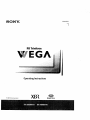 1
1
-
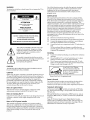 2
2
-
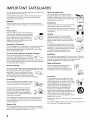 3
3
-
 4
4
-
 5
5
-
 6
6
-
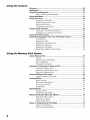 7
7
-
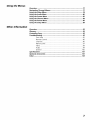 8
8
-
 9
9
-
 10
10
-
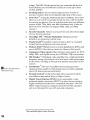 11
11
-
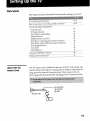 12
12
-
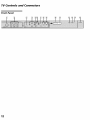 13
13
-
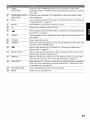 14
14
-
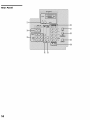 15
15
-
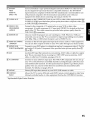 16
16
-
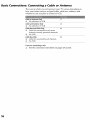 17
17
-
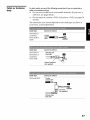 18
18
-
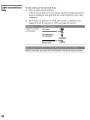 19
19
-
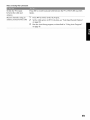 20
20
-
 21
21
-
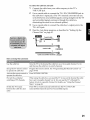 22
22
-
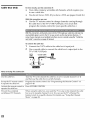 23
23
-
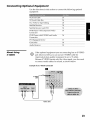 24
24
-
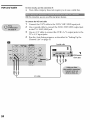 25
25
-
 26
26
-
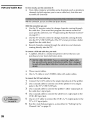 27
27
-
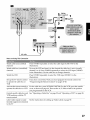 28
28
-
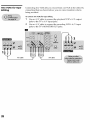 29
29
-
 30
30
-
 31
31
-
 32
32
-
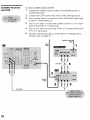 33
33
-
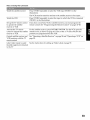 34
34
-
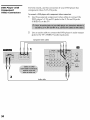 35
35
-
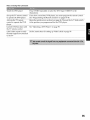 36
36
-
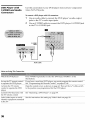 37
37
-
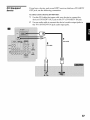 38
38
-
 39
39
-
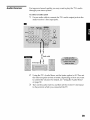 40
40
-
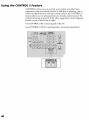 41
41
-
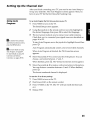 42
42
-
 43
43
-
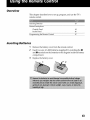 44
44
-
 45
45
-
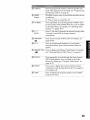 46
46
-
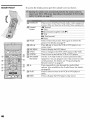 47
47
-
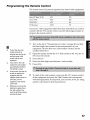 48
48
-
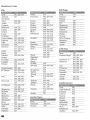 49
49
-
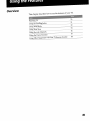 50
50
-
 51
51
-
 52
52
-
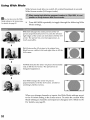 53
53
-
 54
54
-
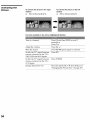 55
55
-
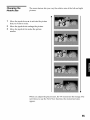 56
56
-
 57
57
-
 58
58
-
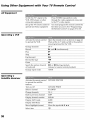 59
59
-
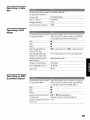 60
60
-
 61
61
-
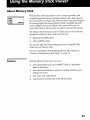 62
62
-
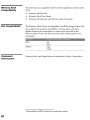 63
63
-
 64
64
-
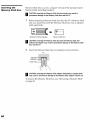 65
65
-
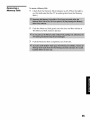 66
66
-
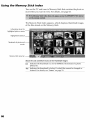 67
67
-
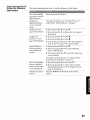 68
68
-
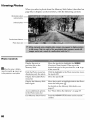 69
69
-
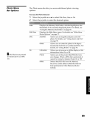 70
70
-
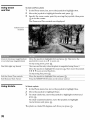 71
71
-
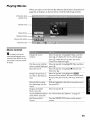 72
72
-
 73
73
-
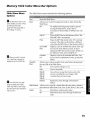 74
74
-
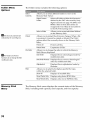 75
75
-
 76
76
-
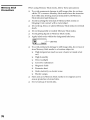 77
77
-
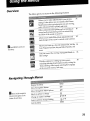 78
78
-
 79
79
-
 80
80
-
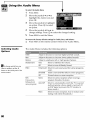 81
81
-
 82
82
-
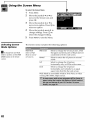 83
83
-
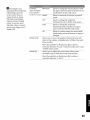 84
84
-
 85
85
-
 86
86
-
 87
87
-
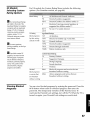 88
88
-
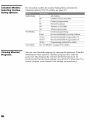 89
89
-
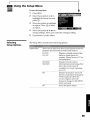 90
90
-
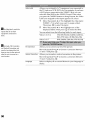 91
91
-
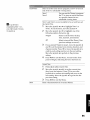 92
92
-
 93
93
-
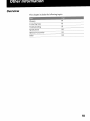 94
94
-
 95
95
-
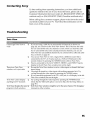 96
96
-
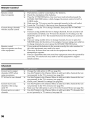 97
97
-
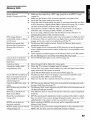 98
98
-
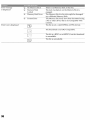 99
99
-
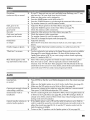 100
100
-
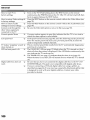 101
101
-
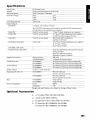 102
102
-
 103
103
-
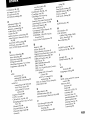 104
104
-
 105
105
-
 106
106
Sony KV-34XBR910 Owner's manual
- Category
- LED TVs
- Type
- Owner's manual
- This manual is also suitable for
Ask a question and I''ll find the answer in the document
Finding information in a document is now easier with AI
Related papers
-
Sony KV-36HS500 Owner's manual
-
ProScan KV 20FV12 User manual
-
Sony KV-27FV15 User manual
-
Sony KV-24FV300 Owner's manual
-
Sony KV-36XBR800 Owner's manual
-
Sony KV-27FS120 Owner's manual
-
Sony WEGA KV-27FS100L User manual
-
Sony KV-27FS120 User manual
-
Sony KV 32HS20 User manual
-
Sony KD-34XS955 Owner's manual
Other documents
-
CyberHome CH-DVD 300 User guide
-
ProScan 32LA30Q Owner's manual
-
Motorola DSR205 User manual
-
ProScan 32LA30Q User manual
-
Epson Livingstation LS57P1 User manual
-
JVC AV-27S33 Owner's manual
-
ProScan PS35152 Owner's manual
-
ProScan PS35182 Owner's manual
-
Epson Livingstation LS47P2 User manual
-
ProScan PS27112 Owner's manual