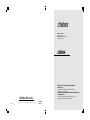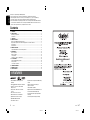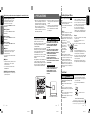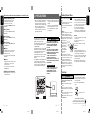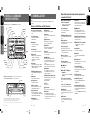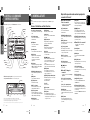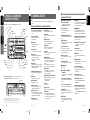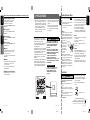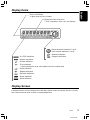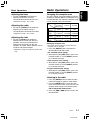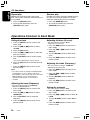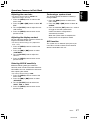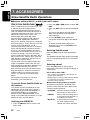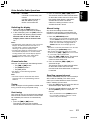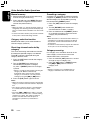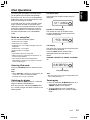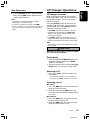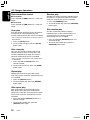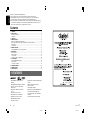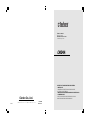All Rights Reserved. Copyright © 2006: Clarion Co., Ltd.
Printed in China / Imprimé en Chine / Impreso en China / Stampato in Cina
2006/4
PE-2686B
280-8401-00
Clarion Co., Ltd.
WATERTIGHT MARINE AM/FM/CD MULTIMEDIA
CONTROLLER
COMBINÉ NAUTIQUE ÉTANCHE RADIO AM/FM-
LECTEUR CD MULTIMEDIA
CONTROLADOR MULTIMEDIA MARINO DE AM/FM/DISCOS
CD IMPERMEABLE
UNITÀ DI CONTROLLO MULTIMEDIALE PER USO
MARITTIMO AM/FM/CD IMPERMEABILE
CMD4A
Owner’s manual
Mode d’emploi
Manual de instrucciones
Istruzioni per l’uso

2 CMD4A
280-8401-00
1. FEATURES
• Meets ASTM B117 Salt/Fog Exposure
Standard
• Meets ASTM D4329 UV Exposure Standard
• Pelgan Z
®
Conformal Coated PCB and
Microprocessor
• Rotary Volume, Bass, Treble, and Fade
Controls
• Direct Access Source Selectors
• Rubber Tactile Action Control Buttons
• High Definition Positive LC Display
• Bright White LED Illumination
• Quick Release CD Door
English
Contents
1. FEATURES ...................................................................................................................................... 2
2. PRECAUTIONS ............................................................................................................................... 3
Handling Compact Discs ................................................................................................................. 4
Front Panel ...................................................................................................................................... 4
3. CONTROLS .................................................................................................................................... 5
4. NOMENCLATURE .......................................................................................................................... 6
Names of the Buttons and their Functions ...................................................................................... 6
Major button operations when external equipment is connected to this unit ................................... 7
Display Items ................................................................................................................................... 9
Display Screen ................................................................................................................................. 9
5. REMOTE CONTROL ..................................................................................................................... 10
Optional Wired Remote Control Unit Operations ........................................................................... 10
6. OPERATIONS ............................................................................................................................... 12
Basic Operations ........................................................................................................................... 12
Radio Operations ........................................................................................................................... 13
CD Operations ............................................................................................................................... 15
Operations Common to Each Mode .............................................................................................. 16
7. ACCESSORIES ............................................................................................................................. 18
Sirius Satellite Radio Operations ................................................................................................... 18
iPod Operations ............................................................................................................................. 21
CD Changer Operations ................................................................................................................ 23
8. TROUBLESHOOTING .................................................................................................................. 25
9. ERROR DISPLAYS ....................................................................................................................... 26
10. SPECIFICATIONS ......................................................................................................................... 27
Thank you for purchasing this Clarion product.
∗ Please read this owner’s manual in its entirety before operating this equipment.
∗ After reading this manual, be sure to keep it in a handy place (e.g., glove compartment).
∗ Check the contents of the enclosed warranty card and keep it with this manual.
∗ This manual includes the operating procedures of the CD changer and Satellite Radio Receiver
connected via the CeNET cable. The CD changer and Satellite Radio Receiver have their own
manuals, but no explanations for operating them are described.
280-8401-00
• Integrated Chassis Drip Shield and Mounting
Gasket
• Spring Loaded Silicon Oil Damped
Suspension System
• CD-R/CD-RW Compatible
• Magi-Tune+
®
Tuner with 6 AM/18FM Presets
• 2-Channel RCA Audio Auxiliary Input
• 6-Channel RCA Audio Output (Front/Rear/
Non-Fade)
• 4-Channel Speaker Output (53 x 4 Max)
CMD4A 107

280-8401-00280-8401-00 280-8401-00
English
English
8 CMD4A CMD4A 4CMD4A 3
English
Français
Español
Italiano
2. PRECAUTIONS
1. When it is very cold in the boat and the unit is
used soon after switching on the heater, the
disc and the optical components may become
fogged and not operate properly. Wipe fogged
discs with a soft cloth. Fogged optical
components will naturally return to normal
when the unit is left for about one hour, after
which it will operate normally.
2. When the boat is underway in rough water the
CD may skip as a result of intense vibrations
and shock.
3. This unit uses a precision mechanism. Even
in the event that trouble arises, never open
the case, disassemble the unit, or lubricate
the rotating parts.
This equipment has been tested and found to
comply with the limits for a Class B digital device,
pursuant to Part 15 of the FCC Rules.
These limits are designed to provide reasonable
protection against harmful interference in a
residential installation.
This equipment generates, uses, and can radiate
radio frequency energy and, if not installed and
used in accordance with the instructions, may
cause harmful interference to radio
communications. However, there is no guarantee
that interference will not occur in a particular
installation.
If this equipment does cause harmful interference
to radio or television reception, which can be
determined by turning the equipment off and on,
the user is encouraged to consult the dealer or
an experienced radio/TV technician for help.
USE OF CONTROLS, ADJUSTMENTS, OR
PERFORMANCE OF PROCEDURES OTHER
THAN THOSE SPECIFIED HEREIN, MAY
RESULT IN HAZARDOUS RADIATION
EXPOSURE.
THE COMPACT DISC PLAYER and MINI DISC
PLAYER SHOULD NOT BE ADJUSTED OR
REPAIRED BY ANYONE EXCEPT PROPERLY
QUALIFIED SERVICE PERSONNEL.
CHANGES OR MODIFICATIONS NOT
EXPRESSLY APPROVED BY THE
MANUFACTURER FOR COMPLIANCE COULD
VOID THE USER’S AUTHORITY TO OPERATE
THE EQUIPMENT.
INFORMATION FOR USERS:.
CHANGES OR MODIFICATIONS TO THIS
PRODUCT NOT APPROVED BY THE
MANUFACTURER WILL VOID THE
WARRANTY AND WILL VIOLATE FCC
APPROVAL.
Bottom View of Source Unit
CAUTION
Be sure to unfold and read the next page.
Veuillez déplier et vous référer à la page suivante.
Cerciórese de desplegar y de leer la página siguiente.
Assicurarsi di aprire e leggere la pagina successiva.
Handling Compact Discs
Use only compact discs bearing the
mark.
Do not play heart-shaped, octagonal, or other
specially shaped compact discs.
Some CDs recorded in CD-R/CD-RW mode
may not be usable.
Handling
•
Compared to ordinary music CDs, CD-R and
CD-RW discs are easily affected by high
temperature and humidity. Prolonged exposure
to high heat and humidity may make the discs
unplayable. Therefore, do not leave them for a
long time in the boat.
• New discs may have
rough edges. If such
discs are used, the
player may not work,
or the sound may
skip. Use a ball-point
pen or the like to
remove any
roughness from the edge of the disc.
•
Never stick labels on the surface of the compact
disc or mark the surface with a pencil or pen.
• Never play a compact disc with any
cellophane tape or other glue on it or with
peeling off marks. If you try to play such a
compact disc, you may not be able to get it
back out of the CD player or it may damage
the CD player.
•
Do not use compact discs that have large
scratches, are misshapen, cracked, etc. Use of
such discs may cause misoperation or damage.
•
To remove a compact disc from its storage case,
press down on the center of the case and lift the
disc out, holding it carefully by the edges.
• Do not use commercially available CD
protection sheets or discs equipped with
stabilizers, etc. These may damage the disc or
cause breakdown of the internal mechanism.
Storage
• Do not expose compact discs to direct sunlight
or any heat source.
• Do not expose compact discs to excess
humidity or dust.
• Do not expose compact discs to direct heat
from heaters.
Cleaning
•To remove fingermarks and dust, use a soft
cloth and wipe in a straight line from the center
of the compact disc to the circumference.
• Do not use any solvents, such as commercially
available cleaners, anti-static spray, or thinner
to clean compact discs.
• After using special compact disc cleaner, let
the compact disc dry off well before playing it.
Ball-point pen
Roughness
When opening and closing the front panel,
be careful not to catch your fingers. They
could be injured.
1. Always use this unit with the front panel
closed.
2. Do not force operations or use this device
abnormally when opening or closing the front
panel.
3. Do not use the front panel as a tray to place
objects on when it is open.
4. When closing the front panel, do not press
the [OPEN] button.
CAUTION
Front Panel
5. Strong impacts to the operating or display
section can cause damage or deformation.
6. If the front panel does not open fully, gently
open it with your hand.
7. Do not touch the panel OPEN detection
switch.
OPEN detection switch.
[RDM] (Random)/[DIRECT] (3) button
•Perform random play. Also perform all-
random play when the button is held
depressed for 1 second or longer.
• Use to select the ALBUMS menu in the iPod
MENU mode.
[DIRECT] (4) button
• Use to select the SONGS menu in the iPod
MENU mode.
[DIRECT] (5) button
• Use to select the GENRES menu in the iPod
MENU mode.
[DIRECT] (6) button
• Use to select the COMPOSERS menu in the
iPod MENU mode.
[∂] button
•Perform the Track up operation. Press and
hold the button for 1 second or longer to
switch to fast-forward.
• Use to proceed to the next menu in the iPod
MENU mode.
[å] button
•Perform the Track Down operation. Press and
hold the button for 1 second or longer to
switch to fast-rewind.
• Use to return to the previous menu in the
iPod MENU mode.
[s/MUTE] (Play/Pause/Mute) button
• When held depressed for 1 second or longer,
performs Play or Pause.
Major button operations when external equipment is connected to this unit

280-8401-00280-8401-00 280-8401-00
English
English
8 CMD4A CMD4A 4CMD4A 3
English
Français
Español
Italiano
2. PRECAUTIONS
1. When it is very cold in the boat and the unit is
used soon after switching on the heater, the
disc and the optical components may become
fogged and not operate properly. Wipe fogged
discs with a soft cloth. Fogged optical
components will naturally return to normal
when the unit is left for about one hour, after
which it will operate normally.
2. When the boat is underway in rough water the
CD may skip as a result of intense vibrations
and shock.
3. This unit uses a precision mechanism. Even
in the event that trouble arises, never open
the case, disassemble the unit, or lubricate
the rotating parts.
This equipment has been tested and found to
comply with the limits for a Class B digital device,
pursuant to Part 15 of the FCC Rules.
These limits are designed to provide reasonable
protection against harmful interference in a
residential installation.
This equipment generates, uses, and can radiate
radio frequency energy and, if not installed and
used in accordance with the instructions, may
cause harmful interference to radio
communications. However, there is no guarantee
that interference will not occur in a particular
installation.
If this equipment does cause harmful interference
to radio or television reception, which can be
determined by turning the equipment off and on,
the user is encouraged to consult the dealer or
an experienced radio/TV technician for help.
USE OF CONTROLS, ADJUSTMENTS, OR
PERFORMANCE OF PROCEDURES OTHER
THAN THOSE SPECIFIED HEREIN, MAY
RESULT IN HAZARDOUS RADIATION
EXPOSURE.
THE COMPACT DISC PLAYER and MINI DISC
PLAYER SHOULD NOT BE ADJUSTED OR
REPAIRED BY ANYONE EXCEPT PROPERLY
QUALIFIED SERVICE PERSONNEL.
CHANGES OR MODIFICATIONS NOT
EXPRESSLY APPROVED BY THE
MANUFACTURER FOR COMPLIANCE COULD
VOID THE USER’S AUTHORITY TO OPERATE
THE EQUIPMENT.
INFORMATION FOR USERS:.
CHANGES OR MODIFICATIONS TO THIS
PRODUCT NOT APPROVED BY THE
MANUFACTURER WILL VOID THE
WARRANTY AND WILL VIOLATE FCC
APPROVAL.
Bottom View of Source Unit
CAUTION
Be sure to unfold and read the next page.
Veuillez déplier et vous référer à la page suivante.
Cerciórese de desplegar y de leer la página siguiente.
Assicurarsi di aprire e leggere la pagina successiva.
Handling Compact Discs
Use only compact discs bearing the
mark.
Do not play heart-shaped, octagonal, or other
specially shaped compact discs.
Some CDs recorded in CD-R/CD-RW mode
may not be usable.
Handling
•
Compared to ordinary music CDs, CD-R and
CD-RW discs are easily affected by high
temperature and humidity. Prolonged exposure
to high heat and humidity may make the discs
unplayable. Therefore, do not leave them for a
long time in the boat.
• New discs may have
rough edges. If such
discs are used, the
player may not work,
or the sound may
skip. Use a ball-point
pen or the like to
remove any
roughness from the edge of the disc.
•
Never stick labels on the surface of the compact
disc or mark the surface with a pencil or pen.
• Never play a compact disc with any
cellophane tape or other glue on it or with
peeling off marks. If you try to play such a
compact disc, you may not be able to get it
back out of the CD player or it may damage
the CD player.
•
Do not use compact discs that have large
scratches, are misshapen, cracked, etc. Use of
such discs may cause misoperation or damage.
•
To remove a compact disc from its storage case,
press down on the center of the case and lift the
disc out, holding it carefully by the edges.
• Do not use commercially available CD
protection sheets or discs equipped with
stabilizers, etc. These may damage the disc or
cause breakdown of the internal mechanism.
Storage
• Do not expose compact discs to direct sunlight
or any heat source.
• Do not expose compact discs to excess
humidity or dust.
• Do not expose compact discs to direct heat
from heaters.
Cleaning
•To remove fingermarks and dust, use a soft
cloth and wipe in a straight line from the center
of the compact disc to the circumference.
• Do not use any solvents, such as commercially
available cleaners, anti-static spray, or thinner
to clean compact discs.
• After using special compact disc cleaner, let
the compact disc dry off well before playing it.
Ball-point pen
Roughness
When opening and closing the front panel,
be careful not to catch your fingers. They
could be injured.
1. Always use this unit with the front panel
closed.
2. Do not force operations or use this device
abnormally when opening or closing the front
panel.
3. Do not use the front panel as a tray to place
objects on when it is open.
4. When closing the front panel, do not press
the [OPEN] button.
CAUTION
Front Panel
5. Strong impacts to the operating or display
section can cause damage or deformation.
6. If the front panel does not open fully, gently
open it with your hand.
7. Do not touch the panel OPEN detection
switch.
OPEN detection switch.
[RDM] (Random)/[DIRECT] (3) button
•Perform random play. Also perform all-
random play when the button is held
depressed for 1 second or longer.
• Use to select the ALBUMS menu in the iPod
MENU mode.
[DIRECT] (4) button
• Use to select the SONGS menu in the iPod
MENU mode.
[DIRECT] (5) button
• Use to select the GENRES menu in the iPod
MENU mode.
[DIRECT] (6) button
• Use to select the COMPOSERS menu in the
iPod MENU mode.
[∂] button
•Perform the Track up operation. Press and
hold the button for 1 second or longer to
switch to fast-forward.
• Use to proceed to the next menu in the iPod
MENU mode.
[å] button
•Perform the Track Down operation. Press and
hold the button for 1 second or longer to
switch to fast-rewind.
• Use to return to the previous menu in the
iPod MENU mode.
[s/MUTE] (Play/Pause/Mute) button
• When held depressed for 1 second or longer,
performs Play or Pause.
Major button operations when external equipment is connected to this unit

280-8401-00280-8401-00 280-8401-00
English
Français
Español
Italiano
English
English
English
CMD4A 75 CMD4A 6 CMD4A
[
DISP
]
[
DIRECT
]
[
DISC
]
[
RANDOM
]
[
REPEAT
]
[
SCAN
]
[
FADE
]
[
TREBLE
]
[
BASS
]
[
POWER
]
[å], [∂]
/MUTE
]
[
[
OPEN
]
[
SEEK/MAN
]
[
MENU
]
[
CAT
]
[
CD/CDC
]
[
SAT
]
[
AM/FM
]
[
iPod/AUX
]
[
ROTARY
]
[
ENT
]
[
RESET
]
[
Q
]
[
CD SLOT
]
Source unit / Appareil pilote / Unidad fuente / Unità di fonte
With the front panel opened / Avec le panneau avant ouvert /
Con el panel frontal abierto / Con il frontalino aperto
Note: Be sure to unfold this page and refer to the front diagrams as you read each chapter.
Remarque: Veuillez déplier cette page et vous référer aux schémas quand vous lisez chaque chapitre.
Nota: Cuando lea los capítulos, despliegue esta página y consulte los diagramas.
Nota: Assicurarsi di aprire questa pagina e fare riferimento a questi diagrammi quando si legge ciascun capitolo.
3.CONTROLS / LES COMMANDES
CONTROLES / CONTROLLI
4. NOMENCLATURE
Note:
• Be sure to read this chapter referring to the front diagrams of chapter “3. CONTROLS” on page 5
(unfold).
Names of the Buttons and their Functions
Major button operations when external equipment is
connected to this unit
[SCAN] button
• Perform scan play for 10 seconds of each
track. Disc scan play is performed when the
button is pressed and held.
[å], [∂] buttons
• Select a track when listening to a disc.
• Press and hold the button for 1 second or
longer to switch to fast-forward/fast-rewind.
[s/MUTE] (Play/Pause/Mute) button
• When held depressed for 1 second or longer,
performs Play or Pause.
● When the iPod is connected
∗ For details, see the section “iPod
Operations”.
[iPod/AUX] button
• Use to switch to the iPod mode.
[ROTARY] knob
• Use to select menus in the iPod MENU
mode.
[MENU] (Title) button
• When held depressed for 1 second or longer,
title scroll is performed.
[CAT] (iPod MENU) button
• Use to switch to the iPod MENU mode.
• When held depressed for 1 second or longer,
performs all play.
[DISP] (Display) button
• In the title display, switches title display.
[SCAN]/[DIRECT] (1) button
• Use to select the PLAY LIST menu in the
iPod MENU mode.
[RPT] (Repeat)/[DIRECT] (2) button
•Perform repeat play. Also perform all-repeat
play when the button is held depressed for 1
second or longer.
• Use to select the ARTISTS menu in the iPod
MENU mode.
● When the Sirius Satellite
Radio is connected
∗ For details, see the section “Sirius
Satellite Radio operations”.
[SAT] (Satellite) button
• Use to switch to Satellite mode.
• Switch the band.
[SEEK/MAN] (Seek/Manual) button
• Seek or manual tunings while in the radio
mode.
[MENU] (Title) button
• When held depressed for 1 second or longer,
title scroll is performed.
[CAT] (Category) button
• Enter the category selection mode.
• When held depressed for 1 second or longer,
category scan is performed.
[DIRECT] (1–6) buttons
• Stores a station into memory or recall it
directly.
[DISP] (Display) button
• In the sub display, switches title display.
[å], [∂] buttons
• Select a station.
● When the CD changer is
connected
∗ For details, see the section “CD Changer
Operations”.
[CD/CDC] (CD/CD changer) button
• Use to switch between CD and CD changer
mode.
[←DISC→] (Disc up/down) buttons
• Select the desired CD in the CD changer.
[RANDOM] button
•Perform random play. Also perform disc
random play when the button is pressed and
held.
[REPEAT] button
•Perform repeat play. When this button is
pressed and held, single disc repeat play is
performed.
[CD/CDC] (CD/CD changer) button
• Use to switch between CD and CD changer
mode.
[SAT] (Satellite) button
• Use to switch to Satellite mode.
• Switch the band.
[AM/FM] button
• Use to switch to radio mode.
• Switch the band.
[iPod/AUX] button
• Use to switch to iPod mode or Aux mode.
[ROTARY] knob
• Adjust the volume by turning the knob
clockwise or counterclockwise.
• Use the knob to perform function
adjustments.
[OPEN] button
• Open the panel by pressing the “Clarion
Marine” oval latch button. Audio will mute
with the front panel open.
[SEEK/MAN] (Seek/Manual) button
• Seek or manual tunings while in the radio
mode.
[MENU] button
• Use to switch to the menu mode.
[ENT] (Enter) button
• Performs various settings.
[DIRECT] (1–6) buttons
• Store a station into memory or recall it
directly while in the radio mode.
[DISP] (Display) button
• Press and hold the button for 1 second or
longer to switch the display indication (Main
display, Sub display, Clock display).
[RANDOM] button
• CD plays random track order.
[REPEAT] button
• Repeat play while in the CD mode.
[SCAN] button
• Plays 10 seconds of each track while in the
CD mode.
[FADE] (Fader) knob
• Adjust the fader by turning the knob
clockwise or counterclockwise.
[TREBLE] knob
• Adjust the treble by turning the knob
clockwise or counterclockwise.
[BASS] knob
• Adjust the bass by turning the knob clockwise
or counterclockwise.
[å], [∂] buttons
• Select a station while in the radio mode or
select a track when listening to a CD. The
buttons are also used to adjust function
settings.
• Press and hold the button for 1 second or
longer to switch to fast-forward/fast-rewind.
[POWER] button
• Press the button to turn on the power.
Press and hold the button for 1 second or
longer to turn the power off.
[s/MUTE] (Play/Pause/Mute) button
• When held depressed for 1 second or longer,
performs Play or Pause.
•Turns mute ON/OFF.
[CD SLOT]
• CD insertion slot.
[Q] (Eject) button
• Eject a CD when it is loaded into the unit.
[RESET] button
• Press and hold the button for about 2
seconds when the following symptoms occur.
∗ Nothing happens when buttons are pressed.
∗ Display is not accurate.

280-8401-00280-8401-00 280-8401-00
English
Français
Español
Italiano
English
English
English
CMD4A 75 CMD4A 6 CMD4A
[
DISP
]
[
DIRECT
]
[
DISC
]
[
RANDOM
]
[
REPEAT
]
[
SCAN
]
[
FADE
]
[
TREBLE
]
[
BASS
]
[
POWER
]
[å], [∂]
/MUTE
]
[
[
OPEN
]
[
SEEK/MAN
]
[
MENU
]
[
CAT
]
[
CD/CDC
]
[
SAT
]
[
AM/FM
]
[
iPod/AUX
]
[
ROTARY
]
[
ENT
]
[
RESET
]
[
Q
]
[
CD SLOT
]
Source unit / Appareil pilote / Unidad fuente / Unità di fonte
With the front panel opened / Avec le panneau avant ouvert /
Con el panel frontal abierto / Con il frontalino aperto
Note: Be sure to unfold this page and refer to the front diagrams as you read each chapter.
Remarque: Veuillez déplier cette page et vous référer aux schémas quand vous lisez chaque chapitre.
Nota: Cuando lea los capítulos, despliegue esta página y consulte los diagramas.
Nota: Assicurarsi di aprire questa pagina e fare riferimento a questi diagrammi quando si legge ciascun capitolo.
3.CONTROLS / LES COMMANDES
CONTROLES / CONTROLLI
4. NOMENCLATURE
Note:
• Be sure to read this chapter referring to the front diagrams of chapter “3. CONTROLS” on page 5
(unfold).
Names of the Buttons and their Functions
Major button operations when external equipment is
connected to this unit
[SCAN] button
• Perform scan play for 10 seconds of each
track. Disc scan play is performed when the
button is pressed and held.
[å], [∂] buttons
• Select a track when listening to a disc.
• Press and hold the button for 1 second or
longer to switch to fast-forward/fast-rewind.
[s/MUTE] (Play/Pause/Mute) button
• When held depressed for 1 second or longer,
performs Play or Pause.
● When the iPod is connected
∗ For details, see the section “iPod
Operations”.
[iPod/AUX] button
• Use to switch to the iPod mode.
[ROTARY] knob
• Use to select menus in the iPod MENU
mode.
[MENU] (Title) button
• When held depressed for 1 second or longer,
title scroll is performed.
[CAT] (iPod MENU) button
• Use to switch to the iPod MENU mode.
• When held depressed for 1 second or longer,
performs all play.
[DISP] (Display) button
• In the title display, switches title display.
[SCAN]/[DIRECT] (1) button
• Use to select the PLAY LIST menu in the
iPod MENU mode.
[RPT] (Repeat)/[DIRECT] (2) button
•Perform repeat play. Also perform all-repeat
play when the button is held depressed for 1
second or longer.
• Use to select the ARTISTS menu in the iPod
MENU mode.
● When the Sirius Satellite
Radio is connected
∗ For details, see the section “Sirius
Satellite Radio operations”.
[SAT] (Satellite) button
• Use to switch to Satellite mode.
• Switch the band.
[SEEK/MAN] (Seek/Manual) button
• Seek or manual tunings while in the radio
mode.
[MENU] (Title) button
• When held depressed for 1 second or longer,
title scroll is performed.
[CAT] (Category) button
• Enter the category selection mode.
• When held depressed for 1 second or longer,
category scan is performed.
[DIRECT] (1–6) buttons
• Stores a station into memory or recall it
directly.
[DISP] (Display) button
• In the sub display, switches title display.
[å], [∂] buttons
• Select a station.
● When the CD changer is
connected
∗ For details, see the section “CD Changer
Operations”.
[CD/CDC] (CD/CD changer) button
• Use to switch between CD and CD changer
mode.
[←DISC→] (Disc up/down) buttons
• Select the desired CD in the CD changer.
[RANDOM] button
•Perform random play. Also perform disc
random play when the button is pressed and
held.
[REPEAT] button
•Perform repeat play. When this button is
pressed and held, single disc repeat play is
performed.
[CD/CDC] (CD/CD changer) button
• Use to switch between CD and CD changer
mode.
[SAT] (Satellite) button
• Use to switch to Satellite mode.
• Switch the band.
[AM/FM] button
• Use to switch to radio mode.
• Switch the band.
[iPod/AUX] button
• Use to switch to iPod mode or Aux mode.
[ROTARY] knob
• Adjust the volume by turning the knob
clockwise or counterclockwise.
• Use the knob to perform function
adjustments.
[OPEN] button
• Open the panel by pressing the “Clarion
Marine” oval latch button. Audio will mute
with the front panel open.
[SEEK/MAN] (Seek/Manual) button
• Seek or manual tunings while in the radio
mode.
[MENU] button
• Use to switch to the menu mode.
[ENT] (Enter) button
• Performs various settings.
[DIRECT] (1–6) buttons
• Store a station into memory or recall it
directly while in the radio mode.
[DISP] (Display) button
• Press and hold the button for 1 second or
longer to switch the display indication (Main
display, Sub display, Clock display).
[RANDOM] button
• CD plays random track order.
[REPEAT] button
• Repeat play while in the CD mode.
[SCAN] button
• Plays 10 seconds of each track while in the
CD mode.
[FADE] (Fader) knob
• Adjust the fader by turning the knob
clockwise or counterclockwise.
[TREBLE] knob
• Adjust the treble by turning the knob
clockwise or counterclockwise.
[BASS] knob
• Adjust the bass by turning the knob clockwise
or counterclockwise.
[å], [∂] buttons
• Select a station while in the radio mode or
select a track when listening to a CD. The
buttons are also used to adjust function
settings.
• Press and hold the button for 1 second or
longer to switch to fast-forward/fast-rewind.
[POWER] button
• Press the button to turn on the power.
Press and hold the button for 1 second or
longer to turn the power off.
[s/MUTE] (Play/Pause/Mute) button
• When held depressed for 1 second or longer,
performs Play or Pause.
•Turns mute ON/OFF.
[CD SLOT]
• CD insertion slot.
[Q] (Eject) button
• Eject a CD when it is loaded into the unit.
[RESET] button
• Press and hold the button for about 2
seconds when the following symptoms occur.
∗ Nothing happens when buttons are pressed.
∗ Display is not accurate.

280-8401-00280-8401-00 280-8401-00
English
Français
Español
Italiano
English
English
English
CMD4A 75 CMD4A 6 CMD4A
[
DISP
]
[
DIRECT
]
[
DISC
]
[
RANDOM
]
[
REPEAT
]
[
SCAN
]
[
FADE
]
[
TREBLE
]
[
BASS
]
[
POWER
]
[å], [∂]
/MUTE
]
[
[
OPEN
]
[
SEEK/MAN
]
[
MENU
]
[
CAT
]
[
CD/CDC
]
[
SAT
]
[
AM/FM
]
[
iPod/AUX
]
[
ROTARY
]
[
ENT
]
[
RESET
]
[
Q
]
[
CD SLOT
]
Source unit / Appareil pilote / Unidad fuente / Unità di fonte
With the front panel opened / Avec le panneau avant ouvert /
Con el panel frontal abierto / Con il frontalino aperto
Note: Be sure to unfold this page and refer to the front diagrams as you read each chapter.
Remarque: Veuillez déplier cette page et vous référer aux schémas quand vous lisez chaque chapitre.
Nota: Cuando lea los capítulos, despliegue esta página y consulte los diagramas.
Nota: Assicurarsi di aprire questa pagina e fare riferimento a questi diagrammi quando si legge ciascun capitolo.
3.CONTROLS / LES COMMANDES
CONTROLES / CONTROLLI
4. NOMENCLATURE
Note:
• Be sure to read this chapter referring to the front diagrams of chapter “3. CONTROLS” on page 5
(unfold).
Names of the Buttons and their Functions
Major button operations when external equipment is
connected to this unit
[SCAN] button
• Perform scan play for 10 seconds of each
track. Disc scan play is performed when the
button is pressed and held.
[å], [∂] buttons
• Select a track when listening to a disc.
• Press and hold the button for 1 second or
longer to switch to fast-forward/fast-rewind.
[s/MUTE] (Play/Pause/Mute) button
• When held depressed for 1 second or longer,
performs Play or Pause.
● When the iPod is connected
∗ For details, see the section “iPod
Operations”.
[iPod/AUX] button
• Use to switch to the iPod mode.
[ROTARY] knob
• Use to select menus in the iPod MENU
mode.
[MENU] (Title) button
• When held depressed for 1 second or longer,
title scroll is performed.
[CAT] (iPod MENU) button
• Use to switch to the iPod MENU mode.
• When held depressed for 1 second or longer,
performs all play.
[DISP] (Display) button
• In the title display, switches title display.
[SCAN]/[DIRECT] (1) button
• Use to select the PLAY LIST menu in the
iPod MENU mode.
[RPT] (Repeat)/[DIRECT] (2) button
•Perform repeat play. Also perform all-repeat
play when the button is held depressed for 1
second or longer.
• Use to select the ARTISTS menu in the iPod
MENU mode.
● When the Sirius Satellite
Radio is connected
∗ For details, see the section “Sirius
Satellite Radio operations”.
[SAT] (Satellite) button
• Use to switch to Satellite mode.
• Switch the band.
[SEEK/MAN] (Seek/Manual) button
• Seek or manual tunings while in the radio
mode.
[MENU] (Title) button
• When held depressed for 1 second or longer,
title scroll is performed.
[CAT] (Category) button
• Enter the category selection mode.
• When held depressed for 1 second or longer,
category scan is performed.
[DIRECT] (1–6) buttons
• Stores a station into memory or recall it
directly.
[DISP] (Display) button
• In the sub display, switches title display.
[å], [∂] buttons
• Select a station.
● When the CD changer is
connected
∗ For details, see the section “CD Changer
Operations”.
[CD/CDC] (CD/CD changer) button
• Use to switch between CD and CD changer
mode.
[←DISC→] (Disc up/down) buttons
• Select the desired CD in the CD changer.
[RANDOM] button
•Perform random play. Also perform disc
random play when the button is pressed and
held.
[REPEAT] button
•Perform repeat play. When this button is
pressed and held, single disc repeat play is
performed.
[CD/CDC] (CD/CD changer) button
• Use to switch between CD and CD changer
mode.
[SAT] (Satellite) button
• Use to switch to Satellite mode.
• Switch the band.
[AM/FM] button
• Use to switch to radio mode.
• Switch the band.
[iPod/AUX] button
• Use to switch to iPod mode or Aux mode.
[ROTARY] knob
• Adjust the volume by turning the knob
clockwise or counterclockwise.
• Use the knob to perform function
adjustments.
[OPEN] button
• Open the panel by pressing the “Clarion
Marine” oval latch button. Audio will mute
with the front panel open.
[SEEK/MAN] (Seek/Manual) button
• Seek or manual tunings while in the radio
mode.
[MENU] button
• Use to switch to the menu mode.
[ENT] (Enter) button
• Performs various settings.
[DIRECT] (1–6) buttons
• Store a station into memory or recall it
directly while in the radio mode.
[DISP] (Display) button
• Press and hold the button for 1 second or
longer to switch the display indication (Main
display, Sub display, Clock display).
[RANDOM] button
• CD plays random track order.
[REPEAT] button
• Repeat play while in the CD mode.
[SCAN] button
• Plays 10 seconds of each track while in the
CD mode.
[FADE] (Fader) knob
• Adjust the fader by turning the knob
clockwise or counterclockwise.
[TREBLE] knob
• Adjust the treble by turning the knob
clockwise or counterclockwise.
[BASS] knob
• Adjust the bass by turning the knob clockwise
or counterclockwise.
[å], [∂] buttons
• Select a station while in the radio mode or
select a track when listening to a CD. The
buttons are also used to adjust function
settings.
• Press and hold the button for 1 second or
longer to switch to fast-forward/fast-rewind.
[POWER] button
• Press the button to turn on the power.
Press and hold the button for 1 second or
longer to turn the power off.
[s/MUTE] (Play/Pause/Mute) button
• When held depressed for 1 second or longer,
performs Play or Pause.
•Turns mute ON/OFF.
[CD SLOT]
• CD insertion slot.
[Q] (Eject) button
• Eject a CD when it is loaded into the unit.
[RESET] button
• Press and hold the button for about 2
seconds when the following symptoms occur.
∗ Nothing happens when buttons are pressed.
∗ Display is not accurate.

280-8401-00280-8401-00 280-8401-00
English
English
8 CMD4A CMD4A 4CMD4A 3
English
Français
Español
Italiano
2. PRECAUTIONS
1. When it is very cold in the boat and the unit is
used soon after switching on the heater, the
disc and the optical components may become
fogged and not operate properly. Wipe fogged
discs with a soft cloth. Fogged optical
components will naturally return to normal
when the unit is left for about one hour, after
which it will operate normally.
2. When the boat is underway in rough water the
CD may skip as a result of intense vibrations
and shock.
3. This unit uses a precision mechanism. Even
in the event that trouble arises, never open
the case, disassemble the unit, or lubricate
the rotating parts.
This equipment has been tested and found to
comply with the limits for a Class B digital device,
pursuant to Part 15 of the FCC Rules.
These limits are designed to provide reasonable
protection against harmful interference in a
residential installation.
This equipment generates, uses, and can radiate
radio frequency energy and, if not installed and
used in accordance with the instructions, may
cause harmful interference to radio
communications. However, there is no guarantee
that interference will not occur in a particular
installation.
If this equipment does cause harmful interference
to radio or television reception, which can be
determined by turning the equipment off and on,
the user is encouraged to consult the dealer or
an experienced radio/TV technician for help.
USE OF CONTROLS, ADJUSTMENTS, OR
PERFORMANCE OF PROCEDURES OTHER
THAN THOSE SPECIFIED HEREIN, MAY
RESULT IN HAZARDOUS RADIATION
EXPOSURE.
THE COMPACT DISC PLAYER and MINI DISC
PLAYER SHOULD NOT BE ADJUSTED OR
REPAIRED BY ANYONE EXCEPT PROPERLY
QUALIFIED SERVICE PERSONNEL.
CHANGES OR MODIFICATIONS NOT
EXPRESSLY APPROVED BY THE
MANUFACTURER FOR COMPLIANCE COULD
VOID THE USER’S AUTHORITY TO OPERATE
THE EQUIPMENT.
INFORMATION FOR USERS:.
CHANGES OR MODIFICATIONS TO THIS
PRODUCT NOT APPROVED BY THE
MANUFACTURER WILL VOID THE
WARRANTY AND WILL VIOLATE FCC
APPROVAL.
Bottom View of Source Unit
CAUTION
Be sure to unfold and read the next page.
Veuillez déplier et vous référer à la page suivante.
Cerciórese de desplegar y de leer la página siguiente.
Assicurarsi di aprire e leggere la pagina successiva.
Handling Compact Discs
Use only compact discs bearing the
mark.
Do not play heart-shaped, octagonal, or other
specially shaped compact discs.
Some CDs recorded in CD-R/CD-RW mode
may not be usable.
Handling
•
Compared to ordinary music CDs, CD-R and
CD-RW discs are easily affected by high
temperature and humidity. Prolonged exposure
to high heat and humidity may make the discs
unplayable. Therefore, do not leave them for a
long time in the boat.
• New discs may have
rough edges. If such
discs are used, the
player may not work,
or the sound may
skip. Use a ball-point
pen or the like to
remove any
roughness from the edge of the disc.
•
Never stick labels on the surface of the compact
disc or mark the surface with a pencil or pen.
• Never play a compact disc with any
cellophane tape or other glue on it or with
peeling off marks. If you try to play such a
compact disc, you may not be able to get it
back out of the CD player or it may damage
the CD player.
•
Do not use compact discs that have large
scratches, are misshapen, cracked, etc. Use of
such discs may cause misoperation or damage.
•
To remove a compact disc from its storage case,
press down on the center of the case and lift the
disc out, holding it carefully by the edges.
• Do not use commercially available CD
protection sheets or discs equipped with
stabilizers, etc. These may damage the disc or
cause breakdown of the internal mechanism.
Storage
• Do not expose compact discs to direct sunlight
or any heat source.
• Do not expose compact discs to excess
humidity or dust.
• Do not expose compact discs to direct heat
from heaters.
Cleaning
•To remove fingermarks and dust, use a soft
cloth and wipe in a straight line from the center
of the compact disc to the circumference.
• Do not use any solvents, such as commercially
available cleaners, anti-static spray, or thinner
to clean compact discs.
• After using special compact disc cleaner, let
the compact disc dry off well before playing it.
Ball-point pen
Roughness
When opening and closing the front panel,
be careful not to catch your fingers. They
could be injured.
1. Always use this unit with the front panel
closed.
2. Do not force operations or use this device
abnormally when opening or closing the front
panel.
3. Do not use the front panel as a tray to place
objects on when it is open.
4. When closing the front panel, do not press
the [OPEN] button.
CAUTION
Front Panel
5. Strong impacts to the operating or display
section can cause damage or deformation.
6. If the front panel does not open fully, gently
open it with your hand.
7. Do not touch the panel OPEN detection
switch.
OPEN detection switch.
[RDM] (Random)/[DIRECT] (3) button
•Perform random play. Also perform all-
random play when the button is held
depressed for 1 second or longer.
• Use to select the ALBUMS menu in the iPod
MENU mode.
[DIRECT] (4) button
• Use to select the SONGS menu in the iPod
MENU mode.
[DIRECT] (5) button
• Use to select the GENRES menu in the iPod
MENU mode.
[DIRECT] (6) button
• Use to select the COMPOSERS menu in the
iPod MENU mode.
[∂] button
•Perform the Track up operation. Press and
hold the button for 1 second or longer to
switch to fast-forward.
• Use to proceed to the next menu in the iPod
MENU mode.
[å] button
•Perform the Track Down operation. Press and
hold the button for 1 second or longer to
switch to fast-rewind.
• Use to return to the previous menu in the
iPod MENU mode.
[s/MUTE] (Play/Pause/Mute) button
• When held depressed for 1 second or longer,
performs Play or Pause.
Major button operations when external equipment is connected to this unit

280-8401-00
CMD4A 9
English
Display Screen
In extreme cold, the screen movement may slow down and the screen may darken, but this is normal.
The screen will recover when it returns to normal temperature.
Display Items
Operation status indication
• Titles, frequency, clock, etc. are displays.
: Preset channel indication (1 to 6)
Disc number indication (1 to 6)
: Category indication
: Satellite indication
Disc In indications
• Lights when a disc is loaded.
: A-LOUD indication
: Manual indication
: Stereo indication
: Disc indication
• Lights during disc scan, disc repeat, and disc random play.
: Scan indication
: Repeat indication
: Random indication
: Enter indication
: Mute indication

10 CMD4A
280-8401-00
English
5. REMOTE CONTROL
Optional Wired Remote Control Unit Operations
[
],[ ]
[
POWER/SOURCE
]
[
MUTE/
]
[
],[ ]
[
BAND/DISC
]
Operation status indication
∗ Frequency, clock, etc. are displayed.
Preset channel indication (1 to 6)
Disc number indication (1 to 6)
: Stereo indication
: Satellite indication
: Mute indication
Display Items
■ Following operations are enabled by remote control with the Wired Remote Control Unit CMRC1 or
CMRC2 (sold separately).

280-8401-00
CMD4A 11
English
CAUTION
Lower the volume level before powering the
source unit off.
The source unit stores the
last volume setting. If the source unit is
powered off with the volume up, when the
source unit is powered back on, the sudden
loud volume may harm your hearing and/or
damage the source unit.
[MUTE/s] Button
Press the [MUTE] button. The sound is muted
immediately.
To cancel, press the [MUTE] button again.
When held depressed for 1 second or longer,
performs Play or Pause.
[a], [d] Buttons
Selecting tracks (in CD changer mode or CD
mode)
Press the [d] button to start playback from the
beginning of the following track. Press the [a]
button to start playback from the beginning of
the current track. If pressed again, the track
moves to the previous one.
Fast-forward and fast-rewind (in CD changer
mode or CD mode)
Press and hold the [d] button to fast-forward
the disc. Press and hold the [a] button to fast-
rewind the disc.
∗ Pressing and holding the [a] or [d] buttons for
1 second or longer will move forward or backward
3 times faster than normal play, and pressing and
holding it for 3 seconds or longer will do the
operation 30 times faster.
Changing preset stations (in Radio mode)
Each time the [a] or [d] buttons are pressed,
the preset station switches in the following
order:
1 ➜ 2 ➜ 3 ➜ 4 ➜ 5 ➜ 6 ➜ 1.....
or
6 ➜ 5 ➜ 4 ➜ 3 ➜ 2 ➜ 1 ➜ 6.....
Optional Wired Remote Control Unit Operations
WARNING
When the front panel is open, no sound is
produced, and source unit controls and
remote control unit operations are disabled.
Always shut the front panel after changing
the CD.
EXPOSING THE UNIT TO WATER WITH THE
FRONT PANEL OPEN WILL CAUSE
DAMAGE OR UNIT MALFUNCTION!
[POWER/SOURCE] button
Turning on and off the power
Press the [SOURCE] button to turn the power
on and press and hold it for 1 second or longer
to turn the power off.
Changing the operation mode
Each time the [SOURCE] button is pressed, the
mode switches in the following order:
Radio mode ➜ Satellite mode ➜ CD mode
➜ iPod mode ➜ CD changer mode ➜ AUX
mode ➜ Radio mode.....
Notes:
• If the above equipment is not connected,
corresponding mode cannot be selected.
• In CD mode, if no CD is loaded in the unit, the
radio mode is selected.
[ w ], [ z ] Buttons
Adjusting the volume
Press the [ w ] button to increase the volume
and press the [ z ] button to decrease the
volume.
[BAND/DISC] Button
Changing the band (in Radio mode)
Each time the [BAND] button is pressed, the
band switches in the following order:
FM1 ➜ FM2 ➜ FM3 ➜ AM ➜ FM1.....
Changing the disc (in CD changer mode)
Each time the [BAND] button is pressed, the
disc switches in the following order:
1 ➜ 2 ➜ 3 ➜ 4 ➜ 5 ➜ 6 ➜ 1.....

12 CMD4A
280-8401-00
English
6. OPERATIONS
Basic Operations
Note:Be sure to read this chapter referring to the front diagrams of
chapter “3. CONTROLS” on page 5 (unfold).
CAUTION
Lower the volume level before powering the
source unit off.
The source unit stores the
last volume setting. If the source unit is
powered off with the volume up, when the
source unit is powered back on, the sudden
loud volume may harm your hearing and/or
damage the source unit.
Adjusting the volume
Tur ning the [ROTARY] knob clockwise
increases the volume; turning it
counterclockwise decreases the volume.
∗ The volume level is from 0 (minimum) to 33
(maximum).
Switching the display
Press and hold the [DISP] button for 1 second or
longer to select the desired display.
Each time you press and hold the [DISP] button,
the display switches in the following order:
∗ Once selected, the preferred display becomes
the display default. When a function
adjustment such as volume is made, the
screen will momentarily switch to that
function’s display, then revert back to the
preferred display several seconds after the
adjustment.
Main display
Sub display (Satellite mode only)
Clock display
Main display
WARNING
When the front panel is open, no sound is
produced, and source unit controls and
remote control unit operations are disabled.
Always shut the front panel after changing
the CD.
EXPOSING THE UNIT TO WATER WITH THE
FRONT PANEL OPEN WILL CAUSE
DAMAGE OR UNIT MALFUNCTION!
Turning on/off the power
1. Press the [POWER] button.
2. The illumination and display on the unit light
up. The unit automatically remembers its last
operation mode and will automatically switch
to display that mode.
3. Press and hold the [POWER] button for 1
second or longer to turn off the power for the
unit.
Note:
• System check
During the initial power up of this unit, it will go
through a system check procedure. This
procedure verifies any devices connected through
CeNET. Any additional CeNET devices plugged
into the unit after the initial power up will initiate
the system check procedure. The system check
starts automatically within the unit.
Selecting a mode
1. Press the [CD/CDC], [SAT], [AM/FM] or
[iPod/AUX] button to change the operation
mode.
∗ External equipment not connected with
CeNET is not displayed.

280-8401-00
CMD4A 13
English
Radio Operations
Changing the reception area
This unit is initially set to USA frequency intervals
of 10kHz for AM and 200kHz for FM. When using
it outside the USA, the frequency reception range
can be switched to the intervals below.
Setting the reception area
∗ Any station preset memories are lost when the
reception area is changed.
1. Press the [AM/FM] button and select the
desired radio band (FM or AM).
• U.S. standard (initial setting)
2. While pressing the [DISP] button, press and
hold the number “1” of the [DIRECT] buttons
for 2 seconds or longer.
• Other countries (new setting)
2. While pressing the [DISP] button, press and
hold the number “2” of the [DIRECT] buttons
for 2 seconds or longer.
• Europe standard (new setting)
2. While pressing the [DISP] button, press and
hold the number “3” of the [DIRECT] buttons
for 2 seconds or longer.
Listening to the radio
1. Press the [AM/FM] button to select the radio
mode. The frequency appears in the display.
2.
Press the [
AM/FM
] button to select the radio
band. Each time the button is pressed, the radio
reception band changes in the following order:
FM1 ➜ FM2 ➜ FM3 ➜ AM ➜ FM1...
3. Press the [å] or [∂] button to tune in the
desired station.
U.S. Other Europe
standard countries standard
(Initial setting)
Frequency
10 kHz 9 kHz 9 kHz
spacing
Frequency 530 to 531 to 531 to
range 1,710 kHz 1,629 kHz 1,602 kHz
Frequency
200 kHz 50 kHz 50 kHz
spacing
Frequency 87.9 to 87.0 to 87.5 to
range 107.9 MHz 108 MHz 108 MHz
AMFM
Adjusting the bass
1. Turning the [BASS] knob clockwise
emphasizes the bass; turning it
counterclockwise attenuates the bass.
∗ Adjustment range: –6 to +6 dB
Adjusting the treble
1. Turning the [TREBLE] knob clockwise
emphasizes the treble; turning it
counterclockwise attenuates the treble.
∗ Adjustment range: –6 to +6 dB
Adjusting the fader
1. Turning the [FADE] knob clockwise
emphasizes the sound from the front
speakers; turning it counterclockwise
emphasizes the sound from the rear
speakers. The fader adjusts both the source
unit RCA and speaker outputs.
∗ Adjustment range: F12 (full front) to R12 (full
rear)
Basic Operations

14 CMD4A
280-8401-00
English
Radio Operations
Mute
Use this function to turn off the sound
immediately.
1. Press the [s/MUTE] button.
The sound turns off and “MUTE” appears in
the display.
2. Press the [s/MUTE] button again to
cancel the mute mode.
Tuning
There are 3 types of tuning mode available, seek
tuning, manual tuning and preset tuning.
Seek tuning
1. Press the [AM/FM] button and select the
desired band (FM or AM).
∗ If “MANU” is lit in the display, press the
[SEEK/MAN] button. “MANU” in the display
goes off, and seek tuning is now available.
2. Press the [å] or [∂] button to
automatically seek a station.
When the [∂] button is pressed, the station
is sought in the direction of higher frequencies;
if the [å button is pressed, the station is
sought in the direction of lower frequencies.
Manual tuning
There are 2 manual tuning methods available:
Quick tuning and step tuning.
When you are in the step tuning mode, the
frequency changes one step at a time. In the
quick tuning mode, you can quickly tune the
desired frequency.
1. Press the [AM/FM] button and select the
desired band (FM or AM).
∗ If “MANU” is not lit in the display, press the
[SEEK/MAN] button. “MANU” is lit in the
display and manual tuning is now available.
2. Tune in a station.
● Quick tuning:
Press and hold the [å] or [∂] button for
1 second or longer to tune in a station.
● Step tuning:
Press the [å] or [∂] button to manually
tune in a station.
Recalling a preset station
A total of 24 preset positions (6-FM1, 6-FM2, 6-
FM3, 6-AM) exist to store individual radio
stations in memory. Pressing the corresponding
[DIRECT] button recalls the stored radio
frequency automatically.
1. Press the [AM/FM] button and select the
desired band (FM or AM).
2. Press the corresponding [DIRECT] button to
recall the stored station.
∗ Press and hold one of the [DIRECT] buttons
for 2 seconds or longer to store the current
station into preset memory.
Manual memory
1. Select the desired station with seek tuning,
manual tuning or preset tuning.
2. Press and hold one of the [DIRECT] buttons
for 2 seconds or longer to store the current
station into preset memory.

280-8401-00
CMD4A 15
English
Loading a CD
1. Open the front panel by pressing the [OPEN]
button.
∗ Press the button firmly. If the front panel does
not open fully, gently open it with your hand.
2. Insert a CD into the center of the [CD SLOT]
with the label side facing up, and completely
close the front panel.
The CD plays automatically after loading.
For CD (12 cm) For single CD (8 cm)
CD SLOT
Notes:
•Never insert foreign objects into the CD SLOT.
• If the CD is not inserted easily, there may be
another CD in the mechanism or the unit may
require service.
• Discs not bearing the mark and CD-ROMs
cannot be played by this unit.
• Some CDs recorded in CD-R/CD-RW mode may
not be usable.
Loading 8 cm compact discs
∗ No adapter is required to play an 8 cm CD.
∗ Insert the 8 cm CD into the center of the insertion
slot.
Ejecting a CD
1. Open the front panel by pressing the [OPEN]
button.
∗ Press the button firmly. If the front panel does
not open fully, gently open it with your hand.
2. Press the [Q] button to eject the CD. Take it
out from the ejected position.
Notes:
• Forcing a CD into the CD mechanism can
damage the CD or source unit.
The CD will automatically load after being placed
approximately 1/3rd of the way into the CD
mechanism.
• If a CD (12 cm) is left in the ejected position for
15 seconds, the CD is automatically reloaded
(Auto reload).
•8 cm CDs are not auto reloaded. Be sure to
remove it when ejected.
CD Operations
Listening to a CD already inserted
Press the [CD/CDC] button to select the CD
mode. Play starts automatically. If no CD is
loaded in the unit, “NO DISC” appears in the
display.
Pausing play
1. Press and hold the [s/MUTE] button for 1
second or longer to pause play. “PAUSE”
appears in the display.
2. To resume CD play, press and hold the
[s/MUTE] button for 1 second or longer
again.
Selecting a track
● Track-up
1. Press the [∂] button to move ahead to the
beginning of the next track.
2. Each time you press the [∂] button, the
track advances ahead to the beginning of the
next track.
● Track-down
1. Press the [å] button to move back to the
beginning of the current track.
2. Press the [å] button twice to move to the
beginning of the previous track.
Fast-forward/fast-rewind
● Fast-forward
Press and hold the [∂] button for 1 second or
longer.
● Fast-rewind
Press and hold the [å] button for 1 second or
longer.
Scan play
Scan play locates and plays the first 10 seconds
of each track on a disc automatically. This
function continues on the disc until it is
cancelled.
∗ The scan play is useful when you want to select a
desired track.
1. Press the [SCAN] button.
2. To cancel the scan play, press the [SCAN]
button again.

16 CMD4A
280-8401-00
English
CD Operations
Repeat play
Repeat play continuously plays the current
track. This function continues automatically until
it is cancelled.
1. Press the [REPEAT] button.
2. To cancel the repeat play, press the
[REPEAT] button again.
Operations Common to Each Mode
Setting the clock
1. Press the [MENU] button to switch to the
menu mode.
2. Press the [å] or [∂] button to select
“CLOCK”.
3. Press the [ENT] button.
4. Press the [å] or [∂] button to select the
hour or the minute.
5. Turn the [ROTARY] knob to set the correct
time.
∗ The clock is displayed in 12-hour format.
6. Press the [ENT] button to store the time into
memory.
7. Press the [MENU] button to return to the
previous mode.
Note:
•
You cannot set the clock when it is displayed with
only the ignition on. If you drain or remove the
boat’s battery or take out this unit, the clock is reset.
While setting the clock, if another button or
operation is selected, the clock set mode is
canceled.
Adjusting the bass (Frequency)
∗ The factory default setting is “B-FRQ 60”.
(Adjustment 60/100/200 Hz)
1. Press the [MENU] button to switch to the
menu mode.
2. Press the [å] or [∂] button to select
“BASS FRQ”.
3. Turn the [ROTARY] knob to select the
frequency.
4. Press the [MENU] button to return to the
previous mode.
Adjusting the bass (Q-curve)
∗ The factory default setting is “B-Q 1”.
(Adjustment 1/1.25/1.5/2)
1. Press the [MENU] button to switch to the
menu mode.
2. Press the [å] or [∂] button to select
“BASS Q”.
3. Turn the [ROTARY] knob to select the Q-
curve.
4. Press the [MENU] button to return to the
previous mode.
Adjusting the treble (Frequency)
∗ The factory default setting is “T-FRQ10K”.
(Adjustment 10 kHz/15 kHz)
1. Press the [MENU] button to switch to the
menu mode.
2. Press the [å] or [∂] button to select
“TREB FRQ”.
3. Turn the [ROTARY] knob to select the
frequency.
4. Press the [MENU] button to return to the
previous mode.
Setting the loudness
∗ The factory default setting is “OFF”.
1. Press the [MENU] button to switch to the
menu mode.
2. Press the [å] or [∂] button to select “A-
LOUD”.
3. Turn the [ROTARY] knob to select “ON” or
“OFF”.
4. Press the [MENU] button to return to the
previous mode.
Random play
Random play selects and plays individual tracks
on a disc in no particular order. This function
continues automatically until it is cancelled.
1. Press the [RANDOM] button.
2. To cancel the random play, press the
[RANDOM] button again.

280-8401-00
CMD4A 17
English
Operations Common to Each Mode
Adjusting the non-fader
∗ The factory default setting is “NFVOL +6”.
(Adjustment range: –6 to +6)
1. Press the [MENU] button to switch to the
menu mode.
2. Press the [å or [∂] button to select “NF
VOL”.
3. Turn the [ROTARY] knob to adjust the non-
fader volume.
4. Press the [MENU] button to return to the
previous mode.
Adjusting the display contrast
You can adjust the display contrast to match the
angle of installation of the unit.
∗ The factory default setting is “5”. (Adjustment
level: 1 to 8)
1. Press the [MENU] button to switch to the
menu mode.
2. Press the [å] or [∂] button to select
“CONTRAST”.
3. Turn the [ROTARY] knob to adjust the
contrast.
4. Press the [MENU] button to return to the
previous mode.
Selecting AUX IN sensitivity
Make the following settings to select the
sensitivity when sounds from external devices
connected to this unit are difficult to hear even
after adjusting the volume.
∗ The factory default setting is “MID”.
1. Press the [MENU] button to switch to the
menu mode.
2. Press the [å] or [∂] button to select
“AUX SENS”.
3. Turn the [ROTARY] knob to select from
“HIGH”, “MID” or “LOW”.
4. Press the [MENU] button to return to the
previous mode.
Performing a system check
This function verifies the devices hooked up
through CeNET.
1. Press the [MENU] button to switch to the
menu mode.
2. Press the [å] or [∂] button to select “S-
CHECK”.
3. Press and hold the [ENT] button for 1 second
or longer to start the system check.
CeNET connection configuration is
automatically checked.
When the system check is complete, the
display returns to the previous mode.
AUX function
This system has an external input jack so you
can listen to sounds and music from external
devices connected to this unit.

18 CMD4A
280-8401-00
English
Sirius Satellite Radio Operations
7. ACCESSORIES
What is Sirius Satellite Radio?
Sirius is radio the way it was meant to be: Up
to 100 new channels of digital quality
programming delivered to listeners coast to
coast via satellite. That means 50 channels of
completely commercial-free music. Plus up to
50 more channels of news, sports, and
entertainment from names like CNBC,
Discovery, SCI-FI Channel, A&E, House of
Blues, E!, NPR, Speedvision and ESPN.
Sirius is live, dynamic entertainment, completely
focused on listeners. Every minute of every day
of every week will be different. All 50
commercial-free music channels are created in-
house and hosted by DJs who know and love
the music. Do you like Reggae? How about
Classic Rock or New Rock? Sirius has an array
of choices spanning a vast range of musical
tastes including the hits of the 50’s, 60’s, 70’s, &
80’s as well as Jazz, Country, Blues, Pop, Rap,
R&B, Bluegrass, Alternative, Classical, Heavy
Metal, Dance and many others...
From its state-of-the-art, digital broadcasting
facility in Rockefeller Center, New York City,
Sirius will deliver the broadest, deepest mix of
radio entertainment from coast to coast.
Sirius will bring you music and entertainment
programming that is simply not available on
traditional radio in any market across the
country. It’s radio like you’ve never heard
before.
So Get Sirius and Listen Up! For more
information, visit siriusradio.com.
To receive Sirius Satellite Radio on
this receiver
This receiver contains a SIRIUS ID for user
identification. All you have to do to obtain a
subscriber contract and enable reception of
Sirius Satellite Radio is to call the Sirius
Service Center (1-888-539-SIRIUS (7474),
online at siriusradio.com) and inform us of your
SIRIUS ID and a few other details.
Verifying your SIRIUS ID
1. Press the [MENU] button to switch to the
menu mode.
2. Press the [å] or [∂] button to select “SID
DISP”.
3. Press the [ENT] button to display the SIRIUS
ID.
The source unit displays the high-order 6
digits of the SIRIUS ID in the Operation
status indication.
4. Turn the [ROTARY] knob clockwise to
change the low-order 6 digits of the SIRIUS
ID.
To display the high-order 6 digits of the
SIRIUS ID again, turn the [ROTARY] knob
counterclockwise.
Selecting Satellite mode
Press the [SAT] button to select the Satellite
mode.
The Satellite indication lights entering the mode
that was engaged when the unit was turned off
last time.
Selecting a band
Press the [SAT] button to select a band.
Each press of the button changes the display as
shown below.
SR1 ➜ SR2 ➜ SR3 ➜ SR1 …
∗ The currently received band is displayed in the
function mode indication.
∗ Models without a function mode indication display
he band name and channel number in the
Operation status indication.
● Information displayed during reception
The following information is displayed in the
Operation status indication when Sirius Radio
cannot be received normally.
• UPDATING : when the receiver is turned on
the first time or after a reset
• LINKING : when a channel is being tuned
in (no signal is yet received), or
an antenna issue exists.
• INVLD CH :a channel without a broadcast
has been selected, or the
receiver may not be activated.
ß Requires additional SIR-CL1 or SIR-CL3M CeNET module

280-8401-00
CMD4A 19
English
•
“CALL 888”→“
539-SIRI”
:a channel not covered by your
contract
Call Sirius Service Center (1-
888-539-SIRIUS (7474)).
Online at siriusradio.com
Switching the display
1. Press and hold the [DISP] button for 1
second or longer to select the sub display.
2. In the sub display, press the [DISP] button to
cycle between the following display modes:
Channel name ➜ title ➜ artist name ➜
category name ➜ text ➜ channel name
➜ …
Notes:
• The Operation status indication of the source unit
displays the abbreviated channel name for 2
seconds when a station is selected before
returning to the previous display mode.
• Scrolling starts when the channel name or other
text has been displayed for 2 seconds. When
scrolling finishes, the first text display appears.
To start scrolling again, press and hold the
[MENU] button for 1 second or longer.
Channel selection
Channels are selected with the following buttons.
• The [å] or [∂] button
• The [DIRECT] buttons
• The [CAT] button
∗ For details, see the following operation
descriptions.
Note:
• The audio output is muted and other button
operations are not accepted during channel
selection.
Tuning
There are 3 types of tuning mode available, seek
tuning, manual tuning and preset tuning.
Seek tuning
Only channels that can be received are selected
while channels without broadcasts and channels
not covered by the contract are automatically
skipped.
1. Press the [å] or [∂] button.
The receiver seeks the next available
channel below or above the current channel.
Sirius Satellite Radio Operations
2. Press and hold the [å] or [∂] button.
The receiver moves to seek channels below
or above the current channel. If the channel
found when either button is released is
available that channel is received.
Otherwise, seeking continues until an
available channel is found.
Manual tuning
Any channel including channels without
broadcasts and channels not covered by the
contract can be selected during manual tuning.
1. Press the [SEEK/MAN] button.
∗ This changes the seek mode to manual mode
and the “MANU” indicator on the display lights.
When this operation is performed in manual
mode, the seek mode is engaged and the
“MANU” indicator on the display goes off.
Notes:
• Operations cannot be performed for two seconds
after pressing the [SEEK/MAN] button.
• The receiver automatically reverts to the seek
mode when the [
å
] or [
∂
] button is not used
for 7 seconds in the manual mode.
2. Press the [å] or [∂] button. The receiver
moves to channels above or below the
current channel one by one.
3. Press and hold the [å] or [∂] for 1
second or longer.
The receiver moves to seek channels below
or above the current channel and the
channel found when either button is released
is received.
Recalling a preset channel
A total of 18 SIRIUS channels can be stored (6-
SR1, 6-SR2 and 6-SR3). This allows you to
select your favorite SIRIUS channels and store
them in memory for later recall.
1.
Press the [
SAT
] button and select the desired
SIRIUS band (SR1, SR2 or SR3).
2. To recall a stored SIRIUS channel, press the
desired [DIRECT] button to select that
channel.
∗ Press and hold one of the [DIRECT] buttons
for 2 seconds or longer to store the current
channel into preset memory.

20 CMD4A
280-8401-00
English
Sirius Satellite Radio Operations
Manual memory
1. Select the desired channel with seek tuning,
manual tuning or preset tuning.
2. Press and hold one of the [DIRECT] buttons
for 2 seconds or longer to store the current
channel into preset memory.
Notes:
• When the name of a channel stored in memory is
changed by a broadcasting channel, the display may
show a channel name that differs from the stored
name.
•A channel stored in memory may be discontinued
at the option of the broadcasting channel.
Category selection function
SIRIUS Radio allows you to select broadcast
channel category (contents).
Receiving channels selected by
category
This starts seek tuning and broadcast channels
that meet the specified category are selected.
The “CAT” indicator is displayed during the
category selection mode.
1. Press the [CAT] button to enter the category
selection mode.
2. Turn the [ROTARY] knob clockwise or
counterclockwise to select a category.
Or, press a [DIRECT] button if the category
is preset.
∗ When 1 second has passed after selecting the
category, UP SEEK is automatically
performed, and a channel of the selected
category is received. You can also perform
seeking by using the [å] or [∂] button.
3. Press the [CAT] button again to cancel.
Notes:
• When the category selection mode is entered, the
category of the last received channel is displayed
first.
• The category selection mode is canceled when
no channel with the selected category can be
found.
• Press the [
å
] or [
∂
] button within 7 seconds
after a channel has been set to continue seeking
channels up or down. The category selection
mode is canceled and normal reception is
resumed if no operation is performed for 7
seconds.
Presetting a category
A category can be preset by registering specific
categories in [DIRECT] buttons 1 to 6. Then the
desired category can be recalled by pressing
the corresponding [DIRECT] button.
1. Press the [CAT] button to enter the category
mode.
2. Turn the [ROTARY] knob clockwise or
counterclockwise to select a category.
3. Press and hold one of the [DIRECT] buttons
for 2 seconds or longer to store the current
category into preset memory.
Notes:
• When the name of a channel stored in memory is
changed by a broadcasting channel, the display
may show a channel name that differs from the
stored name.
•A channel stored in memory may be discontinued
at the option of the broadcasting channel.
Category scanning
In a category scan, broadcast channels in the
same category as the current channel are
selected about every 10 seconds.
1. Press and hold the [CAT] button for 1 second
or longer to start a category scan.
2. Press the [CAT] button, a [DIRECT] button,
the [å] or [∂] button to cancel a
category scan.
Note:
• Category scanning is not available when no
category is defined for the current channel.
Page is loading ...
Page is loading ...
Page is loading ...
Page is loading ...
Page is loading ...
Page is loading ...
Page is loading ...
Page is loading ...
Page is loading ...
Page is loading ...
-
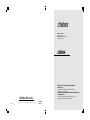 1
1
-
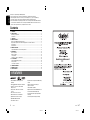 2
2
-
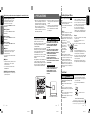 3
3
-
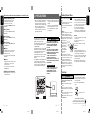 4
4
-
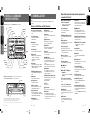 5
5
-
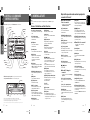 6
6
-
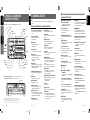 7
7
-
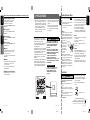 8
8
-
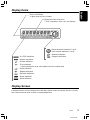 9
9
-
 10
10
-
 11
11
-
 12
12
-
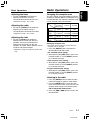 13
13
-
 14
14
-
 15
15
-
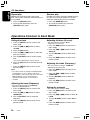 16
16
-
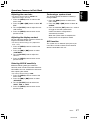 17
17
-
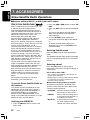 18
18
-
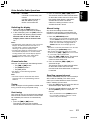 19
19
-
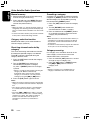 20
20
-
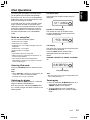 21
21
-
 22
22
-
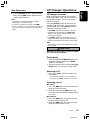 23
23
-
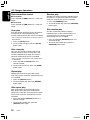 24
24
-
 25
25
-
 26
26
-
 27
27
-
 28
28
-
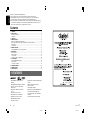 29
29
-
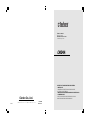 30
30
Ask a question and I''ll find the answer in the document
Finding information in a document is now easier with AI
Related papers
-
Clarion VRX745VD User manual
-
Clarion EA1276 User manual
-
Clarion CMD4 Owner's manual
-
Sirius Satellite Radio SIRIUS DSC920S User manual
-
Clarion CMD5 Owner's manual
-
Clarion CMD5 User manual
-
Clarion M455A User manual
-
Clarion CMR-30 Owner's manual
-
Clarion DXZ468RMP User manual
-
Clarion CMR-20 Owner's manual
Other documents
-
Sanyo EXCD-1000 Operating Instructions Manual
-
Voyager MSR3007 Reference guide
-
Bull Cmd4 Watertight Marine Am Fm Cd Multimedia Controller Operating instructions
-
 Rockford Fosgate RFX3000 Owner's manual
Rockford Fosgate RFX3000 Owner's manual
-
Sanyo ESR-T100 User manual
-
Sanyo ECD-T1540 Operating Instructions Manual
-
Sanyo ECD-T1540 User manual
-
 Groov-e GV-TOUCH3S Datasheet
Groov-e GV-TOUCH3S Datasheet
-
XM Satellite Radio P/N 08A15-1E1-000 User manual
-
Fiat Punto User manual