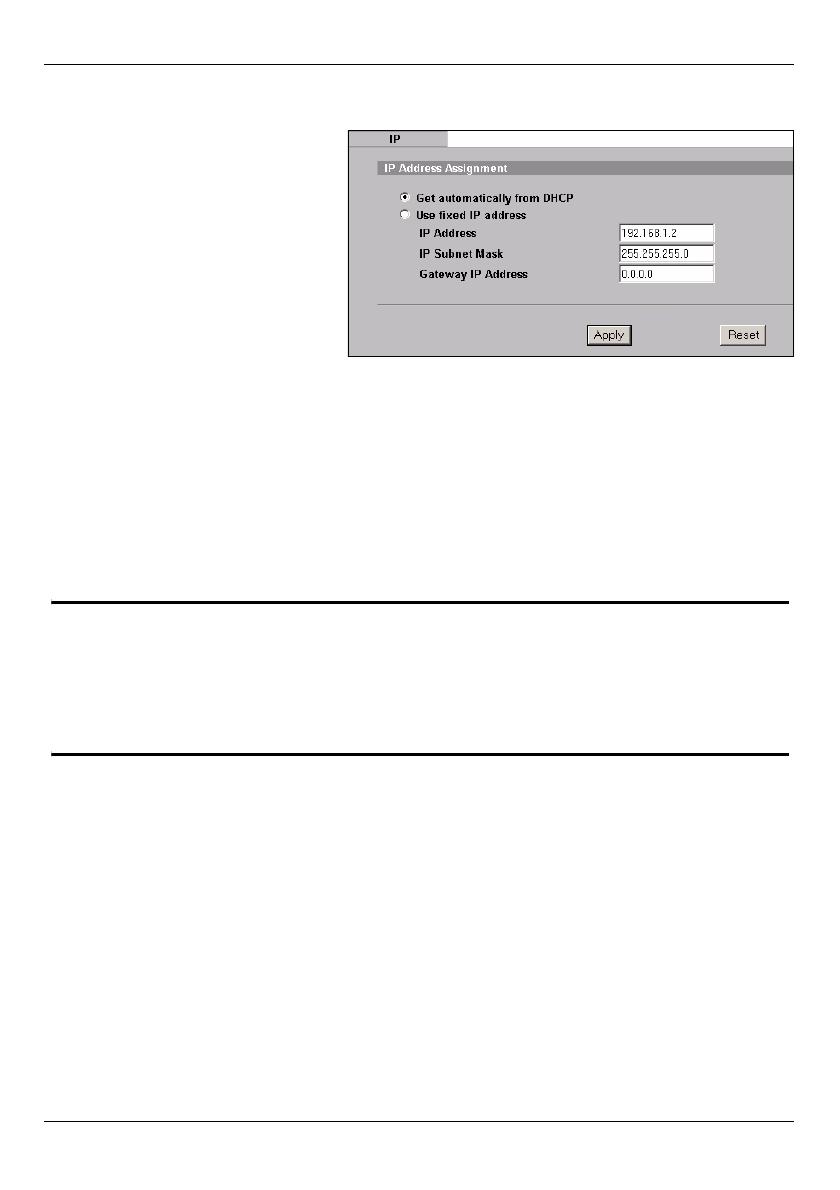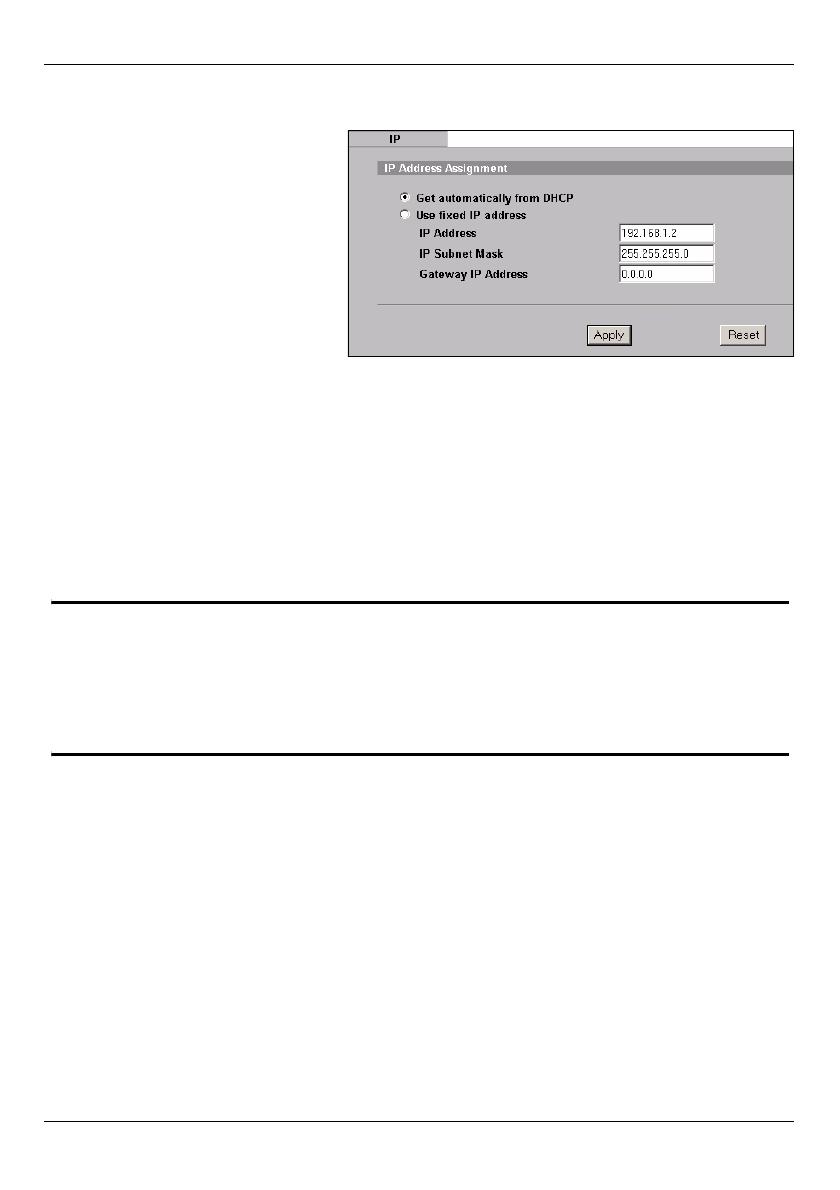
ENGLISH
12
3.2 Configure IP Settings
The NWA-3500 is now ready to connect to your switch or router. You can do this now, or
once you have attached the antennas and mounted the NWA-3500.
1 You need to set your NWA-
3500’s IP address to be in the
same subnet as your network.
Click IP in the navigation
panel.
Select Get automatically from
DHCP if you want to have a
DHCP server on your network
assign an IP address to the
NWA-3500.
If you have a specific IP address
to use, select Use fixed IP
address and enter it along with
the subnet mask and gateway
IP address.
Click Apply. The NWA-3500
now uses the new IP settings;
you can no longer connect to
the NWA-3500 using the default
IP address.
" If you change the NWA-3500’s IP address, you must use the new IP
address when you next access the web configurator. If you select Get
automatically from DHCP, check your DHCP server to determine the IP
address it assigns to the NWA-3500. Refer to your DHCP server’s
documentation for more information.
2 If you changed your computer’s IP address in Section 2.1, return it to its previous
setting.
3 Change the wireless settings in the wireless stations to match those of the NWA-
3500. Refer to your wireless adapter’s documentation.