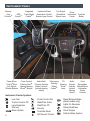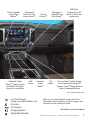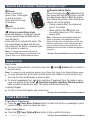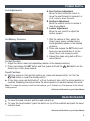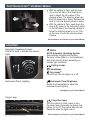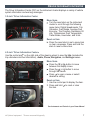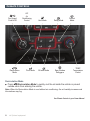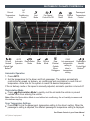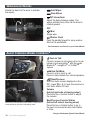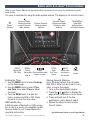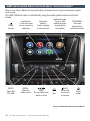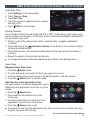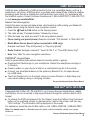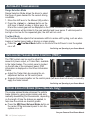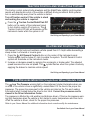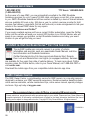Review this Quick Reference Guide for an overview of some important features in your GMC Sierra. More detailed
information can be found in your Owner Manual. Some optional equipment
F
described in this guide may not be
included in your vehicle. For easy reference, keep this guide with your Owner Manual in your glove box.
www.gmc.com

2
Instrument Panel
Instrument Cluster Symbols
Audio Next/
Previous Favorite
Station Controls
(behind steering
wheel)
Cruise Control/
Collision Alert
F
/
Heated Steering
Wheel
F
Buttons
Power Mirror
Control
F
/Door
Lock Switch/
Window Buttons
Voice
Recognition
Buttons/Driver
Information
Center
Controls
Audio
Volume
Controls
(behind
steering
wheel)
Tilt
Steering
Wheel
Lever
Telescoping
Steering
Wheel
Control
F
Memory
Seat
Controls
F
4WD
Control
F
Instrument Panel
Illumination Control/
Exterior Lamp Control
Tow/Haul
Button
Driver
Information
Center
Turn Signal/
Windshield
Wipers Lever
Integrated
Trailer Brake
Control
F
Low Fuel
Traction Control Off
Lane Departure
Warning
Brake System
Cruise Control Set
StabiliTrak Active
StabiliTrak Off
Security
Tow/Haul Mode
Hill Descent Control
Diesel Exhaust Brake
(diesel models only)
Lights On Reminder
Airbag Readiness
Check Engine
Antilock Brake System

3
Refer to your Owner Manual to learn about the
information being relayed by the lights, gauges and
indicators on the instrument cluster.
See In Brief in your Owner Manual.
Driver’s Heated/
Cooled Seat
Buttons
F
Infotainment
System (8-inch*
screen shown
F
)
Passenger’s
Heated/Cooled
Seat Buttons
F
Climate
Controls
F
Accessory
Power
Outlets
F
Adjustable Pedals
Switch
F
/Traction Control
and StabiliTrak Button/
Cargo Box Lamp Button
110V
Outlet
F
USB
Ports
F
Low Tire Pressure
(single rear wheel models only)
Door Ajar
Oil Pressure
Charging System
Safety Belt Reminder
Front and Rear Parking Assist
F
/
Lane Departure Warning
F
/Hill
Descent Control
F
/Diesel Exhaust
Brake (if equipped) Buttons
F Optional equipment *Screen measured diagonally
USB Port
F
(in glove box; SLE
and SLT bench seat
models only)
Note: Gasoline model shown.

4
remote Keyless entry transmItter (Key Fob)
F
Door locKs
Power mIrrors
F
F Optional equipment
Door Locks
To lock or unlock all doors, press the power door Lock/ Unlock button, located on
the front doors.
Note: To change the lock and unlock settings, go to Power Door Locks in the Vehicle Settings menu.
To open a locked door from inside, pull the inside door handle to unlock the door and
then pull the door handle again to open the door.
To prevent passengers from opening a rear door (if equipped) from the inside or open-
ing a rear window, press the Rear Door Security Lock/Rear Window Lockout
button located on the driver’s door. The button indicator will illuminate.
Locking Tailgate
To lock or unlock the tailgate, use the door key.
See Keys, Doors and Windows in your Owner Manual.
Power Mirror Adjustment
Press the Power Mirror Selector switch to select the driver’s or passenger’s mirror;
use the four-way control to adjust the mirror.
Power Folding Mirror
Press the Power Folding Mirror button to fold or unfold the mirrors.
See Keys, Doors and Windows in your Owner Manual.
Unlock
Press to unlock the
driver’s door. Press again
to unlock all doors.
Press and hold to lower
all windows.
Lock
Press to lock all doors.
Vehicle Locator/Panic Alarm
Press and release to locate your vehicle.
The turn signal lamps will ash and the
horn will sound.
Press and hold to activate the alarm. The
turn signal lamps will ash and the horn
will sound until the button is pressed again
or the ignition is turned on.
Note: To change the remote lock, unlock,
and remote start settings, go to Remote Lock,
Unlock, Start in the Vehicle Settings menu.
Remote Vehicle Start
F
Press and release the Lock button and
then press and hold the button until the
turn signal lamps ash to start the engine
from outside the vehicle. After entering the
vehicle, turn on the ignition.
• During a remote start, the engine will
run for 10 minutes.
• Press and hold the
button until
the parking lamps turn off to cancel a
remote start.
Note: If the remote start heated/cooled seat
option is selected, the heated/cooled seat
button indicators do not illuminate and the tem-
perature performance of the unoccupied seat
may be reduced during the remote start. The
heated/cooled seat turns off when the ignition is
turned on.
See Keys, Doors and Windows in your Owner Manual.

5
A. Seat Cushion Adjustment
Move the front horizontal control to
move the seat forward or rearward, or
to tilt, raise or lower the seat.
B. Seatback Adjustment
Move the vertical control to recline or
raise the seatback.
C. Lumbar Adjustment
Move the rear control to adjust the
lumbar support.
1. With the vehicle in Park, adjust the
driver’s seat, power outside mirrors
and adjustable pedals
F
to the desired
positions.
2. Press and release the SET button and
then press and hold button 1 on the
driver’s door until a beep sounds.
3. Repeat the steps using button 2 for a
second driver.
Seat Adjustments
Set Memory Positions
Set Exit Position
1. Adjust the driver’s seat and adjustable pedals
F
to the desired positions.
2. Press and release the SET button and then press and hold the Exit button on the
driver’s door until a beep sounds.
Recall Positions
With the vehicle in Park and the ignition on, press and release button 1 or 2 or the
Exit button to recall the stored position.
At any time, press and hold button 1 or 2 on the driver’s door until the stored position is
reached. Releasing the button before the stored position is reached cancels the recall.
Note: To change the memory recall and exit settings, go to Comfort and Convenience in the Vehicle
Settings menu.
See Seats and Restraints in your Owner Manual.
F Optional equipment
Power seats
F
HeaD restraInts
To raise the head restraint, pull the head restraint up.
To lower the head restraint, press the button on top of the seatback and push the head
restraint down.
See Seats and Restraints in your Owner Manual.
A
C
B

6
lIgHtIng
Automatic Headlamp System
Rotate the knob to activate the exterior
lights.
Off/On
AUTO Automatic Headlamp System
Automatically activates the Daytime
Running Lamps (DRLs) or the headlamps
and other exterior lamps depending on
outside light conditions.
Parking Lamps
Headlamps
Fog Lamps
F
Press to turn the fog lamps on or off.
Instrument Panel Brightness
Rotate the thumbwheel to adjust the
instrument panel lighting.
See Lighting in your Owner Manual.
Instrument Panel Lighting
Cargo Lamp
Cargo Box Lamp
With the vehicle in Park, press to turn
the cargo lamp and under-rail pickup box
lights
F
on or off. The button indicator will
illuminate when the lights are on.
See Instruments and Controls in your Owner Manual.
With the vehicle in Park, pull the lever
(A) on the left side of the steering col-
umn to adjust the tilt position of the
steering wheel. The steering wheel can
then be moved up or down. Release the
lever to lock the steering wheel in place.
With the vehicle in Park, push down the
lever
F
(B) closer to the instrument panel
on the left side of the steering column to
move the steering wheel in or out. Pull
up the lever to lock the steering wheel
in place.
See Instruments and Controls in your Owner Manual.
tIlt/telescoPIng
F
steerIng wHeel
F Optional equipment
B
A

7
DrIver InFormatIon center
The Driver Information Center (DIC) on the instrument cluster displays a variety of vehicle
system information and warning messages.
3.5-inch* Driver Information Center
Menu Items
Turn the reset stem on the instrument
cluster to scroll through the following
menu items: Digital Speedometer, Trip
Odometer, Fuel Range, Average Fuel
Economy, Tire Pressure, Remaining Oil
Life, Transmission Fluid Temperature,
Trailer Brake, Hourmeter, and Units.
Reset an Item
Press the reset stem to set a menu item
or clear a message. Press and hold the
stem to reset a menu item.
4.2-inch* Driver Information Center
F
Use the control pad
F
on the right side of the steering wheel to view the Info (includes the
trip odometers and fuel information), Audio, Phone, Navigation, and Settings menus.
Menu Items
Press the
or
button to move
between the display zones.
Press the
or button to move
through the menus.
Press to open a menu or select/
deselect a setting.
Reset an Item
1. Use the control pad to display the item.
2. Press and hold to reset or clear
the item.
See Instruments and Controls in your Owner Manual.
F Optional equipment *Screen measured diagonally

8
clImate controls
Recirculation Mode
Press Recirculation Mode to quickly cool the air inside the vehicle or prevent
outside odors from entering the vehicle.
Note: When the Recirculation Mode is used without air conditioning, the air humidity increases and
the windows may fog.
See Climate Controls in your Owner Manual.
Defog Mode
Defrost
Mode
Recirculation
Mode
Floor Mode
TEMP
Temperature
Control
Bi-level Mode
REAR
Rear Window
Defogger
F
Fan Speed
Control/Off
Vent Mode
A/C
Air
Conditioning
Control
F Optional equipment

9
automatIc clImate controls
F
Automatic Operation
1. Press AUTO.
2. Set the temperature for the driver and front passenger. The system automatically
controls the fan speed, air delivery, air conditioning and recirculation to reach the set
temperature. Allow time for the system to reach the desired temperature.
If the air delivery mode or fan speed is manually adjusted, automatic operation is turned off.
Recirculation Mode
Press Recirculation Mode to quickly cool the air inside the vehicle or prevent
outside odors from entering the vehicle.
Note: When the Recirculation Mode is used without air conditioning, the air humidity increases and
the windows may fog.
Sync Temperature Settings
Press SYNC to link the passenger’s temperature setting to the driver’s setting. When the
passenger’s setting is adjusted, the different passenger’s temperature setting is displayed.
See Climate Controls in your Owner Manual.
Driver’s
Temperature
Control
Defog
Mode
Defrost
Mode
Passenger’s
Temperature
Control
Fan Speed
Control/On/Off
Vent
Mode
A/C
Air
Conditioning
Control
F Optional equipment
AUTO
Automatic
Operation
Driver’s
Heated/
Cooled Seat
Buttons
F
Passenger’s
Heated/
Cooled Seat
Buttons
F
Recirculation
Mode
Floor
Mode
SYNC
Link passenger’s
temperature
setting to
driver’s
temperature
setting
Bi-level
Mode
REAR
Rear
Window/
Outside
Mirror
Defogger
F

10
wInDsHIelD wIPers
auDIo steerIng wHeel controls
F
F Optional equipment
Rotate the band on the lever to activate
the wipers.
Fast Wipes
Slow Wipes
INT Intermittent
Adjust the delay between wipes. The
wipers activate more often as the band is
rotated upward.
OFF
Mist
Single wipe.
Washer Fluid
Push the paddle forward to spray washer
uid on the windshield.
See Instruments and Controls in your Owner Manual.
Push to Talk
Press to answer an incoming call or to use
natural voice recognition
F
with the audio,
Bluetooth
F
, navigation
F
or OnStar
®F
system.
End Call/Mute
Press to end or reject a call.
Press to mute/unmute the vehicle speakers.
Next/Previous
With the Audio screen displayed on the
DIC, press or
to seek the previous or
next radio station or track.
Volume
(behind right side of steering wheel)
Press the top or bottom button to adjust
the volume.
Next/Previous Favorite Station
(behind left side of steering wheel)
Press the top or bottom button to go to
the next or previous favorite radio station
or track.
See your Infotainment System Owner Manual.
Next/Previous Favorite Station button shown. Volume button is
located behind the right side of the steering wheel.

11
raDIo wItH 4.2-IncH* color screen
BACK:
Move back
one level in
the menus
Home
screen
TONE:
Open
the Tone
menu
Power/
Volume
Favorite Pages:
Display next page
of favorite radio
stations
TUNE/MENU:
Tune radio
stations/Open
and select menus
Favorite Stations:
Favorite preset
stations
Favorite Pages:
Display previous
page of favorite
radio stations
Setting the Time
1. Use the MENU knob to select Settings
on the home page.
2. Use the MENU knob to select Time
and Date; then select Time to adjust
the clock.
3. Turn the MENU knob to adjust the
hours, minutes and AM or PM. Press
the knob to go to the next value.
GMC IntelliLink
F
IntelliLink uses a Bluetooth or USB connec-
tion to link to a variety of compatible mobile
devices. Refer to your Owner Manual for
operating instructions.
Storing Favorite Stations
Up to 25 radio stations from all bands
(AM, FM or XM
F
) can be stored, in any
order, on up to ve pages.
1. Tune in the desired radio station.
2. Press the
or
button to display the
page where the station is to be stored.
3. Press and hold one of the ve
pushbuttons until a beep is heard.
4. Repeat the steps to store another
favorite station.
See Infotainment System in your Owner Manual.
RADIO:
Select AM,
FM, XM
F
MEDIA:
Select
the media
source
SEEK:
Previous/Next radio
station or track
Refer to your Owner Manual for important safety information about using the infotainment system
while driving.
The radio is controlled by using the audio system buttons. The display is not a touch screen.
F Optional equipment *Screen measured diagonally

12
gmc IntellIlInK raDIo wItH 8-IncH* color screen
F
Refer to your Owner Manual for important safety information about using the infotainment system
while driving.
The GMC IntelliLink radio is controlled by using the audio system buttons and touch
screen.
See your Infotainment System Owner Manual.
F Optional equipment *Screen measured diagonally
Interaction
Selector:
Touch to display
the favorites list
TUNE/MENU:
Tune radio
stations/Open
and select menus
Applications:
Touch the screen
icon to access the
application
Additional Pages:
Touch to view
additional pages
of applications
(if available)
Power/
Volume
BACK:
Move back
one level in
the menus
Home
screen
Eject
disc
MEDIA:
Select the
media source
RADIO:
Select AM,
FM, XM♦
SEEK:
Previous/Next radio
station or track

13
gmc IntellIlInK raDIo wItH 8-IncH* color screen
F
Setting the Time
1. Touch Settings on the home page.
2. Touch Time and Date.
3. Touch Set Time.
4. Touch the arrows to adjust the hours, minutes
and AM or PM.
5. Touch BACK to exit the menu.
Storing Favorites
Up to 60 radio stations from all bands (AM, FM or XM
F
), media (song, artist, album, and
genre with device connected to a USB port), phone contacts and navigation destinations
F
can be stored in any order.
1. Display or select the desired radio station, media favorite, navigation destination
or contact.
2. Touch and drag up the
Interaction Selector at the bottom of the screen to display
the favorite screen buttons.
3. Touch and hold one of the favorite screen buttons until a beep is heard, indicating it
is stored.
4. Repeat the steps to store another favorite item.
To change the number of favorites displayed, go to Radio in the Settings menu.
Home Page
Managing Home Page Icons
1. Press the Home button.
2. To enter edit mode, touch and hold the home page icon to move.
3. Continue holding the icon and drag it to the desired position, and then release.
4. Press the Home button to exit edit mode.
Add Favorites to the Applications Tray
For quick access, 3–5 favorite applications can be
displayed in the applications tray at the top of the
screen.
1. Press the Home button.
2. Touch and hold the desired icon on the
home page.
3. Continue holding the icon and drag it to the
applications tray at the top of the screen.
4. Press the Home button to exit.
To remove an item from the applications tray, enter the edit mode and then touch and
drag the icon down from the tray.
See your Infotainment System Owner Manual.
F Optional equipment *Screen measured diagonally

14
bluetootH® system
F
Portable auDIo DevIces
F Optional equipment
Refer to your Owner Manual for important safety information about using the Bluetooth system
while driving.
Before using a Bluetooth-enabled device in the vehicle, it must be paired with the in-vehi-
cle Bluetooth system. The pairing process is disabled when the vehicle is moving. Not all
devices will support all functions. Bluetooth streaming audio is available with the IntelliLink
system.
F
For more information, visit www.gmtotalconnect.com.
Pair a Phone
1. To use voice recognition, press the
Push to Talk button; after the beep, say
“Pair phone,” or
Use the MENU knob or the touch screen to
select the Phone icon > Phones > Pair Device.
2. Start the pairing process on the phone. Locate
GMC IntelliLink on the phone.
3. Enter the four-digit code that appears on the
touch screen into the phone or, if a six-digit
code appears on the phone, conrm it on the
touch screen.
4. If your phone prompts you to accept the
connection or phone book download, click “yes” and always allow.
Streaming Audio
With a paired device connected via Bluetooth, press the MEDIA button until Bluetooth is
displayed on the touch screen to stream audio from the device. Control audio operation
using the device controls.
See your Infotainment System Owner Manual.
An accessory power outlet, dual USB ports,
an auxiliary jack and an SD card reader are
located in the center seat console (bench seat)
or center console (bucket seats).
An iPod
®
, iPhone
®
, MP3 Player, a USB ash
drive or a USB mass storage device can be
connected to the USB port. GMC IntelliLink
F
will read the device and build a list of songs.
Search for music on-screen or by voice
commands.
Press the MEDIA button to select a portable
device as the audio source.
See your Infotainment System Owner Manual.
Note: Connect a mobile device USB cord after
starting the vehicle for optimum performance.

15
gmc IntellIlInK
F
onstar® wItH 4g lte
F
IntelliLink uses a Bluetooth or USB connection to link to a compatible device, such as a
smartphone, cell phone, USB ash drive or portable audio player/iPod
®
. IntelliLink enables
streaming audio through a smartphone and hands-free voice control. For assistance with
the IntelliLink system, contact Customer Assistance at 1-855-4-SUPPORT (1-855-478-7767)
or visit www.gmc.com/intellilink.
Natural Voice Recognition
Control the music source and make phone calls hands-free (after pairing your Bluetooth-
enabled phone) using the natural voice recognition system.
1. Press the
Push to Talk button on the steering wheel.
2. The radio will say “Command please,” followed by a beep.
3. After the beep, say what you want it to do using natural speech.
•
Phone (using your paired phone): Example command: “Call Amanda” or “Dial 555-1212”
• Media Music Device Search (when connected to USB only):
Example command: “Play artist [name]” or “Play song [name]”
• Radio Control: Example command: “Tune FM 104.3” or “Tune XM Classic Vinyl”
• Help: Say “Help” for voice recognition assistance
PANDORA
®
Internet Radio
Listen to personalized radio stations based on favorite artists or genres.
Download the Pandora app to your smartphone. Restart the smartphone and sign in
to Pandora.
Create a station on your phone to listen to a customized song list in the vehicle.
Connect your smartphone/device to the system by Bluetooth or, for Apple devices,
by a USB cable.
Touch the Pandora icon on the touch screen to access Pandora. A slight delay may
occur when loading a song or changing a station.
See your Infotainment System Owner Manual.
If equipped with OnStar 4G LTE and Wi-Fi
®
, up to seven devices (smartphones, tablets
and laptops) can be connected to high-speed Internet through the vehicle’s built-in Wi-Fi
hotspot.
To retrieve the SSID and password for the hotspot, press the OnStar Voice Command
button on the overhead console or rearview mirror, wait for the prompt, and then say
“Wi-Fi settings.” The information will be displayed on the screen.
For assistance, press the blue OnStar button or call 1-888-4-ONSTAR (1-888-466-7827).
Note: See onstar.com for a detailed instruction guide, vehicle availability, details, and system
limitations.
See your Infotainment System Owner Manual.
F Optional equipment

16
veHIcle PersonalIzatIon
cruIse control
F Optional equipment
Changing Vehicle Settings
The Vehicle Settings menu may include
Climate and Air Quality, Collision/
Detection Systems, Comfort and
Convenience, Lighting, Power Door
Locks, and Remote Lock/Unlock/Start.
Use the MENU knob or the touch
screen to:
1. Select Settings on the home page.
2. Select Vehicle.
3. Select the desired menu item.
4. Select the desired feature and setting.
Settings are saved automatically.
5. Select BACK to exit each menu.
See Instruments and Controls in your Owner Manual.
Some vehicle features can be customized using the audio controls and menus or the
touch screen buttons
F
.
Setting Cruise Control
1. Press the On/Off button. The
Cruise Control symbol will illuminate in
white on the instrument cluster.
2. When traveling at the desired speed,
press the SET– button to set the speed.
The symbol will illuminate in green
on the instrument cluster.
Adjusting Cruise Control
RES+ Resume/Accelerate
Press to resume a set speed.
When the system is active, press once to
increase speed 1 mph; press and hold to
continue increasing the speed.
SET– Set/Coast
When the system is active, press once to
decrease speed 1 mph; press and hold to
continue decreasing the speed.
Cancel
Press to cancel the cruise control without
erasing the set speed from memory.
Pressing the brake pedal also will cancel
the cruise control.
The cruise control set speed is erased
when cruise control or the vehicle ignition
is turned off.
See Driving and Operating in your Owner Manual.

17
DrIver assIstance systems
The driver assistance systems use advanced technologies to help avoid collisions by
providing visual and audible alerts under some imminent collision conditions.
Forward Collision Alert
F
– When approaching a vehicle directly ahead too quickly, the
system ashes a visual alert and pulses the Safety Alert Seat
F
. See Safety Alert Seat.
The
Vehicle Ahead indicator will illuminate in green
on the instrument cluster when a vehicle is detected and
will illuminate in amber when following a vehicle ahead
too closely. If your vehicle approaches another vehicle
too rapidly, the will ash, six red lights will ash on
the windshield and the Safety Alert Seat
F
will pulse. See
Safety Alert Seat.
Press the
Collision Alert button on the left side of
the steering wheel to set the alert sensitivity to Far, Medium, Near, or Off. The setting is
displayed in the Driver Information Center.
Lane Departure Warning
F
– When crossing a detected lane marking without using a turn
signal, the system ashes an amber visual alert on the instrument cluster and pulses
the left or right side of the Safety Alert Seat
F
. See Safety Alert Seat.
Press the Lane Departure Warning button on the center of the instrument panel to
turn the system on or off.
Safety Alert Seat
F
– The driver’s seat pulses, left side,
right side, or simultaneously, to alert the driver of potential
hazards.
Audible notication may be selected instead of Safety
Alert Seat pulsing notication. To change the alert
setting, go to Settings > Vehicle > Collision/Detection
> Alert Type.
Rear Vision Camera
F
– Provides a view directly behind the vehicle when backing up.
To turn the Rear Vision Camera Guidelines or Rear Park Assist Symbols on or off,
go to Settings > Rear Camera.
Front and/or Rear Parking Assist
F
– During low-speed
parking maneuvers, the system provides “distance to
closest object” information in the Driver Information Center
and a caution symbol on the Rear Vision Camera display.
When the vehicle should be stopped immediately to avoid
a collision, a continuous audible tone sounds or the Safety
Alert Seat pulses. See Safety Alert Seat.
To turn the system on or off, press the Parking
Assist button on the center of the instrument panel.
See Driving and Operating in your Owner Manual.
F Optional equipment

18
automatIc transmIssIon
IntegrateD traIler braKe control (Itbc)
F
DIesel exHaust braKe (Diesel Models Only)
F Optional equipment
Range Selection Mode
Range Selection Mode allows the driver to select
the range of gears desired for the current driving
conditions.
1. Move the shift lever to the Manual (M) position.
2. Press the + (plus) or – (minus) button on the
shift lever to select a lower or higher gear. An
M and the current gear will be displayed on the Driver Information Center.
The transmission will be limited to the gear selected and lower gears. If vehicle speed is
too high or too low for the requested gear, the shift will not occur.
Tow/Haul Mode
The Tow/Haul Mode adjusts the transmission shifts to reduce shift cycling, such as when
towing or hauling heavy loads or driving on steep grades.
Press the
Tow/Haul Mode button on the end of the shift lever to turn the system
on or off.
See Driving and Operating in your Owner Manual.
The ITBC system can be used to adjust the
amount of power output, or Trailer Gain, available
to the trailer brakes. The control panel is located
on the left side of the instrument panel. ITBC
information is displayed on the Driver Information
Center.
Adjust the Trailer Gain by pressing the +/–
adjustment buttons on the control panel.
Squeeze the levers together on the control panel (left lever does not move) to manually
apply the trailer brakes.
See Driving and Operating in your Owner Manual.
The engine exhaust brake enhances the vehicle
brake system by using engine braking and auto-
matically downshifting the transmission, depending
on the length of time the brakes are applied, to
help slow the vehicle on downhill grades.
Press the
Diesel Exhaust Brake button on
the center of the instrument panel to turn the
system on or off.
See your Duramax Diesel Owner Manual.

19
Hill Descent Control sets and maintains vehicle speed from 2–14 mph while descending a
steep incline in a forward or reverse gear.
1. Press the
Hill Descent Control button on the center of the instrument panel.
Vehicle speed must be below 31 mph to enable the system. The Hill Descent Control
symbol will illuminate on the instrument cluster.
2. Increase or decrease speed by applying the accelerator or brake pedal. The adjusted
speed becomes the new set speed. The
symbol ashes when the system is actively
applying the brakes to maintain vehicle speed.
See Driving and Operating in your Owner Manual.
HIll Descent control
F
(z71)
The traction control system limits wheelspin and the StabiliTrak
®
stability control system
assists with directional control of the vehicle in difcult driving conditions. Both systems
turn on automatically every time the vehicle is started.
Turn off traction control if the vehicle is stuck
and rocking the vehicle is required.
Press the
Traction Control/StabiliTrak Off
button on the center of the instrument panel
to turn traction control off or back on. The
Traction Control Off light will illuminate on the
instrument cluster when the system is off.
See Driving and Operating in your Owner Manual.
tractIon control anD stabIlItraK systems
The
Low Tire Pressure warning light on the instrument cluster illuminates when one
or more of the vehicle’s tires is signicantly underinated. Fill the tires to the proper tire
pressures. The proper tire pressures for the vehicle are listed on the Tire and Loading
Information label, located below the driver’s door latch. Current tire pressures can be
viewed in the Driver Information Center.
Tire pressure is affected by cold weather and distance driven. If the low tire pressure warn-
ing light illuminates when the vehicle is rst started in cooler temperatures and then turns
off as the vehicle is driven, check for the proper tire pressures.
Refer to your Owner Manual for additional information about normal monthly tire maintenance.
See Vehicle Care in your Owner Manual.
tIre Pressure monItor (Single Rear Wheel Models Only)
F Optional equipment

20
The myGMC mobile app connects owners to a variety of vehicle
info rmation and services, such as a searchable Owner Manual, real-time
fuel information and Roadside Assistance.
OnStar RemoteLink Key Fob Services include Remote Start, Remote
Door Lock and Remote Horn and Lights (on equipped vehicles). Services
are available for ve years from date of vehicle delivery. To learn more about OnStar
services, press the OnStar button, refer to your Owner Manual, call 1-888-466-7827 or
visit onstar.com.
Download the mobile apps from your compatible mobile device’s app store.
23133490 A
!23133490=A!
roaDsIDe assIstance
1-800-GMC-8782 TTY Users: 1-888-889-2438
(1-800-462-8782)
As the owner of a new GMC, you are automatically enrolled in the GMC Roadside
Assistance program for up to 5 years/100,000 miles, whichever occurs rst, at no expense
to you. GMC’s Roadside Assistance toll-free number is staffed by a team of trained advisors
who are available 24 hours a day, 365 days a year, to contact a service provider for light
services (fuel delivery, jump-starts, at tire and lock-outs) or make arrangements to tow your
vehicle to the nearest GMC dealer for any repairs.
Roadside Assistance and OnStar
®
If you require roadside service and have a current OnStar subscription, press the OnStar
button and the vehicle will send your current GPS location to an OnStar Advisor who will
speak to you, assess your problem, contact Roadside Assistance and relay your exact
location so you will get the help you need.
gmc owner center
The GMC Owner Center, a complimentary service for GMC owners, is a one-stop resource
designed to enhance your GMC ownership experience. Exclusive member benets include
online service reminders, vehicle maintenance tips, online owner manual, special privileges
and more. Sign up today at my.gmc.com.
Certain restrictions, precautions and safety procedures apply to your vehicle. Please read your Owner Manual for
complete instructions. All information contained herein is based on the latest information available at the time of
printing and is subject to change without notice. Copyright 2014 by General Motors. All rights reserved.
We recommend always using ACDelco or genuine GM service parts.
mygmc & onstar remotelInK® Key Fob servIces
-
 1
1
-
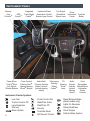 2
2
-
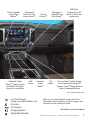 3
3
-
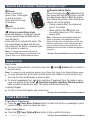 4
4
-
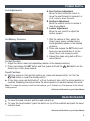 5
5
-
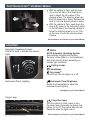 6
6
-
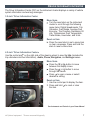 7
7
-
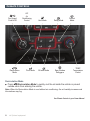 8
8
-
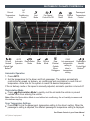 9
9
-
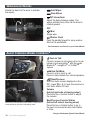 10
10
-
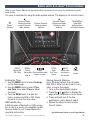 11
11
-
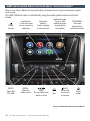 12
12
-
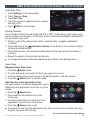 13
13
-
 14
14
-
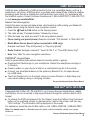 15
15
-
 16
16
-
 17
17
-
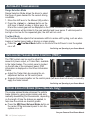 18
18
-
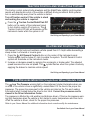 19
19
-
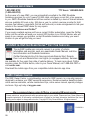 20
20
Ask a question and I''ll find the answer in the document
Finding information in a document is now easier with AI
Related papers
-
GMC 2015 Sierra 2500HD User guide
-
GMC Sierra 3500HD 2015 User guide
-
GMC 2015 Sierra 2500HD User guide
-
GMC Sierra 2500HD 2014 User guide
-
GMC Sierra 2500HD 2014 User guide
-
GMC Sierra 1500 2014 User guide
-
GMC 2015 Canyon User guide
-
GMC 2016 Sierra 1500 User guide
-
GMC Yukon 2016 User guide
-
GMC Canyon 2020 User guide
Other documents
-
Buick 2017 Verano User guide
-
Buick Verano 2016 User guide
-
Buick 2013 Verano User guide
-
Buick 2014 Verano User guide
-
Buick 2017 LaCrosse User guide
-
Buick LaCrosse 2016 User guide
-
Buick Encore 2014 User guide
-
Chevrolet 2015 Silverado Product information
-
Chevrolet Silverado 1500 2016 User guide
-
Chevrolet Silverado 2016 Reference guide