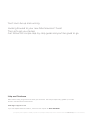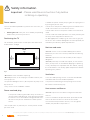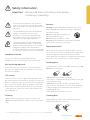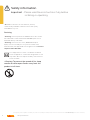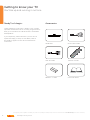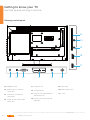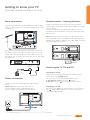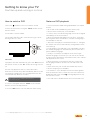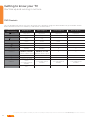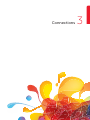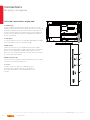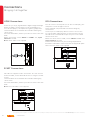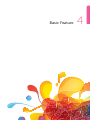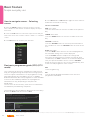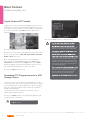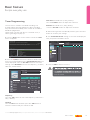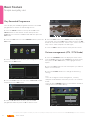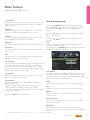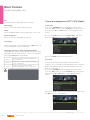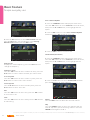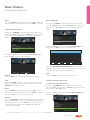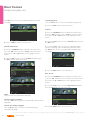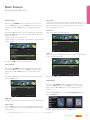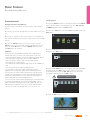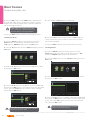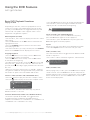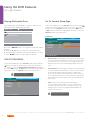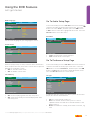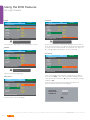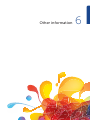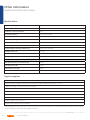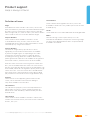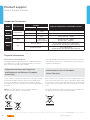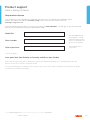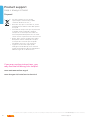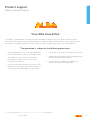19” LED TV with DVD Player
Instruction manual
VL19HDLED-D
Main Image

If you require any technical guidance or find that your product is not operating as intended, a simple solution can often be found in the Troubleshooting section of these instructions,
You’ll soon be up and running
Looking forward to your new Alba television? Great.
Then let’s get you started.
Just follow this simple step-by-step guide and you’ll be good to go.
Help and Guidance
We’re here to help you get the most from your television. Should you require any guidance, a simple
solution can often be found online at:
www.argos-support.co.uk
If you still require further assistance, call one of our experts on 0345 604 0105.

or online at www.argos-support.co.uk If you still require further assistance, call one of our experts on 0345 604 0105.
Contents
Safety information
Safety information
6
Getting to know your TV
Ready? Let’s begin... 12
Accessories 12
Installing / Removing the Base Stand 13
Viewing remote control 14
Viewing control panel 15
Aerial connection 17
Remote control - Inserting batteries 17
Switching the TV On and Off 17
Operation using TV control buttons 18
Operation using remote control 18
How to watch a DVD 19
Notes on DVD playback 19
DVD Controls 20
Initial setup 21
General operation 21
Connections
Left side connections explained 24
Left bottom connections explained 25
HDMI Connections 26
SCART Connections 26
VGA Connections 26
Basic Feature
How to navigate menus - Selecting source 30
Electronic programme guide (EPG) (DTV mode) 30
Teletext (ATV mode) 31
Digital Teletext (DTV mode) 32
Recording DTV Programme onto a USB Storage
Device 32
Timer Programming 33
Play Recorded Programme 34
Sound management 35
Channel management (ATV / DTV Mode) 36
Using the DVD Features
Using the Bulit-in DVD Player 50
Basic DVD Playback Functions 51
Playing Multimedia Discs 52
DVD SYSTEM MENU 52
Go To General Setup Page 52
Go To Audio Setup Page 53
Go To Preference Setup Page 53
Other information
Specifications 58
Digital reception 58
Plug replacement - UK and Ireland only 59
Energy label 59
DTS TruSurround 59
Product support
Trouble shooting 62
Definition of terms 63
Supported file formats 64
Help and assistance 65
Disposal 66
Guarantee 67
1
2
5
6
7
3
4


Safety information
1

6
Safety information
If you require any technical guidance or find that your product is not operating as intended, a simple solution can often be found in the Troubleshooting section of these instructions,
Safety information
Important
- Please read these instructions fully before
installing or operating
Power source
The TV should be operated only from a 220-240 V AC, 50
Hz outlet.
Ŕ Warning: Do not leave your TV in standby or operating
mode when you leave your house.
Positioning the TV
For ventilation, please leave a clear space of at least 10cm
all around the TV.(
Fig 1
)
Fig 1.
Ŕ Do not block the ventilation openings.
Ŕ Do not place the TV on sloping or unstable surfaces, the
TV may tip over.
Ŕ5PQSFWFOUEBNBHFUPUIF57EPOPUQMBDFBOZPCKFDUTPO
top of the TV.
Ŕ0OMZVTFUIF57JONPEFSBUFDMJNBUFT
Power cord and plug
Ŕ5IFQPXFSDPSEQMVHTIPVMECFFBTJMZBDDFTTJCMF*O
case of storms and lightning, when going on holiday,
or when the TV is not used for a long period of time
disconnect the power cord from the mains power
socket.
Ŕ%POPUQMBDFUIF57GVSOJUVSFFUDPOUIFQPXFSDPSEPS
pinch the cord.
Ŕ)BOEMFUIFQPXFSDPSECZUIFQMVHEPOPUVOQMVHUIF57
by pulling the power cord.
Ŕ/FWFSUPVDIUIFQPXFSDPSEQMVHXJUIXFUIBOETBTUIJT
could cause a short circuit or electric shock.
Ŕ/FWFSNBLFBLOPUJOUIFQPXFSDPSEPSUJFJUXJUIPUIFS
cords.
Ŕ1PXFSDPSETTIPVMECFQMBDFEJOTVDIBXBZUIBUUIFZBSF
not likely to be stepped on or driven over.
Ŕ"EBNBHFEQPXFSDPSEQMVHDBODBVTFGJSFPSHJWFZPV
an electric shock. When damaged it must be replaced, this
should only be done by qualifi ed personnel.
Moisture and water
ŔDo not use this TV in a humid or damp place (avoid
bathrooms, the sink in the kitchen, and near the washing
machine).
ŔDo not expose this TV to rain or water, as this may be
dangerous.
ŔDo not QMBDFPCKFDUTGJMMFEXJUIMJRVJETTVDIBTGMPXFS
vases, on top of the TV. Avoid from dripping or splashing.
Ŕ*GBOZTPMJEPCKFDUPSMJRVJEGBMMTJOUPUIFDBCJOFUVOQMVH
the TV and have it checked by qualifi ed personnel before
operating it any further.
Ventilation
Ŕ5IFTMPUTBOEPQFOJOHTPOUIF57TFUBSFJOUFOEFEGPS
ventilation and to ensure reliable operation.
Ŕ5PQSFWFOUPWFSIFBUJOHUIFTFPQFOJOHTNVTUOPUCF
blocked or covered in anyway.
Heat sources and flames
ŔDo not expose the TV to direct sunlight or other heat
sources.
Ŕ5IF57TIPVMEOPUCFQMBDFEOFBSUPPQFOGMBNFTBOE
sources of intense heat such as an electric heater.
Ŕ&OTVSFUIBUOPPQFOGMBNFTPVSDFTTVDIBTMJHIUFE
candles, are placed on top of the TV.
10cm
10cm
10cm

7
Safety information
or online at www.argos-support.co.uk If you still require further assistance, call one of our experts on 0345 604 0105.
Safety information
Important
- Please read these instructions fully before
installing or operating
Ŕ To reduce the risk ofelectric shock, do not
remove cover (or back). No user-serviceable
parts inside. Refer servicing to qualified service
personnel.
Ŕ The exclamation point within an equilateral
triangle is intended to alert the user to
the presence of important operating and
maintenance (servicing) instructions in the
literature accompanying the appliance.
Ŕ The lightning flash with arrowhead symbol,
within an equilateral triangle, is intended to
alert the user to the presence of uninsulated
“dangerous voltage” within the product’s
enclosure that may be of suffi cient magnitude
to constitute a risk of electric shock of persons.
Headphone volume
Excessive sound pressure from earphones and
headphones can cause hearing loss, please take care.
Wall mounting (optional)
5PQSFWFOUJOKVSZUIJT57NVTUCFTFDVSFMZBUUBDIFEUP
the wall in accordance with the installation instructions (if
the option is available).
LCD Screen
Ŕ5IF-$%TDSFFOJTBWFSZIJHIUFDIOPMPHZQSPEVDUXJUI
about a million thin fi lm transistors, giving you fi ne picture
details. Occasionally, a few non-active pixels may appear on
the screen as a fi xed blue, green or red point. Please note
that this does not affect the performance of your product.
Ŕ5BLFDBSFOPUUPTDSBUDIUIFTDSFFOXJUIGJOHFSOBJMTPS
PUIFSIBSEPCKFDUT
Cleaning
Ŕ#FGPSFDMFBOJOHVOQMVHUIF57GSPNUIFXBMMTPDLFU
ŔDo not use liquid or aerosol cleaners. Only use a soft, dry
cloth.
Batteries
Warning: Incorrect installation of batteries may cause
battery leakage and corrosion, resulting in damage to
the remote control.
Do not mix old and new batteries, or
batteries of different types.
Do not dispose of batteries in a fire.
Do not dispose of batteries with normal household
waste, take to a local recycling centre.
Replacement parts
When replacement parts are required, make sure that
the service technician has used replacement parts,which
are specified by the manufacture or have the same
specifications as the original one. Unathorised substitutions
may result in fire, electrical shock or other hazards.
Handling discs
Ŕ5PLFFQUIFEJTDDMFBOPOMZIBOEMFUIFEJTDCZJUTFEHF
Do not touch the surface.
ŔDo not stick paper or tape on the disc.
Ŕ*GUIFEJTDJTDPOUBNJOBUFEXJUIBOZTVCTUBODFMJLFHMVF
remove before using it.
ŔDo not expose the disc to direct sunlight or heat
sources such as hot air ducts, or leave it in a car parked
in direct sunlight as the temperature can rise quickly
and damage the disc.
Ŕ"GUFSQMBZJOHTUPSFUIFEJTDJOJUTDBTF
Cleaning discs
Ŕ#FGPSFQMBZJOHDMFBOUIFEJTDXJUIBDMFBOJOHDMPUI
Wipe the disc from the centre out.

8
Safety information
If you require any technical guidance or find that your product is not operating as intended, a simple solution can often be found in the Troubleshooting section of these instructions,
ŔDo not use solvents such as benzine, thinner,
commercially available cleaners or anti-static spray
intended for vinyl LPs.
Servicing
ŔWarning: Risk of exposure to radiation from class 1/class
3b visible and invisible laser beams. Do not open the TV
and stare directly into beam.
ŔWarning: Risk of electric shock, do not attempt to
repair, service or modify this TV yourself. Contact the
manufacturer, their approved service agent or the Customer
Helpline: 0345 604 0105.
This equipment is a Class II or double insulated
electrical appliance. It has been designed in such a
way that it does not require a safety connection to
electrical earth.
Ŕ8BSOJOH5PQSFWFOUUIFTQSFBEPGGJSFLFFQ
candles or other open flames away from this
product at all times.
Safety information
Important
- Please read these instructions fully before
installing or operating

9
Safety information
or online at www.argos-support.co.uk If you still require further assistance, call one of our experts on 0345 604 0105.


Getting to know your TV
2

12
If you require any technical guidance or find that your product is not operating as intended, a simple solution can often be found in the Troubleshooting section of these instructions,
Getting to know your TV
You’ll be up and running in no time
Ready? Let’s begin...
Please read these instructions carefully. They contain
important information which will help you get the best
from your TV and ensure safe and correct installation
and operation.
If you require any further assistance, our technical
experts are happy to help. For full details, refer to
the product support section at the end of these
instructions.
Accessories
Stand Base MINI YPBPR Cable
MINI AV Cable Remote Control
Batteries: 2 x AAA Instruction Book
Getting to know your TV

13
or online at www.argos-support.co.uk If you still require further assistance, call one of our experts on 0345 604 0105.
Getting to know your TV
You’ll be up and running in no time
Installing / Removing the Base Stand
Base Stand Assembly Instruction
1. Place the TV with the display side down on a flat surface.
Use a cloth to protect. Locate the bottom at the stand.
2. Push the TV stand into the stand column until it snaps
into place.
INSTALLATION NOTES
This TV can be connected to an AC 100-240 Volts,50/60
Hz power supply. Never connect straight to a DC power
supply.
Locate the TV in a room where light does not strike the
screen directly. Total darkness or a reflection on the
screen can cause eyestrain. Soft and indirect lighting is
recommended for comfortable viewing.
Allow enough space between the TV and the wall to permit
ventilation.
Avoid excessively warm locations to prevent possible
damage to the cabinet or premature component failure.
WALL MOUNTING INSTALLATION GUIDELINES
1. Place the LED LCD Television onto a solid surface. Please
place some soft material over the front of the screen to
protect it from any damage.
2. Remove the stand .
3. Remove the two screws that secure the stand column to
the TV screen.
4. Remove the stand column.
5. Use the four screws provided to fix the TV onto a wall
mounting bracket (not included) via the four VESA standard
holes on the back of the television.
Getting to know your TV
75 x 75mm VESA mount

14
If you require any technical guidance or find that your product is not operating as intended, a simple solution can often be found in the Troubleshooting section of these instructions,
Getting to know your TV
Getting to know your TV
You’ll be up and running in no time
Viewing remote control
FAV INFO
TV.MENU
D.MENU
A-B
SET-UP
DVD
TITLE
Power: Switches the TV between on and
standbymode.
-/-- : Press this button before entering a
programme greater than 09.
FAV : Display the Favourite Channel list.
( ATV / DTV mode)
VOL+/- :
Adjust the volume.
CH.LIST : Display channel list. (ATV / DTV mode)
INPUT : Select among the dierent input signal
sources: DTV / ATV / AV / SCART / YPbPr /
HDMI / PC / Media /DVD.
TV.MENU : Display the OSD (On Screen Display) menu.
(ATV / DTV mode).
DVD : Press to DVD Source.
Ejects a disc.
D.MENU: Return to main menu of DVD.
HOLD : Freezes a multi-page passage on screen in
teletext. (ATV / DTV mode)
A-B : Repeats a segment between A and B.
INDEX : To select the page number of the index
from teletext. (ATV / DTV mode)
:
:
Ŕ5PTUBSUUIFUJNFTIJGUQMBZCBDL%57NPEF
Ŕ5PTUBSUQMBZCBDLPSQBVTF64#%7%NPEF
: 1SFTTPODFUPTUPQ64#%7%NPEF
AUDIO :
Press to switch the audio mode.
SIZE : To enlarge the picture on the TV in teletext.
(ATV / DTV mode)
CH+/- : Select a channel.
FREEZE : 1SFTTUIJTLFZUPDPOUSPMUIFBVUPUJNFPGUVSO
o.Press again to restore the picture.
ASPECT :
STWX:
Select from the following mode settings: Full/
Zoom1 / Zoom2 / 4:3.
EXIT : Exit the OSD (On Screen Display) menu.
EPG : Display the EPG (Electronic Program Guide).(DTV mode)
SUBTITLE : Display the subtitle which is broadcast with
the program. (DTV mode)
SUBPAGE :
:
Displays the subpage on the teletext
screen.(ATV / DTV mode)
REVEAL : Reveals hidden information such as the
answer to a quiz in teletext. (ATV / DTV mode).
Record the current programme. (DTV mode)
:
5PSFWFSTFQMBZCBDLSBQJEMZ64#%7%NPEF
:
5PBEWBODFQMBZCBDLSBQJEMZ64#%7%NPEF
:
5PTLJQUPUIFCFHJOOJOHPGUIFQSFWJPVT
DIBQUFSUSBDLQIPUP64#%7%NPEF
:
5PTLJQUPUIFCFHJOOJOHPGUIFOFYUDIBQUFS
USBDLQIPUP64#%7%NPEF
TEXT : Turn on and o the Teletext function. (ATV/DTV mode)
SET-UP : Enter or exit DVD OSD setting menu.
TITLE : Display disc menu
OK : Ŕ$POţSNUIFTFMFDUJPOJOUIF04%NFOVT
Ŕ%JTQMBZBMJTUPGDIBOOFMTTBWFEJOUIF57UVOFS
memory.
Allows you to navigate the OSD menus and
adjust the system settings to your preference.
P.MODE : Select picture mode: Dynamic / Standard /
Mild / Personal.
S.MODE : Select sound mode: Standard / Music / Movie
/ Personal.
0-9 Number Button: Press to select a
programme. (ATV /
DTV/DVD mode)
Mute: Mutes and restores
your TV sound.
INFO : Displays the status information.
MTS :
SLEEP :
:
Set the TV sleep timer.
Return to the previous viewing channel.
(ATV/ DTV mode)
To change among Stereo,Dual I, Dual IIand Mixed.

15
or online at www.argos-support.co.uk If you still require further assistance, call one of our experts on 0345 604 0105.
1. 1SFTTUPFKFDUEJTD%7%NPEF
2. Press to start playback or pause.(DVD mode)
3. VOL+ Increase the volume
4. VOL- Decrease the volume
5. CH+ Selects the next channel up
6. CH- Selects the next channel down
7. INPUT Accesses the Source menu
8. MENU Accesses the TV menus
9. POWER Turns the TV on and into standby
10. Standby LED/Remote Control Sensor
Getting to know your TV
Getting to know your TV
You’ll be up and running in no time
Viewing control panel
10
1
2
3
4
5
6
7
8
9

16
If you require any technical guidance or find that your product is not operating as intended, a simple solution can often be found in the Troubleshooting section of these instructions,
Getting to know your TV
Getting to know your TV
You’ll be up and running in no time
Viewing control panel
11. )FBEQIPOFKBDL
12. "VEJPJOKBDL1$.POJUPS
connection
13. VGA Socket PC Monitor
connection
14. SCART Socket SCART lead
connection
15. COAXIAL Out
16. RF Input (ANT.)
17. HDMI Socket High Definition
lead connection
18. USB Socket USB connection
(optional)
19. MINI YPbPr
20. MINI AV/YPbPr-R/L
21. CI Slot
11 14 15 1613
18
19
20
21
17
12
HDMI CI SLOT
USB
MINI AV
MINI YPbPr-R/L
IN
MINI YPbPr
IN
EARPHONE
OUT
PC
AUDIO
IN
VGA IN SCART COAX OUT RF IN

17
or online at www.argos-support.co.uk If you still require further assistance, call one of our experts on 0345 604 0105.
Remote control - Inserting batteries
Remove the battery cover on the back of the remote
control, gently push down and pull backwards at the same
time as shown .
Insert two AAA/R3 or equivalent type batteries. Ensure
the batteries are inserted the correct way and replace the
battery cover.
Note: When the remote control is not going to be used
for long periods of time, the batteries should be removed.
Otherwise the remote control may be damaged, caused by
battery leakage and corrosion.
Switching the TV On and Off
Switching the TV On
With power cord plug connected to the mains power
socket and TV in ‘Standby’ mode.
To switch the TV on from standby mode, either:
a: The Remote control; Press the “
” button.
b: The TV; Press the “
” button on the right of the TV.
Switching the TV Off
Either press the “
” button on the remote control or press
the “
” button on the right of the TV, the TV will then
switch to standby mode.
Aerial connection
Connect a coaxial cable (not provided) to the ANT/CABLE
*/KBDLPOUIFCBDLPGZPVS57BOEUPUIFBOUFOOBPSDBCMF
57XBMMKBDL
$POOFDUUIFJODPNJOHDBCMFGSPNUIFDBCMFXBMMKBDLUP
UIFDBCMFJOKBDLPOUIFDBCMFPSTBUFMMJUFCPY$POOFDUB
DPBYJBMDBCMFOPUQSPWJEFEUPUIF"/5$"#-&*/KBDLPO
UIFTJEFPGZPVS57BOEUPUIFDPBYJBMPVUKBDLPOUIFDBCMF
or satellite box.
Power connection
Connect the power cord plug to the mains power
socket.
Please note: After unpacking, allow the TV
to reach ambient room temperature before
connecting the TV to the mains power socket.
Getting to know your TV
Getting to know your TV
You’ll be up and running in no time
Cable or
satellite box
Cable
XBMMKBDL
AAA/R3 X 2
Batteries

18
If you require any technical guidance or find that your product is not operating as intended, a simple solution can often be found in the Troubleshooting section of these instructions,
Getting to know your TV
Getting to know your TV
You’ll be up and running in no time
Operation using TV control buttons
The VOL+/VOL- buttons will function as volume up/down
as default. Even if you set other functions for these buttons,
the VOL+/VOL- buttons will return to volume control after
a short while.
Volume Setting
Press VOL+/VOL- buttons to increase or decrease volume.
Programme Selection
Press CH+/CH- buttons to select the next or previous
programme.
Operation using remote control
The remote control is designed to control all the
functions of the model you selected.
Volume Setting
Press VOL+ button to increase the volume.
Press VOL- button to decrease the volume. A volume level
scale (slider) will be displayed on the screen.
Programme Selection (Previous or Next Programme)
Press CH- button to selectthe previous programme.
Press CH+ button to select the next programme.
Programme Selection (Direct Access)
Press number buttons on the remote control to select
programmes between 0 and 9. The TV will switch to the
selected programme.
FAV INFO
TV.MENU

19
or online at www.argos-support.co.uk If you still require further assistance, call one of our experts on 0345 604 0105.
Getting to know your TV
You’ll be up and running in no time
How to watch a DVD
1.Press the “ ” button on the TV or remote control.
2.Switch to DVD source using the “INPUT” button on the
remote control.
3.Insert a disc into the loader.
The no label side of the disc MUST be facing you when
looking at the TV screen.
Label side
If play does not start automatically, press the "
f
II
"button on
the remote control, or the "
f
II
" button at the righ t of the
TV.
A menu may appear on the TV screen after a few
moments or the film may start immediately after the Film/
TV Company introduction. This will depend on the disc
content and may differ on each disc.
4. Press the navigation buttons "
STWX
" or the number
buttons to select the required title.
5. Press the OK button. The selected item starts to play.
Notes on DVD playback
Ŕ No sound will be heard during Rapid advance or Rapid
reverse.
Ŕ No sound will be heard during Slow motion play.
Ŕ Reverse Slow motion play is not available.
Ŕ In some cases, the subtitle language will not be changed
immediately to the selected one.
Ŕ When the preferred language will not select, even after
pressing the button several times, it means the language is
not available on the disc.
Ŕ When the DVD player is restarted or the disc is changed,
the subtitle selection is automatically changed back to the
initial settings.
Ŕ If a language is selected that is not supported by the disc,
the subtitle language will automatically be set to the disc’s
priority (default) language.
Ŕ Usually a ‘circulation’ will happen while switching to
another language, this means you can cancel the subtitle
by pressing the same button a number of times until “Subtitle
Off” appears on the screen.
Ŕ When the power is turned on or the disc is removed,
the language heard will be the one selected at the initial
settings.
Ŕ Some DVDs may not contain root and/or title menus.
Ŕ Reverse stepping is not available.
Ŕ For reference: If you attempt to enter a number greater
than the total time of the current title, the time search box
disappears and "Input Invalid " message appears on top-
left corner of screen.
Ŕ The slide show is disabled when the ZOOM mode is on.
Steps 4 and 5 are only available when a menu is
recorded on the disc.
Label side

20
If you require any technical guidance or find that your product is not operating as intended, a simple solution can often be found in the Troubleshooting section of these instructions,
Getting to know your TV
You’ll be up and running in no time
DVD Controls
You can operate DVD, movie CD, music or picture CD’s content by using the correct buttons on your remote control.
Below are main functions of commonly used remote control buttons.
Buttons on
Remote Control
DVD Playback Movie Playback Picture Playback Music Playback
Play/Pause Play/Pause Play/Pause Play/Pause
/SIZE
/AUDIO
/INDEX
Stop Stop Return to the picture list Stop
Open or close the dics
tray
Open or close the dics
tray
Open or close the dics tray Open or close the dics tray
SET-UP
Displays the DVD OSD
menu
Displays the DVD OSD
menu
Displays the DVD OSD
menu
Displays the DVD OSD menu
Skip backward Skip backward Skip backward Skip backward
Rapid reverse Rapid reverse Rapid reverse
TITLE/TEXT
Display disc menu (if
available)
Display disc menu (if
available)
SUBTITLE
repeatedly to switch
between subtitle option
repeatedly to switch
between subtitle option
Skip forward Skip forward Skip forward Skip forward
Rapid advance Rapid advance X
X
X
X
X
X
X
Rapid advance
D.MENU
Return to the main
menu
of a loaded DVD (if
available)
Return to the main menu
of a loaded DVD (if
available)
Return to the main menu
of a loaded DVD (if
available)
Return to the main menu
of a loaded DVD (if
available)
A-B/ HOLD
Reprat a selected sec-
tion
Reprat a selected section Reprat a selected section
Page is loading ...
Page is loading ...
Page is loading ...
Page is loading ...
Page is loading ...
Page is loading ...
Page is loading ...
Page is loading ...
Page is loading ...
Page is loading ...
Page is loading ...
Page is loading ...
Page is loading ...
Page is loading ...
Page is loading ...
Page is loading ...
Page is loading ...
Page is loading ...
Page is loading ...
Page is loading ...
Page is loading ...
Page is loading ...
Page is loading ...
Page is loading ...
Page is loading ...
Page is loading ...
Page is loading ...
Page is loading ...
Page is loading ...
Page is loading ...
Page is loading ...
Page is loading ...
Page is loading ...
Page is loading ...
Page is loading ...
Page is loading ...
Page is loading ...
Page is loading ...
Page is loading ...
Page is loading ...
Page is loading ...
Page is loading ...
Page is loading ...
Page is loading ...
Page is loading ...
Page is loading ...
Page is loading ...
Page is loading ...
-
 1
1
-
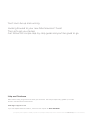 2
2
-
 3
3
-
 4
4
-
 5
5
-
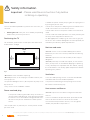 6
6
-
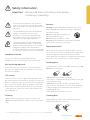 7
7
-
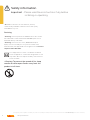 8
8
-
 9
9
-
 10
10
-
 11
11
-
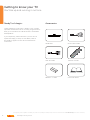 12
12
-
 13
13
-
 14
14
-
 15
15
-
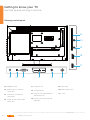 16
16
-
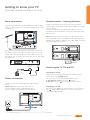 17
17
-
 18
18
-
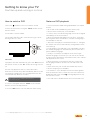 19
19
-
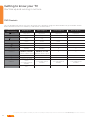 20
20
-
 21
21
-
 22
22
-
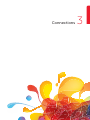 23
23
-
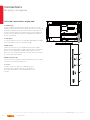 24
24
-
 25
25
-
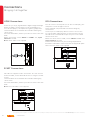 26
26
-
 27
27
-
 28
28
-
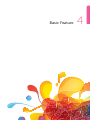 29
29
-
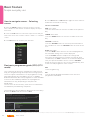 30
30
-
 31
31
-
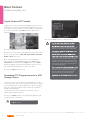 32
32
-
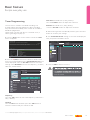 33
33
-
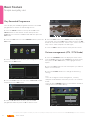 34
34
-
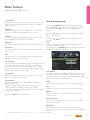 35
35
-
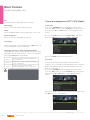 36
36
-
 37
37
-
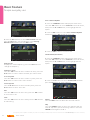 38
38
-
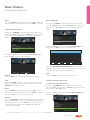 39
39
-
 40
40
-
 41
41
-
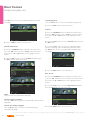 42
42
-
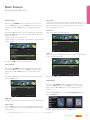 43
43
-
 44
44
-
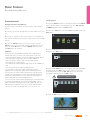 45
45
-
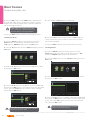 46
46
-
 47
47
-
 48
48
-
 49
49
-
 50
50
-
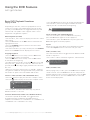 51
51
-
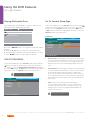 52
52
-
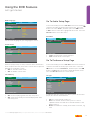 53
53
-
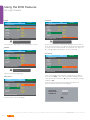 54
54
-
 55
55
-
 56
56
-
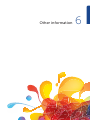 57
57
-
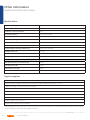 58
58
-
 59
59
-
 60
60
-
 61
61
-
 62
62
-
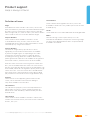 63
63
-
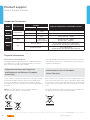 64
64
-
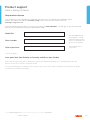 65
65
-
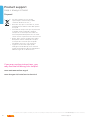 66
66
-
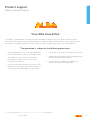 67
67
-
 68
68
Ask a question and I''ll find the answer in the document
Finding information in a document is now easier with AI
Related papers
-
Bush T-701 User manual
-
Alba ALTVDi31217 User manual
-
Alba ALTVDi31217 User manual
-
Alba LE-24GY15-T2 User manual
-
Alba 28' HD READY FREEVI User manual
-
Alba 122/3336 AMKDVD19 User manual
-
Alba LE-28GA06-B3+DVD User manual
-
Alba LE-24GY15-T2+DVD User manual
-
Alba LE-24GY15-T2+DVD User manual
-
Alba 24 Inch HD Ready LED TV/DVD Combi User manual
Other documents
-
Lenco DVT-229 Owner's manual
-
Bush 32 Inch HD Ready LED TV/DVD Combi User manual
-
Hisense 32M2160 User manual
-
ElectrIQ eiQ-32HDT2DVD User manual
-
Bush 40INCH CTV401DVD FVHD LED TVCOMBI User manual
-
Bush 40INCH CTV401 FVHD LED TV User manual
-
Syinix 32E1M User guide
-
TCL LED43D2910 User manual
-
 Linden Group L50HTV17a User manual
Linden Group L50HTV17a User manual
-
Logik L32HED13 User manual