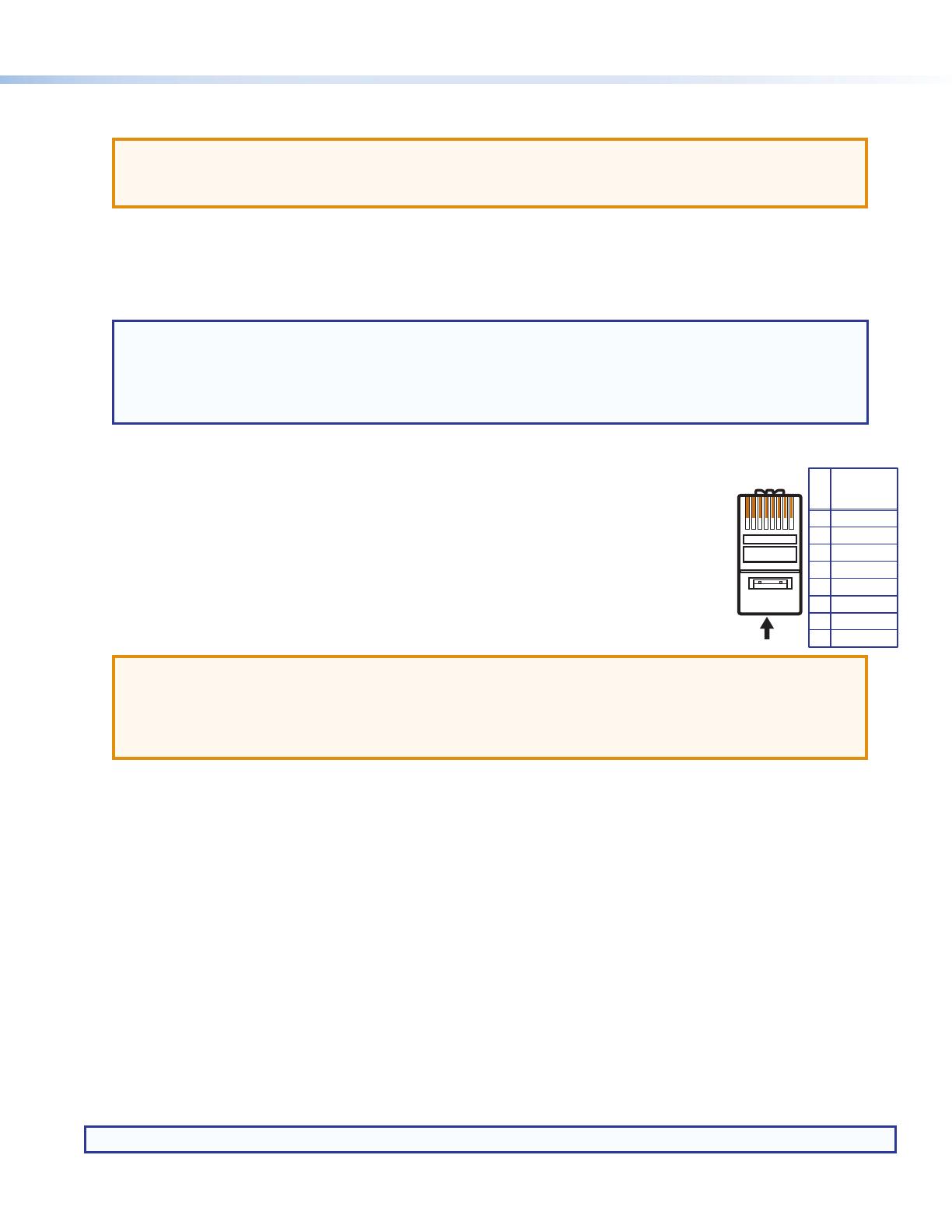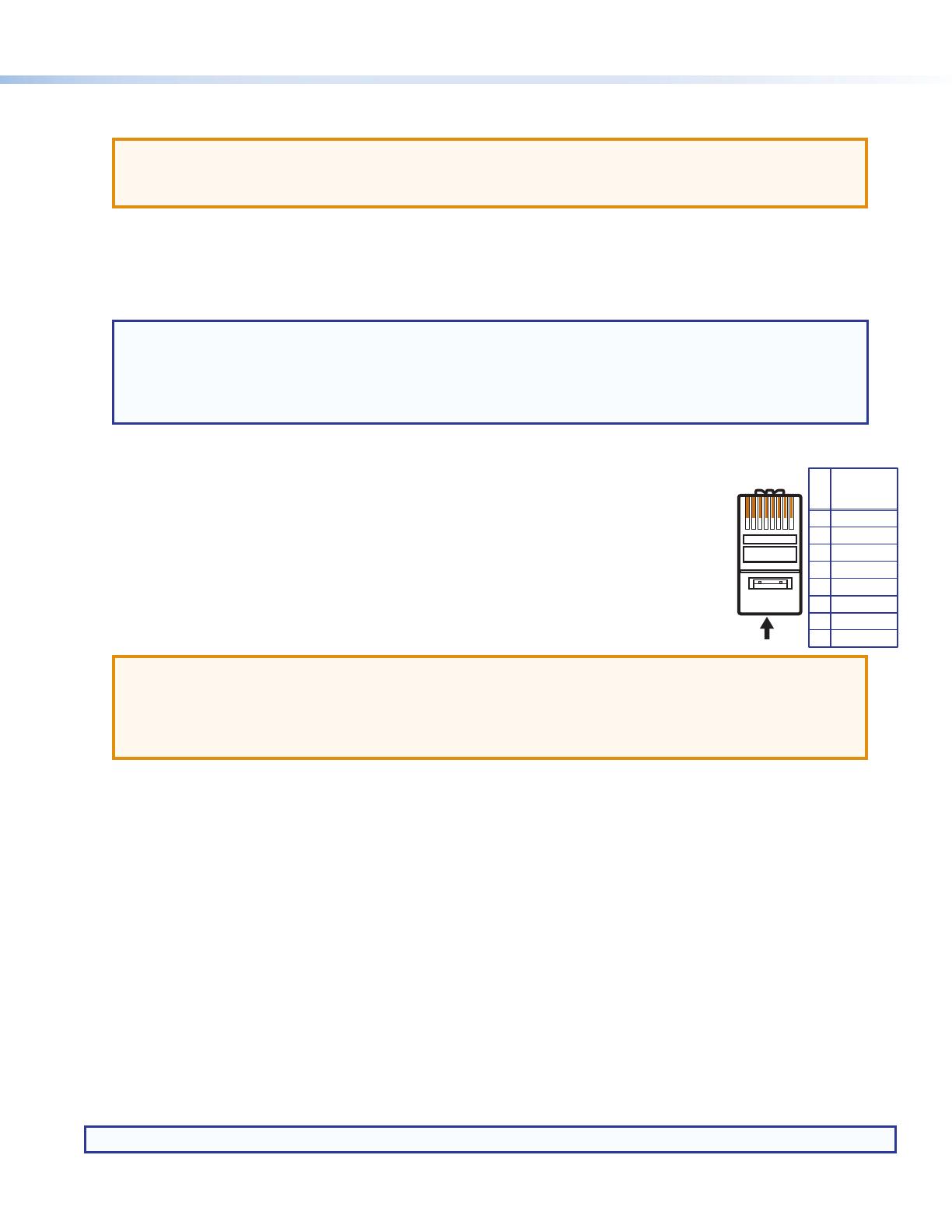
3
E
DTP Out connector — Connect one end of a twisted pair cable to this RJ-45 connector and the opposite end to a
compatible receiving device.
ATTENTION:
• Do not connect this output to a telecommunications or computer data network.
• Ne connectez pas ces appareils à des données informatiques ou à un réseau de télécommunications.
F
Reset button — Use an Extron Tweeker or small screwdriver to press and hold the recessed button while cycling power to
the extender to perform a factory reset.
G
DTP/HDBaseT switch — Set this 2-position, recessed switch to configure the output between HDBaseT and DTP modes.
When configured for HDBaseT, use an HDBaseT-compatible receiving device. When configured for DTP, use a DTP-
compatible receiving device.
NOTES:
• When the switch is set to DTP mode, remote power is available and a single power supply connected to either
a extender or compatible receiver can power both units.
• When the switch is set to HDBaseT mode, remote power is disabled and power supplies are required for both
extender and a receiving device. Analog audio is enabled, but incompatible with third-party HDBaseT devices.
Step 4 — Run Cables Between Units
Connect the rear panel extender output to a rear panel receiving device input using twisted pair cable.
Wire the cable as shown in the diagram to the right.
For optimal performance, Extron highly recommends the following:
• RJ-45 termination with shielded twisted pair cable must comply with TIA/EIA-T568B wiring
standard for all connections. For more information on TP cable wiring and termination, see the full
product user guides at www.extron.com.
• Use shielded twisted pair cable, 24 AWG solid conductor or better, with a minimum cable
bandwidth of 400 MHz.
ATTENTION:
• Do not use Extron UTP23SF-4 Enhanced Skew-Free AV UTP cable or STP201 cable to link the device with
DTP extenders or receivers.
• N’utilisez pas le câble AV Skew-FreeUTP version améliorée UTP23SF d’Extron ou le câble STP201 pour relier
le appareil avec les émetteurs ou les récepteurs DTP.
• Use shielded RJ-45 plugs to terminate the cable.
• Limit the use of RJ-45 patches. Overall transmission distance capabilities vary depending on the number of patches used. If
possible, limit the number of patches to two total.
• If RJ-45 patches must be used in the system, shielded patches are recommended.
Step 5 — Connect the Outputs from a Compatible Receiver
a. Connect an HDMI or DisplayPort cable (depending on your receiving device type) between the receiving device output port
and the input port of the display.
b. Connect a stereo audio device to the 3.5 mm mini stereo jack to receive the passed-through unbalanced audio.
c. Plug an RS-232 or modulated IR device into the RS-232/IR pass-through port.
Step 6 — Power the Units
The units can be powered one of two ways:
• Locally with the included power supply. A compatible receiving device can be powered remotely through the DTP line.
• Remotely via the DTP line by a locally powered DTP 230 or 330 compatible device.
NOTE: See notes in
G
above for remote power restrictions.
5
Pin
1
2
3
6
7
8
4
Wire color
White-green
Green
White-orange
White-blue
Orange
White-brown
Brown
Blue
TIA/EIA
T568-B
12345678