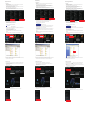FILE DOWNLOAD
FILE DOWNLOAD
Removable disk (E:)
File (F) Edit (E) View (V) Favourite (A) Tool (T) Help (H)
Back
Search
Folder
Move
Address Link
File and Folder task
Others
Details
Removable disk (E:)
File (F) Edit (E) View (V) Favourite (A) Tool (T) Help (H)
Back
Search
Folder
Move
Address Link
File and Folder task
Others
Details
FILE DOWNLOAD
(1) Prerequisites
(2) Download the data file and save the data on your PC
Update procedure from PC
1. The Battery Capacity should be above 70% charge. It is recommended that the battery is fully charged and the
device connected to a charger.
2. There should be approximately 50MB of SD storage available on the phone.
This can be checked by going to Settings -> Storage and look at the “USB STORAGE” part. To obtain more free
memory, delete unnecessary videos, pictures or documents.
3. The device should be updated to Ice Cream Sandwitch version first.
Go to Settings->About phone->Software update-Update from server->Software update and follow the on screen
instructions. The updated version (Build number) should be 09.0344.
- After update, check the build number of your handset as shown in step (1) -> Build number : 09.0354
- From Home screen -> Menu key -> [Settings] -> [About phone] -> [Software update] -> [Update from USB storage],
then, follow the instruction on the screen.
* Although power reboot and/or black screen condition may occur a few times during the update, this is normal
procedure for the update.
* Do not turn off the phone during update.
- Select the icon of "Hardware removal" on the task bar on your PC -> Select "USB Device" and turn off USB storage
on your handset -> Remove the micro USB cable.
1. Download the datafile from below link. (It will take a few minutes.)
* Download time may vary depending on the line speed.
FILE DOWNLOAD for the handset of build number 09.0344
File Name : 0P3000126000000000000354_0344.dat (149MB)
2. After downloading the data file, connect the handset to the PC using microUSB cable and transfer the data to the
USB storage in the handset. (Turn on the USB storage)
* It will take approx. 1minute to transfer the data.
* Do not save the different version of data files to the USB storage.
If there is more than one update file, it may not be updated to the version which you have selected.
<Procedure>
Drag the status bar downwards -> Select "USB connected" -> Select "Turn on USB storage" -> Select "OK".
Save the data file in the "download" folder of the USB storage.
Example :
The folder name may be different depending on the application you have downloaded.
If there is no "download" folder, create the folder.
(3) Update your handset
(4) Check the build number of your handset
(1) Voraussetzungen
(2) Laden Sie die Datei auf Ihren PC
PC Update Anleitung
1. Die Batterie sollte zu 70% Ladung besitzen. Verbinden Sie Ihr Smartphone während des Updates mit dem
Ladekabel.
2. Sie sollten mindestens 150MB SD-Speicher zur Verfügung haben.
Dies können Sie überprüfen, indem Sie unter Einstellungen -> Apps -> USB-Speicher die untere Statusleiste
beachten. Bitte löschen Sie unnötige Dateien, falls nicht ausreichend Speicher zur Verfügung steht.
3. Bitte updaten Sie Ihr Gerät auf die letzte Android 2.3.5 Version.
Einstellungen -> Über das Telefon -> Softwareaktualisierung -> Update vom Server -> Software update und folgen
den Informationen auf Ihrem Bildschirm. Die aktuelle Version ist Build number 07.5315.
- Nach dem Update, überprüfen Sie bitte die Build-Nummer des Smartphones, wie in Schritt (1) gezeigt ->
Build-Nummer : 09.0354
- Einstellungen -> Über das Telefon -> Softwareaktualisierung -> Update vom USB speicher.
* Es kommt vor das ein Neustart und / oder schwarzer Bildschirm während des Updates auftritt. Dies ist ein
normales Vorkommen.
* Schalten Sie das Telefon während der Aktualisierung nicht aus.
-
Wählen Sie das Symbol "Hardware sicher entfernen" in der Statusleiste Ihres PC. Wählen Sie "USB Speichermedium"
und schalten Sie den USB Speicher Ihres Mobiltelefones aus. Jetzt können Sie das USB Kabel entfernen.
1. Laden Sie die Datendatei unter dem folgenden Link. (Der Download nimmt etwas Zeit in Anspruch.)
* Die Download-Zeit kann variieren in Abhängigkeit von der Internet-Geschwindigkeit.
Datei-Download für die Smartphone build Nummer 07.5315
Dateiname : 0P3000121000000000000354_5315.dat (149MB)
2. Nach dem Herunterladen der Datei, schließen Sie das Smartphone mit Hilfe eines microUSB-Kabel an Ihren PC
und übertragen Sie die Daten auf den USB-Speicher im Smartphone. (Schalten Sie den USB-Speicher im
Smartphonedisplay auf ein).
* Der Vorgang dauert etwa 1 Minute, um die Daten zu übertragen.
* Speichern Sie keine anderen Update-Versionen von Dateien auf den USB-Speicher Ihres Smartphones als die
aktuelle Update-Version.
Falls mehrere Update-Versionen auf Ihrem Speicher vorhanden sind, kann es zu Fehlern der Aktualisierung
kommen.
<Anleitung>
Ziehen Sie die Android Statusbar herunter -> Wählen Sie "USB Verbindung" -> Wählen Sie "USB-Speicher
aktivieren" -> Wählen Sie "OK".
Speichern Sie die Datei in den "Download"-Ordner des USB-Speicher.
Beispiel :
Der Name des Ordners der Applikationen kann variieren.
Wenn es keinen "Download"-Ordner gibt, erstellen Sie diesen.
(3) Aktualisieren Sie Ihr Smartphone
(4) Überprüfen Sie die Build-Nummer des Smartphones.
Il nome della cartella può variare a seconda dell'applicazione che hai scaricato.
Se non è presente alcuna cartella "download", creare la cartella.
(1) Prerequisiti
(2) Scaricare il file di aggiornamento e salvarlo sul proprio PC
Procedura di aggiornamento da PC
1. La batteria deve essere carica almeno al 70%. Si raccomanda che la batteria sia completamente carica e il
dispositivo collegato a un caricabatterie.
2. Avere circa 150 MB di memoria di archiviazione disponibili sul telefono.
Questo può essere verificato andando in Impostazioni-> Memoria, controllando la voce "ARCHIVIO USB".
Eventualmente eliminare video, immagini o documenti inutilizzati per creare più spazio.
3. Il dispositivo deve essere aggiornato alla versione Gingerbread 07.5315.
Verificare in Impostazioni -> Info sul telefono -> Numero Build. Se non fosse aggiornato procedere
all'aggiornamento tramite il menu Impostazioni -> Info sul telefono -> Aggiornamento software - Aggiorna da
server -> Aggiornamento software e seguire le istruzioni sullo schermo.
- Dopo l'aggiornamento, controllare il build number del telefono come da procedura (1) -> Numero build : 09.0354
- Dalla schermata principale -> Menu -> [Impostazioni] -> [Info sul telefono] -> [Aggiornamento software] ->
[Aggiorna da archivio USB], seguire le istruzioni a schermo. (occorreranno circa 43 min. per completare la
procedura.)
* Anche se il telefono dovesse riavviarsi automanticamente alcune volte oppure presentare schermate nere, questo
è un comportamento normale durante la procedura di update.
* Non spegnere il telefono durante l'aggiornamento.
- Selezionare l'icona della rimozione sicura dell'hardware nella task bar del proprio PC -> Selezionare "Disattiva
archivio USB" sul telefono -> Rimuovere il cavo micro USB.
1. Scaricare il file di aggiornamento dal seguente link (occorrono diversi minuti)
* Il tempo di scaricamento dipende dalla velocità della linea.
DOWNLOAD FILE per terminali con Numero build 07.5315
Nome del file : 0P3000121000000000000354_5315.dat (149MB)
2. Dopo aver scaricato il file, connettere il telefono al PC tramite il cavo Micro USB e copiarlo nell'archivio USB del
telefono. (attivare l'archivio USB)
* Il tempo di trasferimento del file è di circa 1 minuto.
* Copiare un solo .dat file alla volta.
Se dovessero essere presenti più .dat file il telefono potrebbe non venire aggiornato alla versione desiderata.
<Procedura>
Far scorrere la barra delle notifiche verso il basso -> Selezionare "USB collegata" -> Selezionare "Attiva archivio
USB" -> Selezionare "OK"
Salvare il file di aggiornamento .dat nella cartella "download" dell'archivio USB.
Esempio :
Il nome della cartella può variare a seconda dell'applicazione che hai scaricato.
Se non è presente alcuna cartella "download", creare la cartella.
(3) Aggiornamento del telefono
(4) Controllare il numero di versione Software del telefono
-
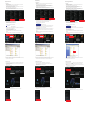 1
1
Panasonic EB3901 Product information
- Type
- Product information
- This manual is also suitable for
Ask a question and I''ll find the answer in the document
Finding information in a document is now easier with AI
in other languages
- italiano: Panasonic EB3901 Informazioni sul prodotto
- Deutsch: Panasonic EB3901 Produktinformation