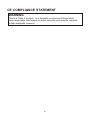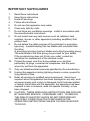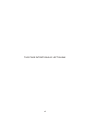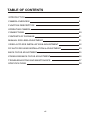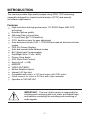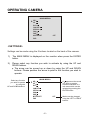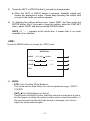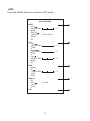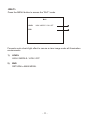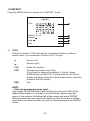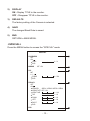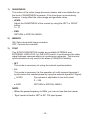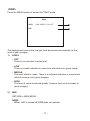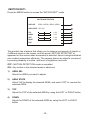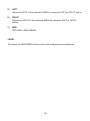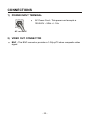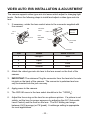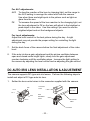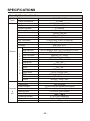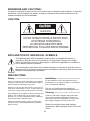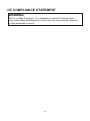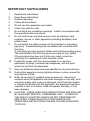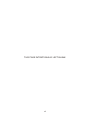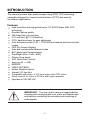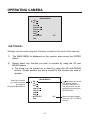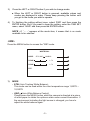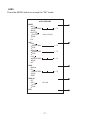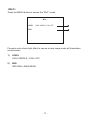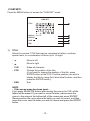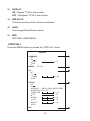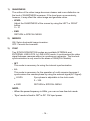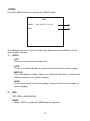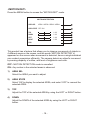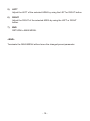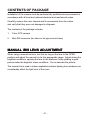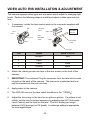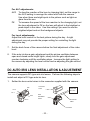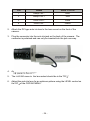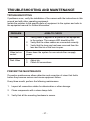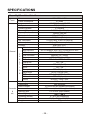Hitron HCB-F9 User manual
- Category
- Security cameras
- Type
- User manual
This manual is also suitable for

540TV Lines Super High Resolution
Day and Night Color Camera
1/3'' INTERLINE TRANSFER CCD
HIGH RESOLUTION
Please read this manual thoroughly before use, and keep it handy for future reference.
INSTRUCTION MANUAL

LIMITATION OF LIABILITY
THE INFORMATION IN THIS PUBLICATION IS BELIEVED TO BE ACCURATE IN
ALL RESPECTS, HOWEVER, WE CANNOT ASSUME RESPONSIBILITY FOR ANY
CONSEQUENCES RESULTING FROM THE USE THEREOF. THE INFORMATION
CONTAINED HEREIN IS SUBJECT TO CHANGE WITHOUT NOTICE. REVISIONS
OR NEW EDITIONS TO THIS PUBLICATION MAY BE ISSUED TO INCORPORATE
SUCH CHANGES.
ISSUE 1 - SEPTEMBER 2006
ii

WARNINGS AND CAUTIONS:
CAUTION:
CAUTIONCAUTION
RISK OF ELECTRIC SHOCK
DO NOT OPEN
CAUTION: TO REDUCE THE RISK OF ELECTRIC SHOCK,
DO NOT REMOVE COVER(OR BACK).
NO USER-SERVICEABLE PARTS INSIDE.
REFER SERVICING TO QUALIFIED SERVICE PERSONNEL.
EXPLANATION OF GRAPHICAL SYMBOLS
The lightning flash with arrowhead symbol, within an equilateral triangle, is
intended to alert the user to the presence of uninsulated "dangerous voltage"
within the product's enclosure that may be of sufficient magnitude to constitute a
risk of electric shock to persons.
The exclamation point within an equilateral triangle is intended to alert the user to
the presence of important operating and maintenance (servicing) instructions in the
literature accompanying the product.
Should any liquid or solid object fall into the cabinet,
unplug the unit and have it checked by the qualified
personnel before operating it any further.
Unplug the unit from the wall oulet if it is not going to
be used for several days or more. To disconnect the
cord, pull it out by the plug. Never pull the cord itself.
Allow adequate air circulation to prevent internal heat
build-up. Do not place the unit on surfaces (rugs,
blankets, etc.) or near materials(curtains, draperies)
that may block the ventilation holes.
Height and vertical linearity controls located at the
rear panel are for special adjustments by qualified
personnel only.
Do not install the unit in an extremely hot or
humid place or in a place subject to excessive
dust, mechanical vibration.
The unit is not designed to be waterproof.
Exposure to rain or water may damage the unit.
Clean the unit with a slightly damp soft cloth.
Use a mild household detergent. Never use
strong solvents such as thinner or benzine as
they might damage the finish of the unit.
Retain the original carton and packing
materials for safe transport of this unit in the
future.
Safety ----------------------------------------- Installation -----------------------------------
Cleaning --------------------------------------
PRECAUTIONS
TO REDUCE THE RISK OF FIRE OR ELECTRIC SHOCK, DO NOT EXPOSE THIS PRODUCT TO RAIN OR
MOISTURE. DO NOT INSERT ANY METALLIC OBJECTS THROUGH THE VENTILATION GRILLS OR
OTHER OPENINGS ON THE EQUIPMENT.
iii

WARNING
This is a Class A product. In a domestic environment this product
may cause radio interference in which case the user may be required
to take adequate measures.
CE COMPLIANCE STATEMENT
iv

1. Read these instructions.
2. Keep these instructions.
3. Heed all warnings.
4. Follow all instructions.
5. Do not use this apparatus near water.
6. Clean only with dry cloth.
7. Do not block any ventilation openings. Install in accordance with
the manufacturer's instructions.
8. Do not install near any heat sources such as radiators, heat
registers, stoves, or other apparatus (including amplifiers) that
product heat..
9. Do not defeat the safety purpose of the polarized or grounding-
type plug. A polarized plug has two blades with one wider than
the other.
A grounding type plug has two blades and a third grounding prong.
The wide blade or the third prong are provided for your safety.
If the provided plug does not fit into your outlet, consult an
electrician for replacement of the obsolete outlet.
10. Protect the power cord from being walked on or pinched
particularly at plugs, convenience receptacles, and the point
where exit from the apparatus.
11. Only use attachments/accessories specified by the manufacturer.
12. Unplug this apparatus during lightning storms or when unused for
long periods of time.
13. Refer all servicing to qualified service personnel. Servicing is
required when the apparatus has been damaged in any way, such
as power-supply cord or plug is damaged, liquid has been spilled
or objects have fallen into the apparatus, the apparatus has been
exposed to rain or moisture, does not operate normally, or has
been dropped.
14. CAUTION - THESE SERVICING INSTRUCTIONS ARE FOR USE
BY QUALIFIED SERVICE PERSONNEL ONLY. TO REDUCE
THE RISK OF ELECTRIC SHOCK DO NOT PERFORM ANY
SERVICING OTHER THAN THAT CONTAINED IN THE
OPERATING INSTRUCTIONS UNLESS YOU ARE QUALIFIED
TO DO SO.
thy
IMPORTANT SAFEGUARDS
v

vi
THIS PAGE INTENTIONALLY LEFT BLANK.

INTRODUCTION 1
CAMERA OVERVIEW 2
FUNCTION DESCRIPTION 3
OPERATING CAMERA 4
CONNECTIONS 20
CONTENTS OF PACKAGE 21
MANUAL IRIS LENS ADJUSTMENT 21
VIDEO AUTO IRIS INSTALLATION & ADJUSTMENT 22
DC AUTO IRIS LENS INSTALLATION & ADJUSTMENT 23
BACK FOCUS ADJUSTMENT 25
ZOOM LENS BACK FOCUS ADJUSTMENT 26
TROUBLESHOOTING AND MAINTENANCE 27
SPECIFICATIONS 28
TABLE OF CONTENTS
vii

The camera provides high-quality images using SONY CCD technology
especially designed for closed-circuit television (CCTV) and security
surveillance applications.
Features:
High resolution and high performance 1/3" SONY Super HAD CCD
technology
Excellent picture quality
540 lines(Color) of resolution
0.3 Lux(Color) @ F1.2 Sensitivity
C/CS, backfocus cam for easy adjustment
Auto electronic shutter [1/50 ~ 1/120,000] and manual electronic shutter
modes
OSD (On Screen Display)
Auto and manual white balance modes
BLC (Back Light Compensation)
Day&Night (Auto / Color / B/W)
Privacy Zone 4point
AGC (Auto Gain Control)
Sens-up (x2 ~ x128)
MIRROR
VIDEO OUT(BNC)
Motion Detection 4point
Internal / AC line lock
Compatible with
with 4-pin connector
Operates in 100-240 VAC
video- or DC-type lenses with OSD select
Quick connect for video or DC lens
INTRODUCTION
- 1 -
IMPORTANT : The user of this camera is responsible for
checking and complying with local, state, and federal laws
and statutes concerning the recording and monitoring of
audio signals.

- 2 -
CAMERA OVERVIEW
C Mount Ring
(C MOUNT LENS)
(CS MOUNT LENS)
SIDE VIEW
1-32UNEF
56.0mm
66.0mm
120.0mm
7.0mm
FRONT VIEW
14.0mm
43.0mm
1/4-20UNC
TOP VIEW

- 3 -
FUNCTION DESCRIPTION
- SIDE VIEW
- REAR VIEW
1
2
3
4
5
6
7
8
Left Button
Up Button
Enter Button
Right Button
Down Button
Power Indicator
AC Power Cord
Video Out Connector
1
2
Focus Adjusting Fixing Screw
Auto Iris Lens Connector
1
2
2
1
5
7
3
4
6
8

- 4 -
OPERATING CAMERA
<MAIN MENU>
WB
AE
BLC
CAM SET
SPECIAL
D&N
DNR
MOTION DET OFF
END
<SETTINGS>
Settings can be made using the 5 buttons located on the back of the camera.
1) The MAIN MENU is displayed on the monitor when press the ENTER
button.
2) Please select any function you wish to activate by using the UP and
DOWN buttons.
The arrow can be moved up or down by using the UP and DOWN
buttons. Please position the arrow to point to the function you wish to
operate
<MAIN MENU>
WB
AE
BLC
CAM SET
SPECIAL
D&N
DNR
MOTION DET OFF
END
Select any function
you wish to operate
by using the
UP and DOWN buttons.
If appears at the mode
you wish to operate,
it means that there is a
sub menu which can be
selected by pressing the
ENTER button.
Modes can be changed
using the LEFT or RIGHT
buttons.

- 5 -
3) Press the LEFT or RIGHT button if you wish to change mode.
When the LEFT or RIGHT button is pressed, available values and
modes are displayed in order. Please keep pressing the button until
you get to the mode you wish to operate.
4) To finishing the setting without save, select 'END' and then press the
ENTER button. But if you want to keep the setting, enter the CAM SET
menu, select 'SAVE' and then press the ENTER button.
NOTE : If ' - - -' appears at the mode item, it means that is no mode
available to be selected.
<WB>
Press the MENU button to access the "WB" mode.
WHITE BAL.
MODEL ATW / AWC / MANUAL
R GAIN 1 ~ 70
B GAIN 1 ~ 70
EXIT
1) MODE
-AWC (Auto White Balance Control)
Please press the MENU button while the camera is directed at a piece
of white paper to obtain the optimum state under current illumination. If
the environment including the light source is changed, you have to
adjust the white balance again.
- ATW (Auto Tracking White Balance)
O
This mode can be used within the color temperature range 1,800 K ~
O
10,500 K

- 6 -
- MANUAL
The manual adjustment mode enables finer adjustment. You can adjust
the RED and BLUE color values while monitoring the color changes on
the object at the 'R GAIN' or 'B GAIN' menu. The 'R GAIN' and 'B GAIN'
is available only at the MANUAL mode.
NOTE : Under the following conditions the WHITE BALANCE function
may not operate properly. In such cases, please select the AWC mode.
- When the object's surroundings have a very high color temperature.
(eg. A clear sky and sunset)
- When the object's surroundings are dark
- If the camera directly faces a fluorescent light or is installed in a place
where there are considerable changes in illumination, the WHITE
BALANCE function may become unstable.
2) R GAIN
Adjust the R GAIN by using the LEFT or RIGHT button.
(This is effective only in case of selecting the MANUAL MODE) 0 ~ 100
3) B GAIN
Adjust the B GAIN by using the LEFT or RIGHT button.
(This is effective only in case of selecting the MANUAL MODE) 0 ~ 100
4) END
RETURN to MAIN MENU.

- 7 -
<AE>
Press the MENU button to access the "AE" mode.
AUTO EXPURE
MODE
-AUTO
1 ~ 70
BRIGHTNESS
END
-SHUTTER
X128~1/120,000
SHUTTER
END
-FLK
AGC
-HIGH
1 ~ 70
BRIGHTNESS
END
-MIDDLE
BRIGHTNESS
END
-LOW
1 ~ 70
BRIGHTNESS
END
1 ~ 70
-OFF
LENS
-MANUAL
-DC
BRIGHTNESS
END
1 ~ 70
-VIDEO
SENS-UP
-OFF
-AUTO
AUTO
END
X2~X128
END

- 8 -
1) MODE
- AUTO
Auto control of the shutter speed can be achieved. When AUTO mode is
on, the speed is controlled automatically according to the brightness of
the screen.
BRIGHTNESS Adjust the "BRIGHTNESS" to the desired LEVEL
by using LEFT or RIGHT button.
END RETURN to AE MENU
- SHUTTER
The shutter speed can be controlled manually.
X128 ~ 1/120,000
- FLK
Please select 'FLK' mode when flickering occurs on the screen, due to
an imbalance between illumination and frequency.
PAL Model : 1/120
NOTE :
- When selecting DC/VIDEO lens, you can choose 'FLK' or '1/60 or 1/50'.
The 'FLK' functions FLICKLESS OFF and the '1/50' functions E/I OFF.
- While using the internal system, if the shutter setting is on 'AUTO' and
the camera is directly facing a bright fluorescent light, the image on the
screen can be adversely affected. Therefore please choose the
installation location with care.
- When 'SHUTTER' mode is on, the SENS UP function does not operate.
2) AGC (Auto Gain Control)
Adjust the AGC GAIN to the desired mode by using LEFT or RIGHT
button. As the level of gain increases, the screen gets brighter and the
level of noise also increases.
- HIGH / MIDDLE / LOW / OFF
BRIGHTNESS Adjust the "BRIGHTNESS" to the desired LEVEL
by using LEFT or RIGHT button.
1 ~ 70
END RETURN to AE MENU

- 9 -
3) LENS
Automatic control of the brightness level through the intensity of radiation.
- MANUAL
Available by using manual lens.
-DC
LEVEL Adjust the brightness level by pressing the LEFT or
RIGHT button at the DC's submenu. Level setting
is available only by using the DC IRIS lens.
Then put the A/I LENS selection switch on the side
of the camera in the "DC" position.
END RETURN to the AE MENU
- VIDEO
NOTE :
- When using an auto iris lens, the setting of the auto iris lens selection
switch, located on the back of the camera, must be on DC or VIDEO
depending on the type of the lens which is being used.
- The brightness of the screen can be adjusted in DC mode. The
brightness can be adjusted within the range of 0~70. The optimum level
of brightness for the user can be achieved by adjustment.
When using Auto Iris Lens with Video type
1) Adjust ALC volume on the lens properly. Normally ALC volume
should be turned all the way to Av(Average).
2) According to the type of the lens used, the lens may not perform
properly. In such a case, adjust the volume level on the lens.
3) For adjusting the Volume Level, enter the submenu at the 'VIDEO
LENS' mode. And then adjust it to the desired state.
NOTES
When the auto iris is mounted, you have to set the DC/Video selection
switch on the side of the camera properly according to status of this
selection switch.

- 10 -
4) SENS-UP (Low illuminance)
SENS UP helps maintain a bright, clear screen image by automatically
detecting changes in the level of light in low light level conditions.
- OFF
The function does not operate.
- AUTO
Low light level auto mode.
X2 ~ X128
NOTE :
- When SHUTTER is in the manual mode, SENS UP does not operate.
- When AGC is turned off. SENS UP does not operate.
NOTE :
- The maximum storage magnification in low light level movement
situations can be adjusted by pressing the ENTER button in 'AUTO'
mode. (x2 ~ x128)
- As the magnification increase, the screen gets brighter; however the
after image also increases.
- If storage magnification is increased while SENS UP is operating, it may
cause noise, and spots may appear; however this is normal.
5) END
RETURN to the MAIN MENU.

- 11 -
<BLC>
Press the MENU button to access the "BLC" mode.
BLC
LEVEL HIGH / MIDDLE / LOW / OFF
END
1) LEVEL
HIGH / MIDDLE / LOW / OFF
2) END
RETURN to MAIN MENU.
Prevents such a back light effect to secure a clear image under all illumination
environments.

<CAM SET>
Press the MENU button to access the "CAM SET" mode.
CAM SET
TITLE
1) TITLE
Select the camera TITLE that may be composed of letters, numbers,
special texts, or a combination of these up to 15 digits.
- Move to left
- Move to right
- CLR Erase all character
- POS Change the position of the title
(If you want to change the position of the title, press
ENTER button at the POS. Find the position you wish to
display the title by using the 4 directional buttons, and then
press the ENTER button.)
- END End
NOTE :
- If the wrong name has been input....
If you press the ENTER button after moving the cursor the CLR, all the
letters will be erased. If you want to correct a letter, please move the
cursor to the arrow at the bottom left of the screen and press 'ENTER'.
Please position the cursor above the letter you wish to correct, and then
move the cursor onto the letter you wish to choose and press the ENTER
button.
DISPLAY ON / OFF
DEFAULT
SAVE
END
- 12 -

2) DISPLAY
ON : Display TITLE in the monitor.
OFF : Disappear TITLE in the monitor.
3) DEFAULTS
The factory setting of the Camera is selected.
4) SAVE
The changed Baud Rate is saved.
5) END
RETURN to MAIN MENU.
<SPECIAL>
Press the MENU button to access the "SPECIAL" mode.
SPECIAL
SHARPNESS
-OFF
SYC
-INT
0 ~ 359
PHASE
END
PRIVACY
-OFF
-ON
AREA SEL
AREA STATE
-ON
0 ~ 31
LEVEL
END
MIRROR OFF / ON
-L / L
AREA1 / AREA2 / AREA3 / AREA4
OFF / ON
AREA TONE
1 ~ 100
TOP
1 ~ 62
DOWN
1 ~ 62
LEFT
1 ~ 96
RIGHT
1 ~ 96
END
END
- 13 -
Page is loading ...
Page is loading ...
Page is loading ...
Page is loading ...
Page is loading ...
Page is loading ...
Page is loading ...
Page is loading ...
Page is loading ...
Page is loading ...
Page is loading ...
Page is loading ...
Page is loading ...
Page is loading ...
Page is loading ...
Page is loading ...
Page is loading ...
Page is loading ...
Page is loading ...
Page is loading ...
Page is loading ...
Page is loading ...
Page is loading ...
Page is loading ...
Page is loading ...
Page is loading ...
Page is loading ...
Page is loading ...
Page is loading ...
Page is loading ...
Page is loading ...
Page is loading ...
Page is loading ...
Page is loading ...
Page is loading ...
Page is loading ...
Page is loading ...
Page is loading ...
Page is loading ...
Page is loading ...
Page is loading ...
Page is loading ...
Page is loading ...
Page is loading ...
Page is loading ...
Page is loading ...
Page is loading ...
Page is loading ...
Page is loading ...
Page is loading ...
Page is loading ...
Page is loading ...
-
 1
1
-
 2
2
-
 3
3
-
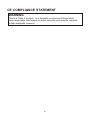 4
4
-
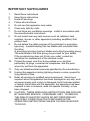 5
5
-
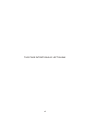 6
6
-
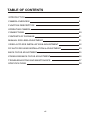 7
7
-
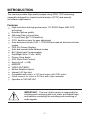 8
8
-
 9
9
-
 10
10
-
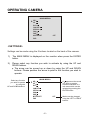 11
11
-
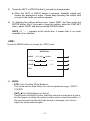 12
12
-
 13
13
-
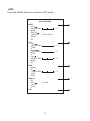 14
14
-
 15
15
-
 16
16
-
 17
17
-
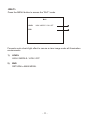 18
18
-
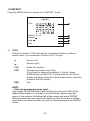 19
19
-
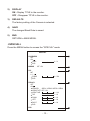 20
20
-
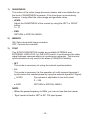 21
21
-
 22
22
-
 23
23
-
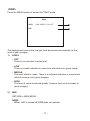 24
24
-
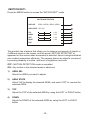 25
25
-
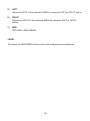 26
26
-
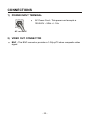 27
27
-
 28
28
-
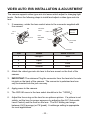 29
29
-
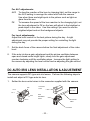 30
30
-
 31
31
-
 32
32
-
 33
33
-
 34
34
-
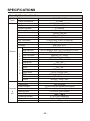 35
35
-
 36
36
-
 37
37
-
 38
38
-
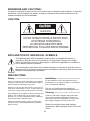 39
39
-
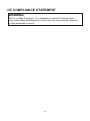 40
40
-
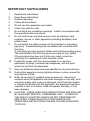 41
41
-
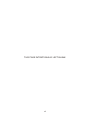 42
42
-
 43
43
-
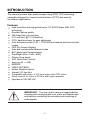 44
44
-
 45
45
-
 46
46
-
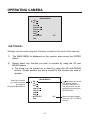 47
47
-
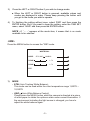 48
48
-
 49
49
-
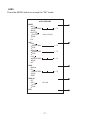 50
50
-
 51
51
-
 52
52
-
 53
53
-
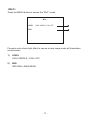 54
54
-
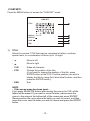 55
55
-
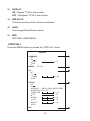 56
56
-
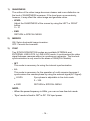 57
57
-
 58
58
-
 59
59
-
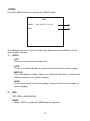 60
60
-
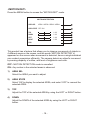 61
61
-
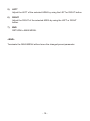 62
62
-
 63
63
-
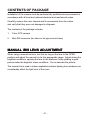 64
64
-
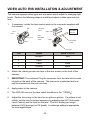 65
65
-
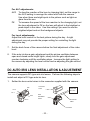 66
66
-
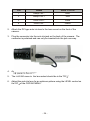 67
67
-
 68
68
-
 69
69
-
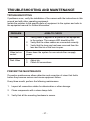 70
70
-
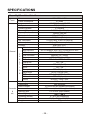 71
71
-
 72
72
Hitron HCB-F9 User manual
- Category
- Security cameras
- Type
- User manual
- This manual is also suitable for
Ask a question and I''ll find the answer in the document
Finding information in a document is now easier with AI
Other documents
-
Eneo VKC-1341A Installation And Operating Instructions Manual
-
Revo REXN540-1 User manual
-
Vista VK-C402DN Install And User Manual
-
Abus 500107032000 Datasheet
-
CNB G1960N/G1960P Owner's manual
-
CNB GN350/GP350 Owner's manual
-
Wirepath WPS-700-DOM-A-WH Installation guide
-
Wirepath WPS-750-DOM-AH-WH Owner's manual
-
CNB G2960NF/G2960PF Owner's manual
-
Wirepath WPS-750-BUL-AH-WH Owner's manual