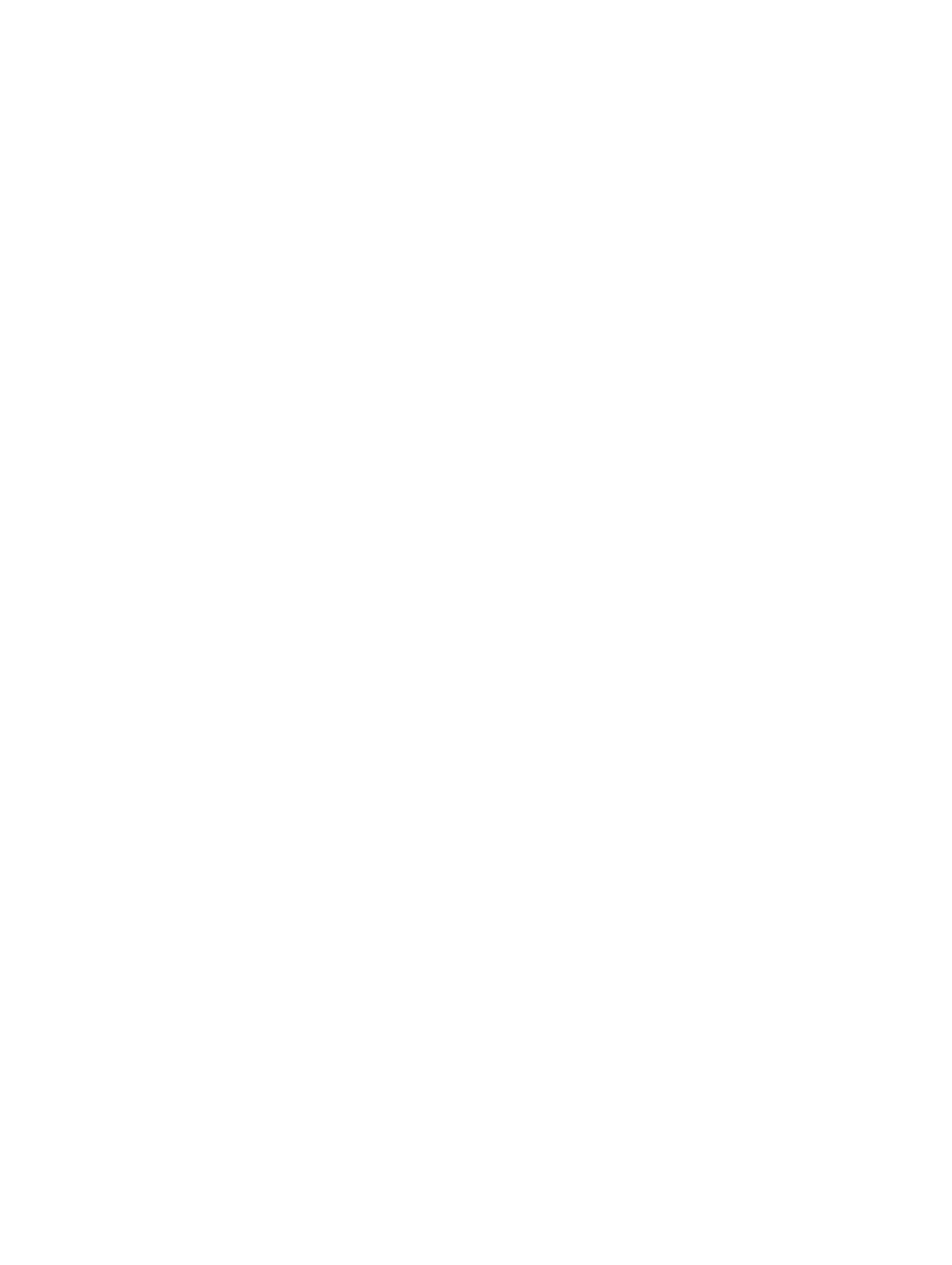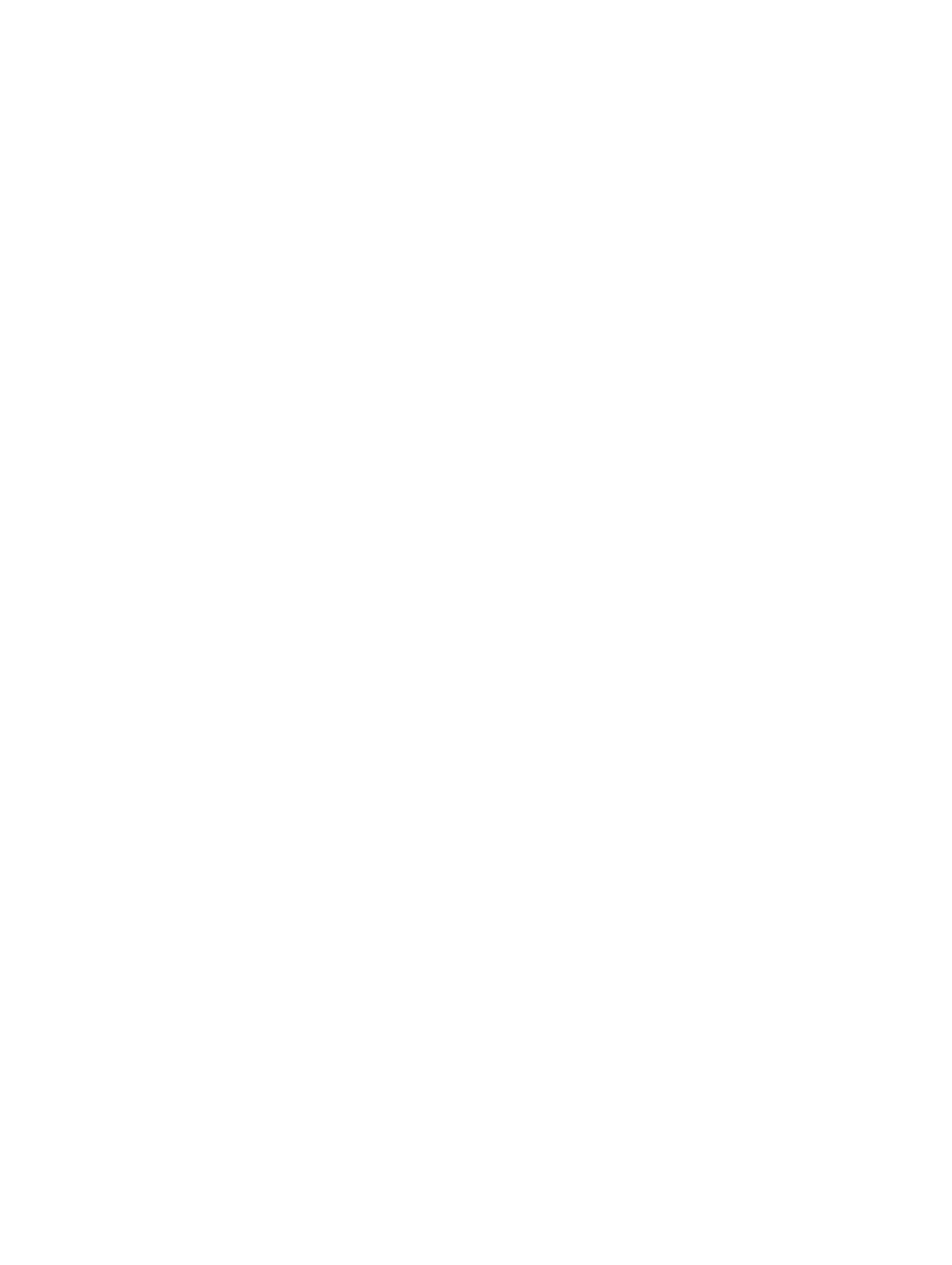
Removing the Speaker............................................................................................................................................35
Installing the Speaker.............................................................................................................................................36
Removing the Right Cover.......................................................................................................................................37
Installing the Right Cover........................................................................................................................................38
Removing the 5.25-inch Optical Drive.....................................................................................................................38
Installing the 5.25-inch Optical Drive......................................................................................................................39
Removing the Thermal Sensor................................................................................................................................39
Installing the Thermal Sensor.................................................................................................................................41
Removing the Processor.........................................................................................................................................41
Installing the Processor..........................................................................................................................................42
Removing the Hard-Drive Fan.................................................................................................................................43
Installing the Hard-Drive Fan..................................................................................................................................44
Removing the Power Supply Unit (PSU) Card.........................................................................................................44
Installing the Power Supply Unit (PSU) Card..........................................................................................................45
Removing the System Board...................................................................................................................................46
Installing the System Board....................................................................................................................................47
System Board Components.................................................................................................................................... 48
3 Additional Information..............................................................................................................51
Memory Module Guidelines................................................................................................................................... 51
Front Panel Chassis Lock........................................................................................................................................51
Power Supply Unit (PSU) Lock................................................................................................................................52
4 System Setup............................................................................................................................. 53
Boot Sequence....................................................................................................................................................... 53
Navigation Keys......................................................................................................................................................53
System Setup Options.............................................................................................................................................54
Updating the BIOS ................................................................................................................................................. 61
System and Setup Password..................................................................................................................................62
Assigning a System Password and Setup Password...................................................................................... 62
Deleting or Changing an Existing System and/or Setup Password..................................................................63
Disabling a System Password..........................................................................................................................63
5 Diagnostics.................................................................................................................................65
Enhanced Pre-Boot System Assessment (ePSA) Diagnostics...............................................................................65
6 Troubleshooting Your Computer.............................................................................................67
Diagnostic LEDs......................................................................................................................................................67
Error Messages...................................................................................................................................................... 69
Errors That Halt Your Computer Completely.................................................................................................... 69
Errors That Do Not Halt Your Computer........................................................................................................... 70
Errors That Soft Halt Your Computer................................................................................................................70