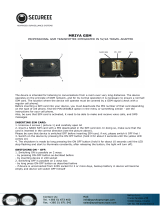Page is loading ...

EPIR3GSM Alarm System

Contents
Technical Specications ............................................................................................................................. 4
Components of the EPIR3 security system .............................................................................................. 5
1. 7-STEP START GUIDE .............................................................................................................................. 6
OVERVIEW ............................................................................................................................................................................. 6
2. QUICK START GUIDE ............................................................................................................................... 9
2.1. How and where to x the holder to the wall .......................................................................................................... 9
2.2. Prepare the SIM card ................................................................................................................................................ 12
2.3. How to insert the SIM card ...................................................................................................................................... 13
2.4. Plug the power supply connector into the device ............................................................................................... 15
2.5. Place the device into the holder ............................................................................................................................. 15
2.6. Slide the device down to x it ................................................................................................................................. 15
2.7. Insert the plug into the mains socket .................................................................................................................... 15
2.8. How to check the detector is working ................................................................................................................... 15
2.9. About the back-up battery and how to replace it ............................................................................................... 16
2.10. How to program EPIR3 system .............................................................................................................................. 17
2.11. How to arm and disarm the system .......................................................................................................................24
2.12. A 15 second delay allows you to leave the premises .......................................................................................... 25
2.13. Receiving an alarm call ............................................................................................................................................. 25
2.14. In case of mains power failure ................................................................................................................................ 26
2.15. Receiving an SMS text message when temperature exceeds the set values ...............................................26
2.16. Additional capabilities.............................................................................................................................................. 27
3. HOW TO MANAGE THE WIRELESS DEVICES ......................................................................................... 27
3.1. How to pair a wireless device with the system ...................................................................................................29
3.2. How to remove a wireless device from the system ............................................................................................ 33
3.3. EKB3W wireless keypad overview ......................................................................................................................... 35
3.4. EWK1 and EWK2 wireless keyfob overview .........................................................................................................43

3
3EN
EPIR3 User Manual v1.4
Contents
4. HOW TO PROGRAM THE SYSTEM USING YOUR MOBILE PHONE .........................................................45
5. HOW TO PROGRAM THE SYSTEM USING EKB3W WIRELESS KEYPAD ................................................ 59
6. TROUBLESHOOTING .............................................................................................................................84
7. ADDITIONAL INFORMATION FOR ADVANCED USERS .......................................................................... 85
7.1. How to connect a wired siren or a LED indicator to the wired output .............................................................85
7.2. How to connect a sensor to the wired zone ......................................................................................................... 89
7.3. Automatic system arming/disarming .................................................................................................................... 94
7.4. Zones ..........................................................................................................................................................................94
7.5. Tampers ...................................................................................................................................................................... 97
7.6. Programmable (PGM) outputs ................................................................................................................................ 97
7.7. Siren ............................................................................................................................................................................99
7.8. Alarm indications and notications ....................................................................................................................101
7.9. System notications ..............................................................................................................................................102
7.10. Back-up battery, mains power supply status monitoring and memory ........................................................ 105
7.11. Monitoring station ..................................................................................................................................................106
7.12. Event Log .................................................................................................................................................................. 116
7.13. System conguration using ELDES Conguration Tool software ...................................................................116
7.14. How to reset the system to default settings .....................................................................................................119
7.15. How to upgrade the rmware locally via USB connection .............................................................................. 119
7.16. How to upgrade the rmware remotely via GPRS connection ....................................................................... 120
7.17. Service Mode ........................................................................................................................................................... 122
7.18. ELDES Cloud Services ............................................................................................................................................. 122
8. RELATED PRODUCTS .......................................................................................................................... 123
Copyright © “ELDES UAB”, 2015. All rights reserved.
It is forbidden to copy and distribute information in this document without advance written authorisa-
tion from ELDES UAB. We reserve the right to update or modify this document and/or related products
without warning. The EPIR3 GSM Alarm System complies with the essential requirements and relevant
provisions of Directive 1999/5/EC. The declaration of conformity may be viewed at www.eldes.lt

4
4 EN
EPIR3 User Manual v1.4
Protecting your home and property with the EPIR3 alarm system
Where and how to use the alarm system
The EPIR3 is a convenient, easy to use, remote control security system for houses, cottages, country homes, ga-
rages and other buildings.
It uses an internal SIM card (not supplied by ELDES) and an infra red sensor, and communicates with your mobile
phone so you can:
• Protect your property while you are away from home
• Listen to what is happening in your property following a security alert
• Switch the system on or o from anywhere in the world at no cost
• Receive SMS text messages updating you on the system status
• Include up to ten users to receive system status messages and/or security alerts
• Receive SMS text messages updating you on the temperature of the surrounding area
In addition, the EPIR3 system has a built-in wireless module for system extension capabilities. The wireless mod-
ule easily allows you to pair ELDES-made wireless devices to the system. For more details, please, refer to section
3. HOW TO MANAGE THE WIRELESS DEVICES.
IMPORTANT Please read the user manual before operating the system. The user manual will show you how
to install and operate the EPIR3 alarm security system safely and easily. You’ll nd a quick start guide in section
1 and 2. To learn how to take advantage of additional functions, see sections 3, 4, 5 and 7.
Technical Specications
Supply voltage ......................................................... 11-15V 500mA max
Current used in idle state .......................................up to 50mA
Back-up battery voltage, capacity ....................... 8.4V; 250mAh
Back-up battery type .............................................Ni-Mh
GSM modem frequency ..........................................850/900/1800/1900 Mhz
Dimensions ..............................................................124x67x58mm (4.88x2.64x2.28in)
Operating temperature range...............................-10…+40 °C
Humidity ................................................................... 0-90% RH @ 0... +40°C (0-90% RH @ +32... +104°F)
Back-up battery operating time ........................... up to 24 hours*
Detection angle ....................................................... 90°
Maximum motion detection range ...................... 10m (32.81ft)
Wireless band .........................................................ISM868/ISM915
Wireless communication range ............................up to 30m (98.43ft) in premises;
up to 150m (492.13ft) in open areas
Maximum number of wireless devices ................ 16
Communications .....................................................SMS, Voice Calls, GPRS Network
Supported protocols ............................................... Ademco Contact ID, EGR100, Kronos, Cortex SMS
BELL+: siren output commuted values ............... Current - 150mA max.; voltage - 15V (EPIR3 on external power
supply) / 7V (EPIR3 on back-up battery)
* - with ELDES Cloud Services disabled; with wireless transmitter-receiver module disabled

5
5EN
EPIR3 User Manual v1.4
Components of the EPIR3 security system
4
2
3
1
5
19
7
INSIDE VIEW
GSM
16
12
9
13
10
11
8
6
12
14
13 17
18
3
8
14
15
BACK SIDE
BELL+
Z2
BELL-/COM
BELL+
Z2
BELL-/COM
1
1. EPIR3 holder for xing on the wall
2. Lens for movement detector
3. Power supply socket
4. AC/DC power supply
5. Power supply connection lead
6. Reset button to restore default parameters
7. Holder to x the unit in place
8. Mini-USB connector to allow programming via your PC
9. Holder for SIM card
10. GSM module
11. Back-up battery in case of mains power supply
failure
12. Motion detector to sense possible intruders
13. TAMPER button to alert you if anyone interferes
with the unit
14. Microphone to allow you to listen in to an incident
using your mobile phone
15. Wired zone for wired sensor and output for siren or
indicator connection
16. Built-in GSM antenna
17. Fuse F1 model - MINISMDC050F 0.5A
18. Fuse F2 model - MINISMDC020F 0.2A
19. LED indicator
Connector Description
BELL- / COM Siren output negative terminal / output terminal / common return terminal
Z2 Security zone terminal
BELL+ Siren output positive terminal

6
6 EN
EPIR3 User Manual v1.4
1. 7-STEP START GUIDE
OVERVIEW
This section tells you how to install the EPIR3 system quickly by following the very basic instructions consisting of
only 7 steps. For step-by-step device programming using software, please refer to section 2. QUICK START GUIDE.
1. Remove the front cover of the
device.
OPEN
2
OPEN
3
2. Open the SIM card holder by rst
sliding the cover to the right then
hinging it upwards. Then insert
the SIM card with disabled PIN
code request into the holder.
Ensure that gold contacts are
face down when SIM card cover is
ipped back down and slide the
SIM card cover back to lock the
SIM card in place. Close the front
cover afterwards.
4
5
3. Plug the power supply connec-
tor into the device and insert the
plug into the mains socket
6

7
7EN
EPIR3 User Manual v1.4
4. Wait for 1 minute for the device
to start up. Then using your
mobile phone dial the phone
number of the SIM card inserted
in the device and wait until the
phone call is automatically re-
jected by the device. The device
will reply you with SMS text mes-
sage conrming that your phone
number has been successfully
stored in the device memory
7
5. Using your mobile phone type
an SMS text message containing
the following text: 0000 PSW
XXXX (replace XXXX with any
4-digit combination). The result
should look something like this:
0000 PSW 2583. Now send this
SMS text message to your de-
vice’s phone number and wait
for a reply conrming that the
SMS password has been suc-
cessfully changed.
8
6. Your system is now ready to be
armed and disarmed. Before
arming the system, ensure that
you are not standing in front of
the device.
CALLING
OPEN
CALLING
OPEN
CALLING
SENDING
SMS
ARMED
DISARMED
3 RINGS 1 RING
9

8
8 EN
EPIR3 User Manual v1.4
7. To arm your system dial the
device SIM card’s phone num-
ber and wait until it rings three
times and then drops the call.
This means the system is now
successfully armed. To disarm
the system, dial the SIM card
and wait until it rings once and
then drops the call. The system
is now successfully disarmed. In
both cases be sure to wait until
the system automatically drops
your call. Again in both cases
the user will receive a short SMS
text message each time the
system is successfully armed or
disarmed.
x3
x1
10
x3
x1
11

9
9EN
EPIR3 User Manual v1.4
7. To arm your system dial the
device SIM card’s phone num-
ber and wait until it rings three
times and then drops the call.
This means the system is now
successfully armed. To disarm
the system, dial the SIM card
and wait until it rings once and
then drops the call. The system
is now successfully disarmed. In
both cases be sure to wait until
the system automatically drops
your call. Again in both cases
the user will receive a short SMS
text message each time the
system is successfully armed or
disarmed.
x3
x1
10
x3
x1
11
2. QUICK START GUIDE
OVERVIEW
This section tells you how to install the EPIR3 system quickly and easily and covers all the procedures required for
full system operation. The alarm system functions via the GSM network, so you will rst need to purchase a SIM
card so you can ‘talk’ to and program your device via your mobile phone. Due to the dual element technology of
a built-in PIR sensor, the device features the pet immunity against the animals of up to 40 kg weight in order to
prevent them from causing false alarms while moving within the secured premises.
Your EPIR3 system has a built-in wireless module providing expansion capabilities to your system by pairing ad-
ditional ELDES wireless devices to it. However, the EPIR3 system can operate fully without any wireless devices
paired to it.
This section does not cover the procedures for adding wireless devices to the system. If you intend to use the
wireless devices with your EPIR3 system, follow the instructions for setting up the EPIR3 in this section then refer
to section 3: HOW TO MANAGE THE WIRELESS DEVICES.
Step-by-step system installation
2.1. How and where to x the holder to the wall
The system should be installed indoors, in stationary environment ONLY. Choose a location where unauthor-
ised entry is most likely.
12
13
14
To prevent false alarms, avoid installing the unit in the following locations:
• With the lens facing direct sunshine, for instance in front of windows
• Places with high temperature uctuations, such as near replaces, boilers, ovens etc.
• Anywhere with high dust or air ow
• In an area surrounded by metal or thick walls where the GSM connection may be lost
QUICK START GUIDE

10
10 EN
EPIR3 User Manual v1.4
height X1 X2
2,5m
(8.20ft)
3,5m
(11.48ft)
11m
(36.09ft)
2,3m
(7.55ft)
3m
(9.84ft)
11m
(36.09ft)
2,1m
(6.89ft)
1,5m
(4.92ft)
11m
(36.09ft)
1,5m
(4.92ft)
0m
(0ft)
11m
(36.09ft)
angle 0º
Height
Secured area
Maximum detection distance, X2
angle - 10º
Secured area
angle - 20º
Secured areaBlind area, X1
Height
Height
Blind area, X1
Blind area, X1
Maximum detection distance, X2
Maximum detection distance, X2
15
height X1 X2
2,5m
(8.20ft)
2,5m
(8.20ft)
10m
(32.81ft)
2,3m
(7.55ft)
2,5m
(8.20ft)
8m
(26.25ft)
2,1m
(6.89ft)
1,5m
(4.92ft)
8m
(26.25ft)
1,5m
(4.92ft)
0m
(0ft)
4,5m
(14.76ft)
angle 0º
Height
Secured area
Maximum detection distance, X2
angle - 10º
Secured area
angle - 20º
Secured areaBlind area, X1
Height
Height
Blind area, X1
Blind area, X1
Maximum detection distance, X2
Maximum detection distance, X2
16
QUICK START GUIDE

11
11EN
EPIR3 User Manual v1.4
height X1 X2
2,5m
(8.20ft)
2m
(6.56ft)
5m
(16.4ft)
2,3m
(7.55ft)
1,5m
(4.92ft)
4.5m
(14.76ft)
2,1m
(6.89ft)
1m
(3.28ft)
4.5m
(14.76ft)
1,5m
(4.92ft)
0m
(0ft)
3m
(9.84ft)
angle 0º
Height
Secured area
Maximum detection distance, X2
angle - 10º
Secured area
angle - 20º
Secured areaBlind area, X1
Height
Height
Blind area, X1Blind area, X1
Maximum detection distance, X2
Maximum detection distance, X2
17
18
After a suitable location for your
EPIR3 is chosen, x the holder
to the wall using the screws
supplied.
QUICK START GUIDE

12
12 EN
EPIR3 User Manual v1.4
2.2. Prepare the SIM card
3
6
19
Place the SIM card in your mo-
bile phone and disable the PIN
code by following the appro-
priate menus on your mobile
phone. This will help ensure
that when you install the SIM
card in the EPIR3 it will oper-
ate correctly.
IMPORTANT RECOMMENDATIONS
• We advise you to choose the same GSM SIM provider for your system as for your mobile phone. This will
ensure the fastest, most reliable SMS text message delivery service and phone call connection.
• For maximum system reliability we recommend you do NOT use a Pay As You Go SIM card. Otherwise, in
the event of insucient credit balance on the SIM card, the system would fail to make a phone call or send
messages.
• We also recommend you to disable call forwarding, voice mail/text message reports on missed/
busy calls. Please contact your GSM provider for more details on these services and how to disable them.
QUICK START GUIDE

13
13EN
EPIR3 User Manual v1.4
2.3. How to insert the SIM card
The SIM card must be prepared as described in section 2.2. Prepare the SIM card before being inserted into
the device.
OPEN
20
OPEN
21
To insert the SIM card, rst remove the front cover of the device (contain-
ing the detector lens)
Press
and hold
OPEN
Pull
down
22
OPEN
23
Open the SIM card holder by rst sliding the cover to the right then
hinging it upwards.
QUICK START GUIDE

14
14 EN
EPIR3 User Manual v1.4
OPEN
24
OPEN
25
Then insert the SIM card into the holder. Insert SIM card so that gold con-
tacts are face down when SIM card cover is ipped back down.
26
Fit the front cover
For more information see the diagram of the EPIR3 and the description of components on page <5>.
QUICK START GUIDE

15
15EN
EPIR3 User Manual v1.4
27
28
29
2.4. Plug the power supply
connector into the device
2.5. Place the device into the
holder
2.6. Slide the device down to
x it
30
31
The system will start in 1 - 2 min-
utes. To test that the system is
working, when the red LED is
switched o move your hand in
front of the EPIR3 lens. The system
will detect the motion and the LED
will light up for a few seconds.
NOTE: Ensure that the device
is properly xed into the holder,
otherwise it will prevent from
using the back tamper switch
for supervision of the enclo-
sure‘s back side. For more in-
formation see the diagram of
the EPIR3 and the description of
components on page <5>.
2.7. Insert the plug into the
mains socket
2.8. How to check the detector
is working
If the LED indicator blinks fast (a few times a second), the SIM card may not be inserted properly or
the PIN code may not have been disabled.
QUICK START GUIDE

16
16 EN
EPIR3 User Manual v1.4
2.9. About the back-up battery and how to replace it
The back-up battery should last for at least two years. Its lifespan will largely depend on the surrounding tem-
perature and the frequency of disruptions to the mains power. During mains failure the battery should power the
system for up to twenty-four hours.
How to replace the battery:
32
33
34
1. Unplug the power supply from
the mains electricity socket.
2. Slide the EPIR3 up. 3. Remove the EPIR3 from its
holder.
OPEN
35
OPEN
36
4. Remove the front cover of the device (containing the detector lens)
QUICK START GUIDE

17
17EN
EPIR3 User Manual v1.4
37
38
39
5. Gently push the plastic battery
holder to the right side and hold
6. Pull up the battery 7. Replace the battery with the
type specied in the technical
specications.
2.10. How to program EPIR3 system
Before you continue, you need to program your EPIR3 system. We recommend that you program the EPIR3 system
using your PC and ELDES Conguration Tool software as it’s the quickest, easiest way and oers more options for
your system, such as exible SMS text message management.
NOTE If you wish to program the EPIR3 system by SMS text message, please refer to section 4. HOW TO
PROGRAM THE SYSTEM USING YOUR MOBILE PHONE. If not, please proceed to section 2.10.1 Down-
load ELDES Conguration Tool software.
QUICK START GUIDE

18
18 EN
EPIR3 User Manual v1.4
2.10.1. Download ELDES Conguration Tool software.
Visit www.eldes.lt , you will nd a link to the Conguration Tool under the menu option
Downloads and Support → Drivers and Software → Eldes CT Eldes Conguration Tool
40
Once you are at Conguration Tool section,
left-click on the ELDES Conguration Tool
v3.x.xx (setup.exe).
41
In the newly popped-up window left-click
on the Save button.
QUICK START GUIDE

19
19EN
EPIR3 User Manual v1.4
42
Specify a location for setup le and left-click on the Save button.
We recommend placing the le on your desktop.
2.10.2. Install ELDES Conguration Tool software.
43
Double left-click on the
downloaded setup file to run
it.
QUICK START GUIDE

20
20 EN
EPIR3 User Manual v1.4
In the newly popped-up window left-
click on the Next button to continue.
44
In the next window left-click on the
Next button to continue.
45
QUICK START GUIDE
/