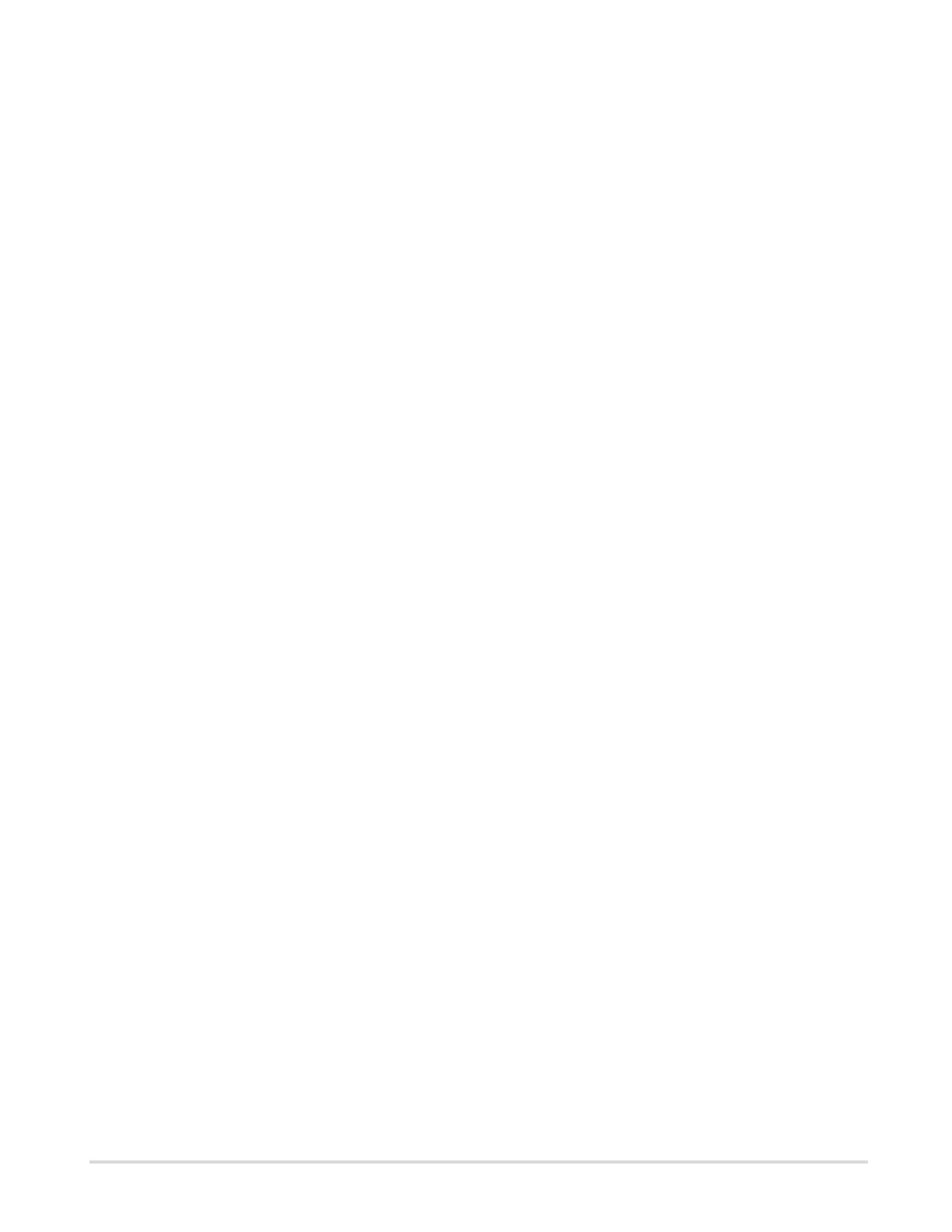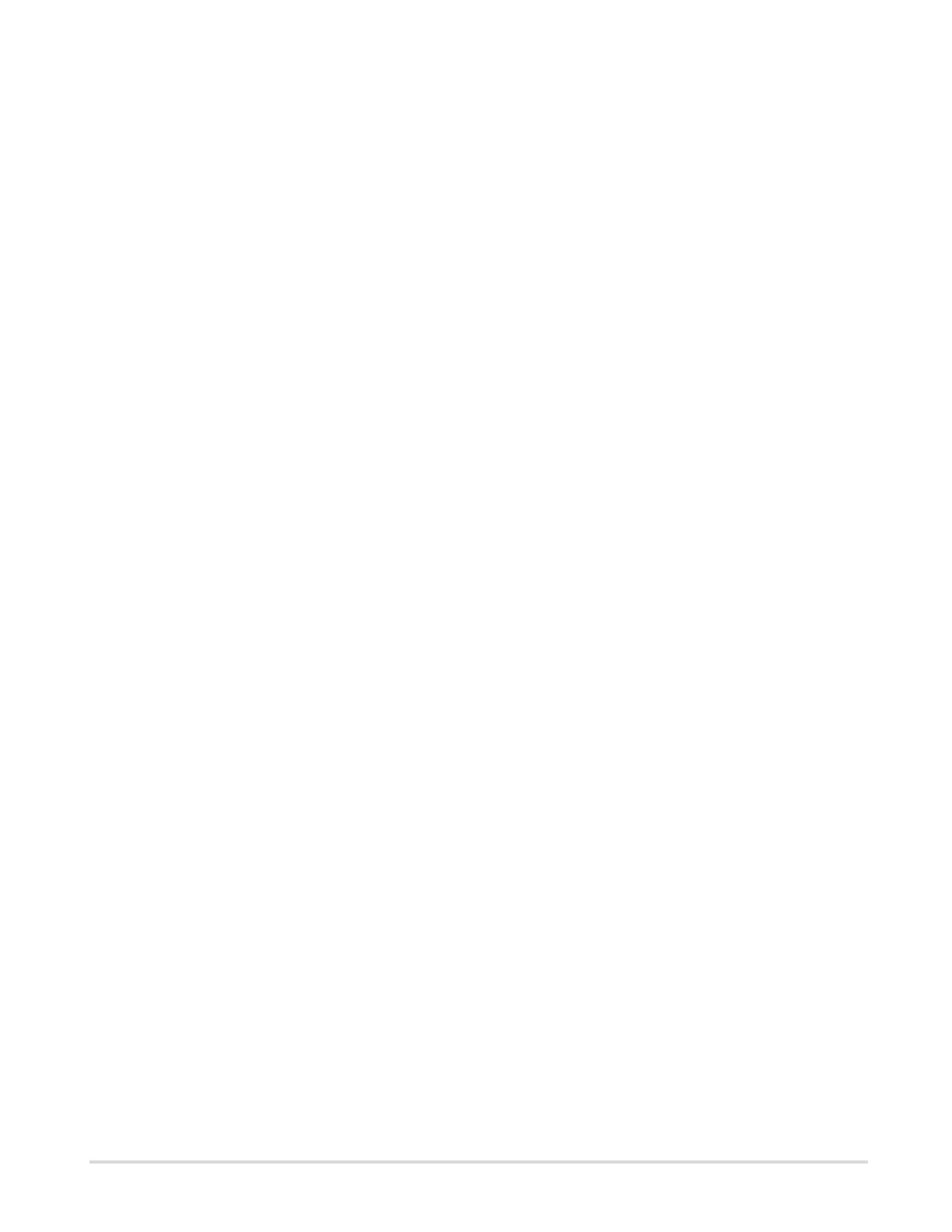
Table of Contents
Preface.......................................................................................................................................................... 5
About this guide..................................................................................................................................5
Chapter 1: Deployment...............................................................................................................................6
System requirements..........................................................................................................................6
Installation files................................................................................................................................... 6
Chapter 2: Configuration overview........................................................................................................... 8
Chapter 3: Web Application settings........................................................................................................ 9
General settings..................................................................................................................................9
Schedule.................................................................................................................................. 9
Parameters.............................................................................................................................10
SAP logon settings........................................................................................................................... 15
Connect to a message server............................................................................................... 16
Connect to similar systems................................................................................................... 16
Statistics messages.......................................................................................................................... 16
Content...................................................................................................................................17
Log files............................................................................................................................................ 18
Content...................................................................................................................................18
HTML title......................................................................................................................................... 19
Content...................................................................................................................................20
Chapter 4: Info Mail settings inside SAP............................................................................................... 21
Basic settings....................................................................................................................................22
Examples................................................................................................................................23
Edit email content.................................................................................................................. 24
Activate user exits............................................................................................................................ 25
User Exit 701: Adjust Info Mail subject keywords.................................................................25
Changing the status of a Kofax Process Director document...........................................................27
Modify internal document status values................................................................................ 27
Define external document status...........................................................................................28
Status change from internal to external................................................................................ 29
Chapter 5: Email servers..........................................................................................................................30
Supported protocols..........................................................................................................................30
SSL settings......................................................................................................................................30
Apache Tomcat.................................................................................................................................30
settings.properties.............................................................................................................................31
3