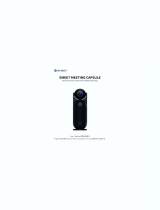Page is loading ...

Operation/Reference Guide
Control System Accessories
Mio Modero DMS &
Mio Modero DMS Pinnacle
Document ID: 041-004-2960
Initial Release: / Last Revised: 08/01/2006

AMX Limited Warranty and Disclaimer
AMX warrants its products to be free of defects in material and workmanship under normal use for three (3) years from
the date of purchase from AMX, with the following exceptions:
• Electroluminescent and LCD Control Panels are warranted for three (3) years, except for the display and touch
overlay components that are warranted for a period of one (1) year.
• Disk drive mechanisms, pan/tilt heads, power supplies, and MX Series products are warranted for a period of one
(1) year.
• AMX Lighting products are guaranteed to switch on and off any load that is properly connected to our lighting
products, as long as the AMX Lighting products are under warranty. AMX does guarantee the control of dimmable
loads that are properly connected to our lighting products. The dimming performance or quality cannot be
guaranteed due to the random combinations of dimmers, lamps and ballasts or transformers.
• Unless otherwise specified, OEM and custom products are warranted for a period of one (1) year.
• AMX Software is warranted for a period of ninety (90) days.
• Batteries and incandescent lamps are not covered under the warranty.
This warranty extends only to products purchased directly from AMX or an Authorized AMX Dealer.
All products returned to AMX require a Return Material Authorization (RMA) number. The RMA number is obtained
from the AMX RMA Department. The RMA number must be clearly marked on the outside of each box. The RMA is
valid for a 30-day period. After the 30-day period the RMA will be cancelled. Any shipments received not consistent
with the RMA, or after the RMA is cancelled, will be refused. AMX is not responsible for products returned without a
valid RMA number.
AMX is not liable for any damages caused by its products or for the failure of its products to perform. This includes any
lost profits, lost savings, incidental damages, or consequential damages. AMX is not liable for any claim made by a
third party or by an AMX Dealer for a third party.
This limitation of liability applies whether damages are sought, or a claim is made, under this warranty or as a tort claim
(including negligence and strict product liability), a contract claim, or any other claim. This limitation of liability cannot
be waived or amended by any person. This limitation of liability will be effective even if AMX or an authorized
representative of AMX has been advised of the possibility of any such damages. This limitation of liability, however, will
not apply to claims for personal injury.
Some states do not allow a limitation of how long an implied warranty last. Some states do not allow the limitation or
exclusion of incidental or consequential damages for consumer products. In such states, the limitation or exclusion of
the Limited Warranty may not apply. This Limited Warranty gives the owner specific legal rights. The owner may also
have other rights that vary from state to state. The owner is advised to consult applicable state laws for full
determination of rights.
EXCEPT AS EXPRESSLY SET FORTH IN THIS WARRANTY, AMX MAKES NO OTHER WARRANTIES,
EXPRESSED OR IMPLIED, INCLUDING ANY IMPLIED WARRANTIES OF MERCHANTABILITY OR FITNESS FOR
A PARTICULAR PURPOSE. AMX EXPRESSLY DISCLAIMS ALL WARRANTIES NOT STATED IN THIS LIMITED
WARRANTY. ANY IMPLIED WARRANTIES THAT MAY BE IMPOSED BY LAW ARE LIMITED TO THE TERMS OF
THIS LIMITED WARRANTY.

Software License and Warranty Agreement
LICENSE GRANT.
AMX grants to Licensee the non-exclusive right to use the AMX Software in the manner described in this License. The AMX Software is
licensed, not sold. This license does not grant Licensee the right to create derivative works of the AMX Software. The AMX Software consists
of generally available programming and development software, product documentation, sample applications, tools and utilities, and
miscellaneous technical information. Please refer to the README.TXT file on the compact disc or download for further information regarding
the components of the AMX Software. The AMX Software is subject to restrictions on distribution described in this License Agreement.
LICENSEE MAY NOT SUBLICENSE, RENT, OR LEASE THE AMX SOFTWARE. Licensee may not reverse engineer, decompile, or
disassemble the AMX Software.
INTELLECTUAL PROPERTY.
The AMX Software is owned by AMX and is protected by United States copyright laws, patent laws, international treaty provisions, and/or state
of Texas trade secret laws. Licensee may make copies of the AMX Software solely for backup or archival purposes. Licensee may not copy
the written materials accompanying the AMX Software.
TERMINATION.
AMX RESERVES THE RIGHT, IN ITS SOLE DISCRETION, TO TERMINATE THIS LICENSE FOR ANY REASON AND UPON WRITTEN
NOTICE TO LICENSEE. In the event that AMX terminates this License, the Licensee shall return or destroy all originals and copies of the
AMX Software to AMX and certify in writing that all originals and copies have been returned or destroyed.
PRE-RELEASE CODE.
Portions of the AMX Software may, from time to time, as identified in the AMX Software, include PRE-RELEASE CODE and such
code may not be at the level of performance, compatibility and functionality of the final code. The PRE-RELEASE CODE may not
operate correctly and may be substantially modified prior to final release or certain features may not be generally released. AMX is
not obligated to make or support any PRE-RELEASE CODE. ALL PRE-RELEASE CODE IS PROVIDED "AS IS" WITH NO
WARRANTIES.
LIMITED WARRANTY.
AMX warrants that the AMX Software will perform substantially in accordance with the accompanying written materials for a period of ninety
(90) days from the date of receipt. AMX DISCLAIMS ALL OTHER WARRANTIES, EITHER EXPRESS OR IMPLIED, INCLUDING, BUT NOT
LIMITED TO IMPLIED WARRANTIES OF MERCHANTABILITY AND FITNESS FOR A PARTICULAR PURPOSE, WITH REGARD TO THE
AMX SOFTWARE. THIS LIMITED WARRANTY GIVES LICENSEE SPECIFIC LEGAL RIGHTS. Any supplements or updates to the AMX
SOFTWARE, including without limitation, any (if any) service packs or hot fixes provided to Licensee after the expiration of the ninety (90) day
Limited Warranty period are not covered by any warranty or condition, express, implied or statutory.
LICENSEE REMEDIES.
AMX's entire liability and Licensee's exclusive remedy shall be repair or replacement of the AMX Software that does not meet AMX's Limited
Warranty and which is returned to AMX. This Limited Warranty is void if failure of the AMX Software has resulted from accident, abuse, or
misapplication. Any replacement AMX Software will be warranted for the remainder of the original warranty period or thirty (30) days,
whichever is longer. Outside the United States, these remedies may not available.
NO LIABILITY FOR CONSEQUENTIAL DAMAGES. IN NO EVENT SHALL AMX BE LIABLE FOR ANY DAMAGES WHATSOEVER
(INCLUDING, WITHOUT LIMITATION, DAMAGES FOR LOSS OF BUSINESS PROFITS, BUSINESS INTERRUPTION, LOSS OF BUSINESS
INFORMATION, OR ANY OTHER PECUNIARY LOSS) ARISING OUT OF THE USE OF OR INABILITY TO USE THIS AMX SOFTWARE,
EVEN IF AMX HAS BEEN ADVISED OF THE POSSIBILITY OF SUCH DAMAGES. BECAUSE SOME STATES/COUNTRIES DO NOT
ALLOW THE EXCLUSION OR LIMITATION OF LIABILITY FOR CONSEQUENTIAL OR INCIDENTAL DAMAGES, THE ABOVE LIMITATION
MAY NOT APPLY TO LICENSEE.
U.S. GOVERNMENT RESTRICTED RIGHTS.
The AMX Software is provided with RESTRICTED RIGHTS. Use, duplication, or disclosure by the Government is subject to
restrictions as set forth in subparagraph ©(1)(ii) of The Rights in Technical Data and Computer Software clause at DFARS 252.227-
7013 or subparagraphs ©(1) and (2) of the Commercial Computer Software Restricted Rights at 48 CFR 52.227-19, as applicable.
SOFTWARE AND OTHER MATERIALS FROM AMX.COM MAY BE SUBJECT TO EXPORT CONTROL.
The United States Export Control laws prohibit the export of certain technical data and software to certain territories. No software from this Site
may be downloaded or exported (i) into (or to a national or resident of) Cuba, Iraq, Libya, North Korea, Iran, Syria, or any other country to
which the United States has embargoed goods; or (ii) anyone on the United States Treasury Department's list of Specially Designated Nation-
als or the U.S. Commerce Department's Table of Deny Orders. AMX does not authorize the downloading or exporting of any software or
technical data from this site to any jurisdiction prohibited by the United States Export Laws.
This Agreement replaces and supersedes all previous AMX Software License Agreements and is governed by the laws of the State of Texas,
and all disputes will be resolved in the courts in Collin County, Texas, USA. For any questions concerning this Agreement, or to contact AMX
for any reason, please write: AMX, 3000 Research Drive, Richardson, TX 75082.


Table of Contents
i
Mio Modero DMS & Mio Modero DMS Pinnacle
Table of Contents
Overview ............................................................................................................1
Specifications............................................................................................................ 2
Available Color Schemes ................................................................................................. 2
Dynamic Menu System.............................................................................................. 3
The Mio Modero DMS Pinnacle Slider Feature ......................................................... 3
The Mio Modero DMS Pushbutton Feature .............................................................. 3
Power over Ethernet (PoE) ....................................................................................... 3
Mio Modero DMS Conduit Box................................................................................. 4
Overview......................................................................................................................... 4
Installation ..........................................................................................................5
Rear Components ..................................................................................................... 5
Front Components.................................................................................................... 7
Wiring ....................................................................................................................... 7
Preparing captive wires for the 2-pin 3.5 mm mini-Phoenix connector........................... 7
Using the PSN NetLinx connector for power .................................................................. 8
Ethernet 10/100 Base-T RJ-45 Wiring Configuration................................................ 8
Standard Mounting Procedures for Non-metallic Units ............................................ 9
Installing the Mio Modero DMS using expansion clips.................................................... 9
Installing the Mio Modero DMS into a flat surface using mounting screws................... 12
Removing the device from the wall............................................................................... 13
Standard Mounting Procedures for Metallic Units. ............................................... 13
Expansion Clip Installation of the Conduit Box ............................................................. 13
Rough-in Installation of the Conduit Box ...................................................................... 14
Installing the Conduit Box without the Use of Tabs ...................................................... 15
Mounting the Magnetic Post Housing on a Mio Modero DMS ............................... 16
Device Setup ....................................................................................................19
Manufacturing Defaults .......................................................................................... 19
Defaults......................................................................................................................... 19
Networking defaults ..................................................................................................... 19
Accessing the Setup Page....................................................................................... 20
Necessary Device Setup ......................................................................................... 20
Device Calibration......................................................................................................... 20
IP Settings - Mio Modero DMS...................................................................................... 21
IP Settings - Mio Modero DMS Pinnacle ....................................................................... 25
Master Connection - Mio Modero DMS ........................................................................ 27
Master Connection - Mio Modero DMS Pinnacle .......................................................... 30

ii
Mio Modero DMS & Mio Modero DMS Pinnacle
Table of Contents
New Terms .................................................................................................................... 33
Optional Device Setup............................................................................................ 33
Set Protected Password ................................................................................................ 33
Reset System Settings ................................................................................................... 33
Remove User Pages....................................................................................................... 34
Keypad Info................................................................................................................... 34
Time / Date ................................................................................................................... 35
Display Settings............................................................................................................. 36
Audio Settings............................................................................................................... 38
Programming The Mio Modero DMS and DMS Pinnacle ..................................39
KeypadBuilder ........................................................................................................ 39
Recognized SEND_COMMANDs............................................................................. 39
Page Command ............................................................................................................. 39
"^" Button Commands .................................................................................................. 40
Keypad Runtime Commands ......................................................................................... 43
Listboxes................................................................................................................. 45
List Box Commands ....................................................................................................... 45
Sending Firmware to The Mio Modero DMS and DMS Pinnacle Keypads .............. 52
Before beginning the Upgrade process ........................................................................ 52
Upgrading The Mio Modero DMS And Mio Modero DMS Pinnacle Firmware via An IP Ad-
dress .................................................................................................................... 53
Preparing the Master for communication via an IP........................................................ 53
Verifying and Upgrading the device firmware via an IP ................................................ 54

Overview
1
Mio Modero DMS & Mio Modero DMS Pinnacle
Overview
The Mio Modero DMS and DMS Pinnacle device family provides a wide range of control capabilities in
the form of user specified touch keypads that are functional yet recherché. The devices are available as
follows:
Mio Modero DMS and DMS Pinnacle Device Family
Mio Modero DMS An LCD menu display with 8 pushbuttons for navigation.
Mio Modero DMS Pinnacle An LCD touch-selection keypad with touch slider navigation.
FIG. 1
Mio Modero DMS and DMS Pinnacle Device Family
Mio Modero DMS Pinnacle
Mio Modero DMS

Overview
2
Mio Modero DMS & Mio Modero DMS Pinnacle
Specifications
The Mio Modero DMS and DMS Pinnacle device family keypad specifications are as follows:
Available Color Schemes
The Mio Modero DMS and DMS Pinnacle device family is available in a range of colors, and supports a
variety of Lutron color schemes.
Mio Modero DMS (FG2408-01XX) & Mio Modero DMS Pinnacle (FG2408-02XX) Specifications
Power 12 VDC / PoE:
Maximum power consumption (PoE) • 5.5 Watts
Maximum startup (rush) current (PoE)
• 150 mA @ 50 VDC
Maximum continuous current (PoE)
• 100 mA @ 50 VDC
Maximum power consumption (DC power)
• 5.0 Watts
Maximum startup (rush) current (DC power)
• 525 mA @ 13.5 VDC
Maximum continuous current (DC power)
• 350 mA @ 13.5 VDC
Front Panel Components: • LCD Touchpad (Mio Modero DMS Pinnacle only)
• LCD Display (Mio Modero DMS only)
• Touch-Slider (Mio Modero DMS Pinnacle only)
• 8 Pushbuttons (Mio Modero DMS only)
Rear Panel Components: • Ethernet Port
• 2-pin 3.5 mm mini-Phoenix (female) connector
Dimensions (HWD): • 4.50 (114.3 mm) x 3.60 (91.4 mm) x 2.88 (73 mm)
• 6.25 (158.8 mm) x 3.60 (91.4 mm) x 3.93 (99.7 mm) metallic
(inside of conduit box)
Supported Fonts • All True Type Fonts
Weight:
• Device - .45 lbs (.20 kg)
• Device - .55 lbs (.25 kg) metallic
• Back box - .20 lbs (.09 kg)
• Conduit box - .85 lbs (.39 kg) metallic units only
Operating Environment: • Operating Temperature: 0° to 40° C (32° to 104° F)
• Storage Temperature: -10° to 60° C (14° to 140° F)
Mounting: The Mio Modero DMS and DMS Pinnacle are installed in one
of two ways:
• 4 screws for hard surface mounting
• 2 expansion clips for pressure mounting
Included Accessories: • 2-pin 3.5 mm mini-Phoenix connector (41-5025)
• Mounting kit (KA2250-01)
• Magnetic mounting kit (FG039-11) metallic units only
Other AMX Equipment: • Conduit box (FG039-11)
• NXA-ENET24PoE: Managed Ethernet Switch, Power Over
Ethernet (FG2178-61)
Mio Modero DMS and DMS Pinnacle Color Schemes
Mio Modero DMS Black (BL), White (WH), Beige (BG), Almond (AL), Brown (BR), Gray (GR),
Ivory (IV), Light Almond (LA), Taupe (TP), Gold (GL), Silver (SL)
Mio Modero DMS
Pinnacle
Black (BL), White (WH), Beige (BG), Almond (AL), Brown (BR), Gray (GR),
Ivory (IV), Light Almond (LA), Taupe (TP), Gold (GL), Silver (SL)

Overview
3
Mio Modero DMS & Mio Modero DMS Pinnacle
Dynamic Menu System
Using the KeypadBuilder application available for download from www.amx.com, the Mio Modero
DMS and DMS Pinnacle are programmed with a Dynamic Menu System (DMS) that is navigated via the
slider, pushbuttons and LCD touch keypad area. See the KeypadBuilder Instruction Manual for more
information on programming your Mio Modero DMS and DMS Pinnacle devices.
The Mio Modero DMS Pinnacle Slider Feature
The Mio Modero DMS Pinnacle is equipped with an LCD touch slider that allows you to navigate the
dynamic menu system displayed in the LCD touch keypad area. The slider works by running either your
finger or a stylus up and down.
The Mio Modero DMS Pushbutton Feature
The Mio Modero DMS is equipped with a 8 pushbuttons that allows you to navigate and select within the
dynamic menu system displayed in the LCD overlay area. The top and bottom buttons serve as Up and
Down navigation for your menu system. The other six buttons can be designated to interact and select
within the menu system.
Power over Ethernet (PoE)
You have the option of powering your Mio Modero DMS devices in one of two ways. Either connect the
12 VDC power or provide power to the Mio Modero DMS and DMS Pinnacle through the Ethernet port
via a Cat5 cable using PoE sources.
Standard, properly terminated Ethernet Cat5 or Cat6 cable can supply power over the spare or the data
pair. The Mio Modero DMS and Mio Modero DMS Pinnacle negotiate proper power via PoE protocol.
In the event you connect both the 12 VDC and the PoE source, the device will draw power from the 12
VDC by default. If the 12 VDC source is disconnected, PoE automatically supplies power after a device
reboot.

Overview
4
Mio Modero DMS & Mio Modero DMS Pinnacle
Mio Modero DMS Conduit Box
Overview
The Mio Modero DMS Conduit Box is available with the metallic paint version of the DMS and DMS
Pinnacle. Additionally, the rest of the Mio Modero DMS product family can be fitted with this conduit
box.
Mio Modero DMS Conduit Box (FG039-11) Specifications
Dimensions (HWD) 6.25 (158.8 mm) x 3.08 (78.3 mm) x 3.50 (88.9 mm)
Weight • Conduit box - .85 lbs (.39 kg)
• Magnetic Post Housing - .10 lbs (.05 kg) (MA2408-01)
Included Accessories: • 4 screws, #2-56 X .250 (800105)
• 1 ground screw, #8-32 X 3/8 wafer head, green (80-0149)
• Mounting template (68-2408-01)
Other AMX Equipment: • Mio Modero DMS (FG2408-01xx)
• Mio Modero DMS Pinnacle (FG2408-02xx) xx indicates color

Installation
5
Mio Modero DMS & Mio Modero DMS Pinnacle
Installation
The installation section addresses the mounting and wiring of the Mio Modero DMS and Mio Modero
DMS Pinnacle. After you have completed the installation you must consult Necessary Device
Setup section on page 20.
Rear Components
The rear components of the Mio Modero DMS and DMS Pinnacle (FIG. 2 non-metallic, FIG. 3 metallic)
are the same for both devices:
To avoid any damage to the electronic component, installation must be performed in
an ESD safe environment.
FIG. 2 Mio Modero DMS and DMS Pinnacle Rear Components
non-metallic unit
2-pin
3.5 mm mini-Phoenix
(female) connector
Ethernet Port (PoE)
Board Orientation
Notch
This notch coincides
with an indentation in
the back box. The
notch is always on the
left.
Device Removal Notch
This notch coincides with
a metal tab on the back box.
The metal tab prevents damage
to installation surfaces.
(Front View)

Installation
6
Mio Modero DMS & Mio Modero DMS Pinnacle
FIG. 3 Mio Modero DMS and DMS Pinnacle Rear Components
metallic unit
2-pin
3.5 mm
(female)
Ethernet Port
(Front View)
(PoE)
connector
mini-Phoenix
Magnetic Posts

Installation
7
Mio Modero DMS & Mio Modero DMS Pinnacle
Front Components
The front components of the Mio Modero DMS and DMS Pinnacle are as follows:
Wiring
With the Mio Modero DMS and DMS Pinnacle, you can use either a 12 VDC power or CAT5/CAT6
wire to the Ethernet port for PoE power.
Preparing captive wires for the 2-pin 3.5 mm mini-Phoenix connector
You will need a wire stripper, and flat-blade screwdriver to prepare and connect the captive wires.
1. Strip 0.25 inch (6.35 mm) of wire insulation off all wires.
2. Insert each wire into the appropriate opening on the connector according to the wiring diagrams and
connector types described in this section.
3. Use a flat-head screwdriver to secure the wires in the connector.
FIG. 4 Sections of The Mio Modero DMS and DMS Pinnacle
Touch Slider
Menu Header
Touch-select
Menu Items
Menu Up
Menu
Select
Menu
Menu
Mio Modero DMS Pinnacle
Mio Modero DMS
Items
Down
Pushbuttons
Do not connect power to the Mio Modero DMS and DMS Pinnacle until the wiring is
complete.
Do not over-torque the screws; doing so can bend the seating pins and damage the
connector.

Installation
8
Mio Modero DMS & Mio Modero DMS Pinnacle
Using the PSN NetLinx connector for power
The PWR and GND cable from the 12 VDC power supply must be connected to the corresponding
location on the 2-pin 3.5 mm mini-Phoenix connector (FIG. 5).
1. Insert the PWR and GND wires on the terminal end of a PSN 2-pin 3.5 mm mini-Phoenix cable.
Match the wiring locations of the +/- on both the power supply and the terminal connector.
2. Tighten the clamp to secure the two wires. Do not over-torque the screws; doing so may strip the
threads and damage the connector.
3. Verify the connection of the 2-pin 3.5 mm mini-Phoenix to the power supply.
Ethernet 10/100 Base-T RJ-45 Wiring Configuration
The table below describes the pinouts, signals, and pairing for the Ethernet 10/100 Base-T connector and
cable. The Ethernet cable connection is illustrated in FIG. 2.
FIG. 5 12 VDC Power Connector Wiring Diagram
Ethernet Pinouts and Signals
Pin Signals Connection
s
Pairing Color
1 TX + 1 --------- 1 1 --------- 2 White-Orange
2 TX - 2 --------- 2 Orange
3 RX + 3 --------- 3 3 --------- 6 White-Green
4 no connection 4 --------- 4 Blue
5 no connection 5 --------- 5 White-Blue
6 RX - 6 --------- 6 Green
7 no connection 7 --------- 7 White-Brown
8 no connection 8 --------- 8 Brown
FIG. 6
RJ-45 Wiring Diagram
PWR +
GND -
To the Device
12 VDC Power Supply

Installation
9
Mio Modero DMS & Mio Modero DMS Pinnacle
Standard Mounting Procedures for Non-metallic Units
FIG. 7 shows the mounting dimensions for the Mio Modero DMS and DMS Pinnacle. Reference these
measurements when planning and installing the device. The Mio Modero DMS and DMS Pinnacle share
the same dimensions.
Installing the Mio Modero DMS using expansion clips
Expansion clips are mounted through the 2 holes located along the rim of the conduit box (see FIG. 9).
As the screw is tightened, the clip bends toward the insertion hole and into the wall. This bending creates
a "grip" on the wall by either pressing onto the wall or by securing the drywall between the housing and
the drywall clip. The most important thing to remember when mounting the conduit box is that the outer
trim must be installed flush against the mounting surface.
It is recommended that you cutout the surface slightly smaller than what is outlined in the installation
drawings so that you can make any necessary cutout adjustments.
Before you begin, if you are using the 2-pin power connector, verify that the terminal end of the power
cable is not connected to a power source
1. If assembled, remove the Mio Modero DMS from the conduit box. Place a flathead screwdriver
between the tab of the conduit box and the notch of the Mio Modero DMS (see FIG. 2) and pop the
two apart. Pull the bottom of the unit out (pivoting on the top clip) until it seems to bind against the
shielding; while keeping the unit at this angle, pull the top of the unit away from the top clip.
2. Cut out the surface for the Mio Modero DMS using the dimensions shown in FIG. 9.
FIG. 7 Mounting Dimensions for The Mio Modero DMS and DMS Pinnacle
non-metallic
3
.
60
91.4 MM
4.50
114.3 MM
2.95
75 MM
.32
8.1 MM
.28
7.1 MM
3.90
99 MM
.43
10.8 MM
2.45
62.2 MM
(Front)
(Top)
(Side Height)
(Side Depth)

Installation
10
Mio Modero DMS & Mio Modero DMS Pinnacle
3. Thread the CAT5/6 and, if necessary, the Power cables through one of the provided breakaway
access points on the conduit box. Leave enough slack in the wiring to accommodate any
re-positioning of the unit.
4. Install the 2 drywall screws and expansion clips into the 2 locations along both sides of the conduit
box (FIG. 8).
5. Insert the conduit box and expansion clips into the cutout until the rim of the conduit box is flush
against the wall.
FIG. 8 Expansion Clip Installation Point
Drywall
Expansion Clips
Mio Modero DMS

Installation
11
Mio Modero DMS & Mio Modero DMS Pinnacle
6. Tighten the 2 drywall clip sets (screws and clips) until the conduit box is flush against the wall. Do
not over-torque the screw; doing so can cause the unit to not function properly.
7. Connect the 2-pin power connector and/or CAT5 cables in the back of the Mio Modero DMS. See
FIG. 2 for port locations.
8. Insert and fasten the Mio Modero DMS into the conduit box, start at the top of the device and tilt in
toward the bottom.
FIG. 9 Mio Modero DMS Cutout Installation Dimensions
3.60 [91.3]
3.00 [76.2] 0.30 [7.6]
2.00
[25.4]
3.20 [81.3]
[25.4]
2.00
[101.6]
4.46
0.23
3.00 [76.2]
3.60 [91.3]
0.23 [5.8]
4.46
4.00
0.30 [7.6]
2.13
R0.13 [R3.2]
6 PLACES
BACKBOX
CUTOUT
BEZEL
R0.13 [R3.2]
4 PLACES
MOUNTING HOLES (4 PLCS)
USE #4 SCREWS WITH
COUNTERSUNK HEADS
ONLY.
MOUNTING DETAIL A
USE WHEN INSTALLING UNIT ON SOLID
SURFACE (PODIUM, DESK, ETC)
USE WHEN INSTALLING UNIT ON DRYWALL
USING 2 EXPANSION CLIPS AND SCREWS
MOUNTING DETAIL B
(PROVIDED)
IMPORTANT !!
INSTALL EXPANSION
CLIPS AT THESE TWO
LOCATIONS ONLY.
0.19
0.75
0.10 [2.5]
4.00
[113.2]
[50.8]
1.00
[5.8]
[50.8]
1.00
[54.0]
[101.6]
[4.8]
[19.1]
[113.2]
CUTOUT
BEZEL
Replacement drywall clip sets must be ordered from AMX.

Installation
12
Mio Modero DMS & Mio Modero DMS Pinnacle
Installing the Mio Modero DMS into a flat surface using mounting screws
Mounting screws (#4 flathead, not included) are secured through two sets of circular holes located at the
left and right sides of the conduit box. Ensure the conduit box is flush against the mounting surface.
It is recommended that you cutout the surface slightly smaller than what is outlined in the installation
drawings so that you can make any necessary cutout adjustments.
1. If assembled, remove the Mio Modero DMS from the conduit box. Place a flathead screwdriver
between the tab of the conduit box and the notch of the Mio Modero DMS (see FIG. 2) and pop the
two apart. Pull the bottom of the unit out (pivoting on the top clip) until it seems to bind against the
shielding; while keeping the unit at this angle, pull the top of the unit away from the top clip.
2. Cut out the surface for the Mio Modero DMS conduit box using the dimensions shown in FIG. 9.
3. Thread the CAT5 and, if necessary, the Power cables through one of the provided breakaway access
points on the conduit box. Leave enough slack in the wiring to accommodate any
re-positioning of the unit.
4. Insert the conduit box into the cutout until the rim of the conduit box is flush against the wall.
5. Insert and secure four #4 flathead mounting screws (not included) into their corresponding holes
located along the sides of the conduit box until it is flush against the wall. See FIG. 10.
FIG. 10 Flat Surface Installation Points
Flat Surface
#4 Screws
Mio Modero DMS

Installation
13
Mio Modero DMS & Mio Modero DMS Pinnacle
6. Connect the 2-pin power connector and/or CAT5 cables in the back of the Mio Modero DMS. See
FIG. 2 for port locations.
7. Insert and fasten the Mio Modero DMS into the conduit box, start at the top of the device and tilt in
toward the bottom.
Removing the device from the wall
The installation housing for the Mio DMS and DMS Pinnacle are made to such exacting specifications it
will always be a snug fit. Should you ever need to remove the DMS from the wall, follow these steps:
1. Place a flathead screwdriver between the tab of the conduit box and the notch of the Mio Modero
DMS (see FIG. 2) and pop the two apart.
2. Pull the bottom of the unit out (pivoting on the top clip) until it seems to bind against the shielding
3. While keeping the unit at this angle, pull the top of the unit away from the top clip.
Standard Mounting Procedures for Metallic Units.
Expansion Clip Installation of the Conduit Box
The expansion clip installation method can be used for podium or other flat surface installations.
1. Cut out the surface for the Mio Modero DMS conduit box using the dimensions shown in FIG. 11.
A template is included to help you determine dimensions.
2. Remove the tabs for the rough-in installation from the conduit box by bending back and forth with
pliers. See FIG. 12.
The device and conduit box must have an Earth ground.
FIG. 11 Mio Modero DMS Cutout Installation Dimensions
Notches are only
required for
expansion clip
installations

Installation
14
Mio Modero DMS & Mio Modero DMS Pinnacle
3. Thread the CAT5/CAT6, the Earth ground wire and, if necessary, the power cables through one of
the provided breakaway access points on the conduit box. Leave enough slack in the wiring to
accommodate any re-positioning of the unit. Only use the keyholes indicated in FIG. 12
4. Thread the 2 drywall screws through the 2 locations center on both top and bottom of the conduit
box (FIG. 12) and then through the expansion clips.
5. Insert the conduit box and expansion clips into the cutout until the rim of the conduit box is flush
against the wall. Tabs should rest on front of sheetrock.
6. Tighten the 2 drywall clip sets (screws and clips) until the conduit box is flush against the wall.
Insert the cardboard paint shield into the conduit box and do not proceed if the Mio Modero DMS
will not be installed at this time.
7. Place the lug of the ground wire on the device and the Earth ground wire around the provided screw
and connect them both to the point shown in FIG. 12. The device and conduit box must have an
Earth ground.
8. Connect the 2-pin power connector and/or CAT5/CAT6 cables in the back of the Mio DMS. See
FIG. 3 for port locations.
9. Insert the Mio DMS into the conduit box. You will feel the magnets grab the side of the conduit box,
push until the device is flush to the wall.
Rough-in Installation of the Conduit Box
1.
Remove the tabs for the expansion clip installation from the conduit box by bending back and forth
with pliers by bending back and forth with pliers. See FIG. 12.
2. Use screws through the rough-in tabs to the stud. The conduit box is 3.5" (8.89 cm) deep. The front
of the conduit box should be flush with the front surface of the sheetrock. While the conduit box can
be recessed it should never stand proud to the surface.
3. Run 12V or CAT5/6 cable and an Earth ground wire into the conduit box. Locations to run power
wiring into the conduit box are shown in FIG. 12. Only use the keyholes indicated in the picture.
FIG. 12 Mio Modero DMS Conduit Box
Expansion clip
installation tabs
Rough-in
installation tabs
Keyhole CAT5/6
and 12V access
Earth
ground
point
/