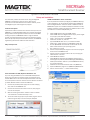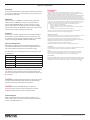This document provides information about using the MagTek®
MICRSafe small document scanner that is driven by your
application. For detailed information and device manuals, please
visit MagTek support: www.magtek.com/support.
Product Description
Optimized to reduce transaction time and manual entry errors, the
MICRSafe is a single-feed MICR reader with a reliable and durable
design. Ideal for retail applications where fast and accurate MICR
reading is required, the MICRSafe offers a range of interface
options, including connectivity to the most popular POS terminals.
With a simple drop-and-push check feed movement, the MICRSafe
signicantly speeds check verication and conversion.
Major Components
Driver installation for HID/Keyboard Emulation unit
If you are using the HID device, the standard HID and Keyboard
drivers that come with an operating system are usually all that is
needed. HID version is the same as keyboard emulation and relies
on the computer for the driver. The rst time the device is connected
to the PC, Windows needs to install the USB driver.
1. Connect the provided power supply into an outlet and plug
other end into the MICRSafe unit.
2. Connect the communication cable to the unit, then plug the
unit into the computer.
3. Wait for “Installing new device” balloon to close or indicate
“Your hardware is installed and ready to use.”
4. To test the reader simply open any text editor program and run
check through or swipe a card. For example, Notepad.
VCOM and MICRbase driver installation
If you requested that the factory congure your MICRSafe device(s)
to use a VCOM port, you would need to download the VCOM driver
from the MagTek website. This driver allows a USB device such as
MICRSafe to appear as an additional COM port available to the PC,
enabling application software to access the USB device as if it were
connected via a standard COM (RS-232) port.
1. Install VCOM software/driver for VCOM models
• Install VCOM driver from MagTek website: https://www.magtek.
com/support/micrsafe?tab=software
• Select > Virtual Com Port - PN99510094 - v106
• Select Run> browse> C:\ click OK
• Type in MTSTDUVC after the c:\ so it creates this folder
• Select unzip> install will write to C:\MTSTDUVC, Select OK
• Go to C:\MTSTDUVC and select Win 7 8 8.1 or Win 10 and
32bit or 64bit based on your operating system
• Run “install.bat” to install
2. Connect the provided power supply into an outlet and plug the
other end into the MICRSafe unit
3. Connect the communication cable to the unit, then plug the
USB connector to the host
4. Install MICRbase software
• Install MICRbase application from MagTek website: https://
www.magtek.com/Content/SoftwarePackages/99510075.zip
• Select Open> Browse> Select C:\ and add MICRbase after C:\
so it creates this folder
• Select Extract all and the install will write to C:\MICRbase\
5. Open the MICRbase program in C:\MICRbase\MICRbase.exe
6. Click on “Communicate” -> “Communication Setup”
MICRSafe
Small Document Scanner
Quick Installation Guide
Setup and Installation
MagTek
®
Inc., 1710 Apollo Court, Seal Beach CA 90740 | p 562-546-6400 | support 651-415-6800 | f 562-546-6301 | www.magtek.com

Compliance
FCC INFORMATION
This device complies with Part 15 of the FCC Rules. Operation is subject to the following two
conditions: (1) This device may not cause harmful interference, and (2) This device must accept any
interference received, including interference that may cause undesired operation.
Note: This equipment has been tested and found to comply with the limits for a Class B digital device,
pursuant to part 15 of the FCC Rules. These limits are designed to provide reasonable protection
against harmful interference in a residential installation. This equipment generates, uses and can
radiate radio frequency energy and, if not installed and used in accordance with the instructions, may
cause harmful interference to radio communications. However, there is no guarantee that interference
will not occur in a particular installation. If this equipment does cause harmful interference to radio
or television reception, which can be determined by turning the equipment off and on, the user is
encouraged to try to correct the interference by one or more of the following measures:
• Reorient or relocate the receiving antenna.
• Increase the separation between the equipment and receiver.
• Connect the equipment into an outlet on a circuit different from that to which the receiver is
• connected.
• Consult the dealer or an experienced radio/TV technician for help.
Caution: Any changes or modications not expressly approved by the party responsible for
compliance could void the user’s authority to operate this equipment.
CANADIAN DOC STATEMENT
This digital apparatus does not exceed the Class B limits for radio noise from digital apparatus set out
in the Radio Interference Regulations of the Canadian Department of Communications.
Le présent appareil numérique n’émet pas de bruits radioélectriques dépassant les limites
applicables aux appareils numériques de la classe B prescrites dans le Règlement sur le brouillage
radioélectrique édicté par le ministère des Communications du Canada.
This Class B digital apparatus complies with Canadian ICES-003.
Cet appareil numérique de la classe B est conformé à la norme NMB-003 du Canada.
CE STANDARDS
Testing for compliance with CE requirements was performed by an independent laboratory. The unit
under test was found compliant with standards established for Class B devices.
UL/CSA
This product is recognized per UL 60950-1, 2nd Edition, 2011-12-19 (Information Technology
Equipment - Safety - Part 1: General Requirements), CSA C22.2 No. 60950-1-07, 2nd Edition,
2011-12 (Information Technology Equipment - Safety - Part 1: General Requirements).
ROHS STATEMENT
When ordered as RoHS compliant, this product meets the Electrical and Electronic Equipment (EEE)
Reduction of Hazardous Substances (RoHS) European Directive 2002/95/EC. The marking is clearly
recognizable, either as written words like “Pb-free,” “lead-free,” or as another clear symbol ( )
Commands
Some applications include a visual indication of whether the device
is active or not. Contact your representative to learn where you can
download your application.
MICR Read
Orient the check so the MICR line is down and the printed side
faces the center of MICRSafe as shown in major components
diagram. When MICRSafe detects a check is present, its motor
turns on. Gently urge the check forward until the device engages
with the check, then let go. MICRSafe transports the check around
the check path and eject it through the other side.
Card Read
An operator can swipe a magnetic stripe card through the MSR in
either direction, but the magnetic stripe must be oriented in only
one direction as shown in major components diagram. The MSR is
capable of reading ISO, AAMVA, and CDL encoded cards.
Visual and Auditory Cues
LED indicator conditions for check and card reading operations
listed below. The LED indicator for check reading is located to the
left of the slot where the check is rst inserted for reading.
The LED indicator for card reading is located on the upper left side
of the MSR rail.
Color Meaning
off Power off
Solid Green Ready to read check or card
OFF to SOLID RED Good read
FLASH RED/GREEN Data sensor blocked (motor does not run)
FLASH RED Motor sensor blocked (motor does not run)
CAUTION: If another keyboard is connected to the same host as
this device and a key is pressed on the other keyboard while this
device is transmitting, then the data transmitted by this device may
get corrupted.
CAUTION: To avoid damaging the read head, only clean the card
path with approved cleaning cards. DO NOT use liquid cleaning
products or insert any other objects into the device.
CAUTION: Do not place MICRSafe within 6 inches of a
computer monitor or power supply. These devices may cause
undesirable interference with check reading operation.
Technical Support
When contacting the support team please have power to your
reader and have the part number and serial number(s) available,
contact suppor[email protected]
Registered to ISO 9001:2015 © Copyright 2020 MagTek, Inc. PN D99875516 rev. 20 4/20
MagTek
®
Inc., 1710 Apollo Court, Seal Beach CA 90740 | p 562-546-6400 | support 651-415-6800 | f 562-546-6301 | www.magtek.com
Pb
Use and Compliance
-
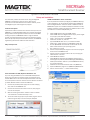 1
1
-
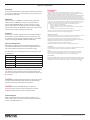 2
2
Ask a question and I''ll find the answer in the document
Finding information in a document is now easier with AI
in other languages
- français: Magtek MICRSafe
Related papers
-
Magtek MT-85 Datasheet
-
Magtek MICRSafe Operating instructions
-
Magtek Remote Services User manual
-
Magtek MiniMICR Technical Reference Manual
-
Magtek tDynamo User manual
-
Magtek tDynamo Programming Manual
-
Magtek MiniMICR Technical Reference Manual
-
Magtek MICRImage Technical Reference Manual
-
Magtek MiniMICR Technical Reference Manual
-
Magtek MICRImage Owner's manual