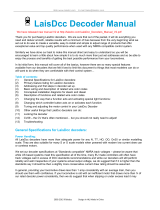Page is loading ...

technique & price
simply ingenious
technique & price
Quick Start
Commander
5300
Learning-DVD
included

2 Quick Start
!
i
Preface
Dear model railroader,
congratulations on the purchase of the
Viessmann Commander! With the Com-
mander you can easily and comfortab-
ly control your locomotives and also the
whole range of operations on your lay-
out. The unique track diagram of the Com-
mander allows you a quick and intuitive
access to all operations on your comple-
te layout.
Choosing the Commander you purchased
a device which is perfectly prepared for
the future. The existing infrastructure
of your layout can be integrated. User-
friendliness avoiding all indications by
bits and bytes and t avoiding any use of
an soldering device is featuring the Com-
mander. Experience unexpected possibi-
lities of control. You can completely con-
centrate upon the operations on your
layout.
By the way, for actual information and
software updates we have a special Com-
mander-Homepage
www.viessmann-commander.de
We wish you much fun and success !
Your Viessmann-Team
Symbol key
Attention!
To follow absolutely!
Info, advice, tip
Not allowed!
Contents of delivery
Please, check the following list. If some-
thing is missing, please contact the spe-
cialist dealer where you purchased this
device.
• this Quick Start guide
• DVD „Commander-attachments“
• Viessmann Commander
• power supply, mains connection
cable included
• connection plugs for track and booster
• electronic pen

3
Viessmann Commander
Table of content
Important information 4
Possibilities of use 4
Correct use of the product 4
Safety instructions 4
Intention of the operating instruction 5
Explication of the symbols 5
Survey of the Commander 7
Schematic overview 7
On/Off and Emergency Stop 7
Switching the Commander on and off 7
Control panels 8
Touchscreen 9
Connection 10
Connection jacks of the device 10
Wiring diagram 11
Display modes
on the Commander 12
Mode track diagram & loco 12
Mode locomotives 12
Mode track diagram 13
Direct mode 13
Running the system /
Quick start in 5 steps 14
1. Taking out of the packaging 14
2. Connections 14
3. Switching On 14
4. Put the locomotive on the track 14
5. Running a train! 15
Basic functions 15
Running a locomotive 15
Switching turnouts and signals 17
Feedback 18
Editors 20
Locomotive editor 20
Turnout- and signal editor 23
Track diagram editor 25
Route editor 27
System set-up 31
Language 31
Display-brightness 31
Starting mode 31
Protocols 31
Model-time 31
Software-update 31
Information 33
Technical specications 33
Conformity declaration 33
Pollution control / disposal 33
Warranty information 34
Further informations 34
Appendix 35
Overview of the menues 35
Overview of touch elds 36

4 Quick Start
Important information
This product is not a toy. Not suitable for
children under 14 years!
Please, read this operating instructing
completely and with attention before using
the product for the rst time or installing it.
Please keep this operating instruction, it is
part of the product.
Possibilities of use
With the Commander you can control your
whole layout. The Commander is s desi-
gned for the comfortable control of your
locomotives as well as for the switching of
turnouts, signals and other functional
devices. The Commander can be used for
the data formats Märklin-Motorola old and
new and for the format of NMRA/ DCC.
The Commander ts for all scales.
Correct use of the product
The Commander has to be used strictly in
conformity with this operating instruction.
This product is intended:
• For connection to a model railroad
layout in conformity with this operating
instruction
• For connection to the included
power supply
• For operation in dry areas
• For use in compliance with the safety
instructions below.
Using the product for any other purpose is
not approved and is considered as incor-
rect. The manufacturer cannot be held re-
sponsible for any damage resulting from
the improper use of this product; liability in
such case rests with the user.
There are no parts inside the cabinet to
be maintained or cleaned.
Never try to open the Commander.
In this case the guaranty will expire.
Incorrect use of the Commander can
destroy the device.
Safety instructions
• Newer use the Commander unatten-
ded. The Commander must not be
used for the control of any device
driving or carrying persons.
• The Commander is not a toy. Please
make sure that it is used by children
only under supervision.
• For the power supply of the
Commander only use the included
power supply.

5
Viessmann Commander
• Please check regularly if there are
any damages to the cabinet or to the
cables. Newer use obviously
damaged parts and never try to
repair them yourself.
• The display is a very sensitive com-
ponent. Never rest on it. Don’t touch
it with any hard or sharp pointer.
• If necessary clean up the
Commander only with a soft cloth
wet with folk and without uffs.
Never use household cleaners, they
may corrode the surface.
• Please ensure that there is enough
ventilation for the power supply and
the Commander. The installation in
a closed compartment or drawer will
lead to a dangerous overheating
and re risk.
• The environment of the
Commander must be rain proofed,
dry, dust-free and not exposed to
direct solar radiation. Please avoid
any great variations in temperature
• Taking the Commander from cold to
warm rooms, the device needs at
least 1 hour of acclimatisation.
Intention of the
operating instruction
The Commander is intended for an
intuitive operating. To allow a quick start
we intentionally made this operating
instruction short. But the digital model rail-
way is a complex theme. For detailed infor-
mation please look at the included DVD.
The DVD contains a multimedia
instruction. You can play it on a DVD-
player or on your PC. Choose the terms of
reference you want (e. g. drawing a track
diagram). Step by step a movie will show
you what to do. Additionally the DVD
includes this short operating instruction as
a PDF-document and software programs
(computer programs) for the Commander.
Explication of the symbols
Most of the control commands of the
Commander are entered by touch elds on
the display. You will nd the most important
touch eld symbols and a schematic over-
view of the menus on the inside of the
folding backside-cover from this booklet.

6 Quick Start
Speed-Control Knob
Colour Display
Display
mode menu
Navigator Direction-Buttons
Zoom-menu
System-menu
On / Off and Emergency Stop
Operating
mode
Speed-Control Knob

7
Viessmann Commander
Survey of the Commander
Schematic overview of the
Commander and the touch elds
To start with, you will nd a schematic
overview of the Commander and the touch
elds on the left side.
On/Off and Emergency Stop
You switch the Commander on and off with
this pushbutton. Additionally you can
activate two different emergency stop
functions. The operating status of the
device is indicated by the illumination of
the pushbutton
Switching the Commander
on and off
Switching on:
Push the pushbutton until it´s blinking
green (approx. 1-2 seconds).
Switching off:
Hold down the pushbutton until the illumi-
nation is switched off (> 3 seconds).
The display gets darker until it goes com-
pletely out.
Emergency stop 1:
This emergency status stops automatically
all trains. The track power is still on.
• To activate the emergency stop 1, press
shortly the on/off emergency-push-
button. To deactivate the emergency
stop press the pushbutton shortly.
• Letting loose the pushbutton the emer-
gency stop is deactivated and the
illumination is green again.
Emergency stop 2:
This emergency status stops automatically
all trains and cuts off the track power.
• To activate the emergency stop 2, press
the on/off emergency-pushbutton till the
illumination is permanently red.
• To deactivate the emergency stop press
the pushbutton shortly again.
Button Function (explication)
Off Device is off
blinking
green
Device is starting
green Device switched on,
normal operating mode
blinking
red-green
Device switched on, emer-
gency stop, track power on
red Device switched on, emer-
gency stop, track power off
blinking
red
Shutdown

8 Quick Start
Control panels
The 2 control panels of the Commander
are equivalent one to another. They are on
the right and on the left side of the
display and composed of the following
components:
Speed- control knob with intelligent turn
stop. Turning clockwise the train runs
quicker. You slow down the train by
turning anti-clockwise. Just press the
speed-control knob and the actually
controlled locomotive will stop immedia-
tely (emergency stop).
Two direction-buttons in order to
change the direction of travel.
Function-touch elds in order to choose
the additional functions of the
locomotive by a ngertip.
Locomotive-selection- eld to call up
the list of locomotives. The Comman-
der shows a locomotive icon of your
free choice in this eld as well as the
address and the name of the
locomotive.
Speed indication eld: The Commander
indicates the actual speed of the loco-
motive (speedometer and speed step).

9
Viessmann Commander
!
Touchscreen
The colour display of the Commander is a
touch screen. The input can be done with
your ngers ( ngertip) or with the
electronic pen included.
Please don’t touch the display with any
hard or sharp pointer like a ballpoint,
pencil or needles.
This may scratch the display.
All touch elds of the display are sensi-
tive. Additionally, switching- elds are set
off specially. The Commander opens either
another menu or carries out an operation
just by a simple ngertip on a touch eld.
Maintenance service of the
touchscreen
Please avoid to scratch the sensitive
surface of the display.
The Commander is to clean up only with a
soft cloth without uffs and wet with folk or
with a throw away cloth for glasses.
Take care that no drops of water are left on
the touch screen. This may cause a disco-
loration of the surface of the touch screen.
Never expose the touch screen to very
bright sunlight or to ultraviolet radiation.

10 Quick Start
USB 2.0
HighSpeedBus
HighSpeedBus
LowSpeedBus
s88-Bus
Märklin-Booster
DCC-Booster
Programming track
Main track
Power supply
+
-
Connection
Connecting the Commander please
respect the following advices.
Apply them also in case of modi cation of
the wiring e. g. if you change or add
signals or tracks.
All connection and installation work has
to be performed with the operating
voltage switched off, except when
connecting new devices to the Viess-
mann SpeedBus connection jacks!
They should be connected during the
running system in order to make
possible the autocon guration.
The power source must be protected so
that no cable re can occur in case of
a short circuit. Use only model railway
transformers build in compliance with
VDE/ EN!
Make sure that the cross section of the
cable is large enough when performing
electrical connections.
Connection jacks of the device

11
Viessmann Commander
viessmann
5224
Steuermodul für
Lichtsignale
Signal(e)
Sh1 Hp2
Hp1 Hp0
┴
Brem-
sen
Signal-
Bus
Signal-
Bus
rt bn
16 V ~/
Digital
16 V ~/
Digital
rt bn
┴
┴
▼
▼
Hp Vr
1
2
1
2
1
2
Commander
rt bn rt 1 gn rt 2 gn
ON
1
2
3
4
5
6
7
8
WP
Viessmann
5211
Magnetartikeldecoder
rt bn E gn 4 rt gn 3 rt
brown
e. g. 5211
red
e. g. 5211
Power supply
230 V ~
to main track plug
Programming track
Main track
to programming track plug
Third-rail-tracks:
red = center rail
B = red = J
0 = brown = K
Wiring diagram
Notice: the polarity of the track connec-
tions is irrelevant for DCC- systems.
Using the Märklin Motorola format, please
be mindful of the right polarity, otherwise
older decoders may not work correctly.

12 Quick Start
Displaying modes
on the Commander
The Commander can display four
different operating modes. You can indivi-
dually control the different operations this
way. You make your choice in the menu
“displaying mode”.
Mode track diagram & loco
This mode is the standard displaying
mode. It represents the track diagram and
to control panels for the locomotives.
Mode locomotives
You have immediate access to 8 trains.
The actually controlled locomotives have
a black background. You activate them by
a ngertip on the respective speedometer.
You can choose your locomotive out of the
list by a ngertip on the respective icon.

13
Viessmann Commander
Mode track diagram
The control panels are reduced in favour
of a full-screen representation of the track
diagram.
This mode is just right if you want to
switch mainly and don‘t need the detailed
loco control panels.
Direct mode
This mode imitates the keyboard of classic
digital command stations.
You see rst the feedback information
from the left to the right. Next to it you can
access the locomotives by a direct input of
the addresses or you can switch
accessories by the push buttons arranged
in groups on the right side.

14 Quick Start
i
Running the system /
Quick start in 5 steps
The intuitive operational-concept makes
it really easy to work with the Comman-
der. The following ve steps show you how
quickly you will be enabled to control your
trains with the Commander. We wish you
much fun and success with the new
Commander!
1. Taking out of the packaging
Be careful while taking out the Commander
of the packaging. Acquaint yourself with
the elements of the control panel
illustrated on page 6.
2. Connections
Notice:
the polarity of the track connections is
irrelevant for DCC-systems.
Using the Märklin Motorola format,
please be mindful of the right polarity,
otherwise older decoders may not work
correctly. Follow the illustration.
• Connect the track output of the
Commander to the track connection of
your layout.
• Connect the programming track output
of the Commander to the programming
track connection of your layout.
• Connect the power supply to the
Commander and then to a proper
plug socket.
3. Switching On
You must press the on / off pushbutton on
the top right of the device till it is illumina-
ted green to switch on the Commander.
This will take approx. 1-2 seconds.
The Commander boots up now.
After that, the Commander is in the mode
”locomotive and track diagram” and the
display shows an exemplary track
diagram. As standard displaying mode a
locomotive is already assigned to each of
the two control panels.
4. Put the locomotive
on the track
Put a digital locomotive on the program-
ming track. The Commander will
automatically identify the engine.
A window “train identifi cation” opens up
and the digital address of the locomotive
standing on the programming track is indi-
cated. (see illustration on the right side).

15
Viessmann Commander
i
You can assign the locomotive to the right
(right ash) or to the left control panel
(left ash) by a ngertip on the touch eld
“Handing over to control panel”.
Another option is to edit the data record
(see chapter “locomotive–editor”).
Selection of a locomotive
• Touch the locomotive icon of one of
the two control panels. A loco-list will
pop up. The navigator enables you to
have a look at the list and to select a
locomotive:
• Move the navigator to the left or to
the right in order to see the
complete list.
• Move the navigator in the respective
direction in order to scroll up or down
the sub lists.
• Touch the appropriate icon in order
to select a locomotive. The back-
ground of the selected locomotive
will get red.
• You only have to touch the
description- eld of the selected loco-
motive in order to hand her over to
the chosen control panel.
5. Running a train!
You can run the locomotive with the
chosen control panel now. But you can
also run her on the programming track
and activate the additional functions (light,
sound etc.) Put the locomotive on any
place you want on the main track and try
out the driving behaviour and the additio-
nal functions of the locomotive.
Basic functions
The following passages acquaint you with
the basic functions of the Commander. The
best way is to read the passages with at-
tention and to try out the functions with the
Commander immediately. This way you
learn how to operate the Commander very
quickly and you can put aside the opera-
ting instruction. But, please keep the ope-
rating instruction in order to consult it.
Running a locomotive
You can easily run your locomotives with
the two control panels of the Commander.
The Commander is equipped with an inter-
nal locomotive data base where you can
set up your locomotives including icons
and further features like name, icon,
driving behaviour etc. But, you can control
a locomotive with the Commander only if
you have entered it in the data base
before. The Commander shows the loco
data-records assorted in several sub lists
(steam locomotives, diesel locomotives,
train identifi cation

16 Quick Start
electrical locomotives etc.). Thus you have
a clear arrangement.
You have also the option to run the loco-
motive in the direct-mode. At the touch of
one of the locomotive icons in the direct-
mode, the icon will disappear and be re-
placed by an address eld. You dene the
digital format and you enter the address
of the locomotive by the central keyboard.
You can control this locomotive now with
the respective control panel as usual.
Setting up a locomotive:
Put a new loco on the programming track.
The Commander will automatically identify
the locomotive and a window “train identi-
cation” pops up. Here you can set up,
respectively edit a new loco data-record.
You can open a menu where you can set
up all specications of the loco and the de-
coder (address, digital format, name, icon,
driving behaviour…) by a ngertip on the
appropriate touch eld. You will nd more
information in the chapter “locomotive edi-
tor” on page 20.
Selection of a locomotive:
Touch the loco icon of the control panel
you want to operate with. A list of saved
locos opens up. The navigator enables
you to select and to scroll the respective
sub list. The locomotive you just have
selected has now a red background.
loco-lists

17
Viessmann Commander
!
To hand over this locomotive to the
corresponding control panel you touch the
speci cation eld of the loco.
You have immediate access to up to 8
trains if you are in the displaying mode
“locos”. Just a ngertip on the speedo-
meter and you can switch over between
the locomotives.
Notice:
A locomotive controlled by a control
panel continuous to run with the
adjusted speed, even if it is no longer
shown on the display.
The new selected locomotive is taken
over with the previously adjusted speed.
The Commander adapts the neutral po-
sition of the speed control knob. So you
can turn back into the neutral position of
the speed control knob individually for
each locomotive.
Running a train:
If you have assigned a loco to one of the
control panels, you can run it immediately
including the access to all functions.
• Select the driving direction by pushing
the respective direction-pushbutton
• Turn the speed control knob slowly to
the right, till the trains reaches the pre-
determined speed. By turning the knob
to the left you reduce the speed.
• Press the knob and the just controlled
train will stop immediately (emergency
stop)
• You switch on or off the additional func-
tions like light, sound etc. by a touch of
the additional function-touch elds.
• Further additional functions are called
up by the touch eld “F►”.
To close the menu “additional functions”
you only have to touch any free place
on the track diagram.
Switching turnouts and signals
The track diagram offers you the most
comfortable possibility of switching turn-
outs and signals. Therefore you must draw
up the track diagram of your layout rst
(see chapter editors). Alternatively you can
use the direct mode to switch turnouts and
signals.
Switching functional models
on the track diagram:
• Touch the symbol of the functional
model you want to switch with your n-
ger. A choice of different options (turn-
out positions and signal aspects) will be
displayed on touch elds appearing bet-
ween the two locomotive control panels.
• You switch the turnout or signal directly
by a ngertip on the respective symbol.
The new position is displayed on the
track diagram.
additional functions
of a locomotive

18 Quick Start
Switching in the direct mode:
The direct mode of the Commander imi-
tates the keyboard of classic digital com-
mand stations. A switching-group consists
of 16 touch elds at the time. In all, you
have 64 groups to your disposal.
• By touching either the eld marked with
“GRP – “ or the eld marked with
“GRP + “ you select the group you want.
Two different switching positions can be
determined for one accessory (e. g. turnout
or signal) by a single touch eld.
• Press shortly once on the respective
touch eld to switch over the
accessory. The illuminated indication
eld shows you the switching status by
changing between red and green.
Assignment of addresses to the
switching elds:
You assign the addresses of the switching
decoders to the respective touch elds of
the track diagram in the turnout- and signal
editor. For further information please refer
to the corresponding chapter on page 23.
Feedback
The Commander can receive feed back in-
formation by the s88-Bus or by the Viess-
mann SpeedBus. The Roco Feedback-
Module 10787 can be connected to the
Viessmann LowSpeedBus too.
You should have drawn up the track
diagram of your layout, in order to visua-
lize and to use the feed back in a practical
way. For further information please refer
to the chapter “Track diagram editor” from
page 25 on.
The feed back is also displayed in the
direct mode. In this mode the feed back
information is indicated by red or green
illuminated elds on the left third of the
screen. You select the respective feed
back-module by a touch on the symbol
“MOD - “ or “MOD + “.
From the basic of the feed back informa-
tion the Commander can carry out many
standard functions and indicate occupied
track sections. Red illuminated elds on
the track diagram show occupied track
sections. Please note that not all eld
types of the track diagram can be illumi-
nated.
Setting up the feed back function:
Press the system-touch eld (left down
below) and then the symbol next to the
label “feedback” in order to call up the
“feedback”-menu.
The set up window opens. A schematic
diagram shows the surface of a

19
Viessmann Commander
feedback module (a feedback module
seen from above). Touch the address- eld
and enter the address of the feedback
module. Touch the decoder-symbol and
select a decoder type. The top eld of the
selection list is designated for s88 feed-
back modules.
You can see the schematic diagram of
your selected decoder at the top edge and
the edge down below. Touch slightly the
decoder input you want. The respective
input will be illuminated in red. Assign now
the corresponding elds on the track dia-
gram to the activated input.
Assign track diagram elds:
• Press the touch eld
“fade out feedback decoder”.
• Touch the elds of the track diagram
you want to be indicated as occupied
track section by illumination in colour,
one after the other. The progress-bar
at the top in the middle of the picture
gures the enumeration of selected
elds.
• You can annul your last inputs with the
arrow key showing to the left, in case
that any input error occurred.
• Delete the respective elds by pressing
the “delete”-key.
• You can simulate the feedback with the
two switching elds on the right of the
counter bar.
• To nish, you press the key “fade in
feedback decoder”. The Commander
saves the entered elds and shows the
feedback menu again. Now, you can
assign the corresponding elds to the
next input of the feedback module.
• When all feedback sections are assi-
gned to the corresponding feedback
module inputs, don’t forget to save the
entered sections de nitely by pressing
the key “Save”.
• In order to close the menu, touch the
“Exit”-key in the bottom right-hand
corner.
Fade out feedback decoder Fade in feedback decoder
counter bar
annul
delete

20 Quick Start
Editors
The Commander offers several different
editors in order to visualize your layout and
to control the locomotives.
Locomotive editor
You can enter and change the locomotives’
data with this editor. You can modify a data
record at any time. Select the respective
locomotive and hand her over to a control
panel.
• Touch the speedometer of the control
panel with your nger or an electronic
pen until the locomotive window opens
(approx. 1-2 seconds).
• Carry out the desired modi cations and
save them as well in the locomotive de-
coder as in the locomotives’ data record
of the Commander.
The menu consists of several index cards
you can choose to edit them:
1. locomotive icon, address,
text eld for remarks
2. additional functions
3. locomotive driving behaviour
4. decoder setup
5. speed step ramp
6. programming the CV
(variable coef cient)
7. speed step preselection
8. editing of the locomotive list
• Touch the different setting keys (e. g.
address, name etc.) in order to make
the adjustment.
• You have either elds with numbers or
elds with letters, elds to click on or
slide controls to your disposal to enter
the data, in dependence on the context.
• Con rm the input you made by the
number-or character- elds with “OK”.
• Register the CV-data for each CV apart
in the locomotive decoder.
/