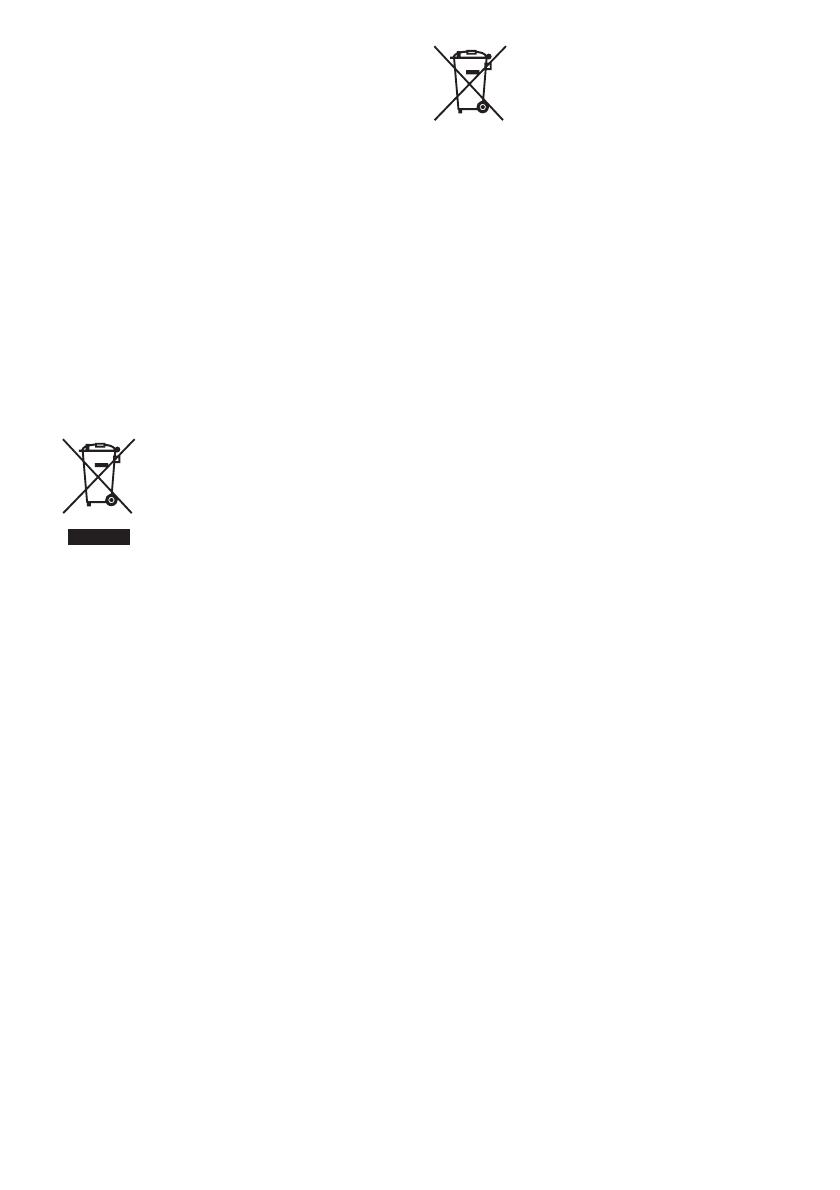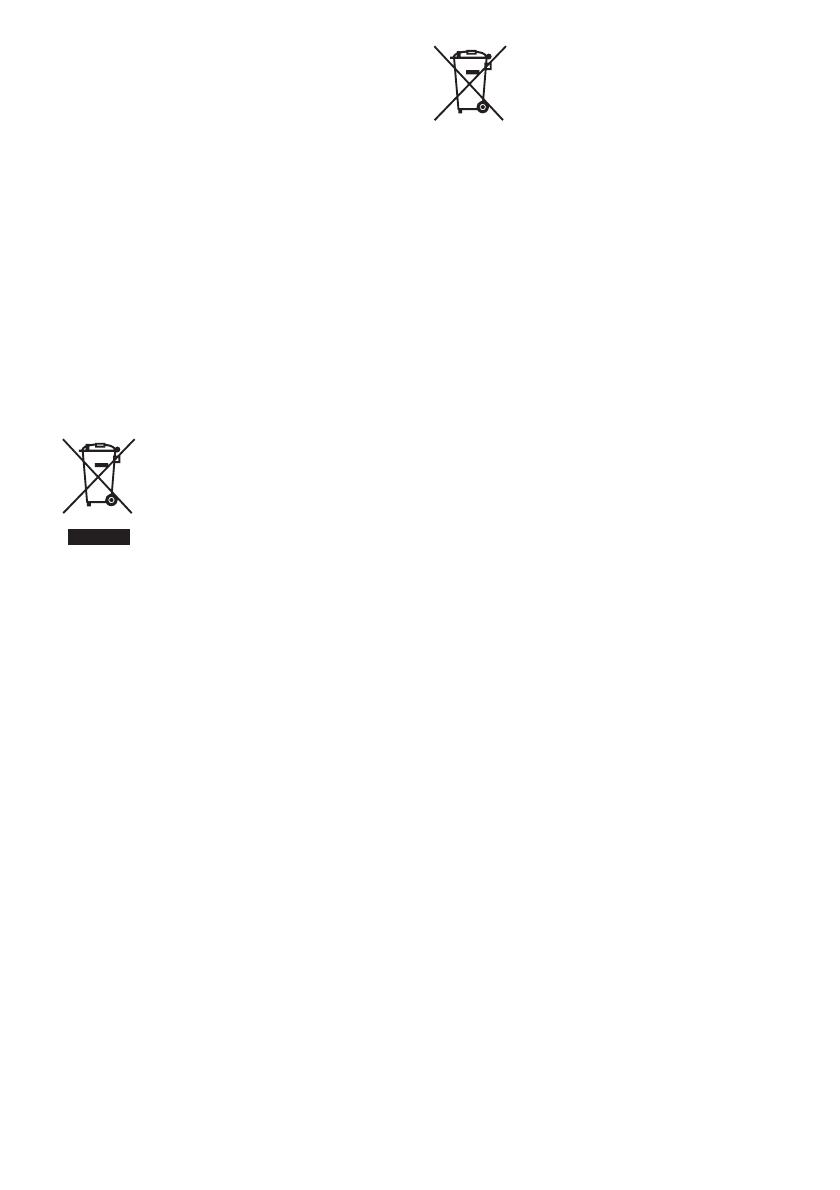
5
GB
Notice for the customers in Italy
Use of the RLAN network is governed:
– with respect to private use, by the Legislative
Decree of 1.8.2003, no. 259 (“Code of Electronic
Communications”). In particular Article 104
indicates when the prior obtainment of a general
authorization is required and Art. 105 indicates
when free use is permitted;
– with respect to the supply to the public of the
RLAN access to telecom networks and services,
by the Ministerial Decree 28.5.2003, as amended,
and Art. 25 (general authorization for electronic
communications networks and services) of the
Code of electronic communications.
Notice for the customers in Norway
Use of this radio equipment is not allowed in the
geographical area within a radius of 20 km from the
centre of Ny-Ålesund, Svalbard.
Disposal of Old
Electrical & Electronic
Equipment (Applicable
in the European Union
and other European
countries with
separate collection systems)
This symbol on the product or on its packaging
indicates that this product shall not be treated as
household waste. Instead it shall be handed over to
the applicable collection point for the recycling of
electrical and electronic equipment. By ensuring this
product is disposed of correctly, you will help
prevent potential negative consequences for the
environment and human health, which could
otherwise be caused by inappropriate waste
handling of this product. The recycling of materials
will help to conserve natural resources. For more
detailed information about recycling of this product,
please contact your local Civic Office, your
household waste disposal service or the shop where
you purchased the product.
Disposal of waste
batteries (applicable
in the European Union
and other European
countries with separate
collection systems)
This symbol on the battery or on the packaging
indicates that the battery provided with this product
shall not be treated as household waste.
On certain batteries this symbol might be used in
combination with a chemical symbol. The chemical
symbols for mercury (Hg) or lead (Pb) are added if
the battery contains more than 0.0005% mercury or
0.004% lead.
By ensuring these batteries are disposed of correctly,
you will help prevent potentially negative
consequences for the environment and human health
which could otherwise be caused by inappropriate
waste handling of the battery. The recycling of the
materials will help to conserve natural resources.
In case of products that for safety, performance or
data integrity reasons require a permanent
connection with an incorporated battery, this battery
should be replaced by qualified service staff only.
To ensure that the battery will be treated properly,
hand over the product at end-of-life to the applicable
collection point for the recycling of electrical and
electronic equipment.
For all other batteries, please view the section on
how to remove the battery from the product safely.
Hand the battery over to the applicable collection
point for the recycling of waste batteries.
For more detailed information about recycling of
this product or battery, please contact your local
Civic Office, your household waste disposal service
or the shop where you purchased the product.
For customers in Australia and New
Zealand
This equipment should be installed and operated
with at least 20 cm and more between the radiator
and person’s body (excluding extremities: hands,
wrists, feet and ankles).