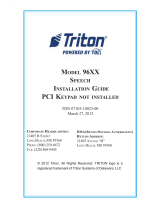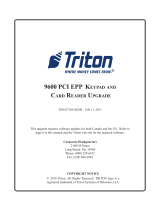Page is loading ...

COPYRIGHT NOTICE
© 2006 Delaware Capital Formation, Inc. All Rights Reserved. TRITON, TRITON
WHERE MONEY COMES FROM, TRITON WAVES, DOVER and DOVER logo are
registered trademarks of Delaware Capital Formation, Inc., a wholly-owned subsidiary
of Dover Corporation.
SPEECH UPGRADE
INSTALLATION GUIDE
(MODEL 9100)
TDN 07100-00062 07/2006
CORPORATE HEADQUARTERS:
522 E. RAILROAD STREET
LONG BEACH, MS 39560
PHONE: (228) 868-1317
FAX: (228) 868-0437
RMA (RETURN MATERIAL A UTHORIZATION)
RETURN ADDRESS:
21405 AVENUE “B”
LONG BEACH, MS 39560

2
MODEL 9100 SPEECH UPGRADE
This guide covers the steps for installing a speech-capable kit for Model 91XX
ATMs with monochrome or color displays. This procedure includes a list of
tools and hardware required for the upgrade as well as the steps involved.
SCOPE
INTRODUCTION
This procedure applies to all service personnel involved in the process of
maintaining or converting Triton ATMs.
** Important **
The upgrade procedures require removal and replacement of electrostatic
sensitive devices such as integrated circuits, boards, and assemblies. ESD
wrist straps should be worn and connected to a common ground point to
prevent hazardous electrostatic discharge to sensitive components. Failure
to follow proper handling or use of these items may result in damage from
ESD.
* NOTE *
The 9XXX Software CD included in kit contains Install Guides and software
for various upgrade kits. Refer to the “README” and “UPGRADE KIT IN-
DEX” to locate your kit, guide, and software P/Ns required for your upgrade
installation.

3
MODEL 9100 SPEECH UPGRADE
DERIUQERSLOOT
)"61/5(tibllirddnallirdyratoR
)spillihpdnapit-talF(revirdwercS2#
)"4/1(revirdtuN
rettuclano
gaiD
DEDNEMMOCERSLOOT
elif/draobyromE
muucavelbatrop/hsurB
STIKNOITALLATSNIHCEEPSXX19
)roloC-30200-00260N/P(
)onoM-40200-00260N/P(
DEILPPUSSTRAP
REBMUNTRAP NOITPIRCSED YTITNAUQ
1
61200-00190
draobniaM
BCP
roloc,ylbmessa
1
2
51200-00190
draobniaM
BCP
onom,ylbmessa
1
58000-00190ylbmessaBCPenohpdaehoiduA1
32300-11030ylbmessaoidua,tekcarB1
70100-02190nobbir,elba
C1
77000-4502021x04K,wercS3
81000-4502004-4,wercS3
62000-9032004-4,tuN3
31000-27030der,parw-yT1
03000-27030parw-yT,p
ilC1
03600-02190DEPS,elbaC1
20000-27030gnituorelbac,pool,pilC1
99300-00250
DCerawtfoSXXX9
llatsni,s'#tiksedulcn
i(
noita
)erawtfos,sediug
1
1
)30200-00260(tikedargpurolocnidedulcniylbmessA
2
nidedulcniylbmessA
nom
)40200-00260(tikedargpuo
:etoN dna)20000-00310N/P(yrettabehtevahlliwseilbmessadraobniaM
.dellatsniyrotca
f)03010-03190N/P(pihcMORPE

4
MODEL 9100 SPEECH UPGRADE
Installation
Follow these steps to install the speech installation kit and terminal software for
the Model 9100 ATM:
1. Locate the Main board assembly shown below. Disconnect all the cables/
wires located on each side of this assembly. Note the location/orientation
of the cables before removal.
IMPORTANT: Before installation, unlock and open the control panel. Verify
that the power switch is in the OFF (0) position!
REMOVE / REPLACE MAIN BOARD PCB
2. Remove the phillip-head screws that secure the Main board assembly to
the control panel (Figures below). Set screws aside. Note: There may be a
ground wire attached under the screw for the L-bracket.

5
MODEL 9100 SPEECH UPGRADE
3. Remove the Main board assembly from the control panel and place on a flat
surface. Remove the top and bottom screws from the Main board assembly
using either a flat-tip screwdriver or 1/4" nut driver. Set screws aside.
4. The following steps involve separating the Main board housing. The
housing for the Main board is actually two (2) panels that fit together.
A. Place the Main board assembly on one end. Holding the housing
assembly as shown, gently apply pressure outward on the green circuit
board connectors until the panels start to separate.
B. Repeat the procedure on the other end of the assembly. Once panels
have started to separate, work the sides alternately until the 2 panels are
completely separate. Caution: Avoid handling the small contrast adjust
component at top of circuit board.
C. Place the front panel aside. Place the other panel (one with main circuit
board PCB attached) on a flat surface.

6
MODEL 9100 SPEECH UPGRADE
5. Using the diagonal cutters, cut the Ty-wrap (if applicable) that secures the
dial-up modem module as shown. Discard the Ty-wrap. Remove the modem
module by unseating from its pin holders and set modem aside. Note the
orientation of the modem module before removal!
6. Remove the two (2) screws (and Ty-wrap clip holder, if applicable) that
secure the Mainboard PCB to the back panel. Remove the circuit board (this
will be replaced).
7. Install the Mainboard PCB included in kit and secure with the 2 screws
removed in the previous step. Remember to reinstall the Ty-wrap clip
holder under the upper left screw! If your replaced board did not have a
clip holder, there is one included in kit.
8. Slip the red Ty wrap included through the clip but DO NOT secure at this
time. Reinstall the modem module and secure the Ty-wrap around the module.
Note: Ensure the orientation of the modem module is correct and pins are
seated in the pin holder.
9. Reinstall the front panel over the back panel. Secure Mainboard assembly
with screws removed in step 3. Set Main board assembly aside.

7
MODEL 9100 SPEECH UPGRADE
DRILL / INSTALL SPEECH AUDIO BOARD
1. Locate the “dimpled” area on the control panel front shown in the Figure
below. This area will be drilled out.
2. Center the 5/16" drill bit in this dimple and drill through the panel. You may
want to drill a pilot hole first for centering purposes.
** CAUTION **
Before proceeding, open the control
panel and check /move any cables that
may be in the path of the drill location.
3. Clean/smooth any burrs or rough edges on the inside and back of the hole.
Vacuum or brush any shavings on the inside of control panel.

8
MODEL 9100 SPEECH UPGRADE
Nuts
4. Assemble the audio PCB to the bracket using the #4-40 screws/nuts
provided. The screws are inserted (2) on the back side of the board with the
nuts secured to the bracket as shown below.
5. Connect one end of the ribbon cable included to the audio board as shown
(blue tracer visible).
6. Insert audio board assembly to the control panel and start the right side
screw using the K40x12 screws included. Connect/secure the cable routing
clip shown on the left side screw hole. Tighten both screws.

9
MODEL 9100 SPEECH UPGRADE
SPED CABLE REPLACEMENT
1. See figures below. If you currently have a ribbon-type SPED data cable,
this must be replaced. Remove this cable. Connect one end of the multi-
strand data cable (P/N 09120-00630) included in kit. The connection for this
cable is shown in figure.
New data
cable connector
REINSTALL / CONNECT MAIN BOARD PCB
1. Reinstall the Mainboard assembly to the control panel and secure with the
phillips-head screws previously set aside. Route the cables/wires through
the cable routing loop and reconnect to the Mainboard assembly ( including
the audio board ribbon cable and new SPED cable). The figure below shows
the connections for the Mainboard.
Ribbon data cable

10
MODEL 9100 SPEECH UPGRADE
SOFTWARE DOWNLOAD
ACCESSING THE EPROM DIAGNOSTICS
The EPROM DIAGNOSTICS menu will be used to prepare the terminal for the
software download. To access the EPROM main menu you will need the EPROM
Access Code. Note: The factory default access code is ‘123456’. Remember to
change this code to prevent unauthorized access to the Eprom diagnostics!
1. While holding down the “1” key on the Terminal main keypad, reset the unit
by turning the AC Power Switch OFF for a few seconds, then back ON
again. The terminal will perform a series of boot-up diagnostics. At the
conclusion of the boot-up sequence the unit should now display a screen
requesting an EPROM access code. Release the “1” key.
2. Enter the EPROM access code. The unit will display an EPROM Diagnostics
menu:
3. Press the ERASE PROGRAM option. A warning screen is displayed:
DIAGNOSTICS
CHANGE PASS
ERASE PROGRAM
ERASE EEPROM
RESTART
DOWNLOAD
SET CON/VOL
* IMPORTANT *
The EPROM chip and all associated hardware required must be installed and
the EPROM must be erased prior to downloading the operating software
included in the kit. DO NOT load an update file over current Triton Standard
software running the machine.
The terminal software must be loaded using the TriComm for Windows®
executable program included on the Software CD (P/N 05200-00399). The following
procedures describe accessing the terminal Eprom Diagnostic screen and running
the TriComm for Windows program.

11
MODEL 9100 SPEECH UPGRADE
4. Enter the Erase Program code of 2455. When the erase operation is
completed the main menu will appear.
5. Press the ERASE EEPROM option. A warning screen is displayed, as in
step 3.
6. Enter the Erase EEPROM code of 2455. When the erase operation is
completed the main menu will appear.
7. Press the key next to the DOWNLOAD PROGRAM option. The next screen
will present a message prompting you to connect the PC to the Terminal and
begin the software transfer:
CONNECT THE DOWNLOAD CABLE
1. Connect the 9-pin adapter end of the download cable to the selected serial
port on the PC. Note the serial port you are using (COM1 or COM2 ) for use
in configuring the TriComm for Windows program. See the figures below
for connector location:
** WARNING **
This selection will erase part of the unit’s memory and should be
used only with caution!
Enter the erase code to proceed or cancel to end.
** PROGRAM LOAD **
Connect the PC to the unit or connect phone
line.
Begin the transfer on the PC.

12
MODEL 9100 SPEECH UPGRADE
2. Unlock and open the control panel of the terminal. Connect the other end of
the download cable to the load port located on the Mainboard assembly
shown below.
CONFIGURE TRICOMM FOR WINDOWS PROGRAM
1. Insert the Software CD load disk into the CD drive of the PC.
2. Access the Windows Start\Programs menu and select the TriComm option.
Select the WTriComm.exe. file. The program will start. The program’s main
window will be displayed:
3. Click the Settings button. The following dialog window will be displayed:
Load Port

13
MODEL 9100 SPEECH UPGRADE
4. Choose a Com Port setting that matches the port on the PC. Click the down
arrow on the Com Port control to see additional selections, as shown here:
5. Use the Drive List control to select the CD drive, which should contain the
Software CD load disk. This will usually be the <d:> or <e:> drive, as shown
here:

14
MODEL 9100 SPEECH UPGRADE
7. The File List box will show the contents of the currently selected directory
on the drive. Here is an example:
6. Once the drive is selected, the Directory List box will show what directories
are present on the disk. In most cases, additional directories below the root
directory (i.e. d:\) will be present, as shown here:
8. The kinds of load files that will be displayed in the list will depend upon the
ATM model type and the type of load file (Full Load or Update Load)
present on the disk. Highlight the appropriate file and click the Save button
to save the current settings and return to the TriComm main window.

15
MODEL 9100 SPEECH UPGRADE
Start Software Download
1. Click the Load button on the TriComm main window. The software loading
process begins. The Percent Completed progress bar will indicate the degree
of completion of the file transfer. A corresponding progress indicator will
appear on the terminal display during the file transfer, along with the words,
“TRANSFER INITIATED.”
2. Once the file transfer is complete (has reached 100%), the terminal will
perform a check of the received data, as indicated by the words, “CHECKING
FLASH CRC” on the unit’s display.
3. When the words, “DOWNLOAD COMPLETED” appear on the terminal
display, the software load is complete. REMOVE THE DOWNLOAD CABLE
FROM THE ATM and close the control panel of the terminal.
4. Press the Cancel key on the keypad to exit the diagnostics menu area and
run the terminal program. The terminal will run a series of verification tests,
after which the terminal’s Top Menu will be displayed.
5. Close the TriComm for Windows program by clicking on the close button in
the upper-right corner of the program window, or by clicking on the title bar
icon in the upper-left corner of the program window and selecting the Close
option from the pop-up menu. Remove the download cable connection
from the PC Com Port. Remove the software load disk from the CD drive of
the PC.

16
MODEL 9100 SPEECH UPGRADE
THIS PAGE INTENTIONALLY LEFT BLANK
/