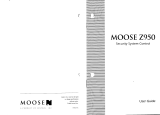Page is loading ...

Using Your
Security
System
With Alphanumeric Keypad
S5010, S5011, S5012

Contents
1 Overview
Your Security System................................. 1
How Your Security System Works.............. 2
Your System's Programming...................... 3
Getting Used to Your System..................... 3
The Parts of Your Keypad.......................... 4
Emergency Keys........................................ 5
System Status Messages.......................... 6
---------
2 User Codes and Privileges
User Codes and User Numbers.................. 7
How to Enter a User Code.......................... 7
How to Assign or Change User Codes........ 8
Correcting a User Code Entry .................... 10
How to Delete a User Code........................ 10
Types of User Codes ..................................11
Master User Code ...................................... 11
Basic User Code......................................... 11
Kidwatch Code............................................ 12
Maid Code.................................................. 14
Temporary Maid Code ................................ 15
Duress Code.............................................. 17
Relay Code................................................. 17
---------
3 Arming and Bypassing
How the Arming Modes Differ......................18
Quick Arming Modes .................................. 18
Exit Delays.................................................. 19
Canceling an Arming Sequence..................19
Full Arming................................................. 20
Quick Full-Arming....................................... 20
Home Arming.............................................. 21
Quick Home-Arming................................... 21
Instant Home-Arming................................. 22
Quick Instant Home-Arming....................... 22

Automatic (Timed) Arming.......................... 23
Arming With Not-Ready Zones....................24
Bypassing................................................... 25
Quick Bypassing......................................... 26
Optional Arming Features........................... 27
---------
4 Disarming and Alarms
Entry Delays............................................... 29
Disarming................................................... 29
Automatic (Timed) Disarming..................... 30
Canceling an Alarm.................................... 31
After an Alarm............................................. 31
How to Prevent False Alarms..................... 32
Optional Alarm Features............................. 33
---------
5 System Settings
How to Set the Clock and Calendar........... 34
How to Turn the Warning Tone On/Off....... 36
How to Turn the Chimes On/Off................. 37
How to Turn the Backlight On/Off............... 38
How to Change the Relay Days................. 39
---------
6 System Maintenance
How to Walk-Test the System.................... 40
How to Use Event Memory......................... 41
How to Test the Bells and Sirens................ 42
To Start a Remote Programming Session.. 43
How to Test the Battery.............................. 44
How to Use Quick View.............................. 45
Common System Messages...................... 46
Troubleshooting Service Conditions........... 47

7 Partitioning
What Areas Do.......................................... 49
How Areas Affect User Codes.................... 51
Pre-Assigned Area User Numbers.............. 52
Changing Area User Codes....................... 52
Understanding the Area Status Menu........ 53
Using Multiple Keypads in an Area............ 55
Arming Individual Areas.............................. 55
Arming Multiple Areas................................ 56
Disarming Individual Areas......................... 57
Disarming Multiple Areas............................ 57
Using the Zone Status Menu...................... 58
Canceling Alarms....................................... 59
Resetting After an Alarm............................. 59
---------
8 Notes
System Configurations............................... 60
Glossary of Terms...................................... 63

1
Overview
1
Your Security System
Your security system includes a number of detection devices, such
as magnetic contacts, glassbreak detectors, smoke detec-
tors, and motion sensors. These devices identify alarm condi-
tions and report them to the control panel. If programmed, the
control panel sounds an alarm. The control panel also communi-
cates with you (through the keypad) and with a monitoring sta-
tion (through a telephone hook-up).
Each region monitored by a sensor (or group of sensors) is known
as a zone. Most zones will trigger an alarm only when the sys-
tem is armed. Other sensors, such as smoke detectors, can trig-
ger an alarm at any time. Your system's zones are identified on a
label placed inside the door of your keypad.
Monitoring station personnel respond to system messages, and
notify emergency personnel as needed. A monitoring service is
an optional part of a security system.

1
Overview
2
How Your Security System Works
When an intruder enters the building, a detection device is trig-
gered. The device sends a message to the control panel. The
device may have LEDs (lights) that blink.
The control panel responds by sounding the alarm. (Alarm sounds
vary. If your system is programmed for silent alarms, no bells
sound.) A message is sent to the keypad and, if connected, to the
monitoring station.
The keypad displays a warning message. Personnel at the moni-
toring station confirm the alarm and respond accordingly.
Some alarms can be canceled before the siren sounds and the
monitoring station is notified. See Section 4 for more information.

1
Overview
3
Your System's Programming
Your Sierra security system has been customized to suit your
needs. Besides selecting the best equipment for your building,
your installer has programmed your system to operate in a way
that reflects your lifestyle. For example, your system may be pro-
grammed to recognize special user codes, to arm and disarm
automatically, or to report to a monitoring station.
Throughout this manual, you will find descriptions of features that
may have been programmed into your system. To see how your
system was programmed, refer to the checklist in Section 8.
Getting Used to Your System
Your security system can be programmed for a learning period
that can last from one to 31 days. With this option, you can prac-
tice using your system without causing any false alarms. Refer to
Section 8 to see if this learning period was programmed into your
system.
During the learning period, your system does two things differ-
ently. First, during an alarm, you do not hear any sirens or bells.
Second, if you have a monitoring station hook-up, your system
does not notify the station of an alarm.
After the learning period is over, your system automatically be-
gins to function normally. If programmed, sirens and bells sound
during an alarm, and the monitoring station receives information
over the telephone hook-up.
IMPORTANT: Your building is not fully protected from actual
alarms during the learning period.

1
Overview
4

1
Overview
5
Emergency Keys
Your keypad is equipped with
three emergency keys. The
keys do not function unless
your installer activated them. If
activated, these keys are a
one-button way to inform your
monitoring station of a medical
emergency, a fire, or a crime in
progress.
Depending upon how your sys-
tem is programmed, an alarm
may sound when an emer-
gency key is pressed. To can-
cel the alarm, press the
key and enter your
user code.
After you press an emergency
key, your keypad's display
shows that an emergency
alarm occurred. To clear the
display, press and hold the
key for two seconds.
To Use Emergency Keys:
1. To report a medical emer-
gency, press and hold the
key for 2 seconds
until you see:
EMERGENCY ALARM
2. To report a fire, press and
hold the key for 2
seconds until you see:
FIRE ALARM
3. To report a crime in progress,
press and hold the
key for 2 seconds until you
see:
POLICE ALARM

1
Overview
6
System Status Messages
Your keypad's display gives you information about the status of
your system. If there is more than one condition to report, your
keypad displays each message in turn.
Below is a list of the types of messages you may see. On your
display, the # symbol is replaced with the number of the zone, or
zones, in question. For more information about many of these
messages, see Section 6.
ALARM (ZN#) A zone (ZN) is, or recently has been, in alarm.
ARMED-HOM The system is armed using home-arming.
ARMED-INS The system is armed using instant home-arming.
BYPASSED (ZN#) A zone has been bypassed, meaning the zone is no
longer protected.
FAULTED (ZN#) The sensor in the zone has detected a condition
which, if the system were armed, would cause an
alarm. (For example, a door may be ajar.)
READY The system is ready to be armed.
NOT READY The system is not ready to be armed because a zone
is faulted.
PRESS SERVICE Your system may need to be repaired.
TAMPER (ZN#) A sensor may have been vandalized.
TROUBLE (ZN#) A sensor may not be functioning properly.
No system status messages are displayed while you arm the sys-
tem, or make other changes, like assign user codes.

2
User Codes
7
User Codes and User Numbers
A user code is a secret four-digit number, used to arm and dis-
arm the system, and possibly to make other changes. Every indi-
vidual who has a user code is also assigned a two-digit user num-
ber. You cannot assign the same user code to more than one
user number.
You can assign a different user code and user number to each
person who operates the system. Your security system supports
up to 60 users (user numbers 1 through 60).
If you prefer, you can assign only one user code and user number
to a group of users. This is not recommended, since it will then
be impossible to determine which individual gave a specific com-
mand.
How to Enter a User Code
To enter a user code, simply press the four numbers in succes-
sion. Do not pause for more than five seconds between num-
bers.
For security reasons, the code you enter is not displayed.

2
User Codes
8
How to Assign or Change User Codes
To Assign or Change
a User Code:
1. Press and hold the
[user prg] key for 2 seconds
until you hear two beeps.
You see:
ENTER MASTER
USER CODE
2. Enter the master user code.
You see:
ENTER
USER NUMBER ##
If a user number is available,
the number is displayed.
3. Enter the two-digit user num-
ber . You see:
USER ## = ####
NEW CODE =
4. Enter the new four-digit user
code. You see:
ENGLISH?
Byp=NO Home=YES
(continued)
User codes can be created or
changed as often as you like.

2
User Codes
9
Important Note. At installa-
tion, each user number is as-
signed rights and privileges.
For example, user number 18
may have the rights to arm, dis-
arm, and bypass zones. This
is true even if, in this example,
there is no user 18 using the
system.
Thus, if you want to assign a
user code to a new user, be
sure that you select a user
number with the privileges you
want that user to have. Your
installer should have provided
you with specific information
about how your system was
configured. Refer to this infor-
mation to select the proper user
number.
To Assign or Change
a User Code (continued):
5. If the user's language is En-
glish, press the
key.
6. If the user's language is not
English, press the
key until the appropriate lan-
guage is displayed, then press
the
key.
You see:
USER ## COMPLETE
Home=NEXT USER
7. To change another user code,
press the key.
8. To exit, press and hold the

2
User Codes
10
You will know that you entered
an incorrect user code when
the system does not complete
your command. As a security
feature, your keypad does not
beep when you enter an incor-
rect user code.
If you make a mistake entering
the user code, simply re-enter
the code.
Correcting a User Code Entry
To Correct a User
Code Entry:
1. Re-enter your user code.
How to Delete a User Code
You may delete a user code by
changing that code to 0000.
Follow the procedure for as-
signing or changing a user
code, described on the previ-
ous page.
To Delete a User Code:
1. Change the user code to
0000, following the proce-
dure for assigning or chang-
ing a user code.
Some security systems include wire-
less keyfobs and remotes, used to
arm and disarm the system. If a
keyfob or remote is lost, you can pro-
tect your building by deleting its user
code.
TIP

2
User Codes
11
Depending upon how your system was programmed, basic users
may have rights to arm, disarm, or bypass zones.
Basic User
Code
Standard Code _X_
Optional Code ___
Active Certain Days/Times ___
Types of User Codes
This section identifies the types of user codes your system may
recognize. At the top of each user code section, you will see a
checklist like this:
Items on this checklist followed by an "X" are features of the user
code.
The master user can arm and disarm the system, and can make
other changes, such as disabling your system's features, and
changing user codes.
Master User
Code
Standard Code _X_
Optional Code ___
Active Certain Days/Times ___
Standard Code _X_
Optional Code ___
Active Certain Days/Times ___

2
User Codes
12
Kidwatch
Code
Standard Code ___
Optional Code _X_
Active Certain Days/Times _X_
To Change Kidwatch Days:
1. Press and hold the
[kidwatch] key for 2 seconds
until you hear two beeps. You
see:
ENTER MASTER
USER CODE
2. Enter the master user code.
You see something like this:
SMTWTFS8 1234567
E SMTWTFS
3. The "" marks those days you
are notified about the use of
the Kidwatch Code.
4. Press the number above the
letter of the day(s) you wish
to switch on or off.
5. To exit, press the
key.
Designed for parents whose
children come home first, this
option allows you to be notified
if your child is not home by a
certain time. You can be noti-
fied by pager, by an automated
telephone call, or by your moni-
toring station. (Not all monitor-
ing stations offer this service.)
The Kidwatch Code is a four-
digit code that you can change
or delete like any other user
code. The code is assigned to
user number 11. It allows your
children to disarm the system,
and can be programmed to al-
low them to arm or bypass
zones.
How it works. After arriving
home during a day when
Kidwatch is active, your chil-
dren disarm the system by en-
tering the Kidwatch code. If
they do not enter the code by a
given time, you are notified.
(continued)

2
User Codes
13
Changing Kidwatch Days.
You have the option of chang-

2
User Codes
14
Maid
Code
Standard Code ___
Optional Code _X_
Active Certain Days/Times _X_
To Change Maid Days :
1. Press and hold the
[maid] key for 2 seconds un-
til you hear two beeps. You
see:
ENTER MASTER
USER CODE
2. Enter the master user code. If
you see the following display,
press the
key:
START MAID TIMER
Byp=NO Home=YES
If you do not see this display,
continue to step 3.
3. You see something like this:
SMTWTFS8 1234567
E SMTWTFS
In this example, the "" be-
low the "W" means the code
works only on Wednesdays.
(continued)
Unlike other user codes, which
work any day of the week, the
Maid Code works only on cer-
tain days of the week.
The Maid Code is a four-digit
user code that you can change
or delete like any other user
code. Your installer must have
programmed your system to
accept a Maid Code. For sys-
tems without multiple areas (as
described in Section 7), the
code is assigned to user num-
ber 13. It allows an individual
to arm and disarm the system
on specific days.
How it works. Arriving at the
building during a day when the
Maid Code is active, the maid
can disarm the system by en-
tering the Maid Code. Upon
leaving the building, the maid
can arm the system by enter-
ing the same code.
Maid Days and Times. For the
(continued)

2
User Codes
15
specifics of how the Maid Code
was set up on your system, see
Section 8.
5. Press the number above the
letter of the day(s) you wish
to switch on or off.
6. To exit, press the
key.
To Change Maid Days
(continued):
To Start the Maid Code Timer:
1. Press and hold the
[maid] key for 2 seconds un-
til you hear two beeps. You
see:
ENTER MASTER
USER CODE
2. Enter the master user code. If
you see the following display,
press the
key:
START MAID TIMER
Byp=NO Home=YES
As the preceding section
shows, the Maid Code can be
programmed to work on certain
days of the week only. If you
prefer, however, you can set
the Maid Code to work for the
next few hours, regardless of
the day of the week. The num-
ber of hours the Maid Code
works depends upon your
system's programming.
The Temporary Maid Code is
assigned to user number 13.
See Section 8 for the specifics
Temporary
Maid Code
Standard Code ___
Optional Code _X_
Active Certain Days/Times _X_
(continued)
(continued)
Maid Code (continued)

2
User Codes
16
of how your system was pro-
grammed.
If you turn on the Temporary
Maid Code, your maid can use
this code to disarm the system
for the next few hours. Once
that time has expired, the code
cannot be used to disarm the
system.
To Start the Maid Code Timer:
(continued)
If you do not see this display,
continue to step 3.
3. You see something like this:
SMTWTFS8 1234567
D SMTWTFS
4. Press the
/