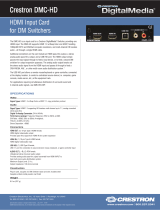Supplemental Guide – DOC. 7318F DM-MD64X64/DM-MD128X128: DigitalMedia Switchers • 9
Ethernet Setup
The DM-MD64X64 and DM-MD128X128 switchers can operate in DHCP or Static IP
Address mode. When DHCP is enabled, the IP address is set dynamically. When DHCP is
disabled, the IP address is set manually. A fully loaded DM-MD64X64 and DM-MD128X128
can contain up to 145 and 289 Ethernet-enabled devices, respectively, with each device
requiring its own IP address. As a result, the DM
®
switchers operate in Private Network
Mode (PNM). PNM controls the Ethernet settings of the connected DM I/O blades and DM
endpoints. Using PNM, only the DM switchers require an IP address from the public
network, thereby reducing the amount of IP configuration necessary and allowing the DM
blades and endpoints to be swappable without reconfiguration.
In a DM system containing a single DM switcher, the DM switcher is the only DM device that
requires an IP address. All DM I/O blades and DM endpoints that are connected to the DM
switcher are hidden from the public network and cannot be reached directly; instead, all
communication is managed through the DM switcher. PNM creates a completely private IP
network for all DM blades and endpoints.
NOTE: When connected to a DM switcher, the convenience Ethernet port of a DM
endpoint must not be connected to the LAN. A DM endpoint receives its network
connection via the DM switcher. The convenience Ethernet port of a DM endpoint is
available for connection to a network device such as a PC, Blu-ray™ player, or TV.
In a corporate or university setting, PNM does not heavily impact the network. Ethernet
ports on DM endpoints remain visible to the public network. PNM also prevents RSTP
(Rapid Spanning Tree Protocol) traffic from reaching the public network.
When multiple DM switchers are cascaded, a unique system ID must be assigned to each
switcher. The system ID of each switcher determines the internal IP address to be used by
each device in the DM system. The system ID can be set from the front panel touch screen
or from a web browser.
With PNM enabled, a VLAN (virtual LAN) is not used to separate public and private Ethernet
traffic. Instead, two physically separate Ethernet ports divide public traffic from private traffic.
The main DM switcher CPU is the only device connected to both networks. The CPU may
receive an instruction from a device on the public network, such as a Crestron control
system, and may then create a new instruction for a private device such as a DM blade or
endpoint. Ethernet packets from the public network, however, can never traverse the private
network. Similarly, Ethernet packets from the private network can never traverse the public
network.
The IP ID can be set from the front panel touch screen or from a web browser. The IP IDs of
multiple DM switchers in the same system must be unique.
When setting the IP ID, consider the following:
• The IP ID of each unit must match an IP ID specified in the Crestron Studio
®
or
SIMPL Windows program.
• Each device using IP to communicate with a control system must have a unique
IP ID.
DigitalMedia devices that receive their IP address configuration via the DM switcher also
receive their IP table configuration from the DM switcher.