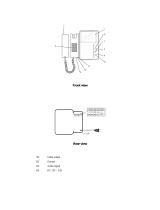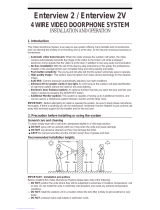Page is loading ...

Thank you for purchasing COMMAX products.
Please carefully read this User’s Guide (in particular, precautions for safety) before using a product and follow
instructions to use a product exactly.
The company is not responsible for any safety accidents caused by abnormal operation of the product.
Thank you for purchasing COMMAX products.
Please carefully read this User’s Guide (in particular, precautions for safety) before using a product and follow
instructions to use a product exactly.
The company is not responsible for any safety accidents caused by abnormal operation of the product.
Color video door phone CDV-70U
User Manual

2
Table of Contents
1. Warnings and Cautions...........................................................................1
Part Names ............................................................................................3
Package Contents ..................................................................................3
Wiring and Connection Instructions. .......................................................4
Operation .....................................................................................................
4
...
5
Installation...............................................................................................
Specifications......................................................................................... 6
2.
3.
4.
5.
6.
7.
Please follow the things described below in order to prevent any danger or
property damage.
1. Warnings and cautions
Warning
Caution
Prohibition.
No disassembly
No touch
Must follow strictly.
Shows plugging out the power cord
without an exception
Shows the warning and caution for an electric shock.
Shows the warning and caution for a fire.
It may cause a serious damage or
injury if violated.
It may cause a minor damage or
injury if violated.
Please don’t disassemble,
repair or rebuild this product
arbitrarily (please contact the
service center if a repair is
needed.
·It may cause an electric
shock or fire.
When cleaning the product,
please rub it with a soft and
dry cloth after plugging out
the power cable. (Please don’t
use any chemical products
such as wax, benzene, alcohol
or cleanser.)
I
f an abnormal sound, burning
smell or smoke is coming out
of the product, please plug out
the power cable and contact a
service center.
·
It may cause an electric
s
hock or fire.
Please don’t insert any
metallic or burnable materials
into the ventilation hole.
·It may cause an electric
shock or fire.
Cleaning & Use
Warning &
Caution
1. Warnings and cautions1. Warnings and cautions1. Warnings and cautions

3
Power & Installation
Please don’t use several
products at the same time on
one power socket.
·
It may cause a fire due to an
abnormal overheating.
Please don’t bend the power
cable excessively or it may
cause an electric shock.
·fire when using a damaged
power cable.
Please don’t handle the power
cable with a wet hand.
·
It may cause an electric
shock.
Please plug out the power
cable from the socket when
not using it for a long period
of time.
·
It may shorten the product
lifespan or cause a fire.
Please don’t install the
product in the place where
there is much oil, smoke or
humidity.
·It may cause an electric
shock or fire.
Please don’t install the
product with the lightening
and thunder.
·It may cause an electric
shock or fire.
Please don’t use and connect
this product with other
products with different rated
voltage
·It may cause a disorder or
fire.
When installing the product
that generates heat, please
install the product away from
the wall (10cm) for the
ventilation.
·
It may cause a fire due to
the increased internal
temperature.
Warning &
Caution
2.
3.
Monitor fixing
Wall bracket
User Manual (1EA)
for monitor (1EA)
Video Phone
(CDV-70U)
Screw
PHM 3*6 ZnY
Screw for wall bracket
(Screw GH1T 4*18 ZnW)
TFT LCD
Monitoring Button
Interphone Button
Talk Button
Door Release Button
Power Switch
Speaker
On/Off &
Microphone
status LED
Talk Sound Control
Call Sound Control
Menu Button
Select Button
Up Button ( )
Down Button ( )
15 Power Switch
Connector Terminal
Camera connector
(CONN. 4P*200)
Package Contents
Parts Names

1. Red: Talk (Audio)
2. Blue: GND
3. Yellow: Power (+12V)
4. White: Video
▷
Polarity of the camera connector
1. Red: Talk (Audio)
2. Blue: GND
3. Yellow: Power (+14V)
4. White: Call signal
▷
Polarity of interphone connector
4. Wiring and Connection Instructions
4
4
Each device should be connected by
If you use UTP CABLE[CAT.5] for
separated cables.
CAMERA1and CAMERA2, 2 lines of
UTP cable are required.
INTER
PHONE
IN
G
B+
CALL
IN
G
B+
CALL
INTERPHONE
MONITOR
CAM1
CAM2
IN
G
B+
VD
IN
G
B+
VD
CAMERA
MONITOR
DOOR Camera Wiring
INTERPHONE Wiring
.
Installation
5
Cautions
Avoid the direct sunlight.
Recommended height is around
Avoid the installation near magnetic
1450~1500mm
activity, humid temperature and gas.

5
The visitor
presses the
call button on
the camera
A chime
sounds
The visitor’s
image appears
on the monitor
A view of the front door can be seen anytime the
entrance button is pressed and a dialog can be made
with anyone at the front door.
Dialog duration
60 seconds at
a time
Open the door
The door release function
operates only when the visitor’s
image is displayed on the screen
Dialog begins
Calling of visitor
6. Operation
�
Caution : Do not hold the handset at your ear when you press hook switch to switch call.
The display will be shown up
for 60 seconds and turned off
automatically
Dialog between the interphone and camera is possible only when the
visitor’s image is visible on the monitor screen.
A three-way
conversation can take
place if the monitor or
interphone is
picked up
simultaneously
"Tu-Tu-Tu"
Sound
A chime rings
simultaneously
from both the
monitor and
interphone
Hang-up the
handset
Open the door
End the dialog
Call to the
monitor
Dialog begins
Dialog begins
Dialog begins
A visitor
calls from
the entrance
Call
from the
monitor
Communication with the optional Interphone
In case of connecting two cameras
**
Press
once
Press
twice
Camera 1
view
Camera 2
view
The
visitor
presses
the call
button on the
camera1
The visitor’ s
image appears
on the monitor
A chime
sounds
The
visitor
presses
the call
button on the
camera2
The visitor’ s
image appears
on the monitor
A chime
sounds
Ends the call
Dialog begins
OR

6
On talking or monitoring mode, press menu button on the right side of product, and
press / buttons to adjust display(brightness, contrast, color), to enter the Utility
menu, to check the product information.
Following 4 buttons on the right side of the product are used for setting.
* Menu, End : MENU * Move up, right :
(UP Button)
* Select, Input : SELECT * Move down, left :
(DOWN Button)
1. Display Setting (Brightness, Contrast, Color Adjustment)
On Setting Mode, move to Door Video Set and press Select button to enter the display
setting mode.
(1) BRIGHTNESS : To adjust brightness.
(2) CONTRAST : To adjust contrast.
(3) COLOR : To adjust color.
How to adjust
On DOOR VIDEO SET display press / to move to the item you want to adjust
Press Select Button to select the item.
Adjust using / buttons.
Press Select Button again to finish.
(4) RESET : Puts back settings to initial setting.
How to reset.
On DOOR VIDEO SET display move to RESET item.
Press SELECT Button to select the item.
Select YES using / buttons.
Press SELECT button to reset.
(5) EXIT : Return to Configuration mode
2. UTILITY(Extra features)
●
In video adjustment mode 5-1, move to UTILITY and press SELECT button.
(1) CHIME-BELL MUTE : Setting MUTE mode.
✽
Adjust CHIME-BELL MUTE
①
Move to UTILITY and press SELECT button and move to CHIME-BELL MUTE
menu with
△/▽
button.
②
Press the SELECT button to enter the menu. (Adjusting level bar is shown)
Settings

7
③
Adjust CHIME-BELL MUTE with
△/▽
button.
④
Press the SELECT button.
(2) SCREEN MODE : to select the proportion of image marked in the screen.
①
In the screen setting mode of 5-1, move to UTILITY icon and after pressing
SELECT button, move to SCREEN MODE with
△/▽
button.
②
Select the item by pressing SELECT button.
③
Set the screen ratio with
△/▽
button.
●
WIDE : full screen at the ratio of 16 to 9
●
4:3 : real ratio(main entrance) of screen
●
ZOOM: expanded full screen at the ratio of 4 to 3
(3) EXIT : Return to Configuration mode
3. INFORMATION (Model and Version checking)
Click / button to check the Model and version in configuration mode
(1) Model : The name of Model
(2) Version : The version of the product
(3) VIDEO : The video type of the product
(4) SOURCE : The location of the image
4. EXIT(End configuration)
Move to EXIT and click Select button.
7. Specification
Transmission way Door camera 4wires (Polarity), interphone 4wires (polarity)
Rating Voltage 100V-240V~, 50/60Hz (FREE VOLTAGE)
Power consumption On stand-by : 3.9W On talk : 16W
Transmission way HANDS FREE (Voice switch circuit)
Monitor 7" TFT-DIGITAL LCD
Call sound Door : Electronic chime (Sol Mi Do), interphone : Beep
Display Monitoring : 30 5sec , Talk : 60 5sec
Pie 0.5mm 0.65mm 0.8mm
28m 50m 70m
Working temperature 0 ~+40 (32 ~ 104 )
Dimension 276(W) X 185(H) X 33(D)
7. Specification7. Specification7. Specification7. Specification

Thank you for purchasing COMMAX products.
Please carefully read this User’s Guide (in particular, precautions for safety) before using a product and follow
instructions to use a product exactly.
The company is not responsible for any safety accidents caused by abnormal operation of the product.
Printed In Korea / 2016.09.104
513-11, Sangdaewon-dong, Jungwon-gu, Seongnam-si, Gyeonggi-do, Korea
Int’l Business Dept. Tel. : +82-31-7393-540~550 Fax. : +82-31-745-2133
Web site : www.commax.com
PM0270U00011
/