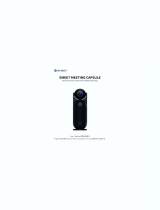Page is loading ...

Owner’s Manual
Contents
About Recorder data ----------------------3
Conventions in this manual ------------- 3
Main features------------------------------- 4
Parts of the A-4501 and their function -----
4
Switch functions-----------------------------6
Preparations for playing------------------7
Listening to the demo songs ------------ 9
Practicing along with a demo song ----9
Playing the A-4501 ---------------------- 11
1. Selecting a sound ------------------- 11
2. Adding effects to the sound ------- 11
3. Using the pedals--------------------- 12
4. Playing with the metronome------- 13
5. Adjusting the keyboard touch ---- 14
6. Changing keys (Transpose)-------- 14
7. Adjusting the pitch ------------------ 15
8. Selecting a temperament ---------- 15
Recording / playing back
your performance ------------------------ 17
1. Recording your performance ----- 17
2. Playing back your recorded
performance ------------------------- 18
3. Erasing recorded data ------------- 18
Connecting other devices --------------- 19
1. Connecting a synthesizer
or audio system---------------------- 19
2. Connecting MIDI equipment ------ 19
3. Connecting a computer ------------ 22
Troubleshooting --------------------------- 23
Specifications ------------------------------ 24
Assembling the ST-4501 ---------------- 25
Thank you for purchasing the Korg Digital
Piano Concert A-4501. To ensure long,
trouble-free operation, please read this manual
carefully.
E
1

2
INSTRUCTIONS PERTAINING TO
A RISK OF FIRE, ELECTRIC
SHOCK, OR INJURY TO PERSONS
IMPORTANT SAFETY INSTRUCTIONS
WARNING—
When using electric products, basic precau-
tions should always be followed, including the following:
1) Read all the instructions before using the product.
2) Do not use this product near water—for example, near a bath-
tub, washbowl, kitchen sink, in a wet basement, or near a swim-
ming pool, or the like.
3) This product should be used only with a cart or stand that is
recommended by the manufacturer.
4) This product, either alone or in combination with an amplifier
and headphones or speakers, may be capable of producing
sound levels that could cause permanent hearing loss. Do not
operate for a long period of time at a high volume level or at a
level that is uncomfortable. If you experience any hearing loss
or ringing in the ears, you should consult an audiologist.
5) The product should be located so that its location or position
does not interfere with its proper ventilation.
6) The product should be located away from heat sources such
as radiators, heat registers, or other products that produce heat.
7) The product should be connected to a power supply only of the
type described in the operating instructions or as marked on
the product.
8) This product may be equipped with a polarized line plug (one
blade wider than the other). This is a safety feature. If you are
unable to insert the plug into the outlet, contact an electrician
to replace your obsolete outlet. Do not defeat the safety pur-
pose of the plug.
(for U.S.A. and Canada)
9) The power-supply cord of the product should be unplugged
from the outlet when left unused for a long period of time.
10) Care should be taken so that objects do not fall and liquids are
not spilled into the enclosure through openings.
11) The product should be serviced by qualified service personnel
when:
a) The power-supply cord or the plug has been damaged; or
b) Objects have fallen, or liquid has been spilled onto the prod-
uct; or
c) The product has been exposed to rain; or
d) The product does not appear to operate normally or exhib-
its a marked change in performance; or
e) The product has been dropped, or the enclosure damaged.
12) Do not attempt to service the product beyond that described in
the user-maintenance instructions. All other servicing should
be referred to qualified service personnel.
SAVE THESE INSTRUCTIONS
The lightning flash with arrowhead symbol, within an
equilateral triangle, is intended to alert the user to the
presence of uninsulated “dangerous voltage” within the
product’s enclosure that may be of sufficient magni-
tude to constitute a risk of electric shock to persons.
The exclamation point within an equilateral triangle is
intended to alert the user to the presence of important
operating and maintenance (servicing) instructions in
the literature accompanying the product.
CAUTION: TO PREVENT ELECTRIC SHOCK, MATCH WIDE BLADE
OF PLUG TO WIDE SLOT, FULLY INSERT.
(for U.S.A. and Canada)
ATTENTION: POUR ÉVITER LES CHOC ÉLECTRIQUES,
INTRODUIRE LA LAME LA PLUS LARGE DE LA FICHE DANS LA
BORNE CORRESPONDANTE DE LA PRISE ET POUSSER JUSQU’
AU FOND.
(for Canada)
THE FCC REGULATION WARNING (for U.S.A.)
This equipment has been tested and found to comply with the
limits for a Class B digital device, pursuant to Part 15 of the
FCC Rules. These limits are designed to provide reasonable
protection against harmful interference in a residential installa-
tion. This equipment generates, uses, and can radiate radio fre-
quency energy and, if not installed and used in accordance
with the instructions, may cause harmful interference to radio
communications. However, there is no guarantee that interfer-
ence will not occur in a particular installation. If this equipment
does cause harmful interference to radio or television recep-
tion, which can be determined by turning the equipment off and
on, the user is encouraged to try to correct the interference by
one or more of the following measures:
• Reorient or relocate the receiving antenna.
• Increase the separation between the equipment and receiver.
• Connect the equipment into an outlet on a circuit different
from that to which the receiver is connected.
• Consult the dealer or an experienced radio/TV technician for
help.
Unauthorized changes or modification to this system can void
the user's authority to operate this equipment.
CE mark for European Harmonized Standards
CE mark which is attached to our company's products of AC
mains operated apparatus until December 31, 1996 means it
conforms to EMC Directive (89/336/EEC) and CE mark Direc-
tive (93/68/EEC).
And, CE mark which is attached after January 1, 1997 means it
conforms to EMC Directive (89/336/EEC), CE mark Directive
(93/68/EEC) and Low Voltage Directive (73/23/EEC).
Also, CE mark which is attached to our company’s products of
Battery operated apparatus means it conforms to EMC Direc-
tive (89/336/EEC) and CE mark Directive (93/68/EEC).
IMPORTANT NOTICE FOR THE UNITED KINGDOM
As the colours of the wires in the mains lead of this apparatus
may not correspond with the coloured markings identifying the
terminals in your plug, proceed as follows:
• the wire which is coloured blue must be connected to the
terminal which is marked with the letter N or coloured black.
• the wire which is coloured brown must be connected to the
terminal which is marked with the letter L or coloured red.
• Do not connect the wire to the earth terminal of a three-pin
plug.

3
About the backup battery
This product contains a backup battery that pre vents the
contents of internal memory from being lost when the
power is turned of f. If the [T OUCH] switch indicator
blinks when the po wer is turned on, the battery must be
replaced. Please contact a nearby K org dealer or a K org
service center .
❍ When you press the [T OUCH] switch, it will stop
blinking.
About Recorder data
Since it is possible for the contents of memory to be
accidentally lost, you should sa ve important data on an
external data f iler (storage de vice) etc. (☞p.21).
Korg will accept no responsibility for an y damages that
may result from loss of data.
Conventions in this manual
Switches Switches on this instrument are enclosed in
[square brack ets].
This symbol indicates a caution.
(☞p.**) This indicates a reference page.
MeMO
This indicates an e xplanation concerning a setting.

4
1
C
D
C1 C2
E
24 7635
Main features
A wide variety of sounds (☞p.11)
Six different e xpressi ve and high-quality sounds,
including a concert grand piano, are produced by
Korg's proprietary HI (Hyper Integrated) synthesis
system. You can use the Layer or Split functions to play
two sounds simultaneously .
Effects (☞p.11)
The A-4501 pro vides built-in digital ef fects that can
simulate the re verberation of a concert hall or add rich
spaciousness.
Pedal effects (☞p.12)
The A-4501 has the same three pedals as on an acoustic
piano: damper , sostenuto, and soft. The damper pedal
of the A-4501 also simulates the resonances that occur
in the strings of an acoustic piano. The damper pedal
and soft pedal allo w half-pedaling techniques, where
the amount of ef fect can be adjusted by the depth with
which you press the pedal.
Metronome function (☞p.13)
The b uilt-in metronome allo ws you to adjust the time
signature, tempo, and v olume, and e ven use a bell
sound as the accent.
Recorder function (☞p.17)
The b uilt-in recorder lets you record and play back your
performance as easily as when using a tape recorder .
Touch control function (☞p.14)
You can choose from three dif ferent settings to adjust
how the sound will respond to your k eyboard playing
dynamics.
Temperaments (☞p.15)
In addition to equal temperament, the A-4501 allows
you to select tw o classical temperaments (Kirnber ger
and Werckmeister) for historically accurate perfor -
mance of classical music.
Adjustable pitch (☞p.15)
The Transpose function lets you change the pitch of the
piano, and the Pitch Control function allo ws you to
mak e fine adjustments in the tuning.
MIDI capability (☞p.19)
The A-4501 supports MIDI, the standard that allo ws
musical data to be transferred between musical instru-
ments and computers. MIDI allo ws two or more
devices to control or be controlled by each other , and
also allows you to use the A-4501 as a 16-part multi-
timbral tone generator .
Parts of the A-4501 and their function
1 [POWER] switch
This switch turns the po wer on or of f. Each time you
press it, the po wer will be turned on or of f. (☞p.7)
2 [MASTER VOLUME] slider
This slider controls the v olume that is output from the
speak ers, headphones, and outputs. ( ☞p.7)
3 [BRILLIANCE] switch
This switch sets the brightness of the sound. ( ☞p.11)
4 [REVERB] switch
This switch applies re verberation to the sound ( ☞p.11).
5 [CHORUS] switch
This switch adds spaciousness to the sound ( ☞p.10).
6 [TRANSPOSE/FUNCTION] switch
This switch is used to mak e MIDI-related settings
(☞p.20), and to transpose the pitch ( ☞p.14). It is also
used to mak e various other settings.
7 [TOUCH] switch
This switch lets you select the k eyboard touch. ( ☞p.14)

5
8 [Sound selector] switches
These switczhes are used to select sounds. You can also
play using tw o sounds simultaneously (Layer func-
tions).
You can select from six dif ferent sounds: [PIANO 1],
[PIANO 2], [E.PIANO], [HARPSI], [ORGAN], and
[STRINGS]. ( ☞p.11)
9 [TEMPO] slider
This slider adjusts the tempo of the metronome and
recorder ( ☞p.13).
0 [METRONOME] switch
This switch starts/stops the metronome ( ☞p.13).
A [RECORDER] controls
These are used to record/playback your performance
(☞p.17).
B [DEMO] switch
This switch plays the b uilt-in demo songs. ( ☞p.9)
C PHONES jack (located on the bottom panel)
A set of stereo headphones can be connected to this
jack. ( ☞p.7)
D Power indicator (☞p.7)
E MIDI channel keys
These k eys are used to set the MIDI channel ( ☞p.20).
F Transpose keys (F#6–F7)
These k eys are used to specify the transposition.
(☞p.14)
G Music stand (☞p.7)
G
C3 C4 C5 C6 C7 C8
E
F
9BA08

6
2 beats
L
4
beats
3 beats
H (☞p.14)
Werkmeister
Kirnberger
(☞p.15)
Metronome click (☞p.13)
bell
6 beats
(☞p.13)
M
L
H (☞p.11)
M
L
H (☞p.11)
M
L
H (☞p.12)
M
+
+
+
+
+
+
Accent note
+
+
+
+
low
high
Pitch down
Pitch up
(☞p.15)
Part 1
volume
maximum
Part 2 volume
maximum
(☞p.18)
Metronome
volume
(☞p.13)
C6 [84]*
C1 [24]*
135681012 13 15
24 14167911
-5 -3 -1 0 +2 +4 +5
+1 +3-6 -4 -2
C4 [60]*
C5 [72]*
C8 [108]*
-6 (F#6) – +5 (F7)
semitones
Transpose (☞p.14)
1 (C2) – 16 (D#3)
MIDI channel (
☞ p.20)
* [ ] is the MIDI note number
Switch functions
By pressing tw o switches simultaneously , you can access
the following functions.
❍ [Sound selector] switches
❍ Recorder section
❍ Keyboard

7
Preparations for playing
Preparations for playing
Before you begin playing
1. Plug in the power cable.
Plug the po wer cable into an outlet.
Mak e sure that the AC outlet is the correct voltage
for your piano.
2. Open the keyboard cover.
Lightly lift the center of the front edge, and
support it as you slide the co ver gently a way from
yourself.
To close the k eyboard co ver, lightly lift the center
of the front edge, and slide it to ward yourself.
Be careful not to pinch your f ingers or hands when
opening or closing the k eyboard co ver.
The cover may be damaged if you apply e xcessive
force or open it roughly .
When opening the k eyboard co ver, mak e sure that
no objects such as papers or coins are resting on top
of the k eyboard co ver. Such objects may f all into the
instrument.
3. Turn on the power.
Press the [PO WER] switch to turn on the po wer.
When the po wer is turned on, the po wer indicator
located at the left side of the piano will light.
To turn off the power, press the [PO WER] switch
once again.
When the po wer is turned of f, the po wer indicator
located at the left side of the piano will go dark.
4. Adjust the volume.
Use the [MASTER VOLUME] slider to control the
volume that is output from the b uilt-in speak ers,
the headphone jack, and the rear panel [OUTPUT]
jacks.
Softer Louder
Raise the [MASTER VOLUME] slider to the
middle position. The volume will increase as you
move the slider to ward the right, and will decrease
as you mo ve it toward the left. At the “0” position,
there will be no sound.
While playing the instrument, adjust the v olume to
an appropriate le vel.
When using headphones
Insert the plug (1/4" phone plug) of your stereo
headphones into the headphone jack located at the left
side of the bottom panel of the instrument.
If headphones are plugged in, no sound will be output
from the b uilt-in speak ers.
Use headphones when you do not wish to be heard by
those around you, such as when playing at night.
Since two headphone jacks are pro vided, you can
enjoy playing together with another person.
When using headphones, protect your hearing by
avoiding extended listening at high v olumes.
If your headphones ha ve a mini → phone jack
conversion plug, grasp the con version plug when
plugging in or unplugging the headphones.
When using the music stand
Raise the music stand, and use the tw o stoppers
located at the back to pre vent it from f alling over.

8

9
Listeninig to the demo songs
Press to select a song
2. Press the [DEMO] switch once again.
All [Sound selector] switch indicators will blink in
unison.
By pressing a [Sound selector] switch at this time,
you can select and play songs 7–12.
3. Press the [DEMO] switch once again.
Adjacent [Sound selector] switch indicators will
blink alternately .
By pressing a [Sound selector] switch at this time,
you can select and play songs 13–18.
4. If you press the [DEMO] switch once again at
this time, you will exit Demo mode.
You can also e xit Demo mode by pressing the
[DEMO] switch while a demo song is playing.
Practicing along with a demo song
You can use v arious operations to play along with a
piano demo song.
Listening to the right hand and left hand
parts separately
For demo songs 7–18, the right hand part and left hand
part can be played back separately .
You can playback just one part of the demo playback
and mute the other , and practice playing it yourself.
1. Press the [PART 1] or [PART 2] switch.
When you press the desired switch, its indicator
will blink, and that part will be muted (silenced).
If you press the [P ART 1] switch, the left hand part
will be muted. If you press the [P ART 2] switch,
the right hand part will be muted.
2. To cancel muting, press the part switch whose
indicator is blinking, to make the indicator light
steadily.
Pausing the demo playback
❍ During playback, press the [PAUSE] switch to
pause the playback.
When you once ag ain press [P AUSE] or the
[START/STOP] switch, the playback will continue.
Changing the tempo of the demo playback
❍ While the demo is playing or stopped, use the
[TEMPO] slider to adjust the tempo. (☞p.13)
While the demo is playing, it is not possible to use
the [Sound selector] switches to change the sound.
Also, the metronome will not function during demo
playback.
The tempo of the demo playback will not match the
markings of the [TEMPO] slider . The center
position of the slider (120) will be the original
tempo specif ied for the song.
1. PIANO1 F.Chopin / F antasy-Impromptu Op.66
2. PIANO2 KORG Original / Harmon y of Love
3. E.PIANO KORG Original / The Harp of Wind
4. HARPSI J.S.Bach / Italian Concert BWV971
5. ORGAN F.Mendelssohn / Wedding March
6. STRINGS J.S.Bach / Air on the G string
7. PIANO1 L.v.Beethoven / For Elise
8. PIANO2 W.A.Mozart / Sonata K.331
9. E.PIANO F.Bur gmuller / "La che valeresque" Op.100-25
10. HARPSI F.Mendelssohn / Springs Song Op.62-6
11. ORGAN R.Schumann / A Dream Op.15-7
12. STRINGS F.Chopin / Etude Op.10-3
13. PIANO1 F.Chopin / Valse No.6 Db-major Op.64-1
14. PIANO2 F.Chopin / Nocturne Op.9-2
15. E.PIANO C.Debussy / "Arabesque"No.1
16. HARPSI C.Debussy / "Claiar de lune"
17. ORGAN E.Satie / "Gymnopedie" No.1
18. STRINGS E.Elg ar / "Salut d'Amour"
Listening to the demo songs
The A-4501 contains 18 demo songs.
Listen to the demo songs to e xperience the A-4501's
rich sounds and e xpressi ve potential.
To listen to all songs consecutively
1. Press the [DEMO] switch.
The [Sound selector] switch indicators will light
successively, and the A-4501 will enter demo
mode.
2. Press the [START/STOP] switch.
Songs number 1 through 18 will playback succes-
sively.
When the last song f inishes playing, playback will
continue from the f irst song.
During playback, you can press a [Sound selector]
switch to change to repeatedly playing the bank of
the currently playing song (songs 1–6, songs 7–12,
or songs 13–18). F or example if you press the
[STRINGS] sound selector switch while song
number 1 is playing, song number 6 will be played,
and then playback will continue repeating from
song 1 through song 6.
Selecting a specific demo song
1. Press the [DEMO] switch.
The [Sound selector] switch indicators will light
sequentially .
By pressing a [Sound selector] switch at this time,
you can select and play songs 1–6.

10

11
Playing the A-4501
Playing the A-4501
2. Adding effects to the sound
Adjusting the brightness
The brightness can be adjusted independently for each
sound. This setting is remembered for each sound until
you change it.
1. Hold down the [BRILLIANCE] switch, and
press either the [PIANO 1/L], [PIANO 2/M], or
[E.PIANO/H] sound selector switch to select the
brightness of the tone.
PIANO 1/L MELLO W: The tone will become more muted.
PIANO 2/M NORMAL: The "MELLO W" or "BRIGHT"
settings will be cancelled, and the tone will return
to normal.
E.PIANO/H BRIGHT : The tone will become brighter .
2. To check the currently selected brilliance, hold
down the [BRILLIANCE] switch.
The indicator of either the [PIANO 1/L], [PIANO
2/M], or [E.PIANO/H] sound selector switch will
light to indicate the current brilliance setting.
Adding reverberation
You can add re verberation and depth to the sound
currently selected by the [Sound selector] switches, to
create a sense of presence as though you playing in a
concert hall. This is called the reverb effect.
The re verb ef fect can be set independently for each
sound. This setting is remembered for each sound until
you change it.
1. Hold down the [REVERB] switch, and press
either the [PIANO 1/L], [PIANO 2/M], or
[E.PIANO/H] sound selector switch to select the
depth of reverb.
PIANO 1/L Shallow reverb will applied.
PIANO 2/M Moderate re verb will be applied.
E.PIANO/H Deep re verb will be applied.
2. To check the currently selected reverb depth,
hold down the [REVERB] switch.
The indicator of either the [PIANO 1/L], [PIANO
2/M], or [E.PIANO/H] sound selector switch will
light to indicate the current re verb depth.
3. If you do not want to apply reverb, press the
[REVERB] switch.
Reverb will be turned of f, and the [REVERB]
switch indicator will go dark.
MeMO
Since the [PIANO 1] and [PIANO 2] sounds simulate the
string resonance of an acoustic piano, a small amount of
reverb will remain e ven if reverb is turned of f.
1. Selecting a sound
❍ Press a [Sound selector] switch to select the
desired sound.
The indicator of the [Sound selector] switch you
pressed will light.
The following sounds can be selected.
PIANO 1 Piano 1: A deep and rich stereo grand piano with
sparkling re verberation
PIANO 2 Piano 2: A clear and bright grand piano
E.PIANO Electric piano 1: A light and transparent electric
piano sound
HARPSI Harpsichord: A delicate harpsichord with a
classical fla vor
ORGAN Or gan: A solemn pipe or gan sound
STRINGS Strings: The sound of an ensemble with violin and
other string instruments
Playing two sounds together (the Layer
function)
You can cause tw o sounds (for e xample [PIANO 1]
and [STRINGS]) to be heard simultaneously when
you play a note. This is called the Layer function.
1. Simultaneously press two [Sound selector]
switches.
The indicators of the tw o [Sound selector] switches
you pressed will light. Up to 32 notes can be
played simultaneously . (Up to 21 notes if PIANO 1
is selected.)
2. To turn off the Layer function, press a single
[Sound selector] switch.
Adjusting the volume balance of the two sounds
❍ While holding down the [Sound selector] switch
for the instrument you wish to reduce the
volume of, repeatedly press the [Sound selector]
switch for the instrument you wish to increase
the volume of.
When you ha ve set the desired balance, use the
[MASTER VOLUME] slider to adjust the v olume.
MeMO
The volume balance is remembered e ven after the Layer
function is cancelled, and after the po wer is turned of f.

12
Adding spaciousness
You can apply modulation to the sound currently
selected by the [Sound selector] switches, to create a
sense of spaciousness and richness. This is called the
Chorus ef fect. The Chorus ef fect can be set indepen-
dently for each sound. This setting is remembered for
each sound until you change it.
1. Hold down the [CHORUS] switch, and press
either the [PIANO 1/L], [PIANO 2/M], or
[E.PIANO/H] sound selector switch to select the
depth of the chorus effect.
PIANO 1/L The chorus ef fect will be applied lightly .
PIANO 2/M The chorus ef fect will be applied moderately .
E.PIANO/H The chorums ef fect will be applied deeply .
2. To check the currently selected chorus depth,
hold down the [CHORUS] switch.
The indicator of either the [PIANO 1/L], [PIANO
2/M], or [E.PIANO/H] sound selector switch will
light to indicate the current chorus depth.
3. If you do not want to apply the chorus effect,
press the [CHORUS] switch to make the [CHO-
RUS] switch indicator go dark.
3. Using the pedals
This instrument has three pedals: damper , sostenuto,
and soft. They can be used to mak e your performance
more e xpressive.
Damper pedal
Sostenuto pedal
Soft pedal
Damper pedal
While you continue pressing the pedal, the sound will
be sustained, and a rich resonance will be produced.
The depth at which you press the pedal will adjust the
degree of the damper ef fect (Half-damper ef fect).
Sostenuto pedal
The damper ef fect will be applied only to notes which
were already held while the pedal w as pressed, so that
these notes will continue sustaining while the pedal
remains pressed. The damper ef fect will not apply to
new notes that are ne wly played while the sostenuto
pedal is already pressed.
Soft pedal
The sound will be softer and more mello w while you
press the pedal. The depth at which you press the
pedal will adjust the softness of the sound (half-pedal
effect).
Pedal settings for Layer
You can select which sound will be af fected by the
damper pedal when the Layer function is used.
❍ Hold down the [TRANSPOSE/FUNCTION]
switch, and press the damper pedal.
The [Sound selector] switch to which the damper
effect is applied will light.
Each time you press the damper pedal, the ef fect
will cycle between being applied to “one [Sound
select] switch” ➔ “the other [Sound select]
switch,” ➔ “both [Sound select] switches. ” After
you ha ve made the desired setting, release the
[TRANSPOSE/FUNCTION] switch.

13
Playing the A-4501
4. Playing with the metronome
If you wish to play at an accurate tempo, it is con ve-
nient to use the metronome. This metronome also sets
the time signature and tempo used when you record a
performance ( ☞p.17).
Sounding the metronome
1. Press the [METRONOME] switch, and the
metronome will start.
2. To stop the metronome, press the [METRO-
NOME] switch once again.
Adjusting the tempo
❍ Move the [TEMPO] slider to adjust the tempo.
The tempo can be set in a range of = 40–200.
FasterSlower
In some cases, the tempo may not match the
markings on the [TEMPO] slider . Check the tempo
in the LED display .
Setting the time signature
1. Press the [METRONOME] switch to start the
metronome.
2. Hold down the [METRONOME] switch, and
press the [Sound selector] switch that corre-
sponds to the desired time signature.
The indicator of the [Sound selector] switch you
pressed will light, and an accent note will occur at
the be ginning of the selected time signature.
If you do not w ant to hear an accent note, press the
[Sound selector] switch whose indicator is lit so
that the indicator goes dark, canceling the time
signature setting.
2/4
time
3/4
time
4/4
time
6/4
time
MeMO
When the po wer is turned on, the time signature is
automatically set to “4/4. ”
Adjusting the volume
1. Press the [METRONOME] switch to start the
metronome.
2. To increase the volume, hold down the [MET-
RONOME] switch and repeatedly press the
[PART 2] switch. To decrease the volume, hold
down the [METRONOME] switch and repeat-
edly press the [PART 1] switch.
Lower volume Higher volume
3. To restore the original metronome volume, hold
down the [METRONOME] switch and simulta-
neously press the [PART 1] and [PART 2]
switches.
MeMO
The metronome v olume setting is remembered e ven
when the po wer is turned of f.
Selecting the accent note
The accented beat of the metronome can be changed
to a bell sound.
1. Press the [METRONOME] switch to start the
metronome.
2. Hold down the [METRONOME] switch, and
press the [STRINGS] sound selector switch.
The [STRINGS] indicator will light, and a bell will
sound at the be ginning of the time signature.
To return to the normal accent, hold do wn the
[METR ONOME] switch and press the [ORGAN]
sound selector switch to mak e the [ORGAN]
switch indicator light.
Bell will soundNormal accent will sound
MeMO
The selected accent sound is remembered e ven when the
power is turned of f.

14
5. Adjusting the keyboard touch
You can adjust the w ay in which the dynamics respond
to your playing strength. This is called the Touch
Control function.
1. Hold down the [TOUCH] switch, and press
either the [PIANO 1/L], [PIANO 2/M], or
[E.PIANO/H] sound selector switch to select the
desired keyboard touch.
If you select either [PIANO 1/L] or [E.PIANO/M],
the [T OUCH] switch indicator will light.
PIANO1/L: LIGHT
Loud notes can be produced e ven by playing
lightly. (Light touch)
Playing strength
Note loudness
Soft
Soft ( )
Strong
Loud ( )
PIANO2/M: STANDARD
Normal piano touch.
Playing strength
Note loudness
Soft
Soft ( )
Strong
Loud ( )
E.PIANO/H: HEAVY
Loud notes will be produced only when you play
strongly . (Heavy touch)
Playing strength
Note loudness
Soft
Soft ( )
Strong
Loud ( )
2. To check the currently selected touch, hold
down the [TOUCH] switch.
The indicator of either the [PIANO 1/L], [PIANO
2/M], or [E.PIANO/H] sound selector switches
will light to indicate the currently selected touch.
MeMO
When the po wer is turned on, this will automatically be set
to “STANDARD.”
6. Changing keys (Transpose)
By changing the k ey (transposing), you can play a
song using easier f ingering that uses fe wer black k eys,
or use f amiliar f ingering to play a song at a pitch that
matches another instrument or v ocalist. This is called
the Transpose function.
❍ Hold down the [TRANSPOSE/FUNCTION]
switch, and press a key in the range of F#6–F7.
If you press an y key other than C7, the [TRANS-
POSE/FUNCTION] switch indicator will light,
indicating that the pitch is transposed. The pitch of
the entire k eyboard will be transposed so that the
pitch of the note you pressed will correspond to the
C7 note location. The pitch can be transposed in a
range of 11 semitones.
F#6
F7
C8C7C6C5C4C3C2C1
-5 -3 -1 0 +2 +4 +5
-6 -4 -2 +1
+3
MeMO
The transpose setting is automatically cancelled when the
power is turned of f.
Example 1:
Raising the key of the song by a semitone
The C# pitch will no w sound when you play the C
note.
❍ Hold do wn the [TRANSPOSE/FUNCTION]
switch, and press the C#7 note.
If the pitch is raised by a semitone as in this
example, playing the notes sho wn at the left will
sound the pitches sho wn at the right.
Example 2:
Using G fingering to play a song in the key of Bb
The Bb pitch is a minor third (three semitones)
above G. Thus, you need to mak e settings so that
the D# pitch three semitones higher than C is heard
when you play the C note.
❍ Hold do wn the [TRANSPOSE/FUNCTION]
switch, and press the D#7 note.

15
Playing the A-4501
7. Adjusting the pitch
You can mak e fine adjustments to the pitch.
This allo ws you to precisely match the pitch when
playing with other instruments.
The pitch can be adjusted in 0.5 Hz steps o ver a range
of 427.5–452.5 Hz (Hertz).
Raising the pitch
❍ Hold down the [TOUCH] switch, and press the
[PART 2] switch.
Each time you press the switch, the pitch will be
raised approximately 0.5 Hz.
+
Lowering the pitch
❍ Hold down the [TOUCH] switch, and press the
[PART 1] switch.
Each time you press the switch, the pitch will be
lowered approximately 0.5 Hz.
+
Restoring the original pitch
❍ Hold down the [TOUCH] switch, and simulta-
neously press the [PART 1] and [PART 2]
switches.
The pitch will return to the original setting
(A4=440 Hz)
+
MeMO
The pitch setting you mak e is remembered e ven when the
power is turned of f.
8. Selecting a temperament
There are numerous classical compositions that were
composed using temperaments that dif fer from the
“equal temperament” commonly used today .In order
to reproduce the original sound of such compositions,
the A-4501 pro vides Kirnber ger and Werckmeister
classical temperaments, in addition to the equal
temperament widely used on k eyboard instruments
today, allowing you to select from a total of three
temperaments.
Werckmeister
This is the Werckmeister III scale in vented by Andreas
Werckmeister , the German or ganist and music theore-
tician. This scale w as created in the later Baroque
period to allo w relati vely free transposition.
Kirnberger
This is the Kirnber ger III scale in vented by Johann
Phillip Kirnber ger in the early 18th century , and is
used mainly for tuning harpsichords.
Equal temperament
Nearly all k eyboard instruments today use equal
temperament. This temperament spaces all semitones
at equal distances, and allo ws identical scales to be
played in an y key.
Changing the temperament
❍ Hold down the [TOUCH] switch, and press
either the [ORGAN] or [STRINGS] sound
selector switch to select the desired tempera-
ment.
Kirnberger
Werckmeister
Returning to equal temperament
❍ Hold down the [TOUCH] switch, and press the
[Sound selector] switch whose indicator is lit.
MeMO
When the po wer is turned on, equal temperament will be
selected automatically .
About stretched tuning
In order to produce the most natural resonance,
[PIANO 1] and [PIANO 2] use a “stretched tuning”
that mak es the notes of the lo wer range slightly flatter
than equal temperament, and the upper range slightly
sharper .

16

17
Recoding / playing back
Recording / playing back your
performance
The A-4501 contains a b uilt-in recorder that lets you
record and playback your performance as easily as
using a tape recorder .
You can record your playing on tw o parts. These parts
can be played back simultaneously to create a single
song, or used to record tw o separate songs.
1. Recording your performance
Recording your performance
1. Press a [Sound selector] switch to select the
sound that you wish to record.
2. Press the [RECORD] switch.
The [RECORD] switch indicator will light.
3. Press either [PART 1] or [PART 2] to select the
part that you wish to record.
This will mak e the switch indicator blink red for
the part that you wish to record. You can put only
one of the parts in record-ready mode.
Lit green
Blinking green
Blinking red
Dark
This part contains no
recorded data.
Ready to record. Recording
will occur on this part.
This part contains recorded
data.
Playback is muted. Select
this state when you do not
wish to hear this part while
recording.
When there is no recorded data
Dark
Ready to record
Blinking red
When there is recorded data
Lit green
Muted (silenced)
Blinking green
Press switch
Press switch
Ready to record
Blinking red
Blinking red
Blinking red
Press switch
Press switch
Press switch
When there is recorded data
(one part is ready to record)
Lit green
Muted (silenced)
Blinking green
Press switch
Press switch
4. Recording will begin when you press either the
[START/STOP] switch, a note, or a pedal, or
when a MIDI message is received.
When the [ST ART/STOP] switch is pressed,
recording will be gin after a tw o-measure count.
During recording, the [ST ART/STOP] switch
indicator will blink in time with the time signature,
red on the f irst beat and green on other beats.
or
or
When Layer is being used, pedal settings will be
fixed at “Enable” for both sounds during recording.
Never turn of f the po wer during recording.
MeMO
If you wish to record along with the metronome, you can
turn on the metronome ( ☞p.13).
5. Press the [START/STOP] switch to stop record-
ing.
If you press the [P AUSE] switch, recording will
pause at that location, and the [P AUSE] indicator
will light.
Press the [RECORD] switch, select the
[PART1(or2)], then play the k eyboard to resume
recording.
Recording will o verwrite the pre vious data, and the
pre viously-recorded data will be erased.
Recording may not al ways begin correctly from the
paused location.

18
2. Playing back your recorded
performance
To play back your recorded performance
1. If there is recorded data, the indicator(s) of the
[PART 1] and/or [PART 2] switches will light
green.
You can press the switch for a part that you do not
wish to hear , making its indicator blink green so
that the part will not play back.
2. Press the [START/STOP] switch to begin
playback.
During recording, the [ST ART/STOP] switch
indicator will blink in time with the time signature,
red on the f irst beat and green on other beats.
You can use the [TEMPO] slider to adjust the
playback tempo ( ☞p.13). Changing the song
tempo will not af fect the pitch.
3. To stop playback, press the [START/STOP]
switch.
The song will stop, and will automatically return to
the first measure.
To pause the song, press the [P AUSE] switch. The
song will pause at that location, and the [P AUSE]
indicator will go dark.
Press either the [ST ART/STOP] switch or the
[PAUSE] switch to resume playback.
Playback will also stop when all the recorded data
is played back, and the [ST ART/STOP] switch
indicator will blink.
If you press the [P AUSE] switch during playback,
and then switch to recording at the location where
you paused, recording may not al ways begin
correctly from the paused location.
Adjusting the balance between the two
parts
❍ When playing back PART 1 and PART 2
simultaneously, you can hold down the [BRIL-
LIANCE] switch and press the switch (either
[PART 1] or [PART 2]) of the part whose
volume you wish to increase.
To restore the original v olume balance, hold do wn
the [BRILLIANCE] switch, and simultaneously
press the [P ART 1] and [P ART 2] switches.
Repeatedly playing back the performance
Yo u can mak e the entire recorded song play back
repeatedly .
❍ During playback, press the [TRANSPOSE/
FUNCTION] switch.
The [TRANSPOSE/FUNCTION] switch indicator
will blink, and the song will playback repeatedly .
To stop playback, press the [ST ART/STOP] switch.
At this time, the repeat playback will also be
cancelled.
3. Erasing recorded data
Erasing a part
1. While playback is stopped, hold down the
[TRANSPOSE/FUNCTION] switch, and press
either the [PART 1] or [PART 2] switch.
The indicators of the [TRANSPOSE/FUNCTION]
switch and either the [P ART 1] or [P ART 2]
switches will blink, and the A-4501 will be ready
to erase recorded data.
If you press the [TRANSPOSE/FUNCTION]
switch once ag ain, you will e xit erase-standby
mode.
2. Press either the [PART 1] or [PART 2] switch to
erase the performance data.
To see how much recording capacity remains
❍ Simultaneously press and hold the [TRANS-
POSE/FUNCTION] switch and the [START/
STOP] switch.
The amount of performance data that has been
recorded will be sho wn by the number of [Sound
select] switch indicators that light. As more
performance data is recorded, more of the indica-
tors will light.
Indicates the amount of recorded data
If during recording, the amount of a vailable space
decreases to less than 10 percent of the memory
capacity (when less than 1,400 more notes can be
recorded, or when o ver 900 measures ha ve been
recorded [out of a maximum of 999 measures]),
the [RECORD] switch indicator will blink.
We recommend that you use a commercially
available data f iler to sa ve any performance data that
you wish to k eep. (☞p.21)

19
Connecting other devices
Connecting other devices
1. Connecting a synthesizer or audio system
You can connect another k eyboard, module or CD
player into this instrument so that sound from the
other de vice can be heard through the speak ers/
headphones of the A-4501, or connect the A-4501 to
your audio system to record your playing on a tape
recorder , etc.
INPUT jacks (L/MONO, R)
These jacks can be connected to the output jacks of
another instrument (synthesizer etc.) or audio de vice,
so that its sound can be heard through the speak ers of
the A-4501. To adjust the v olume, use the v olume
control of the connected instrument or audio de vice.
OUTPUT jacks (L/MONO, R)
These jacks can be connected to the input jacks of an
audio de vice to produce louder v olumes, or to record
your playing on a tape recorder etc. To adjust the
volume, use the [MASTER VOLUME] slider of the A-
4501.
MIDI connectors (IN, OUT)
These connectors can be connected to another MIDI
device such as a synthesizer , sequencer , or rh ythm
machine, to trigger or e xchange v arious types of data.
Refer to “2. Connecting MIDI equipment, ” below.
PC (TO HOST) connector
This connector can be connected to your computer .
For details refer to p.19.
PC/MIDI select switch
This switch selects whether you can use the MIDI
connectors or the PC (T O HOST) connector .
The setting of the PC/MIDI select switch must be
changed only when the po wer is off.
Please do not attempt to use the PC connector at the
same time as the MIDI connectors. Use only the
connector(s) selected by the PC/MIDI select switch.
If both sets of connectors are used, or if a set of
connectors other than the selected setting is used,
the device connected to the A-4501 may malfunc-
tion.
AUX IN R L
Audio system
OUTPUT
R L
MIDI tone generator module (synthesizer)
MIDI IN
2. Connecting MIDI equipment
What is MIDI?
MIDI (Musical Instrument Digital Interf ace) is a
world-wide standard that allo ws a variety of musical
data to be e xchanged between electronic musical
instruments and computers, etc.
By playing the A-4501, you can sound other instruments
that are connected via MIDI. Sound selections and
damper pedal operations etc. that you perform on the A-
4501 will also control the connected MIDI de vice.
You can also control the A-4501 from another MIDI
keyboard or sequencer (automatic playback de vice),
causing the A-4501's internal tone generator to sound.
By combining tw o or more MIDI de vices, you can
enjoy more colorful ensembles. MIDI is also used to
save the recorder data of the A-4501.
This section will e xplain ho w MIDI can be used in
ways relating to the A-4501. If you would lik e to learn
more about MIDI, please refer to one of the man y
introductory books on MIDI that are commercially
available.
MIDI connections
Special MIDI cables are used to transfer MIDI data.
These cables are connected between the MIDI connec-
tors of the A-4501 and the MIDI connectors of the
external MIDI de vice to (or from) which you w ant to
transfer data. There are tw o types of MIDI connector .
If the PC/MIDI select switch is in the MIDI
position, be sure that MIDI cables are connected to
the MIDI jacks. If the PC/MIDI select switch is in
the PC position, f irst turn of f the po wer of the A-
4501, and then set the PC/MIDI select switch to the
MIDI position.
MIDI IN connector
MIDI messages are recei ved at this connector .
This connector can be used to play the A-4501's
sounds from an e xternal MIDI de vice (MIDI k eyboard
or sequencer etc.). Use a MIDI cable to connect the
MIDI IN of the A-4501 to the MIDI OUT of the
external MIDI de vice.
MIDI OUT connector
MIDI messages are transmitted from this connector .
The MIDI messages transmitted when you play the
keyboard of the A-4501 can be transmitted to an
external MIDI de vice to control it. Use a MIDI cable
to connect the MIDI OUT connector of the A-4501 to
the MIDI IN connector of the e xternal MIDI de vice.
MIDI OUT
MIDI IN
MIDI keyboard

20
MIDI channel
When you ha ve finished making MIDI connections,
set the A-4501 and the connected MIDI de vice to the
same MIDI channel. There are sixteen MIDI channels:
1–16.
❍ Hold down the [TRANSPOSE/FUNCTION]
switch, and press a note in the range of C2–D#3
that corresponds to the desired MIDI channel.
1
35
79
11
13
2
4
6
8
10
14
15
16
12
C2
MeMO
When the po wer is turned on, this will automatically be set
to MIDI channel 1. making settings, press the [MIDI]
switch.
Using the A-4501 as a multi-timbral tone
generator
When the internal tone generator of the A-4501 is
controlled from an e xternal MIDI de vice, it can
function as a 16-part multi-timbral tone generator .
1. Use a MIDI cable to connect the A-4501's MIDI
IN to the MIDI OUT of a sequencer etc.
2. Transmit MIDI data from the connected se-
quencer etc.
The MIDI recei ve channels correspond to the sound of
the A-4501 as described belo w.
For details on transmitting data from the connected
sequencer etc., refer to its o wner's manual.
If program change messages are recei ved together with
the musical data, the A-4501’s sounds that correspond
to the recei ved program numbers will be used.
However, this will occur only if program changes are
enabled for the rele vant MIDI channel. Program
changes and control changes can be cancelled inde-
pendently for each MIDI channel 1–16.
Local on/off setting
If you do not w ant the internal tone generator of the A-
4501 to sound when you play its k eyboard (i.e., so that
only the e xternal MIDI de vice is heard), or when you
have connected an e xternal sequencer and do not w ant
the data echoed back (retransmitted) by the sequencer
to sound duplicate notes on the A-4501, you can turn
off the Local setting of the A-4501. Normally , you will
leave Local turned on, so that playing the A-4501’s
keyboard will sound its internal tone generator .
❍ Hold down the [TRANSPOSE/FUNCTION]
switch, and press the [PIANO 1] sound select
switch.
The Local setting will alternate on/of f each time
you press the switch.
Local On [PIANO 1] indicator lit
Local Of f [PIANO 1] indicator dark
MeMO
When the po wer is turned on, this setting will automati-
cally be Local On.
Program changes
Program change messages can be transmitted from the
A-4501 to a connected MIDI de vice to select sounds,
or transmitted from a connected MIDI de vice to select
sounds on the A-4501.
Transmitting program changes
Program numbers on a connected e xternal MIDI
device can be switched from the A-4501.
❍ When you use the [Sound selector] switches to
switch sounds, a MIDI program change number of
0–20 will be transmitted as sho wn in the table on
blow.
Receiving program changes
When a program change number is recei ved from an
external de vice, the A-4501 will switch timbre sounds
as shown in the follo wing table.
MeMO
This instrument will switch sounds when it recei ves MIDI
program numbers 0–20. If MIDI program numbers abo ve
21 are recei ved from the e xternal MIDI de vice, the A-4501
will not switch sounds.
PC#Sound
0 PIANO1
1 PIANO2
Single 2 E.PIANO
3 HARPSI
4 ORGAN
5 STRINGS
6 PIANO1+PIANO2
7 PIANO1+E.PIANO
8 PIANO1+HARPSI
9 PIANO1+ORGAN
10 PIANO1+STRINGS
11 PIANO2+ E.PIANO
12 PIANO2+HARPSI
Layer 13 PIANO2+ORGAN
14 PIANO2+STRINGS
15 E.PIANO+HARPSI
16 E.PIANO+ORGAN
17 E.PIANO+STRINGS
18 HARPSI+ORGAN
19 HARPSI+STRINGS
20 ORGAN+STRINGS
Program change cancel
If you do not w ant to transmit or recei ve program
changes, you can Cancel program changes. If you do
want to transmit and recei ve program changes, you
can Enable program changes.
❍ Hold down the [TRANSPOSE/FUNCTION]
switch, and press the [PIANO 2] sound selector
switch.
Each time you press the switch, the setting will
alternate between Enable and Cancel.
Enable [PIANO 2] indicator lit
Cancel [PIANO 2] indicator dark
The program change cancel setting can be made
independently for each MIDI channel 1–16. F or
/