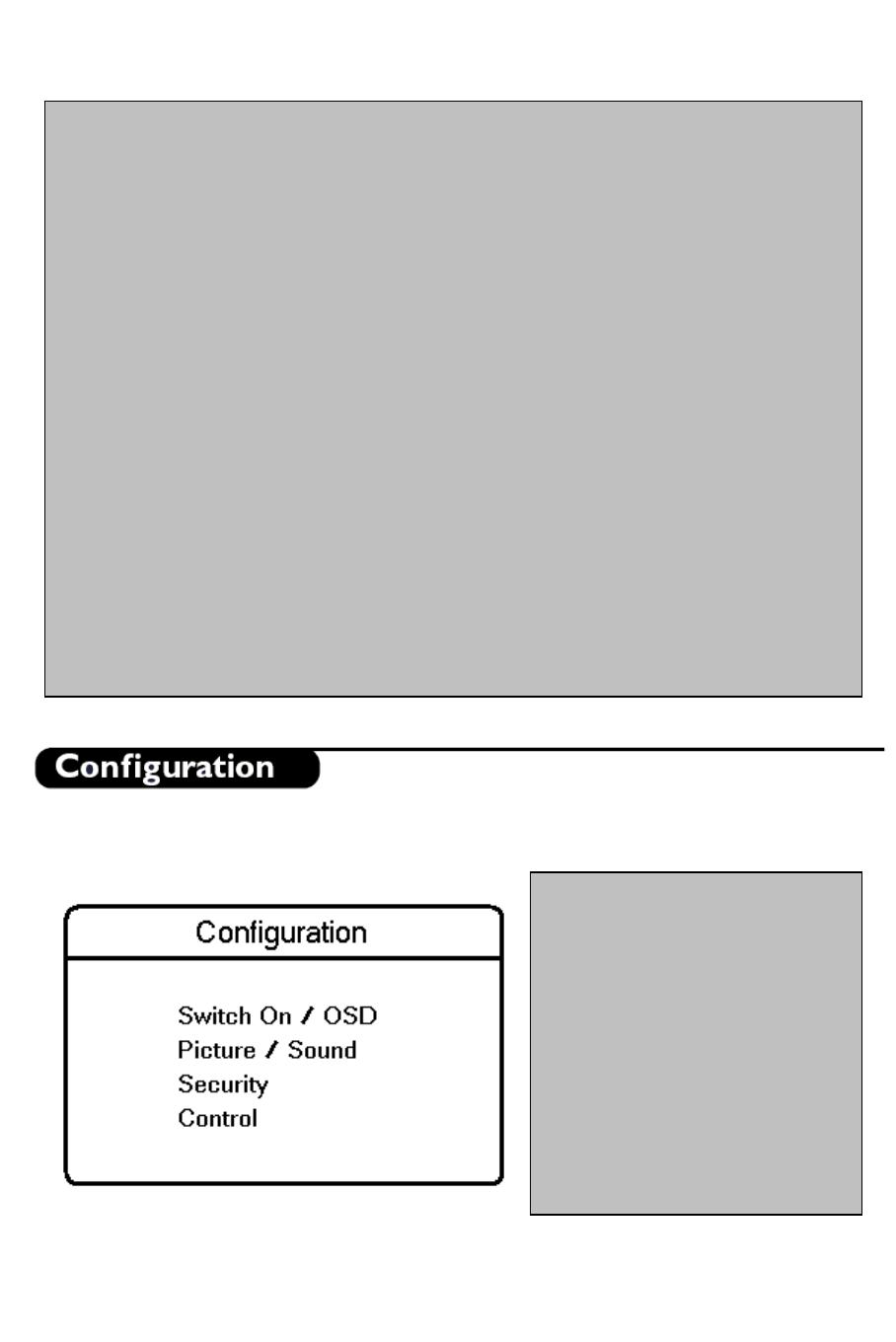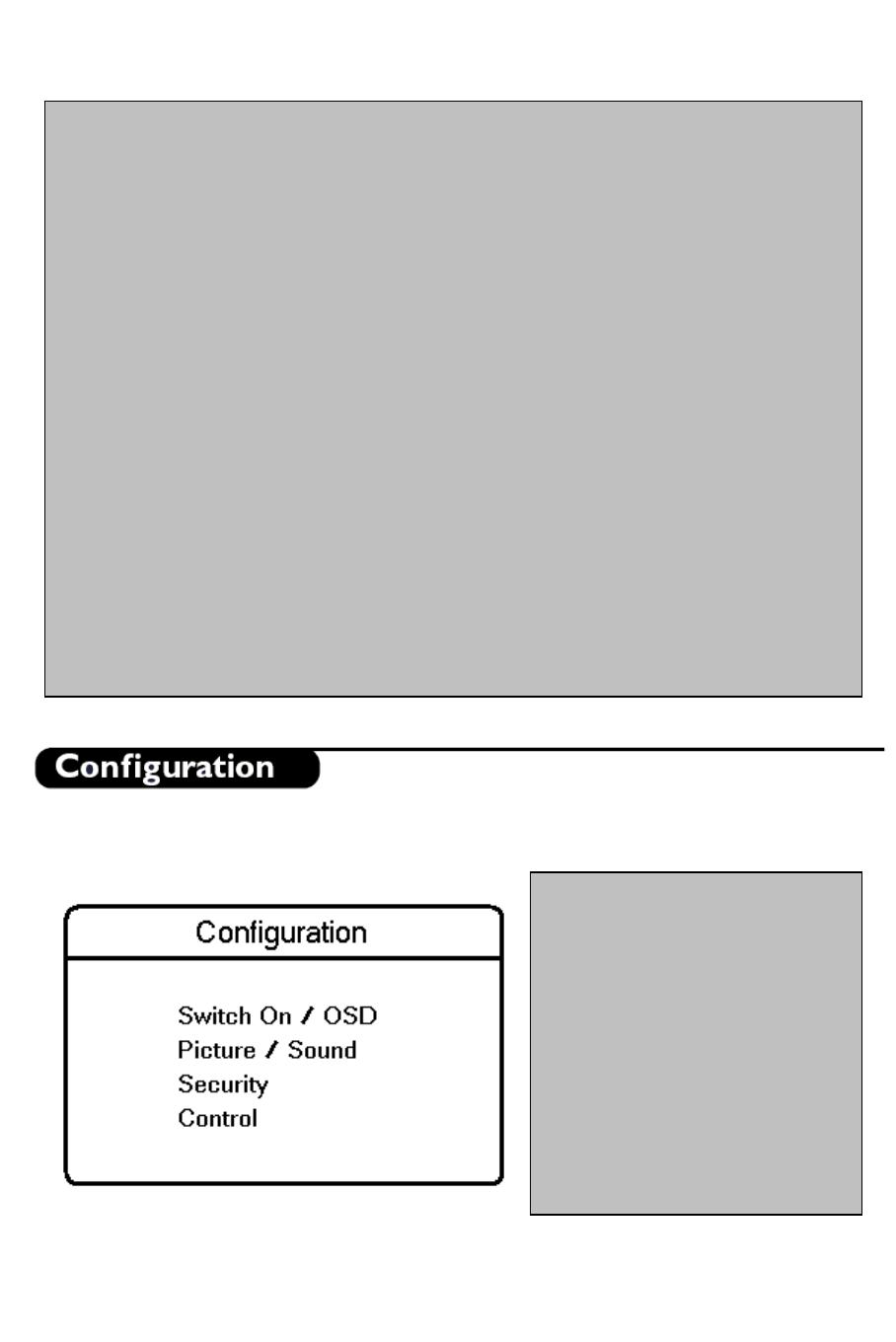
• System: WEST EU (PAL/SECAM-BG), EAST EU (PAL/SECAM-DK), UK (PAL-I),
FRANCE (SECAM-L/L') and AUTO.
• Frequency: Digits can be entered for a frequency in MHz. Right cursor starts an auto search;
during frequency entry the digits not yet entered are displayed as dashes "-". Enter “0” for
frequencies below 100 MHz.
• Label: This menu item will be used to add a label/name for each program.
o Pressing the left/right buttons you may enter or exit the label field; pressing the
up/down cursor you may insert alphanumeric characters.
o Pressing M (Menu button) you may exit the Label Menu item.
• Store: The present program information is stored after pressing the cursor left/right button.
Press Menu to exit without storing.
• Fine Tune: Using the "control left/right" commands starts fine-tuning.
• Mute: This item enables/disables picture and sound for the particular channel.
o NONE: normal picture and sound enabled
o VIDEO: picture is blanked for this channel (e.g. radio channel)
o AUDIO: sound is muted for this channel (e.g. information channel)
• Teletext Language: This menu enables the user to select the Teletext character set to be used
for the selected channel. With cursor left/right you can select a letter corresponding to the
different language clusters.
o “WEST EU”: Pan European (Latin) / West option
o “EAST EU”: Pan European (Latin) / East option
o “GREEK”: Greek
o “CYRILLIC”: Cyrillic
• Protection: This function indicates whether the selected program has a protection or not. With
the cursor left/right keys the protection can toggle between "YES" and "NO".
In the Configuration menu, various settings and features of the TV can be adjusted.
Switch On/OSD: In this sub-
menu the behavior of the TV after
switching on and the behavior of
the On Screen Display can be
selected.
• Picture/Sound: In this sub-menu,
the Picture and Sound settings of
the TV can be selected.
• Security: In this sub-menu, the
Security settings of the TV can be
configured.
• Control: In this sub-menu, the
Control settings of the TV can be
configured.
- 8 -