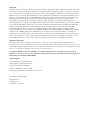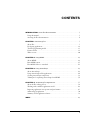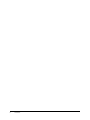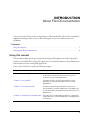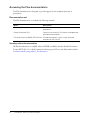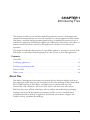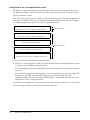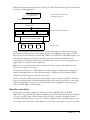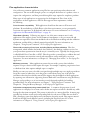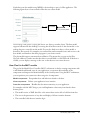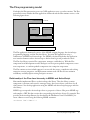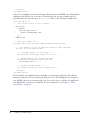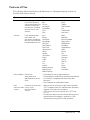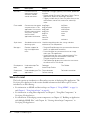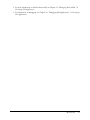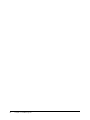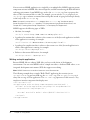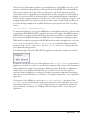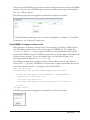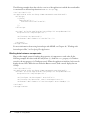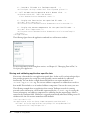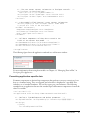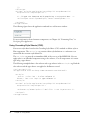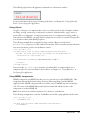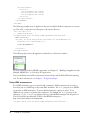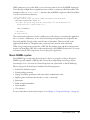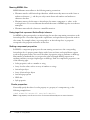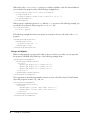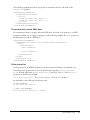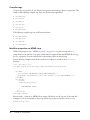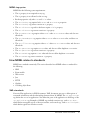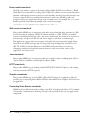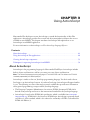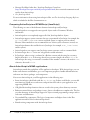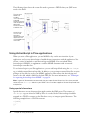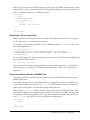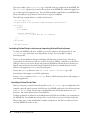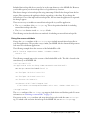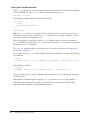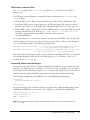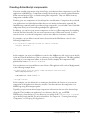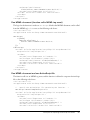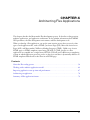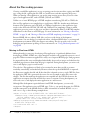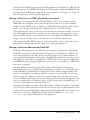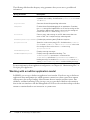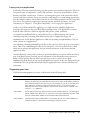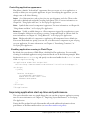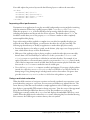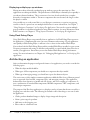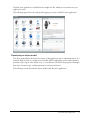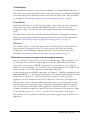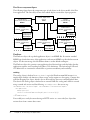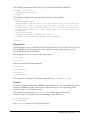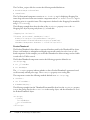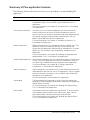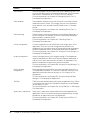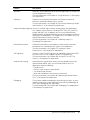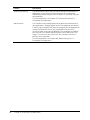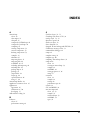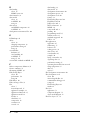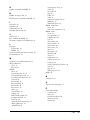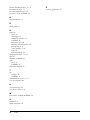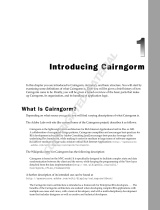MACROMEDIA FLEX-GETTING STARTED WITH FLEX Getting Started
- Category
- Software manuals
- Type
- Getting Started
This manual is also suitable for

Getting Started with Flex

Trademarks
ActiveEdit, ActiveTest, Add Life to the Web, Afterburner, Aftershock, Andromedia, Allaire, Animation PowerPack, Aria, Attain,
Authorware, Authorware Star, Backstage, Blue Sky Software, Blue Sky, Breeze, Bright Tiger, Captivate, Clustercats, ColdFusion,
Contents Tab Composer, Contribute, Design In Motion, Director, Dream Templates, Dreamweaver, Drumbeat 2000, EDJE,
EJIPT, Extreme 3D, Fireworks, Flash, FlashHelp, Flash Lite, FlashPaper, Flex, Flex Builder, Fontographer, FreeHand, Generator,
Help To Source, HomeSite, Hotspot Studio, HTML Help Studio, JFusion, JRun, Kawa, Know Your Site, Knowledge Objects,
Knowledge Stream, Knowledge Track, LikeMinds, Lingo, Live Effects, MacRecorder Logo and Design, Macromedia,
Macromedia Action!, Macromedia Central, Macromedia Flash, Macromedia M Logo and Design, Macromedia Spectra,
Macromedia xRes Logo and Design, MacroModel, Made with Macromedia, Made with Macromedia Logo and Design, MAGIC
Logo and Design, Mediamaker, Movie Critic, Open Sesame!, RoboDemo, RoboEngine JFusion, RoboHelp, RoboHelp Office,
RoboInfo, RoboInsight, RoboPDF, 1-Step RoboPDF, RoboFlash, RoboLinker, RoboScreenCapture, ReSize, Roundtrip,
Roundtrip HTML, Shockwave, Sitespring, Smart Publishing Wizard, Software Video Camera, SoundEdit, Titlemaker,
UltraDev, Web Design 101, what the web can be, WinHelp, WinHelp 2000, WinHelp BugHunter, WinHelp Find+, WinHelp
Graphics Locator, WinHelp Hyperviewer, WinHelp Inspector, and Xtra are either registered trademarks or trademarks of
Macromedia, Inc. and may be registered in the United States or in other jurisdictions including internationally. Other product
names, logos, designs, titles, words, or phrases mentioned within this publication may be trademarks, service marks, or trade
names of Macromedia, Inc. or other entities and may be registered in certain jurisdictions including internationally.
Third-Party Information
This guide contains links to third-party websites that are not under the control of Macromedia, and Macromedia is not
responsible for the content on any linked site. If you access a third-party website mentioned in this guide, then you do so at your
own risk. Macromedia provides these links only as a convenience, and the inclusion of the link does not imply that Macromedia
endorses or accepts any responsibility for the content on those third-party sites.
Copyright © 2004 Macromedia, Inc. All rights reserved. This manual may not be copied, photocopied, reproduced,
translated, or converted to any electronic or machine-readable form in whole or in part without prior written approval of
Macromedia, Inc. Part Number ZFE15M400
Acknowledgments
Project Management: Stephen M. Gilson
Writing: Matthew J. Horn, Mike Peterson
Editing: Linda Adler, Noreen Maher
Production Management: Patrice O’Neill
Media Design and Production: Adam Barnett, John Francis
First Edition: November 2004
Macromedia, Inc.
600 Townsend St.
San Francisco, CA 94103

3
CONTENTS
INTRODUCTION: About Flex Documentation . . . . . . . . . . . . . . . . . . . . . . . . . . . . 5
Using this manual . . . . . . . . . . . . . . . . . . . . . . . . . . . . . . . . . . . . . . . . . . . . . . . . . . 5
Accessing the Flex documentation . . . . . . . . . . . . . . . . . . . . . . . . . . . . . . . . . . . . . . 6
CHAPTER 1: Introducing Flex . . . . . . . . . . . . . . . . . . . . . . . . . . . . . . . . . . . . . . . . . 7
About Flex. . . . . . . . . . . . . . . . . . . . . . . . . . . . . . . . . . . . . . . . . . . . . . . . . . . . . . . . 7
Developing applications . . . . . . . . . . . . . . . . . . . . . . . . . . . . . . . . . . . . . . . . . . . . 12
The Flex programming model . . . . . . . . . . . . . . . . . . . . . . . . . . . . . . . . . . . . . . . . 15
Features of Flex . . . . . . . . . . . . . . . . . . . . . . . . . . . . . . . . . . . . . . . . . . . . . . . . . . . 19
Where to next . . . . . . . . . . . . . . . . . . . . . . . . . . . . . . . . . . . . . . . . . . . . . . . . . . . . 20
CHAPTER 2: Using MXML . . . . . . . . . . . . . . . . . . . . . . . . . . . . . . . . . . . . . . . . . . 23
About MXML. . . . . . . . . . . . . . . . . . . . . . . . . . . . . . . . . . . . . . . . . . . . . . . . . . . . 23
Basic MXML syntax . . . . . . . . . . . . . . . . . . . . . . . . . . . . . . . . . . . . . . . . . . . . . . . 35
How MXML relates to standards. . . . . . . . . . . . . . . . . . . . . . . . . . . . . . . . . . . . . . 41
CHAPTER 3: Using ActionScript . . . . . . . . . . . . . . . . . . . . . . . . . . . . . . . . . . . . . 43
About ActionScript . . . . . . . . . . . . . . . . . . . . . . . . . . . . . . . . . . . . . . . . . . . . . . . . 43
Using ActionScript in Flex applications . . . . . . . . . . . . . . . . . . . . . . . . . . . . . . . . . 46
Creating ActionScript components . . . . . . . . . . . . . . . . . . . . . . . . . . . . . . . . . . . . 53
Techniques for separating ActionScript from MXML . . . . . . . . . . . . . . . . . . . . . . 54
CHAPTER 4: Architecting Flex Applications. . . . . . . . . . . . . . . . . . . . . . . . . . . . . 57
About the Flex coding process . . . . . . . . . . . . . . . . . . . . . . . . . . . . . . . . . . . . . . . . 58
Working with a multitier application model . . . . . . . . . . . . . . . . . . . . . . . . . . . . . 62
Improving application start-up time and performance. . . . . . . . . . . . . . . . . . . . . . 67
Architecting an application . . . . . . . . . . . . . . . . . . . . . . . . . . . . . . . . . . . . . . . . . . 70
Summary of Flex application features . . . . . . . . . . . . . . . . . . . . . . . . . . . . . . . . . . 79
INDEX . . . . . . . . . . . . . . . . . . . . . . . . . . . . . . . . . . . . . . . . . . . . . . . . . . . . . . . . . . . 83

4 Contents

5
INTRODUCTION
About Flex Documentation
Getting Started with Flex provides an introduction to Macromedia Flex. This book is intended for
application developers who are new to Flex and require an overview of Flex features and
capabilities.
Contents
Using this manual . . . . . . . . . . . . . . . . . . . . . . . . . . . . . . . . . . . . . . . . . . . . . . . . . . . . . . . . . . . 5
Accessing the Flex documentation . . . . . . . . . . . . . . . . . . . . . . . . . . . . . . . . . . . . . . . . . . . . . . . 6
Using this manual
This manual can help anyone get started with developing Flex applications. After reading this
manual, you should read Developing Flex Applications for detailed information about Flex features
and information about creating Flex applications.
Getting Started with Flex contains the following chapters:
Chapter Description
Chapter 1, “Introducing Flex” Introduces the Flex presentation server, a development
and runtime environment that lets you create rich
interfaces for your web applications.
Chapter 2, “Using MXML” Describes MXML, the XML language for writing
applications, and how developers use it to create
applications.
Chapter 3, “Using ActionScript” Introduces ActionScript and explains how to use
ActionScript in an MXML application. Developers can
use ActionScript to extend the functionality of their Flex
applications.
Chapter 4, “Architecting Flex Applications” Describes the Flex development process. It describes
coding practices, multitier applications, and application
architecture.

6 Introduction: About Flex Documentation
Accessing the Flex documentation
The Flex documentation is designed to provide support for the complete spectrum of
participants.
Documentation set
The Flex documentation set includes the following manuals:
Viewing online documentation
All Flex documentation is available online in HTML and Adobe Acrobat Portable Document
Format (PDF) files. Go to the documentation home page for Flex on the Macromedia website:
www.macromedia.com/go/flex15_documentation.
Book Description
Developing Flex Applications Describes how to develop your dynamic web
applications.
Getting Started with Flex Contains an overview of Flex features and application
development procedures.
Flex ActionScript and MXML API Reference Provides descriptions, syntax, usage, and code
examples for the Flex API.

7
CHAPTER 1
Introducing Flex
This chapter introduces you to the Macromedia Flex presentation server, a development and
runtime environment that lets you create rich interfaces for your web applications. Macromedia
Flex defines a standards-based programming methodology for building the presentation tier of
rich Internet applications. Rich Internet applications combine the responsiveness and richness of
desktop software with the broad reach of web applications to deliver a more effective user
experience.
This chapter describes the characteristics of a typical Flex application, provides an overview of the
Flex feature set, and defines the development process that you use to create Flex applications.
Contents
About Flex . . . . . . . . . . . . . . . . . . . . . . . . . . . . . . . . . . . . . . . . . . . . . . . . . . . . . . . . . . . . . . . . . 7
Developing applications. . . . . . . . . . . . . . . . . . . . . . . . . . . . . . . . . . . . . . . . . . . . . . . . . . . . . . 12
The Flex programming model . . . . . . . . . . . . . . . . . . . . . . . . . . . . . . . . . . . . . . . . . . . . . . . . . 15
Features of Flex . . . . . . . . . . . . . . . . . . . . . . . . . . . . . . . . . . . . . . . . . . . . . . . . . . . . . . . . . . . . 19
Where to next . . . . . . . . . . . . . . . . . . . . . . . . . . . . . . . . . . . . . . . . . . . . . . . . . . . . . . . . . . . . . 20
About Flex
Flex defines a development and runtime environment that lets developers familiar with server-
side technologies build rich front ends for applications that take advantage of Macromedia Flash
Player. While executing in Flash Player, your application can interact with server-side
functionality, such as databases, web services, Java objects, and other server-side services.
Flex brings the power of Flash to developers who are familiar with traditional programming
languages and server-side development environments. In Flex, you use a standards-based
programming model to develop an application, describe the user interface, configure user-
interface controls, and define data bindings.
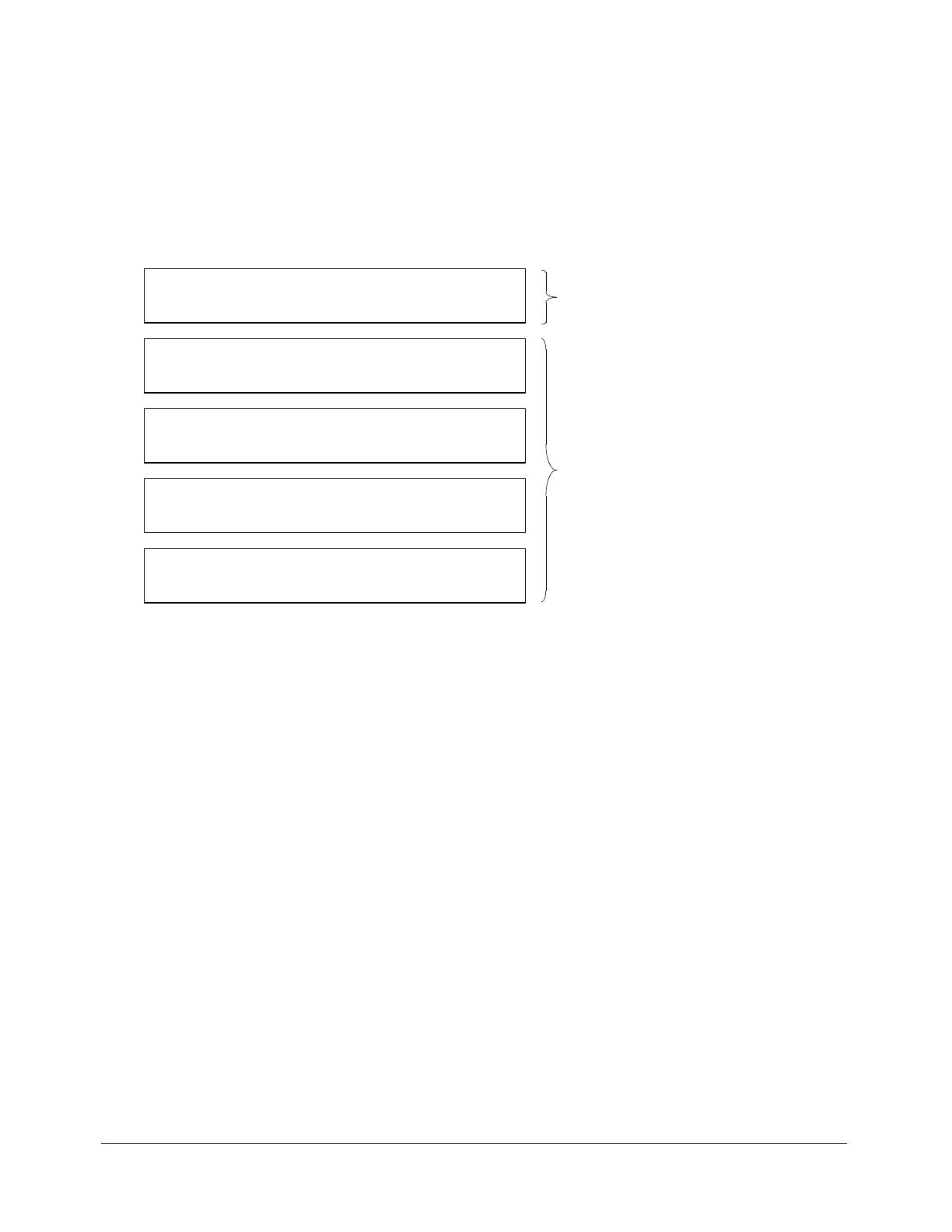
8 Chapter 1: Introducing Flex
Using Flex in an n-tier application model
By definition, enterprise applications are multitiered, where each tier brings specific benefits to
the application design. A tiered architecture provides natural access points for integration with
existing and future systems.
Each tier serves a specific purpose, and lets you divide the functionality of a business application
into discrete components that you can implement independently from each other. For example,
the following figure shows the tiers of a five-tier application model:
An n-tier architecture offers the following advantages:
• The tiers, or even components of the tiers, can be distributed across multiple hardware systems
to improve system scalability and performance.
• The client and presentation tiers shield clients from the complexities of accessing the enterprise
data store.
• You can distribute application development across your development group. For example, JSP
developers are typically concerned with information presentation rather than with
implementing business rules. Conversely, EJB developers are concerned with data access and
manipulation, but not with presentation.
In traditional n-tier applications, the presentation tier logic executes on the server, so every client
interaction requires a data transfer between the client and server.
Running on client
Running on server
Client Tier
Application clients, Flash, applets, and other GUIs
Presentation Tier
ASP, JSP, Servlets, and other UI elements
Business Tier
Connects to business objects
Integration Tier
Connects to data and legacy systems
Resource Tier
Databases, external systems, and legacy resources

About Flex 9
Flex adds new functionality and options to the n-tier model. The following figure shows the same
five tiers for a Flex application:
In Flex, Flash Player provides the platform for interface development so that both client and
presentation tier logic executes on the client computer. Flex applications that execute in Flash
Player process user interactions; perform data validation; issue HTTP, SOAP, AMF requests; and
perform other operations previously performed on the server. Because Flash Player runs
consistently across all major operating systems and browsers, you do not have to program your
applications for a specific browser or platform.
Note: You can still develop presentation-tier logic for the server as part of your application, and
connect to that logic from the client.
The Flex server executes on a J2EE platform or servlet container, and provides the integration
point for Flex applications to server-side functionality. The Flex server also includes the Flex
compiler, caching mechanism, and web service proxy.
You do not need to modify the business and integration tiers to integrate with Flex. This means
that you code the business and back-end functionality in the same way you did for your existing
applications. Flex lets you connect to your back-end systems and application logic using web
services, HTTP, EJBs, or other methods.
Benefits of using Flex
Historically, most Internet application interfaces are built in HTML. Because HTML
applications are page-based, they demand complete page refreshes when information is submitted
to a server, as well as when a client navigates from one page to another. Each page load uses
network bandwidth and server resources. In addition, application logic typically executes on the
server rather than on the client, which requires a server request and response to process any data.
Client and presentation tiers
running on the client
Business and integration tiers
Resource tier
Flash Player running
Flex applications
Flex server
Java BeansEJBs
Web services
J2EE server/servlet container
HTTP/SOAP/AMF
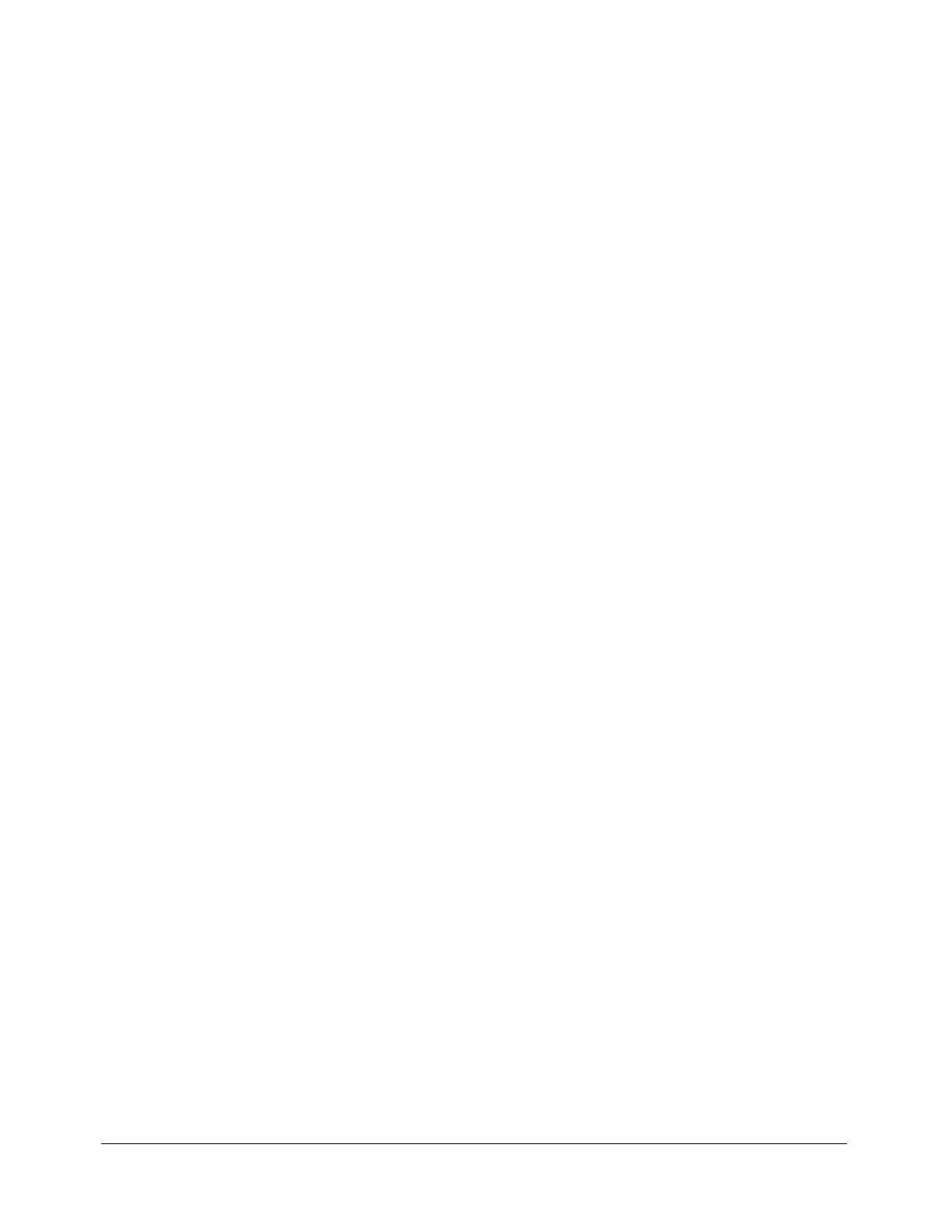
10 Chapter 1: Introducing Flex
Applications running in Flash Player behave like desktop applications, instead of a series of linked
pages. Flash Player manages the client interface as a single, uninterrupted flow and does not
require a page load from the server when the client moves from one section of the application
to another.
Flex offers the following additional benefits to your web applications:
Standards-based architecture Macromedia designed Flex, ActionScript, and MXML, the
Flex scripting language, to existing standards. MXML is XML-compliant, implements styles
based on the Cascading Style Sheets, level 1(CSS1) specification, and implements an event model
based on a subset of the W3C DOM Level 3 Events specification. ActionScript is an
ECMAScript-based language that provides support for object-oriented development. The Flex
server executes on standard J2EE platforms or servlet containers.
Reduction in server load and network bandwidth Some or all of the presentation tier of a Flex
application runs in Flash Player, which means that no application server processing resources are
spent on data formatting. By off loading presentation logic to the client, and eliminating the need
for frequent page refreshes, Flex applications minimize network traffic and server load.
Common deployment environment Flex applications deploy on a J2EE server and execute on
Flash Player, which is platform-independent, so customers do not need to install custom client
software. Also, Flash Player runs consistently in all browsers and platforms, so you do not have to
worry about inconsistent behavior in different client environments.
Developing applications for Macromedia Flash Player
The target of a Flex application is Flash Player. Flex developers do not need any Flash authoring
background. Rather, a typical Flex developer will have more experience developing applications
using a server-based model. Flex lets you use a familiar programming model to develop the client
tier and presentation tier.
Flex supports two versions of Flash Player. Flex application users install the standard Flash Player
to run Flex applications. Flex also supports the debug version of Flash Player, called Flash Debug
Player. Flex application developers use Flash Debug Player during the development process. Flash
Debug Player supports important features for developers, including the following:
Error reporting Lets you direct runtime error and warning messages to a log file. Flash Debug
Player can also capture the output of the
trace() function and write it to the log file. For more
information, see Chapter 36, “Debugging Flex Applications,” in Developing Flex Applications.
ActionScript profiling Helps to identify performance bottlenecks in your applications. The
Profiler records the time that Flash Player takes to perform tasks in ActionScript. For more
information, see Chapter 37, “Profiling ActionScript,” in Developing Flex Applications.
Debugging support Lets you debug ActionScript files used by your Flex applications. For more
information, see Chapter 36, “Debugging Flex Applications,” in Developing Flex Applications.

About Flex 11
Flex application characteristics
One of the most common applications using Flex lets users perform product selection and
configuration. The user works through a process to configure the features of a product, views or
inspects the configuration, and then proceed through the steps required to complete a purchase.
Many types of web applications are appropriate for development in Flex. Some of the
requirements of these applications, and how Flex supports these requirements, include
the following:
Cross-browser compatibility Web applications should run the same on all browsers and
platforms. By standardizing on Flash Player as the client environment, you are guaranteed a
consistent user experience on all platforms and browsers. For more information, see “Developing
applications for Macromedia Flash Player” on page 10.
Client data collecting Collecting user input is one of the most common uses for web
applications. Flex supports forms, and all common form elements, to let you create rich and
dynamic user experiences. Flex forms include hooks to the Flex data modeling and data validation
mechanism, and the ability to identify required input fields. For more information, see
Chapter 6, “Using Layout Containers,” in Developing Flex Applications.
Client-side processing of user input, including filtering and data validation Flex data
management, which includes data models, data validators, data binding, and data services, lets
you separate data representation from the way it is viewed by a user. Typically, this design pattern
is called Model-View-Controller, or MVC. Flex also provides a powerful way to validate data and
pass data between user interface controls and external data sources with little or no server
interaction. For more information, see Chapter 31, “Managing Data in Flex,” in Developing Flex
Applications.
Multistep processes Many applications present the user with a process that includes a
sequence of steps or decisions that require user input. For example, completing a registration form
or checkout form often requires multiple steps to complete.
Ideally, you want your users to be able to navigate through multiple steps on a single page without
losing the context of where they are in the process, and without losing any of the previous
information that they have already entered. Flex supports the development of these applications
by capturing state information, supporting browser Back and Forward buttons using the History
Manager, and providing a set of user-interface controls designed explicitly for handling
procedural data. For more information, see Chapter 7, “Using Navigator Containers” and
Chapter 26, “Using the History Manager,” in Developing Flex Applications.
Information management using master-detail lists A common design pattern for web
applications is to display a list of items, and to let the user explore an item in a detailed way, while
leaving the other items unopened. This pattern is referred to as a master-detail list. A master page
typically lists database records and corresponding links for each record. When the user clicks a
link, a detail page opens that displays more information about the record. Flex supports master/
detail lists through several different controls, including the DataGrid control. For more
information, see Chapter 2, “Using Controls,” in Developing Flex Applications.
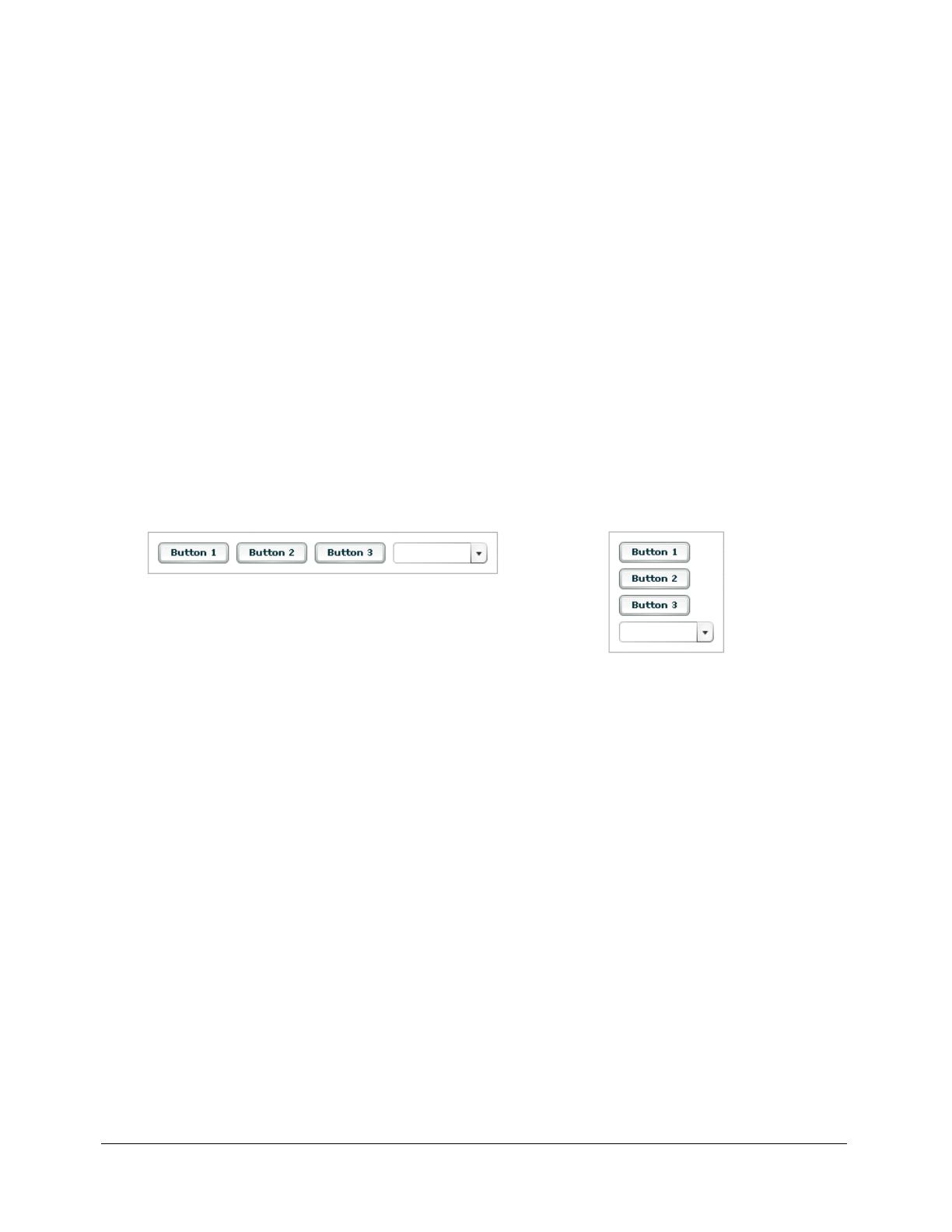
12 Chapter 1: Introducing Flex
Direct user feedback Complex tasks must provide feedback to users when the user makes
input errors or enters invalid information. Support for a feedback mechanism should also require
a minimum of server-side interactions so as not to use network bandwidth. Because your
applications execute in Flash Player on the client, the Flex feedback mechanism requires little or
no server-side logic.
Developing applications
Flex supports a component-based development model. You can use the prebuilt components
included with Flex, you can extend the Flex component library by creating new components, or
you can combine prebuilt components to create composite components.
Application model
When you build an application using Flex, you describe its user interface using containers and
controls. A container is a rectangular region of the screen that contains controls and other
containers. Examples of containers are a Form container used for data entry, a Box, and a Grid.
A control is a form element, such as a Button or Text Input field.
For example, the following figure shows two different Box containers, each containing three
Button controls and a ComboBox control:
This figure shows the controls within a horizontal Box (HBox) container. An HBox container
arranges its controls horizontally across the Flash Player drawing surface. The figure also shows
the controls in a vertical Box (VBox) container. A VBox container arranges its controls vertically.
Containers and controls define the application’s user interface. In an MVC design pattern, those
pieces of the application model represent the view. The model is represented by the data model.
Flex data models let you separate your application’s data and business logic from the user
interface.
Box container with horizontal layout
Box container with vertical layout

Developing applications 13
You define your data models using MXML or ActionScript as part of a Flex application. The
following figure shows a form created in Flex that uses a data model:
Data binding is the process of tying the data in one object to another object. The data model
supports bidirectional data binding for writing data from Flex controls to the data model, or for
reading data into controls from the model. You can also bind server data to a data model or
directly to Flex controls. For example, you can bind the results returned from a web service to the
data model, and then have that data propagate to your form controls.
The data model supports automatic data validation. This means that you can use the Flex
ZipCode validator to make sure that the value in a model field is a valid ZIP code. If the data is
invalid, you can display a message to the user so that the user can correct the error.
How Flex fits the MVC models
The goal of the Model-View-Controller (MVC) architecture is that by creating components with
a well-defined and limited scope in your application, you increase the reusability of the
components and improve the maintainability of the overall system. Using the MVC architecture,
you can partition your system into three categories of components:
Model components Encapsulates data and behaviors related to the data.
View components Defines your application’s user interface.
Controller components Handles the data interconnectivity in your application.
For example, with the MVC design, you could implement a data-entry form that has three
distinct pieces:
• The model consists of XML data files or the remote data service calls to hold the form data.
• The view is the presentation of any data and display of all user interface elements.
• The controller holds the user interface logic.
Server
HTTP/SOAP/AMF
Data model

14 Chapter 1: Introducing Flex
Although you can consider a Flex application as part of the View in a distributed MVC
architecture, you can use Flex to implement the entire MVC architecture on the client. A Flex
application has its own view components that define the user interface, model components to
represent data, and controller components responsible for the communication with back-end
systems. This client-side separation of task is not available in HTML.
Typical application development steps
You typically develop a Flex application using the following steps:
1.
Within a text editor or integrated development environment (IDE), such as Macromedia Flex
Builder, Eclipse, or IntelliJ, insert the MXML root tags into an MXML file.
2.
Add one or more containers.
3.
Add controls to a container, such as input fields, buttons, and output fields.
4.
Define a data model.
5.
Add a web service, HTTP service, or request to a remote Java object.
6.
Add validation to input data.
7.
Add a script to extend a component.
Running Flex applications
Flex application files use the .mxml filename extension. You store these files under the web root
directory of your J2EE application.
A request to an MXML file has the following form:
http://hostname/path/filename.mxml
Upon receiving an HTTP request for an MXML file, Flex performs the following steps:
1.
Compiles the MXML file to produce a SWF file.
2.
Caches the compiled SWF file on the server.
3.
Returns the SWF file to the client.
The SWF file executes in Flash Player. While it is executing, the Flex application makes calls to
server-side services. For example, the application might issue a SOAP request to a web service, use
AMF to connect to a Java object, or make a request to an HTTP service.
Upon subsequent requests to the MXML file, the Flex server determines whether the MXML file
has been modified since the previous request. If not, it returns the same SWF file from the cache.
If the MXML file has been modified, the Flex server recompiles the file and returns an updated
SWF file to the client.
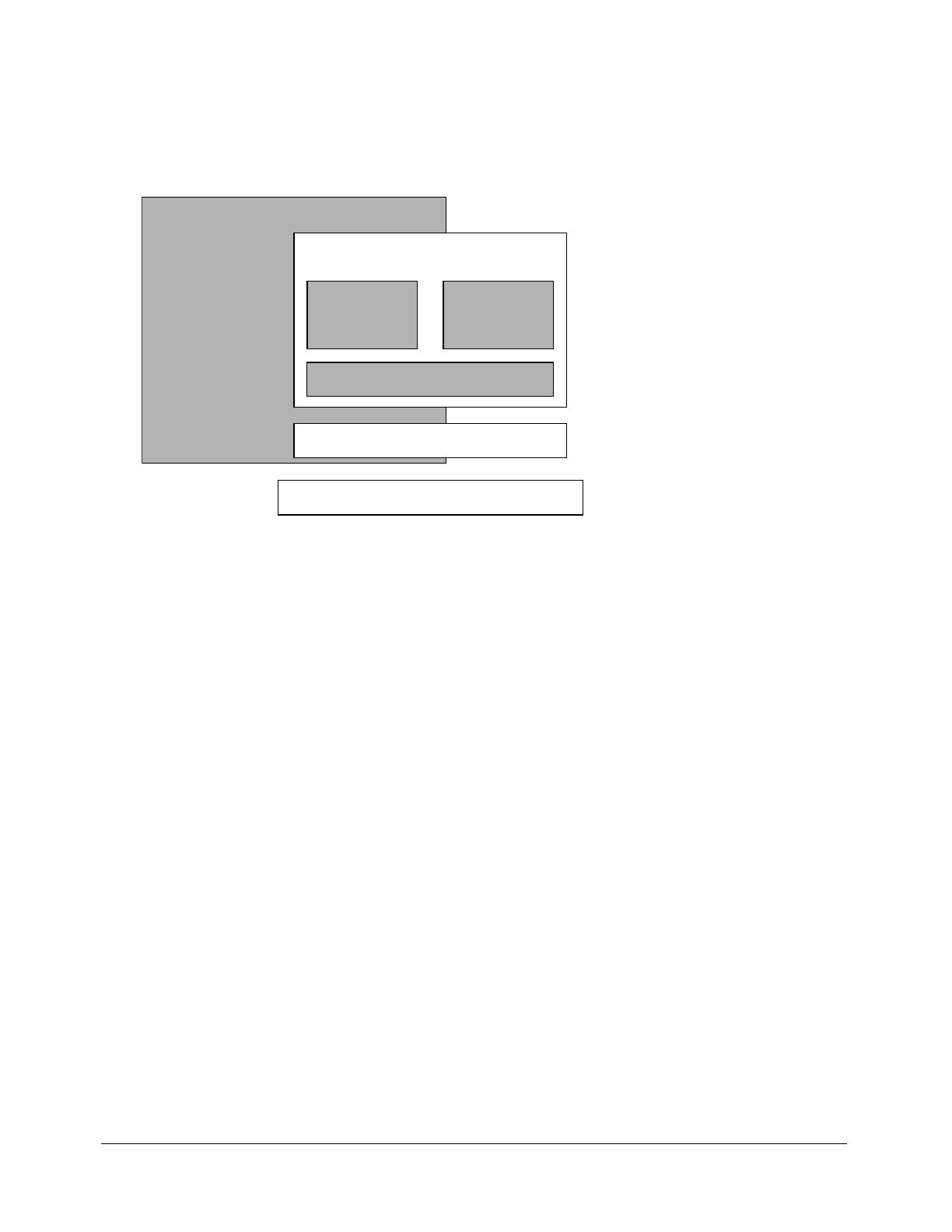
The Flex programming model 15
The Flex programming model
You deploy the Flex presentation server on a J2EE application server or servlet container. The Flex
presentation server includes the Flex application framework and the Flex runtime services, as the
following figure shows:
The Flex application framework consists of the MXML scripting language, the ActionScript
programming language, and the Flex class library. You write Flex applications using a
combination of MXML and ActionScript. Use MXML to declaratively define the application
user interface elements and use ActionScript to define client logic and procedural control.
The Flex class library contains Flex components, managers, and behaviors. With the Flex
component-based development model, developers can incorporate prebuilt components, create
new components, or combine prebuilt components into composite components.
The Flex runtime services include support for server-side data access, compilation and caching,
enterprise resource integration, and deployment runtime needs. All Flex services minimize
redundancy and fully exploit existing enterprise resources.
Relationship of the Flex class hierarchy to MXML and ActionScript
Macromedia implemented Flex as an ActionScript class library. That class library contains
components (containers and controls), manager classes, data-service classes, and classes for all
other features. You develop applications using the MXML and ActionScript languages with the
class library.
MXML tags correspond to ActionScript classes or properties of classes. Flex parses MXML tags
and compiles a SWF file that contains the corresponding ActionScript objects. For example, Flex
provides the ActionScript Button class that defines the Flex Button control. In MXML, you
create a Button control using the following MXML statement:
<mx:Button label="Submit" />
Flex Application Framework
Flex Presentation Server
Flex Runtime Services
ActionScript
MXML
Flex Class Library
J2EE
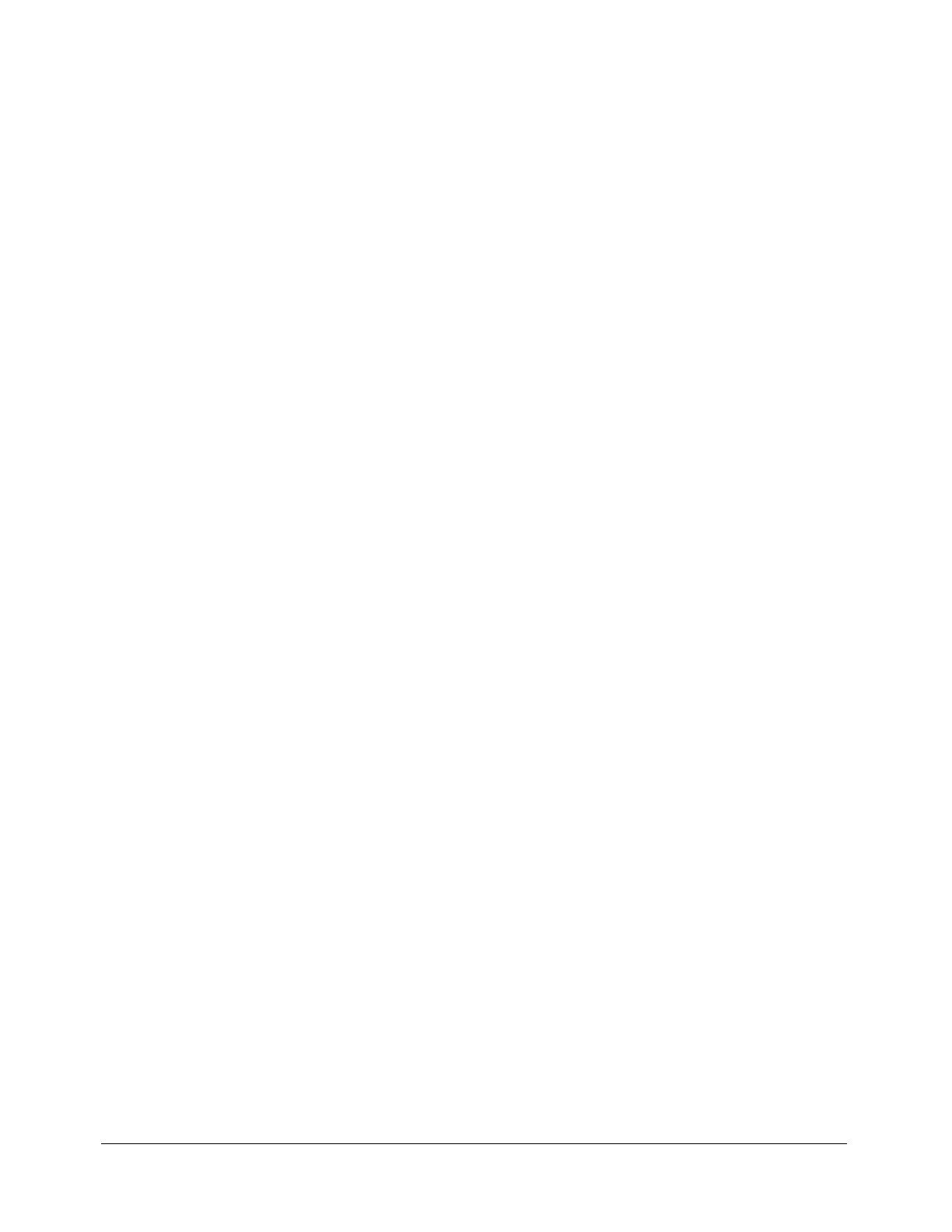
16 Chapter 1: Introducing Flex
When you declare a control using an MXML tag, you create an instance object of that class. This
MXML statement creates a Button object, and initializes the
label property of the Button object
to the string Submit.
An MXML tag that corresponds to an ActionScript class uses the same naming conventions as the
ActionScript class. Class names begin with an uppercase letter, and uppercase letters separate the
words in class names. Every MXML tag attribute corresponds to a property of the ActionScript
object, a style applied to the object, or an event handler for the object. For a complete description
of the Flex class library and MXML tag syntax, see the Flex ActionScript and MXML API
Reference.
Using MXML and ActionScript
You develop Flex applications using a combination of MXML and ActionScript. MXML is a
declarative language that you use to define the basic layout and contents of your application.
ActionScript is a procedural language that you use to perform runtime control and data
processing in your application.
Defining the user interface in MXML
Your application can consist of one or more MXML files. Using multiple MXML files promotes
code reuse, simplifies the process of building a complex application, and makes it easier for more
than one developer to contribute to a project.
The following example is an MXML application that uses a Button control to trigger a copy of
the text from a TextInput control to a TextArea control:
<?xml version="1.0"?>
<!-- ?xml tag must start in line 1 column 1 -->
<!-- MXML root element tag. -->
<mx:Application xmlns:mx="http://www.macromedia.com/2003/mxml" >
<!-- Flex controls exist in a container. Define a Panel container. -->
<mx:Panel title="My Application">
<!-- TextInput control for user input. -->
<mx:TextInput id="myInput" width="150" text="" />
<!-- Button control that triggers the copy. -->
<mx:Button id="myButton" label="Copy Text" />
<!-- Output TextArea control. -->
<mx:TextArea id="myText" text="" width="150" />
</mx:Panel>
</mx:Application>
The first line of this application specifies the XML declaration and must start in line 1, column 1
of the MXML file.

The Flex programming model 17
The second line begins with the <mx:Application> tag, the root element of a Flex application.
This tag includes the Flex namespace declaration. The content between the beginning and end
<mx:Application> tags defines the Flex application.
As it is written, this example lays out the user interface, but does not yet contain the application
logic to copy the input text from the TextInput control to the TextArea control. The next section
adds that logic.
Adding ActionScript to a Flex Application
ActionScript follows the ECMA-262 Standard Edition 4 (the specification written by the
European Computer Manufacturers Association) unless otherwise noted. For more information
on ActionScript, see Chapter 3, “Using ActionScript,” on page 43.
You can use ActionScript for the following purposes:
Handling events The Flex user interface is event-driven. For example, when a user selects a
Button control, the Button generates an event. You handle events by defining functions in
ActionScript. Your event handler could open a window, play a SWF file, or perform whatever
action is necessary for your application.
Handling errors You handle runtime errors in ActionScript. You can detect data validation
errors and signal the error to the user, resubmit a request to the server, or perform some other
actions based on your application.
Binding data objects to a Flex control within an MXML statement You can use data binding
to populate a data model from a Flex control, or populate a control from a data model.
Defining custom components You can derive custom components from the Flex component
class hierarchy to create components specific to your application requirements.
The following example is a modification to the example in the previous section that adds an event
handler for the
click event of the Button control. An event handler is ActionScript code that is
executed in response to a user action. The event handler in this example copies the text from the
TextInput control to the TextArea control when the user selects the Button control:
<?xml version="1.0"?>
<!-- ?xml tag must start in line 1 column 1 -->
<!-- MXML root element tag. -->
<mx:Application xmlns:mx="http://www.macromedia.com/2003/mxml" >
<!-- Flex controls exist in a container. Define a Panel container. -->
<mx:Panel title="My Application">
<!-- TextInput control for user input. -->
<mx:TextInput id="myInput" width="150" text="" />
<!-- Button control that triggers the copy. -->
<mx:Button id="myButton" label="Copy Text"
click="myText.text=myInput.text;" />
<!-- Output TextArea control. -->
<mx:TextArea id="myText" text="" width="150" />

18 Chapter 1: Introducing Flex
</mx:Panel>
</mx:Application>
The previous example inserts the ActionScript code directly into the MXML code. Although this
technique works well for one or two lines of ActionScript code, for more complex logic you
typically define your ActionScript in an
<mx:Script> block, as the following example shows:
<?xml version="1.0"?>
<!-- ?xml tag must start in line 1 column 1 -->
<mx:Script>
<![CDATA[
function duplicate(){
myText.text=myInput.text;
}
]]>
</mx:Script>
<!-- MXML root element tag -->
<mx:Application xmlns:mx="http://www.macromedia.com/2003/mxml" >
<!-- Flex controls exist in a container. Define a Panel container. -->
<mx:Panel title="My Application">
<!-- TextInput control for user input. -->
<mx:TextInput id="myInput" width="150" text="" />
<!-- Button control that triggers the copy. -->
<mx:Button id="myButton" label="Copy Text"
click="duplicate();" />
<!-- Output TextArea control. -->
<mx:TextArea id="myText" text="" width="150" />
</mx:Panel>
</mx:Application>
In this example, you implement the event handler as an ActionScript function. Flex calls this
function in response to the user selecting the Button control. This techniques lets you separate
your MXML code from your ActionScript code. You can also choose to divide your application
into multiple files to increase its modularity. For more information, see Chapter 3, “Using
ActionScript,” on page 43.

Features of Flex 19
Features of Flex
The following table lists details about the Flex feature set. Subsequent chapters in this book
describes these features in detail.
Feature Description Details
Containers Defines a region of the
Flash Player drawing
surface and controls the
layout for everything in
the container, including
other containers and
controls.
Accordion
Box
Canvas
ControlBar
DividedBox
Form
Grid
Link Bar
Panel
TabBar
TabNavigator
Tile
TitleWindow
ViewStack
Controls Form-based controls
that handle user
interactions and display
data that can be directly
manipulated by the user.
Alert
Button
CheckBox
ComboBox
DataGrid
DateChooser
DateField
HorizontalList
HRule
HSlider
HScrollBar
Image
Label
Link
List
Loader
MediaController
MediaDisplay
MediaPlayback
Menu
MenuBar
NumericStepper
ProgressBar
RadioButton
ScrollBars
SimpleButton
Slider
Spacer
Text
TextArea
TextInput
TileList
ToolTip
Tree
VRule
VSlider
VScrollBar
Data modeling Defines the
representation of
application data on the
client.
• Data model for storing application data.
• Data binding for unidirectional or bidirectional binding.
to UI controls, and predefined and custom data
formatters.
• Data validation to validate data model.
Data
communication
services
Connects to server data
using a set of
communications
services.
• Web services for SOAP messages transmitted over
HTTP. Supports both RPC and document operations,
and concurrent web service requests.
• HTTP service for accessing XML over HTTP and
HTTPS.
• Remote Java objects let you call methods on local or
remote objects (Java objects, JavaBeans, EJBs,
JNDI objects) using SOAP or AMF protocols.
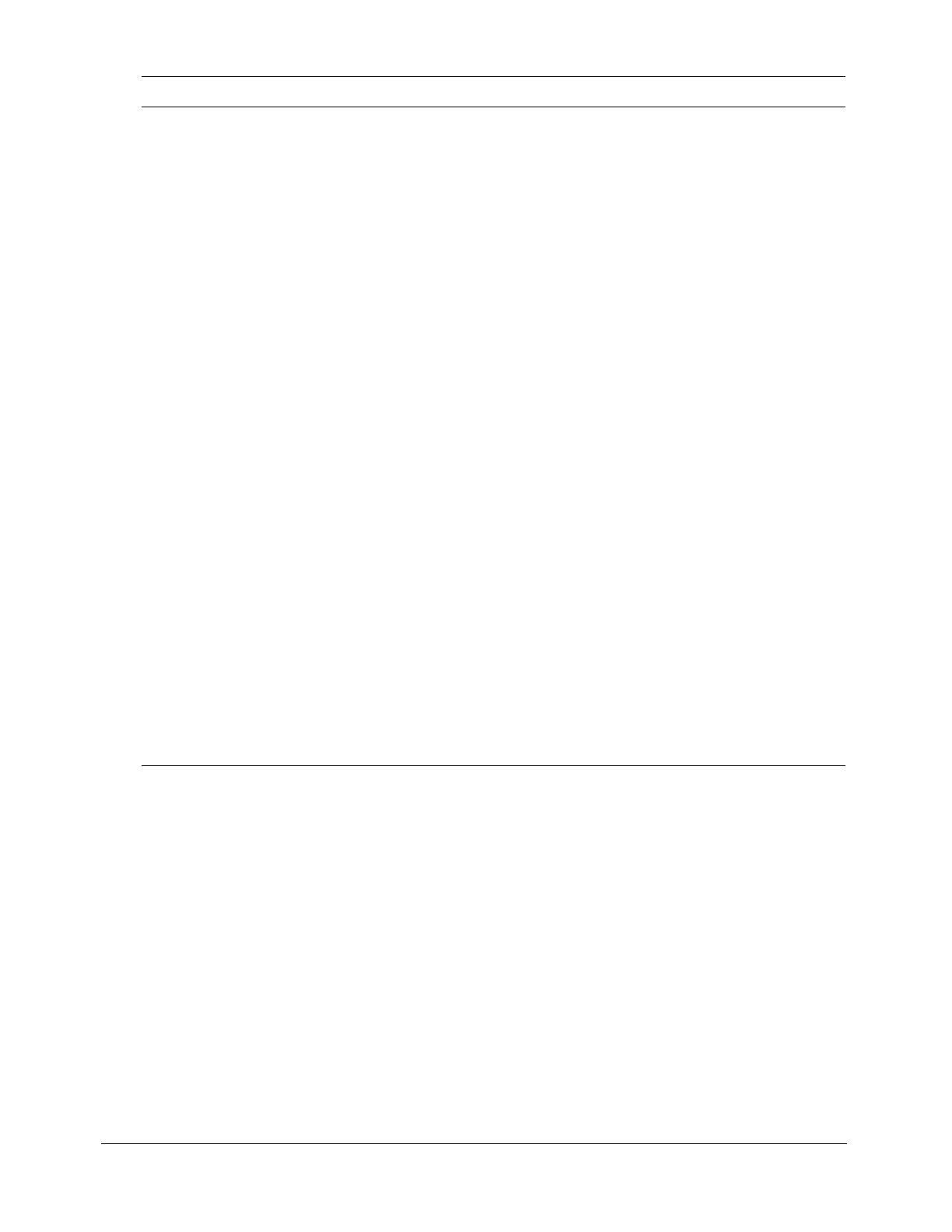
20 Chapter 1: Introducing Flex
Where to next
This book contains an introduction to Flex and an overview of developing Flex applications. The
Developing Flex Applications book contains detailed information about these topics. For more
information, see the following:
• For information on MXML and ActionScript, see Chapter 2, “Using MXML,” on page 23,
and Chapter 3, “Using ActionScript,” on page 43.
• For information on using Flex components, see Chapter 1, “Using Flex Components,” in
Developing Flex Applications.
• For information on developing custom components, see Chapter 15, “Building an Application
with Multiple MXML Files”, and Chapter 18, “Creating ActionScript Components,” in
Developing Flex Applications.
Behaviors Enhances the user
experience through
animation, motion,
sound, and effects.
A behavior is a trigger, typically a user action, paired with
an effect:
• Effects include: Dissolve, Fade, Move, Pause, Resize,
WipeDown, WipeLeft, WipeRight, WipeUp.
• Triggers include: focusIn, focusOut, hide, move, resize,
mouseDown, mouseOver, mouseOut, mouseUp,
show.
Event model Occurrences that require
a response from a Flex
application. User events
include a mouse click or
a key press. System
events include
application initialization.
dragBegin
dragComplete
dragDrop
dragEnter
dragExit
focusIn
focusOut
initialize
keyDown
keyUpresize
mouseDown
mouseUp
move
show
and more
Style sheets Standard mechanism for
declaring styles.
Used for controlling color, font, sizing, and other
attributes of Flex components.
Managers Provides support for
high-level application
tasks.
• Drag and Drop Manager lets you move data from one
place in an application to another.
• Cursor Manager lets you control the cursor image
within your Flex application.
• History Manager lets users navigate through a Flex
application using the web browser’s Back and
Forward navigation commands.
• ToolTipManager displays hints when the user moves
the mouse over a Flex control.
Development
tools
Used to develop Flex
applications.
Debugger
ActionScript Profiler
Flex Builder
Deployment
tools
Used to deploy your Flex
applications.
Player detection
Content caching
Deferred instantiation
Feature Description Details
Page is loading ...
Page is loading ...
Page is loading ...
Page is loading ...
Page is loading ...
Page is loading ...
Page is loading ...
Page is loading ...
Page is loading ...
Page is loading ...
Page is loading ...
Page is loading ...
Page is loading ...
Page is loading ...
Page is loading ...
Page is loading ...
Page is loading ...
Page is loading ...
Page is loading ...
Page is loading ...
Page is loading ...
Page is loading ...
Page is loading ...
Page is loading ...
Page is loading ...
Page is loading ...
Page is loading ...
Page is loading ...
Page is loading ...
Page is loading ...
Page is loading ...
Page is loading ...
Page is loading ...
Page is loading ...
Page is loading ...
Page is loading ...
Page is loading ...
Page is loading ...
Page is loading ...
Page is loading ...
Page is loading ...
Page is loading ...
Page is loading ...
Page is loading ...
Page is loading ...
Page is loading ...
Page is loading ...
Page is loading ...
Page is loading ...
Page is loading ...
Page is loading ...
Page is loading ...
Page is loading ...
Page is loading ...
Page is loading ...
Page is loading ...
Page is loading ...
Page is loading ...
Page is loading ...
Page is loading ...
Page is loading ...
Page is loading ...
Page is loading ...
Page is loading ...
Page is loading ...
Page is loading ...
-
 1
1
-
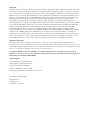 2
2
-
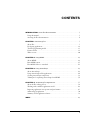 3
3
-
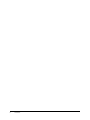 4
4
-
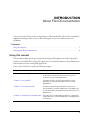 5
5
-
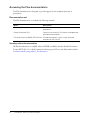 6
6
-
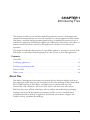 7
7
-
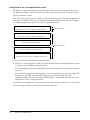 8
8
-
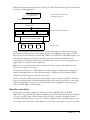 9
9
-
 10
10
-
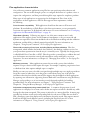 11
11
-
 12
12
-
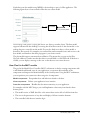 13
13
-
 14
14
-
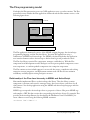 15
15
-
 16
16
-
 17
17
-
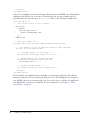 18
18
-
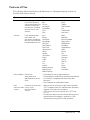 19
19
-
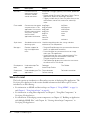 20
20
-
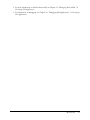 21
21
-
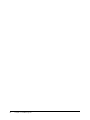 22
22
-
 23
23
-
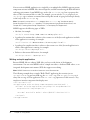 24
24
-
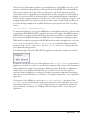 25
25
-
 26
26
-
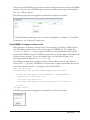 27
27
-
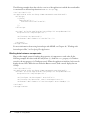 28
28
-
 29
29
-
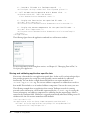 30
30
-
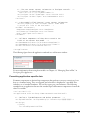 31
31
-
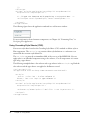 32
32
-
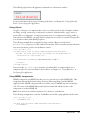 33
33
-
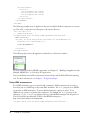 34
34
-
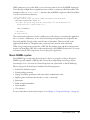 35
35
-
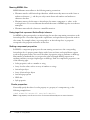 36
36
-
 37
37
-
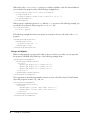 38
38
-
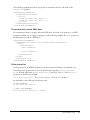 39
39
-
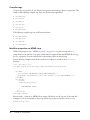 40
40
-
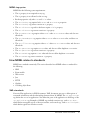 41
41
-
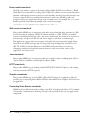 42
42
-
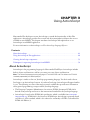 43
43
-
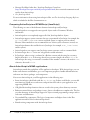 44
44
-
 45
45
-
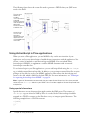 46
46
-
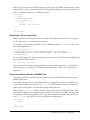 47
47
-
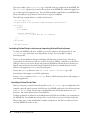 48
48
-
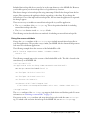 49
49
-
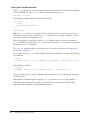 50
50
-
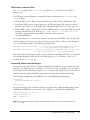 51
51
-
 52
52
-
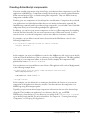 53
53
-
 54
54
-
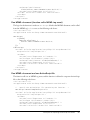 55
55
-
 56
56
-
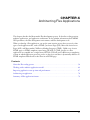 57
57
-
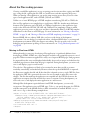 58
58
-
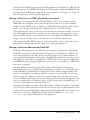 59
59
-
 60
60
-
 61
61
-
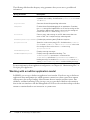 62
62
-
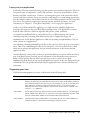 63
63
-
 64
64
-
 65
65
-
 66
66
-
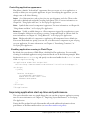 67
67
-
 68
68
-
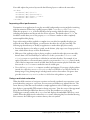 69
69
-
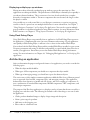 70
70
-
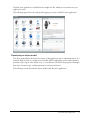 71
71
-
 72
72
-
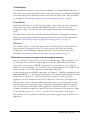 73
73
-
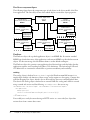 74
74
-
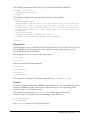 75
75
-
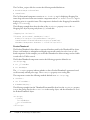 76
76
-
 77
77
-
 78
78
-
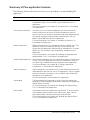 79
79
-
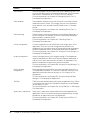 80
80
-
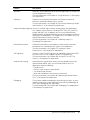 81
81
-
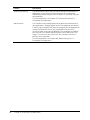 82
82
-
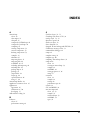 83
83
-
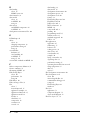 84
84
-
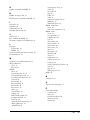 85
85
-
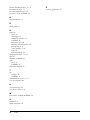 86
86
MACROMEDIA FLEX-GETTING STARTED WITH FLEX Getting Started
- Category
- Software manuals
- Type
- Getting Started
- This manual is also suitable for
Ask a question and I''ll find the answer in the document
Finding information in a document is now easier with AI
Related papers
-
MACROMEDIA Flex Reference
-
MACROMEDIA FLASH 8-FLASH User manual
-
MACROMEDIA DIRECTOR MX 2004-USING DIRECTOR Use Manual
-
MACROMEDIA DIRECTOR MX 2004-GETTING STARTED WITH DIRECTOR Specification
-
MACROMEDIA DIRECTOR MX 2004-USING DIRECTOR Use Manual
-
MACROMEDIA Flex User manual
-
MACROMEDIA FLEX BUILDER-USING FLEX BUILDER Use Manual
-
MACROMEDIA COLDFUSION MX 7.0.2-USING COLDFUSION MX WITH FLEX 2 Use Manual
-
MACROMEDIA DIRECTOR MX 2004-USING DIRECTOR User guide
-
MACROMEDIA FLEX 2 - CREATING AND EXTENDING COMPONENTS User manual
Other documents
-
Adobe FLEX 2-PROGRAMMING ACTIONSCRIPT 3.0 User manual
-
Adobe 38039255 Datasheet
-
Adobe Flash MX 2004 Quick Start
-
Adobe Flash ActionScript 2.0 User guide
-
 Wiley 978-0-470-28764-4 Datasheet
Wiley 978-0-470-28764-4 Datasheet
-
Adobe Flash MX 6.0 User guide
-
Adobe Flex Builder 3.0 Operating instructions
-
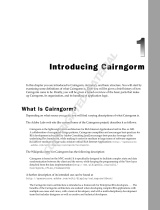 Wiley 978-0-470-49726-5 Datasheet
Wiley 978-0-470-49726-5 Datasheet
-
Adobe Flash Builder 4.6 Operating instructions
-
Adobe FLEX 2 - CREATING AND EXTENDING COMPONENTS User manual