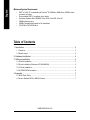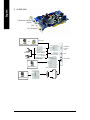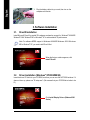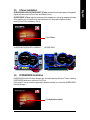Gigabyte GV-R925128T User manual
- Category
- Graphics cards
- Type
- User manual
This manual is also suitable for

- 1 -
English
Minimum System Requirement
• IBM
®
or 100% PC compatible with Pentium
®
III 650MHz or AMD Athlon 650MHz class
processor or higher
• One available AGP3.0 compliant slot or better
• Operating Systems Win
®
98/98SE / Win
®
2000 / Win
®
ME / Win
®
XP
• 64MB system memory
• 50MB of available disk space for full installation
• CD-ROM or DVD-ROM drive
12MD-R925128VH-104
Table of Contents
1. Introduction ........................................................................................................... 2
1.1. Features ................................................................................................................................... 2
1.2. Board Layout ........................................................................................................................... 2
2. Hardware Installation ............................................................................................. 4
3. Software Installation .............................................................................................. 5
3.1. DirectX Installation .................................................................................................................. 5
3.2. Driver Installation (Windows
®
XP/2000/ME/98) ................................................................... 5
3.3. V-Tuner Installation ................................................................................................................. 6
3.4. HYDRAVISION Installation .................................................................................................... 6
4. Appendix ............................................................................................................... 7
4.1. BIOS Flash Utility .................................................................................................................... 7
4.2. How to Reflash BIOS in MS-DOS mode .............................................................................. 7

- 2 -
English
1.1. Features
• Powered by ATi RADEON 9250 Graphics Processing Unit (GPU)
• Supports the new AGP 8X and latest DirectX 8.1
• Integrated with 128MB DDR memory
• Supports video capture for video editing (VIVO)(For GV-R925128VH only)
Supports TV-Out
• Supports DVI-I (For GV-R925128D/GV-R925128VH only) and D-Sub connectors
• Dual display supports with HYDRAVISION
1. Introduction
1.2. Board Layout
1) GV-R925128D
S-Video
VGA Monitor Connector
(15 pins)
DVI-I Connector
Analog LCD Monitor
Analog Monitor
OR
VGA Output
Analog LCD Monitor
Digital LCD Monitor
VGA Output
TV-Out (S-Video)
VGA Monitor
Connector
(15pin)
DVI Connector
AV Output
NTSC / PAL TV
Projector
DVI Output
DVI-I to D-Sub Connector

- 3 -
English
2) GV-R925128VH
VIVO
VGA Monitor Connector
(15 pins)
DVI-I Connector
Analog LCD Monitor
Analog Monitor
OR
VGA Output
Analog LCD Monitor
VGA Output
VIVO
VGA Monitor
Connector
(15pin)
DVI Connector
NTSC / PAL TV
Projector
DVI Output
DVI-I to D-Sub Connector
AV Output
S-Video Output
S-Video Input
AV Input
Digital LCD Monitor

- 4 -
English
Installing your graphics card.
Now that you have prepared your computer, you are ready to install your graphics card.
2. Hardware Installation
2. Replace the
screw to fasten
the card in place,
and replace the
computer cover.
1. Locate the
AGP slot. If
necessary,
remove the
metal cover
from this slot;
then align your
graphics card with the AGP slot, and press it in
firmly until the card is fully seated.
S-Video
VGA Monitor Connector
(15 pins)
3) GV-R925128T/GV-R92564T
TV-Out (S-Video)
VGA Monitor Connector
(15-pin)
NTSC / PAL TV
Projector
Analog LCD Monitor Analog Monitor
OR
VGA Output
AV Output

- 5 -
English
3.1. DirectX Installation
Install Microsoft DirectX to enable 3D hardware acceleration support for Windows
®
98/ 98SE /
Windows
®
2000/ Windows
®
ME or Windows
®
XP to achieve better 3D performence.
3. Software Installation
Note: For software MPEG support in Windows
®
98/ 98SE/ Windows
®
2000/ Windows
®
ME or Windows
®
XP, you must install DirectX first.
3.2. Driver Installation (Windows
®
XP/2000/ME/98)
Insert the driver CD disk into your CD-ROM, and then you can see the AUTORUN window. If it
does not show up, please run "D:\setup.exe". (We assume that your CD-ROM drive letter to be
D:).
3. Plug the display cable into your card; then turn on the
computer and monitor.
When the Autorun window appears, click
Install DirectX.
Click Install Display Drivers (Radeon 9200
Series).

- 6 -
English
3.3. V-Tuner Installation
GV-R925128D/GV-R925128T/GV-R92564T: V-Tuner monitors the working frequency of the graphic
engine and video memory (Core Clock and Memory Clock).
GV-R925128VH: V-Tuner supports monitoring of the temperature, cooling fan speed and voltage
of the graphics chip and monitors the working frequency of the graphic engine and video
memory (Core Clock and Memory Clock).
Click V-Tuner.
3.4. HYDRAVISION Installation
HYDRAVISION and the Desktop Manager are activated whenever Windows
®
starts. Installing
HYDRAVISION adds menu options to the ATI Icon.
Click on the ATI icon to access the application's features and help, or to unload the HYDRAVISION
Desktop Manager.
Click Hydravision Install.
GV-R925128VH:GV-R925128D/GV-R925128T/GV-R92564T:

- 7 -
English
4. Appendix
4.1. BIOS Flash Utility
1. Please download the newest BIOS Zip file for your graphics card from GIGABYTE website.
The file includes a MS-DOS-based BIOS flash utility. Or contact your local dealer for the file.
4.2. How to Reflash BIOS in MS-DOS mode
1. Extract the downloaded Zip file to your hard disk (ex: drive C) or floppy disk. This procedure
assumes drive C.
2. Restart the computer in MS-DOS mode by choosing "Restart in MS-DOS mode" in the Shut
Down Windows dialog box.(This option is only available with Windows 98/98SE. For
Windows 2000/ME/XP, you need a startup disk to restart the computer in MS-DOS mode.)
3. Change the command prompt to C:\>.
4. Begin to flash BIOS by typing atiflash -p 0 filename (ex:r955128d.f1) at the C:\> prompt and
press Enter. (atiflash is the name of the flash utility).
5. Restart your PC when it's done.
-
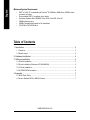 1
1
-
 2
2
-
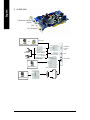 3
3
-
 4
4
-
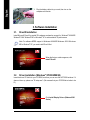 5
5
-
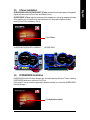 6
6
-
 7
7
Gigabyte GV-R925128T User manual
- Category
- Graphics cards
- Type
- User manual
- This manual is also suitable for
Ask a question and I''ll find the answer in the document
Finding information in a document is now easier with AI
Related papers
-
Gigabyte GV-R9264D User manual
-
Gigabyte GV-R92128DH User manual
-
Gigabyte GV-R96X256V User manual
-
Gigabyte GV-RX60X128V User manual
-
Gigabyte GV-RX80T256V User manual
-
Gigabyte GV-R80T256V User manual
-
Gigabyte GV-R80X256D User manual
-
Gigabyte GV-R96X128D Ultra User manual
-
Gigabyte GV-R96S128D User manual
-
Gigabyte GV-R9500 User manual