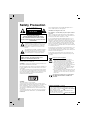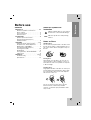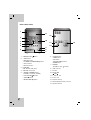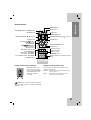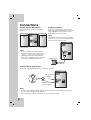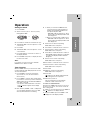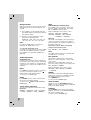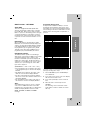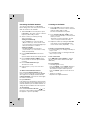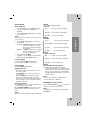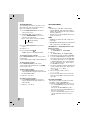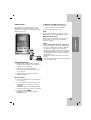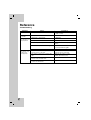LG XA42-D0U User manual
- Category
- Car media receivers
- Type
- User manual
This manual is also suitable for

Before connecting up, operating or repairing this product,
please read this instruction booklet carefully and
completely.
MICRO Hi-Fi SYSTEM
OWNER’S MANUAL
MODEL: XA102
XA102-A0U/D0U/X0U
XAS102F
XA42
XA42-A0U/D0U/X0U
XAS42F
LGEES_XA102_XA42_ENG_MFL34648801
USB

2
This lightning flash with arrowhead symbol within an
equilateral triangle is intended to alert the user to the
presence of uninsulated dangerous voltage within
the product’s enclosure that may be of sufficient
magnitude to constitute a risk of electric shock to
persons.
The exclamation point within an equilateral triangle is
intended to alert the user to the presence of impor-
tant operating and maintenance (servicing) instruc-
tions in the literature accompanying the product.
WARNING: Do not install this equipment in a confined space
such as a book case or similar unit.
CAUTION: Do not block any ventilation openings. Install in accor-
dance with the manufacturer's instructions.
Slots and openings in the cabinet are provided for ventilation and
to ensure reliable operation of the product and to protect it from
over heating.
The openings should be never be blocked by placing the product
on a bed, sofa, rug or other similar surface. This product should
not be placed in a built-in installation such as a bookcase or rack
unless proper ventilation is provided or the manufacturer's
instruction have been adhered to.
CAUTION:
This product employs a Laser System.
To ensure proper use of this product, please read this owner’s
manual carefully and retain it for future reference. Should the unit
require maintenance, contact an authorized service center.
Use of controls, adjustments or the performance of procedures
other than those specified herein may result in hazardous radia-
tion exposure.
To prevent direct exposure to laser beam, do not try to open the
enclosure. Visible laser radiation when open. DO NOT STARE
INTO BEAM.
CAUTION: The apparatus should not be exposed to water (drip-
ping or splashing) and no objects filled with liquids, such as
vases, should be placed on the apparatus.
CAUTION concerning the Power Cord
Most appliances recommend they be placed upon a dedicat-
ed circuit;
That is, a single outlet circuit which powers only that appliance
and has no additional outlets or branch circuits. Check the speci-
fication page of this owner's manual to be certain.
Do not overload wall outlets. Overloaded wall outlets, loose or
damaged wall outlets, extension cords, frayed power cords, or
damaged or cracked wire insulation are dangerous. Any of these
conditions could result in electric shock or fire. Periodically exam-
ine the cord of your appliance, and if its appearance indicates
damage or deterioration, unplug it, discontinue use of the appli-
ance, and have the cord replaced with an exact replacement part
by an authorized servicer.
Protect the power cord from physical or mechanical abuse, such
as being twisted, kinked, pinched, closed in a door, or walked
upon. Pay particular attention to plugs, wall outlets, and the point
where the cord exits the appliance.
To disconnect power from the mains, pull out the mains cord
plug. When installing the product, ensure that the plug is easily
accessible.
Disposal of your old appliance
1. When this crossed-out wheeled bin symbol is
attached to a product it means the product is cov-
ered by the European Directive 2002/96/EC.
2. All electrical and electronic products should be dis-
posed of separately from the municipal waste
stream via designated collection facilities appointed
by the government or the local authorities.
3. The correct disposal of your old appliance will help
prevent potential negative consequences for the
environment and human health.
4. For more detailed information about disposal of your
old appliance, please contact your city office, waste
disposal service or the shop where you purchased
the product.
This product is manufactured to comply with the
EEC DIRECTIVE 89/336/EEC, 93/68/EEC and
73/23/EEC.
CAUTION
RISK OF ELECTRIC SHOCK
DO NOT OPEN
CAUTION: TO REDUCE THE RISK
OF ELECTRIC SHOCK
DO NOT REMOVE COVER (OR BACK)
NO USER-SERVICEABLE PARTS INSIDE
REFER SERVICING TO QUALIFIED SERVICE
PERSONNEL.
Safety Precaution
WARNING: TO PREVENT FIRE OR ELECTRIC
SHOCK HAZARD, DO NOT EXPOSE THIS
PRODUCT TO RAIN OR MOISTURE.
POWER SAVE MODE - OPTIONAL
You can set up the unit into an economic power save mode.
In power-on status, press and hold STAND BY/ON (POWER)
button for about 3 seconds.
- Nothing is displayed in the display window when the unit
goes into the power save mode.
To cancel, power save mode press STAND BY/ON (POWER).

3
Before use
Contents
Before use . . . . . . . . . . . . . . . . . . . .3-5
About the Symbols for instruction /
Notes on Discs . . . . . . . . . . . . . . . . . . . . .3
Front / Rear Panel . . . . . . . . . . . . . . . . . .4
Remote Control . . . . . . . . . . . . . . . . . . . . .5
Connections . . . . . . . . . . . . . . . . . . . .6
Speaker System Connection /
Antenna (Aerial) Connections /
Auxiliary Function . . . . . . . . . . . . . . . . . . .6
Operation . . . . . . . . . . . . . . . . . . . .7-13
Setting the Clock / Timer Function . . . . . . .7
Sleep Function / Audio Adjustment . . . . . .8
RDS Function - OPTIONAL . . . . . . . . . . . .9
Presetting the Radio Stations /
Listening to the Radio . . . . . . . . . . . . . . .10
CD Playback . . . . . . . . . . . . . . . . . . . . . .11
To Program Play / About MP3/WMA . . . .12
USB Function . . . . . . . . . . . . . . . . . . . . . . .13
Reference . . . . . . . . . . . . . . . . . . .14-15
Troubleshooting . . . . . . . . . . . . . . . . . . .14
Specifications . . . . . . . . . . . . . . . . . . . . .15
About the symbols for
instruction
Indicates hazards likely to cause harm to
the unit itself or other material damage.
Indicates special notes and operating
features.
Notes on Discs
Handling discs
Do not touch the playback side of the disc. Hold
the disc by the edges so that fingerprints do not
get on the surface. Never stick paper or tape on
the disc.
Storing discs
After playing, store the disc in its case. Do not
expose the disc to direct sunlight or sources of
heat and never leave it in a parked car exposed
to direct sunlight.
Cleaning discs
Fingerprints and dust on the disc can cause poor
picture quality and sound distortion. Before play-
ing, clean the disc with a clean cloth. Wipe the
disc from the center out.
Do not use strong solvents such as alcohol,
benzine, thinner, commercially available
cleaners, or anti-static spray intended for older
vinyl records.
Before use
Note

4
1. STAND BY/ ON ( ) button
2. • XDSS button
• MP3 OPT. button
ST./MONO. (STEREO/MONO) button
• XTS pro button
• EQ master button
3. FUNCTION
(FM, AM, CD, USB, AUX)
4. VOLUME control knob
5. • SEARCH (bb/BB) buttons
TUNING (-/+) buttons (TUNER)
• PLAY/PAUSE (
BB
/
[]
) button
• STOP (
x
) button
• OPEN/CLOSE (Z) button
6. • CLOCK button
• TIMER button
• SET button
RDS (OPTIONAL) button
• DEMO button
7. PHONES
(Headphone jack : 3.5mm)
8. USB connector
9. CD door
10. MULTI JOG
SKIP
11. Display window
12. Power cord
13. Antenna terminal
14. AUX IN (Auxiliary input) connector
15. Speaker terminal
2
3
5
6
4
1
11
9
8
10
7
12
14
15
13
Front / Rear Panel

Before use
5
Remote Control battery installation
Detach the battery cover
on the rear of the remote
control, and insert two R03
(size AAA) batteries with
and aligned
correctly.
Caution: Do not mix old and new batteries.
Never mix different types of batteries (standard,
alkaline, etc.).
Remote Control Operation Range
Point the remote control at the remote sensor
and press the buttons.
Distance : About 23 ft (7 m) from the front of the
remote sensor.
Angle : About 30° in each direction of the
front of the remote sensor.
Remote Control
AAA
AAA
DISP.MODE (DISPLAY MODE) button
POWER button
PRESET/FOLDER ( ) buttons
SLEEP button
PLAY/PAUSE (
BB
/
[]
) button •
STOP (
x
) button •
SKIP/SEARCH •
(.
bbbb
/
BBBB
>) buttons
TUN. (-/+) buttons •
REPEAT button •
RDS (Radio Data System)
FUNCTION buttons
RDS button : OPTIONAL •
PTY button : OPTIONAL •
PTY SEARCH button : OPTIONAL •
NUMBER buttons
/
DIMMER button
MUTE button
• USB button
• FUNCTION button
VOLUME CONTROL( ) buttons
CLOCK button
PROGRAM/MEMO button
D.SKIP button
• EQ master button
• XDSS plus button
• XTS Pro button
• RANDOM button
MP3 Info (MP3 file information display)
button
/

6
Connections
Notes:
• Be sure to match the speaker cord to the
appropriate terminal on the components: + to
+ and – to –. If the cords are reversed, the
sound will be distorted and will lack base.
• Connect the Left/Right speaker correctly. If it
reversed, the sound may be distorted.
Note:
Turn the unit off and then connect an auxiliary
device before you connect an auxiliary device.
Because it may be made a noise.
Antenna (Aerial) Connections
Connect the supplied FM/AM antennas for listening to the radio.
Notes:
• To prevent noise pickup, keep the AM loop antenna away from the unit and other components.
• Be sure to fully extend the FM wire antenna.
• After connecting the FM wire antenna, keep it as horizontal as possible.
Speaker System Connection
Connect the speaker cords to the speaker
terminal.
Auxiliary Function
Connect an auxiliary device such as a TV or
VCR via the rear mounted AUX connector and
turn FUNCTION on the front panel or press
FUNCTION on the remote control.
Auxiliary Device
Black
Red
Left speakerRight speaker
To AUDIO out
To AUDIO in
AM(MW) loop antenna
(aerial) (supplied)
FM wire antenna
(supplied)

title
title
title Introduction
7
Operation
Setting the Clock
1.
Press CLOCK.
2. Select a 24 hour cycle or 12 hour cycle by
turning MULTI JOG.
3. Press SET to confirm the selected hour cycle.
4. Turn MULTI JOG on the front panel to set the
correct hours.
5.
Press SET.
6. Turn MULTI JOG on the front panel to set the
correct minutes.
7. Press SET and the correct time is shown on
the display window.
8. Press CLOCK at any time, to display the time
for about 5 seconds.
Note:
If you want to reset the clock, press and hold
CLOCK for more than 2 seconds.
Timer Function
With the TIMER function you can have the radio
reception, CD play and USB play turned on and
off at the desired time.
1. Press CLOCK to check the current time.
(If you don’t set clock, the timer function
doesn’t work.)
2. Press TIMER to enter the timer setting mode.
If you want to correct the previous memorized
TIMER setting, press and hold the TIMER for
more than 2 seconds.
- The previous memorized timer on the time
and “ ” indicator appears in the display
window.
3. Each function (TUNER
t
CD
t
USB) flash-
es in the display window in turn. Press SET
when the desired function is flashing.
4. a. When you select the TUNER function,
select the previous memorized preset
number by turning MULTI JOG on the
front panel and press SET.
- “ON TIME” indicator appears for about
0.5 seconds in the display window and
then disappears.
b.
When you select the CD or USB function,
- “ON TIME” indicator appears for about
0.5 seconds in the display window and
then disappears.
5. Set the hour to switch on by turning
MULTI JOG on the front panel.
6. Press SET to confirm the hour to switch on.
7. Set the minute to switch on by turning
MULTI JOG on the front panel.
8.
Press SET to confirm the minute to switch on.
- “OFF TIME” indicator appears for about 0.5
seconds in the display window and then
disappears.
9. Set the hour to switch off by turning
MULTI JOG on the front panel.
10.
Press SET to confirm the hour to switch off.
11.
Set the minute to switch off by turning
MULTI JOG on the front panel.
12.Press SET.
13.
Adjust the volume level by turning
MULTI JOG on the front panel.
14.Press SET.
“ ” appears in the display window and the
timer setting has been completed.
15.Switch the system off.
The selected function is automatically
switched on and off at the time set.
To cancel or check the timer
Each time the TIMER is pressed you can select
the timer set or cancel. You can also check the
timer setting status.
To activate or check the timer, press the TIMER so
that “ ” appears in the display window.
To cancel the TIMER, press the TIMER so that
“ ” disappears in the display window.
Operation
(12HR)
(24HR)
or

8
Sleep Function
When the sleep timer is used, the power is auto-
matically turned off after the specified time has
elapsed.
1. Press SLEEP to set the desired sleep time.
The SLEEP indicator and sleep time appears
in the display window.
2. Each time you press SLEEP the setting
changes in the following order.
SLEEP 180
→
150
→
120
→
90
→
80
→
70
→
60
→
50
→
40
→
30
→
20
→
10
→
OFF
Note:
If you press SLEEP while the sleep time is
displayed, the SLEEP time is reset.
To cancel the sleep timer mode
If you have to stop the function, press the SLEEP
repeatedly until “SLEEP 10” appears, and then
press SLEEP once again while “SLEEP 10” is
displayed.
Audio Adjustment
Headphone jack
Connect a stereo headphone plug ( 3.5mm) into
the headphone jack to listen to the sound through
headphones. The speakers are automatically dis-
connected when you plug in the headphones (not
supplied).
MUTE
Press MUTE to temporarily stop the sound such
as when you answer the telephone. The “ ”
indicator flashes in the display window.
To cancel it, press MUTE again.
DEMO
Press DEMO in power off state to demonstrate
the function in the display window.
To cancel, press STAND BY/ON (POWER) or
DEMO again.
Sound Quality Adjustment
You can select a desired sound mode by using
EQ master.
NORMAL t USER EQ t POP t CLASSIC
t ROCK t DRAMA t JAZZ t NORMAL ...
XDSS
(Extreme Dynamic Sound System)
Press XDSS on the front panel to reinforce tre-
ble, bass and the surround effect. The “XDSS
ON” or “NORMAL” indicator lights.
Or press XDSS plus on the remote control.
Audio CD : XDSS ON ↔ NORMAL
MP3/WMA : XDSS ON t MP3 - OPT ON
t NORMAL t XDSS ON ...
XTS Pro
This unique sound quality of the our technology
creates the optimum sound for you to play the
perfect playback of the original sound and to feel
the living sound source.
Each time you press XTS Pro the setting
changes in the following order.
XTS - PRO ON
↔ XTS - PRO OFF
Note:
The XTS Pro function will not be operated when
a headphone has connected.
MP3 Optimizer
This function is optimizered for compressible
MP3 file. It is improved the bass sound to make
sweet sound.
Each time you press MP3 OPT. on the front
panel. The setting changes in the following order.
MP3 - OPT ON
↔ NORMAL
Or press XDSS plus on the remote control.
XDSS ON t MP3 - OPT ON t NORMAL
t XDSS ON ...
DIMMER
This function is turned the LED (Light-emitting
diode) on the front panel off and darken the dis-
play window by half in power-on status.
Press DIMMER once.
To cancel it, press DIMMER again.
DISPLAY MODE
Whenever you press DISP. MODE (DISPLAY
MODE), you can enjoy the spectrum change with
6 types in the display window.
RANDOM
Press RANDOM on the remote control during
playback. The tracks on the CD/MP3/WMA/USB
will all play in random order.
To cancel it, press RANDOM again.

title
title
title title
9
Operation
RDS Function - OPTIONAL
About RDS
This unit is equipped with RDS (Radio Data
System), which brings a wide range of informa-
tion to FM radio. Now in use in many countries,
RDS is a system for transmitting station call signs
or network information, a description of station
programme type text message about the station
or specifics of musical selection and the correct
time.
RDS Tuning
When a FM station is tuned in and it contains
RDS data, the unit will automatically display the
station’s call sign and the RDS indicator will light
in the Display Window as well as indicators for
the programme type recognition (PTY), Radio
Text (RT), Clock Time (CT) and RDS services
programme (PS) if transmitted by the station.
RDS Display Options
The RDS system is capable of transmitting a
wide variety of information in addition to the initial
call sign that appears when a station is first
tuned. In normal RDS operation the display will
indicate the station name, broadcast network or
call letters. Pressing RDS on the remote control
enables you to cycle through the various data
types in the sequence:
(FREQUENCY t PTY t RT t CT t PS )
• PTY (Programme type recognition)- The name
of the programme type is shown in the Display
Window.
• RT (Radio text recognition)- The name of the
radio text is shown in the Display Window.
• CT (Time controlled by the channel)- Enables
the unit to receive the actual time and show it in
the Display Window.
• PS (Programme Service name)- The name of
the channel is shown in the Display Window.
Note:
Some RDS stations may not choose to include
some of these additional features. If the data
required for the selected mode is not being trans-
mitted, the Display Window will show a PTY
NONE, RT NONE, CT NONE, PS NONE
message.
Programme Search (PTY)
A major benefit of RDS is its ability to encode
broadcasts with Programme Type (PTY) codes
that indicate the type of material being broadcast.
The following list shows the abbreviations used to
indicate each PTY along with an explanation of
the PTY.
You may search for a specific Programme Type
(PTY) by following these steps.
1. Turn FUNCTION (or press FUNCTION) to
select FM mode.
2. Press PTY on the remote control, the display
will show the last PTY in use.
3. Press PTY repeatedly to select a desired
PTY.
4. When the PTY is selected, press PTY
SEARCH.
The unit will go into an automatic search
mode. When a station is tuned, the search
will stop.
NEWS News
AFFAIRS Current Affairs
INFO Information
SPORT Sports
EDUCATE Educational
DRAMA Drama
CULTURE Culture
SCIENCE Science
VARIED Varied Speech Programme
POP M Popular Music
ROCK M Rock Music
EASY M Easy Listening Music
LIGHT M Light Music
CLASSICS Classical Music
OTHER M Other Music
WEATHER Weather Information
FINANCE Financial Programmes
CHILDREN Children’s Programmes
SOCIAL Social Affairs Programmes
RELIGION Religious Broadcasts
PHONE IN Phone-In Programmes
TRAVEL Travel and Touring
LEISURE Leisure and Hobby
JAZZ Jazz Music
COUNTRY Country Music
NATION M National Music
OLDIES Oldies Music
FOLK M Folk Music
DOCUMENT Documentary Programmes
TEST Station Alarm Test Message
ALARM ! Emergency Broadcast Information

10
Presetting the Radio Stations
You can preset 50 stations for FM and AM.
Before tuning, make sure that you have turned
down the volume to the minimum.
1. Turn
FUNCTION on the front panel or press
FUNCTION on the remote control to select the
frequency (AM or FM) you want.
2. Select a station you want by pressing
TUN. (-/+) buttons.
Tuning in automatically
- Press TUNING (-/+)
on the front panel.
(Or p
ress TUN. (-/+) on the
remote control
for more than 0.5 second.) Scanning stops
when the unit tunes in a stations.
Tuning in manually
- Turn MULTI JOG
on the front panel
(or p
ress
TUN. (-/+) on the
remote control)
briefly and repeatedly.
3. Press PROGRAM/MEMO on the remote
control.
A preset number will flash in the display window.
4. Press PRESET/FOLDER ( ) on the
remote control to select the preset number
you want.
5. Press PROGRAM/MEMO again.
The station is stored.
6. Repeat steps 1 (or 2) to 5 to store other
stations.
To delete all the memorized stations
Press and hold PROGRAM/MEMO on the
remote control for about two seconds, “ERASE
ALL” appears in the display window and then
PROGRAM/MEMO on the remote control again,
the stations are deleted.
For your reference
If all stations have already been entered, “FULL”
message will appear in the display window for a
moment and then a preset number will flash. To
change the preset number, follow the steps 4-5.
To recall presets
Press and hold PRESET/FOLDER ( ) on
the remote control until the desired preset num-
ber appears or press it repeatedly.
Listening to the Radio
1. Turn
FUNCTION on the front panel or press
FUNCTION on the remote control to select the
frequency (AM or FM) you want.
The last received station is tuned in.
2.
Press PRESET/FOLDER ( ) on the
remote control repeatedly to select the preset
station you want.
- Each time you press the button, the unit
tunes in one preset station at a time.
3. Adjust the volume by rotating the VOLUME
control knob (or pressing VOLUME
on the remote control) repeatedly.
To listen to non-preset radio stations
• For manual tuning, see “Tuning in manually” in
step 2 on left.
• For automatic tuning, see “Tuning in automati-
cally” in step 2 on left.
To turn off the radio
Press STAND BY/ON (POWER) to turn the
unit off or select another function mode (CD,
USB, AUX).
For your reference
•
If an FM program is noisy.
Press ST./MONO. so that “MONO” appears in
the display window. There will be no stereo
effect, but the reception will be improved.
Press ST./MONO. again to restore the stereo
effect.
•
To improve reception.
Reposition the supplied antennas.
/
/
/
/

title
title
title titleOperation
11
Operation
CD Playback
Basic Playback
1. Use
FUNCTION
to select CD/MP3 function.
If no disc is loaded then “NO DISC” is
displayed.
2. Press OPEN/ CLOSE (Z) and place the disc
into the disc tray.
Note:
To load an 8cm (3 inch) disc, put it onto the inner
circle of the tray.
3. Press OPEN/ CLOSE (Z) to close the disc
compartment.
Audio CD : “READING” appears in the display
window, and then the total num-
ber of tracks and the playing time
are displayed.
MP3 CD : “READING” appears in the display
window, and then the total num-
ber of files is displayed.
4. Press
PLAY/ PAUSE (
BB
/
[]
)
.
In addition, you can also play an Audio CD or
MP3 CD using the NUMBER buttons.
Pause Playback
Press PLAY/ PAUSE (
BB
/
[]
) during playback.
Press this button again it to resume play.
Stop Playback
Press STOP(x) during playback.
Skipping a Track
• Turn MULTI JOG on the front panel to select
the track you want.
• Press BB> on the remote control to go to
the next track.
• When the .bb on the remote control is
pressed once midway through a track, the
player returns to the start of that track. When it
is pressed again, a track is skipped each time
the button is pressed.
Searching a Track
Press bb/BB on the front panel, and then press
once more at the point you want.
Or hold .bb/BB> on the remote control
during playback, then release at the point you
want.
Note:
This function is only available to play an Audio CD.
Repeat
Press REPEAT during playback.
Audio CD
RPT 1 : To play one track repeatedly.
RPT ALL : To play all tracks repeatedly.
RPT OFF : To cancel repeat play.
MP3/WMA
RPT 1 : To play one track repeatedly.
RPT FOLDER : To play folder repeatedly.
RPT ALL : To play all tracks repeatedly
RPT OFF : To cancel repeat play.
Program repeat play
RPT 1 : To play one track repeatedly.
RPT ALL : To play all program repeatedly.
RPT OFF : To cancel repeat play.
To check MP3 file information
Press MP3 Info during MP3 file playback.
- The information (Title, Artist or Album) of the
MP3 file will be shown in the display window.
- If there is no the information of the MP3 file,
“NO ID3 TAG” indicator will be shown in the
display window.
Note:
This unit can play a CD-R or CD-RW that
contains audio titles or MP3 files.
MP3/WMA file folder function
Press PRESET/FOLDER ( ) on the remote
control to select the folder you want.
Note:
It is applied in a case that has several folder in
MP3/WMA file.
/
→
→→
→
→→
→
→→ →

12
To Program Play
You can arrange the order of the tracks on the
discs and create your own program. The pro-
gram can contain up to 20 tracks.
1. Press PROGRAM/MEMO on the remote
control in stop mode.
2. Turn MULTI JOG on the front panel
(or
press
.bb/BB>
on the
remote
control)
to select the track.
EX) “4 - P 01” will be shown in the display.
3. Press PROGRAM/MEMO on the remote
control.
4. Repeat 1 - 3.
5. Press PLAY/ PAUSE (
BB
/
[]
).
“PROG.” appears in the display window.
To check the program contents
Press PROGRAM/MEMO on the remote control
in stop mode.
- A Track and program number will be displayed.
To clear program contents
Press PROGRAM/MEMO on the remote
control in stop mode. And then press STOP(x)
on the remote control.
To add program contents
1.
Press
PROGRAM/MEMO on the remote
control
repeatedly in program stop mode until
the Track Number blinks.
2. Repeat 2 - 4 on above.
To modify program contents
1. Press PROGRAM/MEMO on the remote
control to display the program number you
want to modify.
2. Repeat 2 - 4 on above.
About MP3/WMA
MP3
• An MP3 file is audio data compressed by
using the MPEG1 audio layer-3 file-coding
scheme. We call files that have the “.mp3” file
extension “MP3 files”.
• The unit can not read an MP3 file that has not
“.mp3” file extension.
WMA
• A WMA file is a Microsoft audio compression
technology.
• WMA(Windows Media Audio) offers double the
audio compression of the MP3 format.
MP3/WMA Disc compatibility with this unit is
limited as follows:
1. Sampling Frequency
8 - 48kHz(MP3), 32 - 48kHz(WMA)
2. Bit rate
8 - 320kbps(MP3), 48 - 320kbps(WMA)
3. CD-R physical format should be “ISO 9660”
4. If you record MP3/WMA files using the soft-
ware which cannot create a FILE SYSTEM,
for example “Direct-CD” etc., it is impossible
to playback MP3 files. We recommend that
you use “Easy-CD Creator”, which creates
an ISO 9660 file system.
5. File names should be named using 30 letters
or less and must incorporate “.mp3”,“.wma”
extension e.g. “********.MP3” or
“********.WMA”
6. Do not use special letters such as
“/ : * ? “ < >”etc.
7. Even if the total number of files on the disc
have more than 1000, it will only be shown
up to 999.
About MULTI SESSION
- This function recognizes the multi session disc
according to a disc of CD-ROM type.
ex) If there are MP3/WMA files in the first ses-
sion, the MP3/WMA file in the first session
is only played.
If there are only MP3/WMA files in the
whole session, all of the MP3/WMA files in
the session are played.
If there is an Audio CD in the first session,
only the Audio CD in the first session is
played.
Program number
Track number

13
Operation
USB Function
You can enjoy the media files such as tunes
(MP3/WMA) saved in an MP3 player or USB
memory by connecting the storage device to the
USB port of this unit.
Compatible Devices
1. Devices which require additional program
installation when you have connected it to a
computer, are not supported.
2. MP3 Player : Flash type MP3 player.
•
T
he MP3 player requiring installation of a driver
is not supported.
3. USB Flash Drive : Devices that support
USB2.0 or USB1.1.
Basic Playback
1. Connect the USB device to the USB connec-
tor of your unit.
2. Press the USB
on the remote control or
turn
FUNCTION on the front panel
to enter the
USB mode.
“CHECKING” appears in the display window,
and then the total number of files is displayed.
3. Press PLAY/ PAUSE (
BB
/
[]
).
In addition, you can also play using the
NUMBER buttons.
To Remove the USB from the unit
1. Choose the other functions except USB
function in order to remove the USB.
2. Remove the USB from the unit.
Note:
Besides Basic Playback, if you want to operate
other functions, see the CD Playback section.
Moving to other cards
When you use an MP3 player or memory card,
press D.SKIP on the remote control during
playing or stopping.
Notes:
• Do not extract the USB device in operating.
• A back up demands to prevent a data damage.
• If you use a USB extension cable or USB hub,
the USB device might not be recognized.
• A device using NTFS file system is not support-
ed. (Only FAT (16/32) file system is supported.)
• The USB function of this unit does not support
all USB devices.
• Digital camera and mobile phone are not sup-
ported.
• This unit is not supported when the total number
of files is 1000 or more.

14
Troubleshooting
Cause
• The power cord is disconnected.
• The power of the external source
equipment is switched off.
• No disc is inserted.
• An unplayable disc is inserted.
• The disc is placed upside down.
• The disc is not placed within the guide.
• The disc is dirty.
• The remote control is not pointed at the
remote sensor of the unit.
• The remote control is too far from the
unit.
• There is an obstacle in the path of the
remote control and the unit.
• The batteries in the remote
control are exhausted.
Correction
• Plug the power cord into the wall
outlet securely.
• Switch on the external source
equipment.
• Insert a disc.
• Insert a playable disc.
• Place the disc with the playback side
down.
• Place the disc on the disc tray
correctly inside the guide.
• Clean the disc.
• Point the remote control at the
remote sensor of the unit.
• Operate the remote control
within about 23 ft (7 m).
• Remove the obstacle.
• Replace the batteries with new ones.
Symptom
No power.
No sound.
The unit does not
start playback.
The remote con-
trol does not
work properly.
Reference

15
Designs and specifications are subject to change without notice.
Specifications
[General]
[CD]
[Tuner]
AM
FM
(MW)
[Amp]
[Speakers]
Power supply Refer to the back panel of the unit.
Power consumption 35W 20W
Net Weight 3.4 kg
External dimensions (WxHxD) 170 X 253 X 265 mm
Frequency response 20 - 20000 Hz
Signal-to-noise ratio 75 dB
Dynamic range 75 dB
Tuning Range 87.5 - 108.0 MHz or 65 - 74 MHz, 87.5 - 108.0 MHz
Intermediate Frequency 10.7 MHz
Signal to Noise Ratio 60/55 dB
Frequency Response 50 - 10000 Hz
Tuning Range 522 - 1620 kHz or 520 - 1720 kHz
Intermediate Frequency 450 kHz
Signal to Noise Ratio 30 dB
Frequency Response 140 - 1800 Hz
Output Power 50 W + 50 W 20 W + 20 W
T.H.D 0.5 %
Frequency Response 40 - 20000 Hz
Signal-to-noise ratio 75 dB
Model XAS102F XAS42F
Type 2 Way 2 Speaker 1 Way 1 Speaker
Impedance 4 Ω 4 Ω
Frequency Response 75 - 20000 Hz 75 - 15000 Hz
Sound Pressure Level 84 dB/W (1m) 84 dB/W (1m)
Rated Input Power 50 W 20 W
Max. Input Power 100 W 40 W
Net Dimensions (WxHxD) 160x253x186 mm 160x253x186 mm
Net Weight (1EA) 2.1 kg 2.1 kg
Reference
XA102 XA42
SECTION
MODEL

P/NO : MFL34648801
-
 1
1
-
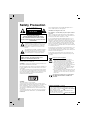 2
2
-
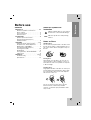 3
3
-
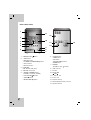 4
4
-
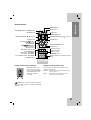 5
5
-
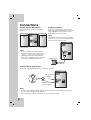 6
6
-
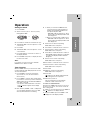 7
7
-
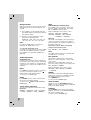 8
8
-
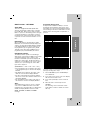 9
9
-
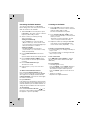 10
10
-
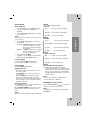 11
11
-
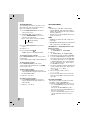 12
12
-
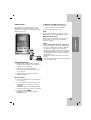 13
13
-
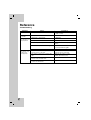 14
14
-
 15
15
-
 16
16
LG XA42-D0U User manual
- Category
- Car media receivers
- Type
- User manual
- This manual is also suitable for
Ask a question and I''ll find the answer in the document
Finding information in a document is now easier with AI