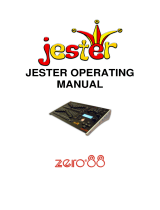Page is loading ...


NOVA QUICK OPERATION
Start with both the Fade and Speed Masters UP. The Record LED must be ON (Green) to record Scenes, Chases, and Shows.
TWO PRESET AUTO-FADE OPERATION
Both CHANNELS and PARK Masters should be moved up and down together. Start with both Masters DOWN:
Preset the next Scene on the Channel faders, and preset the fade time on the Fade Master.
Move both Masters UP to fade to the new cue. When the fade is complete, press [PARK], then take both Masters DOWN. Repeat
these two steps to preset and fade in the next cues.
RECORDING SCENES, CHASES AND SHOWS
Start with the CHANNELS, PARK, FADE, and SPEED Masters UP; set the current page using the Page Up or Down keys:
Set up a Scene on the Channel faders and press [RECORD] The Record LED will change to red.
Repeat step 1 to record the steps of a Chase, or the cue states of a Show. The Record LED will flash red.
Hold [RECORD] down and press a Scenemaster Flash key to assign the recording as a Scene ( LED on) or a Chase ( flashing
LED) on the current memory page. Shows must be assigned to a master marked "Shows".
SCENE PLAYBACK
Fade the Scenemaster to Full, or press the flash key. Scenes fade at the Fade Master rate.
CHASE PLAYBACK
Preset the Speed Master, then fade the Scenemaster to Full: the Chase steps at the preset speed.
Press [STEP/STOP] to stop and then reverse the Chase.
Hold [RECORD] then press [STEP/STOP] to change Chase playback to Bass Chase. The Speed Master sets the Bass mode, the
Fade Master changes the Chase up and down fade times.
SHOW CUE AUTO-FADE PLAYBACK
Preset the first cue fade time on the Fade Master, then set the Show Master to Full to fade up Cue 1 levels.
Preset the next cue fade time on the Fade Master, then press [CUE GO] to cross-fade to the next cue state.
To go back a cue, hold down [CUE GO], then press [PARK].
§ For further instructions, refer to the Index or table of Contents.

CONTENTS
INTRODUCTION..............................................................1
FEATURES......................................................................3
FRONT PANEL LAYOUT.................................................5
BACK PANEL LAYOUT...................................................9
DESK SET-UP..................................................................9
TWO PRESET MANUAL OPERATION...........................11
TWO PRESET MODE.................................................11
PRESETTING A SCENE.............................................11
PARKING A SCENE....................................................11
CROSS-FADING TO THE NEXT SCENE.....................11
TIMED CROSS-FADING.............................................13
HOLDING A TIMED FADE...........................................13
FLASHING CHANNELS ON OR OFF...........................13
FLASHING THE CHANNELS MASTER........................13
BLACKOUT.................................................................15
KILL MODE.................................................................15
MEMORY OPERATION..................................................16
RECORDING METHOD..............................................16
SCENEMASTER RECORDINGS.................................16
RECORDING TYPES..................................................16
SCENEMASTER FLASH KEYS...................................17
SCENEMASTER FADERS..........................................17
SCENEMASTER PAGES............................................17
RECORD AND ERASE ENABLE....................................19
RECORD ENABLE......................................................19
ERASE MEMORY.......................................................19
RECORD DISABLE.....................................................19
RECORD CLEAR........................................................19
SCENE RECORDING AND PLAYBACK.........................21
RECORDING AND ASSIGNING A SCENE..................21
SCENE PLAYBACK....................................................21
FLASHING SCENES...................................................21
RECORDING A SCENE BLIND....................................21
SCENE FADE PLAYBACK.............................................23
TIMED CROSS-FADING..............................................23
HOLDING A FADE.......................................................23
SNAP FADES..............................................................23
CHANGING PAGES....................................................23
SCENE EDITING............................................................25
EDITING SCENE LEVELS...........................................25
COPYING A SCENE LIVE...........................................25
TRANSFERRING A SCENE TO ANOTHER PAGE.......25
DELETING A SCENE..................................................27
OVER-WRITING A SCENE..........................................27
SAVING ORIGINAL LEVELS.......................................27
CHASE RECORDING AND PLAYBACK.........................29
RECORDING AND ASSIGNING A CHASE...................29
CHASE PLAYBACK.....................................................29
CHANGING PAGES....................................................29
CHASE UP AND DOWN FADE TIMES.........................31
FLASHING CHASES...................................................31
STOPPING AND REVERSING CHASES......................31
DELETING A CHASE..................................................31
OVER-WRITING A CHASE..........................................33
EDITING CHASE LEVELS...........................................33
INSERTING OR DELETING CHASE STEP..................33
BASS CHASE PLAYBACK.............................................35
SETTING BASS CHASE MODES................................35
BASS RUN SLOW.......................................................35
BASS RUN FAST........................................................35
BASS STEP SLOW.....................................................36
BASS STEP FAST.......................................................36

BASS SPEED SLOW..................................................36
BASS SPEED FAST....................................................37
BASS AUTO SLOW.....................................................37
BASS AUTO FAST......................................................37
SHOW RECORDING AND PLAYBACK..........................39
RECORDING AND ASSIGNING A SHOW...................39
SHOW PLAYBACK.....................................................39
OVER-RIDING A CUE FADE TIME..............................39
FLASHING SHOW CUES............................................41
CONTINUOUS SHOW CUE PLAYBACK.....................41
DELETING A SHOW...................................................41
OVER-WRITING A SHOW...........................................41
SHOW EDITING.............................................................43
EDITING CUE LEVELS...............................................43
INSERTING OR DELETING CUE STEP......................43
COPYING A SHOW.....................................................43
REMOTE SHOW PLAYBACK........................................44
REMOTE SHOW SET-UP...........................................44
REMOTE CUE FORWARD..........................................44
REMOTE CUE REVERSE...........................................44
SHOW RESTART........................................................45
REMOTE INPUT SPECIFICATIONS............................45
PREVIEW MODES..........................................................47
READING CHANNEL LEVELS.....................................47
PREVIEWING THE NEXT CUE OF A SHOW...............47
PREVIEWING SCENES...............................................47
PREVIEWING CHASES...............................................47
PREVIEWING PARK...................................................47
MEMORY CARD OPERATIONS.....................................49
SAVING TO MEMORY CARD......................................49
RESTORING FROM MEMORY CARD.........................49
MAINTENANCE..............................................................50
SPECIFICATIONS..........................................................51
GLOSSARY....................................................................53
INDEX............................................................................55


NOVA OPERATION 1
INTRODUCTION
The Theatrelight Nova is a general purpose memory assisted lighting control desk available in two models, the Nova 24, and the
Nova 36. Both models have been designed for simple operation but with more sophisticated functions than a manual preset desk,
and make the Nova a perfect introduction for students of lighting design and operation.
The single preset of 24 or 36 Channel faders is complemented by a second preset `Park' facility with dipless cross-fade, which
allows the Nova to emulate a two preset manual desk when required without the space and expense of a second set of faders.
Both models have a number of Scenemasters for recording and playing back lighting levels. Each Scenemaster can be recorded
as a single Scene for manually or auto timed fades from 0.5 second to 30 minutes. A Scenemaster can also record a Chase
which steps at the rate set by the Speed Master. Scenemasters marked "Shows" can record a Show, a sequence of cues stepped
by the Cue Go key at the fade rate set by the Fade Master. The 8 playback Master faders of the 24 channel model are arranged
in 10 pages for a total of 60 Scenes and Chases, and 20 Shows. The 20 playback Masters of the 36 channel model are arranged
in 4 pages for a total of of 64 Scenes and Chases, and 16 Shows. A maximum of 60 steps can be stored under a Chase or a
Show (40 steps in the 36 channel model).
Page overlay memory keeps the last page master active until it is returned to zero thus allowing access to any page without
change to the current lighting state. Up and Down editing keys allow easy modification of any recorded levels. Since each page
can simultaneously play back a number of Chases or manually faded Scenes, or cross-fade through a large number of push
button Show cues, the desks can cope with the busiest performance.
Chase playback fade times can be set to Snap, Comet or Fade modes by setting the Fade Master. In addition the Nova features a
variety of Bass operated Chase options using either the internal microphone or an external audio source, making this panel ideal
for club lighting.
A remote control input allows cue operation for automated or Audio-Visual applications from external devices such as projector
control boxes, and a variety of decoders. Apart from controlling lighting dimmers, the Nova can be used to control many other
effects such as motors, strobes, colour scrollers, moving lights, smoke machines and pyrotechnics used in Disco and Rock
lighting. The output from the Nova is in industry standard DMX-512 1990 format allowing easy interface to all entertainment
equipment.
The facilities designed into the Nova result in an easy to learn, easy to operate, hands-on control panel for Schools, smaller
Theatres, and Drama and small Television studios. The Bass and Chase features also make the Nova ideal for Disco, Club and
Band lighting.

2 NOVA OPERATION

NOVA OPERATION 3
FEATURES
The Scenemasters in the Nova can record Scenes or Chases. Scenemasters marked "Shows" can record Scenes or Shows.
24 Channel model memory capacity:
80 total Scenes (10 pages of 8 Scenemasters)
60 total Chases each of 60 steps for a total of 3600 Chase steps (10 pages of 6 Chase masters)
20 total Shows each of 60 cues for a total of 600 cue states (10 pages of 2 Show masters)
Total cue states is 4800 (10 pages of 8 Scenemasters each of 60 Chase steps or Show cues)
36 Channel model memory capacity:
80 total Scenes (4 pages of 20 Scenemasters)
64 total Chases each of 40 steps for a total of 2400 Chase steps (4 pages of 16 Chase masters)
16 total Shows each of 40 cues for a total of 2400 cue states (4 pages of 4 Show masters)
Total cue states is 3200 (4 pages of 20 Scenemasters each of 40 Chase steps or Show cues) .
5 year memory retention of all recorded levels during power off.
Page overlay memory allows changing to any other page without change to the current lighting.
Pre-settable auto fade times (instant, or half second to 30 minutes) for Scenes, or for Show cues.
Single button cue cross-fade operation simplifies complex shows.
Chases are level sensitive, and can be played as snap chases, comet chases, or as fade Chases.
Sound to Light Chase effects may be operated from the internal microphone, or from external sound input.
Fast editing of stored scene, chase and cue levels.
Park mode enables the desk to emulate a two preset manual operation with manual or auto-timed dipless cross-fade.
External control of cues for Audio-Visual applications or remote single button operation.
Operator's instruction summary printed on the front panel.
Dust guard protection on all faders for extended life.
DMX-512 USITT 1990 international communication standard to dimmers.

4 NOVA OPERATION

NOVA OPERATION 5
FRONT PANEL LAYOUT
A INSTRUCTION SUMMARY lists commands for most Nova functions on the front panel as a convenient memory aid for the
operator.
B CHANNEL FADERS allow setting of lighting levels for manual playback or recording.
CHANNEL FLASH KEYS give an instant flash of the channel to Full, or flash the channel off if it is at full. The flash keys are
also used with the Edit Up and Down keys to edit recorded levels, to mimic levels, and for entry of Record and Erase codes.
CHANNEL MIMIC DISPLAY shows all live channel outputs, and previewed channel outputs. The first ten LEDs are also
used as a 0 to 10 scale (0 to 100%) to indicate the level of a selected channel.
TAPE AREAS are provided for laying on marking tape as an aid to identification of Channels above each Flash key.
C SCENEMASTER FADERS Scenemasters can store Scenes, Chases, or Shows.
SCENES FLASH KEYS give an instant flash of the Scene, Chase or Show cue to Full. These keys are also used with the
Record key to assign recorded cues.
D CHANNELS MASTER controls the output of the Channel faders.
CHANNELS FLASH KEY instantly flashes the Channels Master to Full, or Off if it is already at full. With Record, this key
enable blind recording of the Channel fader levels when the Channels Master is off.
PARK KEY A single press of the Park key instantly stores the current lighting levels under the Park Master fader, enabling
split dipless cross-fades between Channel fader levels and levels stored under the Park fader. This gives the Nova in effect
an extra preset of Channel faders in electronic memory.
E FADE MASTER defines the fade time of cross-fades between presets, and of recorded Scenes and Show cues. The scale
extends from instant through 0.5 second to 30 minutes. The Fade Master also modifies the Up and Down fade time of
Chases, from Snap (instant up and down) to Comet (fast up, slow down) to Chase Fade (equal up and down times).
FADE LED flashes while a timed cross-fade of a Scene or Show cue is in progress.
HOLD FADE position of the Fade Master freezes the current fade.
CUE GO KEY steps forward through the cues of the current Show. With Park, this key gives a Cue Back function. With
Record, the key gives a Record Disable function and is also used when entering the Erase Memory code numbers on the
Channel Keys.

6 NOVA OPERATION

NOVA OPERATION 7
F SPEED MASTER controls the speed at which cues of a Chase are stepped, from Stop, and 1 per 60 seconds through to
1200 beats per minute. The Step LED mimics the step rate, as well as indicating chase direction Forward (Green) and
Reverse (Red). If the Fade Master is set to Comet or Fade Chase, the Speed Master also changes the Up and Down times
of the Chase step. In Bass Chase mode (when the Bass LED is on or flashing), the Speed Master changes themode of the
Bass Chase. Bass Chase modes can be set to Bass Run (Burst or Stop), Bass Step, Base Speed, and Bass Auto
Speed/Level.
STOP MODE position of the Speed Master stops all Chases. This setting can be used for single stepping forward (Step/Stop
key) or backwards (Step/Stop and Cue Go key) through the steps of a Chase for editing Chase step levels.
STEP/STOP KEY controls Chase Direction. Pressing the key momentarily changes the Chase Direction: when the Step LED
is Green, all Chases step forward; when the LED is Red, all Chases step backwards. Holding the key down stops all Chases
until released. With Cue Go, this key gives a Chase Back function if the Speed Master is set at Stop. Holding Record and
pressing this key allows setting the Chase mode to Chase (Bass LED off), Bass Chase Slow (Bass LED on) or Bass Chase
Fast (Bass LED flashing) for a variety of Sound to Light effects.
G DBO/KILL KEY blacks out all output levels when pressed, excepting that any flashed Channels, Scenes, Chases, or Shows
stay on at full. With Record, this key clears any recorded steps in the Record buffer.
EDIT UP and DOWN KEY enable channels of recorded Scenes, Chase steps, or Show cues to be edited. The Speed
Master must be in the Stop position to edit Chase step levels. If both Up and Down are pressed together, pressing any
Channel Flash key shows that channel level on the first 10 channel mimic LEDS.
PAGE UP and DOWN KEYS change the current page shown in the Page display. With Record, Page key clears the Record
buffer. When both Page Up and Down keys are pressed together, pressing a Scenemaster keys mimics the Scene, Chase,
and Show next cue levels on the channel mimic LEDs.
BASS MODE LED shows the current Chase mode: LED Off: Chase; LED On: Bass Chase Slow; LED Flashing: Bass Chase
Fast
H RECORD ENABLE LED shows the Record status. When the LED is off, Record is disabled, protecting all recorded Scenes,
Chases and Shows. When the LED is Green, Record is enabled. A Red LED shows one scene has been recorded into the
Record Buffer, and waits to be assigned to a Scenemaster. A flashing Red LED shows more than one step has been
recorded and has yet to be assigned to a Scenemaster as a Chase or a Show.
RECORD KEY when pressed records the current output of the desk into spare memory. Holding Record and pressing a
Scenemaster Flash key then assigns that recording to the Scenemaster. Record is also used as a shift key for a number of
other functions, such as changing the Chase mode, and Record Enable/Disable and Erase Memory functions.

8 NOVA OPERATION

NOVA OPERATION 9
BACK PANEL LAYOUT
POWER SUPPLY socket is wired and labelled for either 120 or 240 volts AC, 50/60 Hertz supplies depending on model
and country.
POWER SWITCH AND FUSE may be fitted depending on model.
REMOTE STEP socket enables Show cue step control from a push-button, or from external Audio-Visual, Midi, or
SMPTE decoders.
DMX-512 OUTPUT from the Nova carries multiplexed dimmer levels to the remote dimmers.
INTERNAL MICROPHONE picks up local sound to provides a bass signal to operate the Bass Chase mode of the Nova.
EXTERNAL AUDIO CONNECTOR may be used to input music from a disco mixer or other source to operate the Bass
Chase mode.
DESK SET-UP
Check that your Nova is rated for your mains supply. Plug up a correctly wired DMX-512 cable between the Nova and the
dimmers, and power up the dimmers and the desk. The desk powers up in the state in which it was last turned off—for a clean
start, set the following:
1 Set the DMX address Thumbwheel (if fitted) to 001 so Channel 1 of the Nova addresses Dimmer 1.
2 Set all preset faders DOWN.
3 Set the Channels Master DOWN, and the Park Master UP.
4 Set both the Fade and the Speed Masters UP.
5 Press the Page key to select Page 1.
THIS PROCEDURE IS NECESSARY FOR CORRECT OPERATION OF THE EXAMPLES ON THE FOLLOWING PAGES

10 NOVA OPERATION

NOVA OPERATION 11
TWO PRESET MANUAL OPERATION
TWO PRESET MODE
You can emulate the operation of a two preset manual panel by using the Park key and the Park Master fader. Pressing Park
records the current output levels into an electronic memory or "preset". Playback from this preset is controlled by the Park Master.
You will see that the Park Master scale is upside down: Full is at the bottom, Off is at the top of the scale. This makes cross-
fading a one hand operation.
PRESETTING A SCENE
You can preset a lighting state (a Scene) by setting levels on the Channel faders:
1 Set some levels on the Channel faders (the top row of faders) with the Channels Master at zero.
2 Move the Channels Master up to Full: all the levels on stage fade up together.
Channels live on stage are shown by the Channel Mimic LEDs.
PARKING A SCENE
You can store the present lighting state under the Park Master by pressing the Park key:
1 Press [PARK]. The display flashes to indicate the levels have been recorded.
2 Move both the Channels Master and the Park Master down together. The lighting state remains the same; the
scene you set on the Channel Faders is now being played back through the Park Master.
The Channels and Park Masters may be moved down fast so long as they are kept together.
CROSS-FADING TO THE NEXT SCENE
Having preset a scene as above, you can now clear the Channel faders, and preset a new scene:
1 Set up the next scene levels on the Channel faders. Since the Channels Master is now at zero, there is no
change on stage.
2 On cue, fade both the Channels and the Park Masters UP together to fade in the new scene levels. When both
are full, press [PARK], then immediately take both Masters DOWN together to set up for the next scene.
§ This two preset manual way of operating the Nova can be used at any time, even when using the memory Scenemasters for
playing back recorded Scenes, Chases and Show cues as described in the following pages.

12 NOVA OPERATION

NOVA OPERATION 13
TIMED CROSS-FADING
You can use the Fade Master to time the cross-fade as follows:
1 With both Channels and Park Masters down, preset the next scene, and set a suitable fade time, say 5 seconds,
on the Fade Master.
2 On cue, move both Channels and the Park Masters UP quickly together for a dipless cross-fade to the new
lighting. The Fade LED above the Fade Master flashes to show a fade in progress. When the fade is complete (LED off),
press [PARK], then immediately take both Masters DOWN together in order to preset the next scene.
The fade time can be changed during the fade—the fade will continue at the latest fade rate selected. A Channels/Park auto fade
will always give a dipless cross-fade, but where thermal lag of higher wattage lamps is a problem, the new scene can be warmed
by setting the Channels master at 10% for a few seconds before the fade.
If the Park Master is left at Full, new flash or fader levels can be added to the total by pressing the Park key after each addition.
HOLDING A TIMED FADE
While the Fade Master is set to the Hold position, the action of the fade timer is halted, and the current output lighting state will be
held until the fade time is changed. You can use the Fade Master to stop a fade in progress, or to speed up or slow down fades at
will. Hold has no effect on Chases.
FLASHING CHANNELS ON OR OFF
If you press any of the Channels Flash keys the output level of that channel is set to Full.
The Nova Flash keys are placed above the faders for easy one handed flash-hold operations use your index finger to flash the
channel, then raise the fader with your thumb.
§ Note that if the Channel output level is already at Full, pressing the Flash key flashes that channel OFF.
FLASHING THE CHANNELS MASTER
If you press the Flash key above the Channels Master when it is down, the Channels Master is set instantly to Full:
1 Set the Channels Master at zero, and set some levels on the Channel faders.
2 Press the Flash key above the Channels Master. The levels flash instantly to those of the Channel faders.
§ Note that if the Channels Master level is already at Full, pressing the Flash key flashes all Channel Fader levels OFF.

14 NOVA OPERATION

NOVA OPERATION 15
BLACKOUT
Pressing the DBO key gives an instant dead blackout on stage.The blackout is held as long as the key is held down, and the
original lighting restored instantly when the key is released. If you want to remain in a blackout, you can set the Channels Mastser
(and Park Master) off before releasing the DBO key:
1 With some Channel faders live on stage, hold down [DBO]: the lighting will go immediately to black.
2 Release the keys: the original lighting is restored.
KILL MODE
Normally, pressing a Channel Flash key sets that channel to Full without affecting other levels (Add mode). If the DBO key is
pressed at the same time, all output is blacked out excepting the flashed channels:
1 Set levels on the Channel faders with the Channels Master at Full.
2 Press the Flash keys of some other Channels, pressing [DBO] at the same time.
The Flashed channels go instantly to Full, while all other levels are blacked out.
/