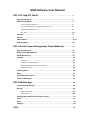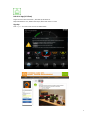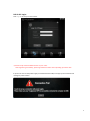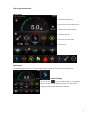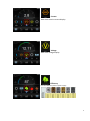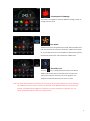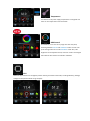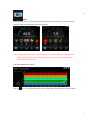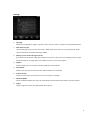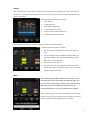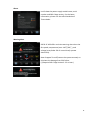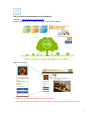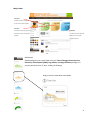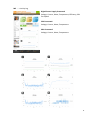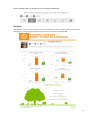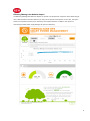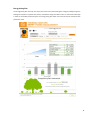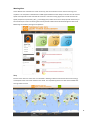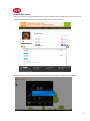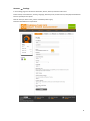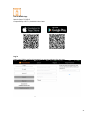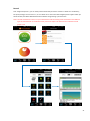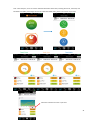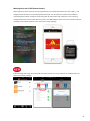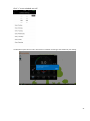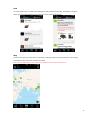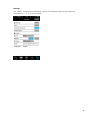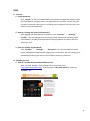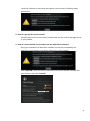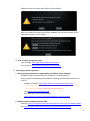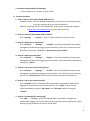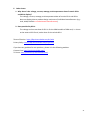SPM Software User Manual
www.thermaltake.com
V1.0.0

SPM Software User Manual
DPS G PC App (PC Client) ......................................................................... 1
Sign Up and Log in.......................................................................................... 1
Main Panel, Menu.......................................................................................... 3
Current, Voltage, Efficiency............................................................................ 4
Consumption Wattage, Fan Speed, Electricity Cost............................................. 5
Temperature, RGB Control............................................................................. 6
CPU, VGA................................................................................................... 6, 7
Settings........................................................................................................... 8
Record............................................................................................................. 9
Share, About................................................................................................... 9, 10
Warning Alert................................................................................................. 10
DPS G Smart Power Management Cloud (Website).................. 11
Sign Up and Log in.......................................................................................... 11
Major Index & Dashboard.............................................................................. 12
ME & Activity Log........................................................................................... 13
Analysis........................................................................................................... 14
Eco Report.................................................................................................. 15
Energy Consumption Report........................................................................... 16
Efficiency/Wattage User Behavior Report.......................................................... 17
Energy Saving Plan........................................................................................ 18
Warning Alert.................................................................................................. 19
Map..................................................................................................................19
PC Off Remote Control…................................................................................. 20
Account & Settings.......................................................................................... 21
DPS G Mobile App......................................................................................... 22
Install, Sign Up & Log in................................................................................... 22
Record.............................................................................................................. 23
Single Comparison......................................................................................... 23
Total Analysis............................................................................................... 24
Warning Alert and PC Off Remote Control...................................................... 25
Feed.................................................................................................................. 27
Map................................................................................................................... 27
Settings..............................................................................................................28
FAQ..........................................................................................................................29

DPS G PC App (PC Client)
Support Environment: Windows 7, Windows 8, Windows 10.
Required Software: Java, Adobe Flash Player, Microsoft .Net 4.5 or later
Sign Up:
Click Register to create a new account in SPM website.
1

DPS G APP Login:
Click Login to access your new account.
※ Please verify and active SPM account via your email.
After registering successfully, please login DPS G PC APP to start uploading your PSU's data.
If you do not connect the power supply and motherboard via USB, it will pop up the connection fail
message as picture below.
2

DPS G App Introduction
Main Panel
1. Record the usage time.
2. Show real-time monitoring value.
3. Switch the monitoring value.
4. Monitoring items.
5. Show the real-time data.
6. Main menu.
Main menu
The following pages are the icon of home page and the function of monitoring value introduction:
Switch Voltage
You can use the icon to change the 12V, 5V, 3.3V voltage.
When you select one of voltage, the electric current and the
voltage for AMP and the VOLT will be switched.
3

Current
Real-time electric current display.
Voltage
Real-time voltage display.
Efficiency
Real-time Efficiency data of power supply.
4

Consumption of Wattage
The power consumption is under the different loading scenario to
change real-time value.
Fan Speed
Aside from the silent and performance mode, DPS G PC APP comes
with the new Zero Fan mode to minimize the audible noise of your
PC. The fan will be turned on around 60% of rated load to optimize
the thermal performance and minimize the audible noise.
Electricity Cost
Click the icon; a setting window for electric cost will be
shown aside. Please refer to the electricity cost of your own
country and enter the electricity cost in this program. The
program will calculate electricity cost once a minute.
Note: The result of the estimation would vary from country to country due to the factors such as electricity
rate is different in every country, and user's PC would be under different states (On, stand-by, sleep,
and off). Thermaltake would suggest our customers to use this estimation as reference only. The
actual cost would be based on the user's usage scenario.
5

Temperature
The default unit of power supply temperature is centigrade and
users can also adjust the unit to Fahrenheit.
RGB Control
Click RGB icon, users can set any single fan color they want,
switching between LED ON and COLORFUL mode. The fan color
cycles through 256 colors under COLORFUL mode. Also, LED
brightness can be adjusted as well, and color remains unchanged
even after the PC has been turned off or rebooted.
CPU
DPS G PC App enables users to digitally monitor the key parameters of the CPU, including efficiency, wattage,
voltage and temperature while using computer.

VGA
DPS G PC App enables users to digitally monitor the key parameters of the VGA, including efficiency,
wattage, voltage and temperature while using computer.
Note: The data read from the sensor on your motherboard and the reading values are based on the
different types of motherboards. Thermaltake cannot promise to capture all data from the
motherboard and graphic card.
The description of the curve:
Click the icon. You can select either the curve or dashboard to monitor the data on power supply.
6
7

Settings
1. Language:
Select seven languages for English, Japanese, French, German, Russian, Traditional and Simplified Chinese.
2. Clear Electricity cost:
The calculating electricity cost can only contain “9999” words and it does not clear automatically. Please
clear the electricity cost before reaching to “9999”.
3. Clearing up user community login account:
If you wish to share the DPS G App with multiple user accounts, please clear your existing account, log out
of Internet Explorer, and login again with a different account to share the program.
4. Support:
Click the Support item and it will link to official website of Thermaltake.
5. User Manual:
Click the Use manual item and it will link to official website of Thermaltake.
6. Location Service:
Click the Location Service to show your PC current location on the Map.
7. Software Update:
Click the Software Update item and it will automatically download the latest software from the website.
8. Logout:
Click the Logout and enter your SPM passwords to sign out.
8

Record
After clicking the Record, you will see the picture below. Whenever you use DPS G, the power status will be
shown on it. The longest record for DPS G is set to 6 hours. If it is over 6 hours, the system will automatically
create a new record.
The following items describe record page:
1. Record items.
2. The Record date.
3. Record data upload time.
4. Time period for the record.
5. Click to export the Record data (.csv).
6. Delete the selected Record data.
After selecting one data, you can see the detail information as following picture.
Share
After selecting one detail data and click Share, it will
extract picture from the Home and Record page. You
can use your community account and e-mail to share
with your friends and edit the words on pup up
window and share it on your Facebook and Twitter.
Note: If you don’t sign in the community website, the system will
require you to sign in your account. After accessing your account,
the sharing picture will be published on your website.
The description of this page is as below:
1. Show the item, the time of the record and the period of
time.
2. You can switch the record to different voltage. When you
switch the voltage, it will show the Volt (voltage) and the
AMP (electric current) records.
3. Show all value of the power.
4. The time axis can be used to adjust the time of record by
minute, the longest record time is 6 hours. You can use blue
triangle to adjust the record.
9

About
It will show the power supply model name, serial
number and DPS G App version. For the latest
information, please visit the official website of
Thermaltake.
Warning Alert
DPS G PC APP offers real-time warning alert when the
fan speed, temperature (over 140℉/60℃), and
voltage (over/under 5% of normal level) operate
abnormally.
Note: Support Turn off/restart the system remotely to
eliminate the damage from PSU failure.
(※Require DPS G App Version 2.3.2 or later.)
10

DPS G Smart Power Management Cloud (Website):
Website:https://dps.thermaltake.com/
Browser Support: IE 10 +, Google Chrome, FireFox, Safari, Opera.
Register and Login
※ Please verify and active SPM account via your email.
After registering successfully, please login DPS G PC APP to start upload your PSU's data.
11

Major Index
Dashboard
Dashboard gives you a quick idea how your Time of Usage, Electricity Cost,
Electricity Consumption (kWh), Avg. Watts, and Avg. Efficiency change in a
certain period of time. (7 days, 14 days, & 30 days)
Drag to zoom in and show more detail.
Total Time:
It shows total time of usage for
all your smart power supplies.
Total Cost:
It shows how much you spend on
electricity for your smart power
supplies.
Total kWh:
It shows how much electricity
(kWh) your smart power
supplies consume.
12

ME → Activity Log
Digital Power Supply Presented:
Voltage, Current, Watts, Temperature, Efficiency, PSU
Fan Speed
CPU Presented:
Voltage, Current, Watts, Temperature
VGA Presented:
Voltage, Current, Watts, Temperature
13

Analysis
Click “Analysis”, users can select the specific PSU they want to monitor, or click “Select All” to see all the digital
power supplies. Detailed information such as total time, total cost, and kWh can be monitored at once.
Besides bar chart and line chart, users can also see the data in pie chart.
Analysis will show each power supply not only
Total Usage Time, Total Electricity Cost and
Total Electricity Consumption (kWh) by Bar, Pie
and Line chart, but also presented detailed ECO
Report, Energy Consumption Report, Energy
Saving Plan and Efficiency/Wattage User
Behavior Report.
14

Select the data report to analyze your PSU usage and behavior.
ECO Report
This report indicates the amount of CO2 emission you reduce, the number of trees you plant, and how much
electricity you consume. Please save the energy and help to protect the Earth with SPM.
15

Energy Consumption Report
The total time of usage, electricity cost, power usage, average watt, and average efficiency are the 5 major
indices for energy consumption. Please save the energy and help to protect the Earth with SPM.
16

Efficiency/Wattage User Behavior Report
The Efficiency/Wattage User Behavior Report can provide a comprehensive analysis for Smart Power Supply
users. With the PSU’s conversion efficiency on the y-axis and power consumption on the x-axis, the report
presents a complete overview of your electricity consumption behavior. In addition, the report can
recommend suitable power supply wattages for optimum efficiency.
17

Energy Saving Plan
The Energy Saving Plan can help user simply save more money from wasting the energy by setting the goal of
wattage consumption in specific time period, and send the usage reminder to users via email and mobile App
in order to successfully achieve the goal. The energy saving plan helps users save not only the money but also
protect the earth.
18
Page is loading ...
Page is loading ...
Page is loading ...
Page is loading ...
Page is loading ...
Page is loading ...
Page is loading ...
Page is loading ...
Page is loading ...
Page is loading ...
Page is loading ...
Page is loading ...
Page is loading ...
Page is loading ...
Page is loading ...
-
 1
1
-
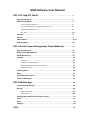 2
2
-
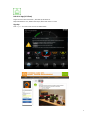 3
3
-
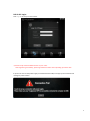 4
4
-
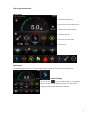 5
5
-
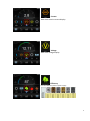 6
6
-
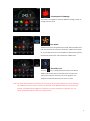 7
7
-
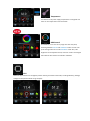 8
8
-
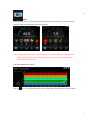 9
9
-
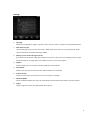 10
10
-
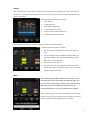 11
11
-
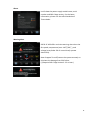 12
12
-
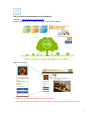 13
13
-
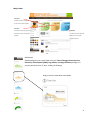 14
14
-
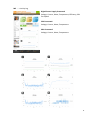 15
15
-
 16
16
-
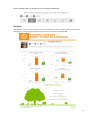 17
17
-
 18
18
-
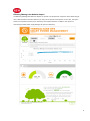 19
19
-
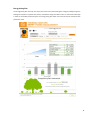 20
20
-
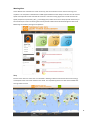 21
21
-
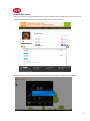 22
22
-
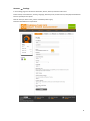 23
23
-
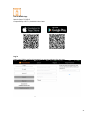 24
24
-
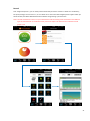 25
25
-
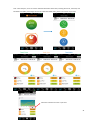 26
26
-
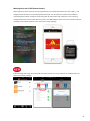 27
27
-
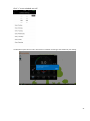 28
28
-
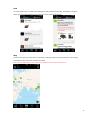 29
29
-
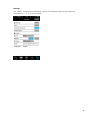 30
30
-
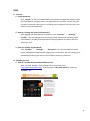 31
31
-
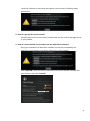 32
32
-
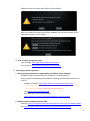 33
33
-
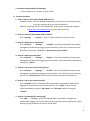 34
34
-
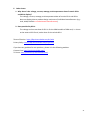 35
35
Thermaltake PS-TPG-1500DPCTUS-T User manual
- Type
- User manual
- This manual is also suitable for
Ask a question and I''ll find the answer in the document
Finding information in a document is now easier with AI
Related papers
-
Thermaltake PS-TPD-1200MPCGUS-1 click here.
-
Thermaltake PS-TPI-1250DPCTUS-T User manual
-
Thermaltake PS-TPG-1500DPCTUS-T User manual
-
Thermaltake Pacific SR280 Radiator User manual
-
Thermaltake Pacific SR360 Radiator User manual
-
Thermaltake A1934 Datasheet
-
Thermaltake CL-W116-PL16TR-A User manual
-
Thermaltake Toughpower DPS 750W User manual
-
Thermaltake Toughpower DPS G 650W User manual
-
Thermaltake SopranoFx User manual