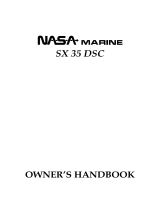Page is loading ...

EXPLORER SERIES
GX1600 and GX1700
25 Watt VHF/FM
Marine Transceiver
Owner's Manual
Ultra thin and compact rear case design (3.5” depth)
Meets ITU-R M493-13 Class D DSC (Digital Selective Calling)
Integrated 66 Channel WAAS GPS receiver (GX1700)
GPS antenna built-in to the front panel allows reception when bracket or flush mounted
(GX1700)
Navigation to a DSC Distress Call with compass page
DSC test call and Auto DSC channel change selection
Automatically poll the GPS position of up to 4 ships using DSC
Enter, Save, and Navigation to a waypoint with Compass page *
Navigation (LAT/LON, SOG, and COG) information shown on display *
Submersible JIS-8 class 1.5M (4.92Ft) for 30 minutes
Noise canceling microphone with channel selection, 16/9 and H/L keys
NOAA weather channel selection with alert
Programmable Scan, Priority Scan, and Dual Watch
Preset key stores up to 10 favorite channels, with scan function
Oversized dot matrix display with customizable channel names and GPS Compass display
NMEA Input and Output of GPS information to other NMEA compatible devices
Programmable soft keys
Capable of connecting to a Second Station Remote-Access Microphone CMP31
Die-cast chassis
Dimensions: 5.9” W x 3.4” H x 3.6” D
Flush mount cutout: 5.4” W x 2.8” H x 2.6” D
3 Year Waterproof Warranty
* When connected to an optional GPS for GX1600
EXPLORER GPS GX1700

GX1600/GX1700
Page 2
TABLE OF CONTENTS
Quick Reference Guide ............................................................................... 4
1 GENERAL INFORMATION .....................................................................5
2 PACKING LIST .......................................................................................5
3 OPTIONAL ACCESSORIES ...................................................................5
4 ON-LINE WARRANTY REGISTRATION
(in USA or Canada only) .......................................................................6
5 GETTING STARTED...............................................................................7
5.1 PROHIBITED COMMUNICATIONS .............................................7
5.2 ABOUT VHF RADIO ....................................................................7
5.3 SELECTING AN ANTENNA .........................................................7
5.4 COAXIAL CABLE .........................................................................8
5.5 EMERGENCY (CHANNEL 16 USE) ............................................8
5.6 CALLING ANOTHER VESSEL (CHANNEL 16 OR 9)..................9
5.7 MAKING TELEPHONE CALLS ..................................................10
5.8 OPERATING ON CHANNELS 13 AND 67 .................................10
5.9 AUTOMATED RADIO CHECK SERVICE ...............................10
6 INSTALLATION ....................................................................................12
6.1 SAFETY / WARNING INFORMATION .......................................12
6.2 LOCATION .................................................................................12
6.3 MOUNTING THE RADIO ........................................................... 13
6.3.1 Supplied Mounting Bracket ..............................................13
6.3.2 Optional MMB-97 Flush Mount Bracket ...........................14
6.4 ELECTRICAL CONNECTIONS .................................................15
6.5 ACCESSORY CABLE ................................................................16
6.5.1 GX1700 Internal GPS (DSC Output to a Chart Plotter)
(RS422 Connections) ....................................................17
6.5.2 GX1600 and GX1700 Connection to External GPS or Chart
Plotter (for GPS) (RS422 Connections) ......................... 17
6.6 CHECKING GPS STATUS .........................................................20
6.7 CHANGING THE GPS TIME .....................................................21
6.8 CHANGING THE TIME AREA....................................................22
6.9 CHANGING THE TIME DISPLAY ..............................................22
6.10 CHANGING COG TO TRUE OR MAGNETIC ..........................23
6.11 OPTIONAL RAM3+
(
CMP31
)
INSTALLATION ..........................23
6.11.1 Connecting an External Speaker to the RAM3+ Mic
Cable .............................................................................25
6.11.2 External Speaker AF Selection ......................................25
7 CONTROLS AND INDICATORS ..........................................................26
7.1 FRONT PANEL ..........................................................................26
7.2 REAR PANEL .............................................................................28
7.3 MICROPHONE ..........................................................................29
8 BASIC OPERATION .............................................................................30
8.1 RECEPTION ..............................................................................30
8.2 TRANSMISSION ........................................................................ 30
8.3 TRANSMIT TIME - OUT TIMER (TOT) ......................................30
8.4 SIMPLEX/DUPLEX CHANNEL USE ..........................................31
8.5 DISPLAY TYPE ..........................................................................31
8.6 USA, CANADA, AND INTERNATIONAL MODE ........................32
8.7 NOAA WEATHER CHANNELS ..................................................32
8.7.1 NOAA Weather Alert ........................................................32
8.7.2 NOAA Weather Alert Testing ............................................33
8.8 DUAL WATCH (TO CHANNEL 16) ............................................33
8.9 SCANNING ................................................................................34
8.9.1 Scan Type Selection ........................................................34
8.9.2 Scan and P-Scan Memory Programming ........................34
8.9.3 Memory Scanning (M-SCAN) ..........................................35
8.9.4 Priority Scanning (P-SCAN) ............................................. 35
8.10 PRESET CHANNELS
(
0 ~ 9
)
: INSTANT ACCESS ...................36
8.10.1 Preset Channel Programming ......................................... 36
8.10.2 Operation ........................................................................36
8.10.3 Deleting a Preset Channel ..............................................36
8.11 INTERCOM OPERATION ..........................................................37
8.11.1 Communication ..............................................................37
8.11.2 Calling ............................................................................37
9 DIGITAL SELECTIVE CALLING ..........................................................38
9.1 GENERAL ..................................................................................38
9.2 MARITIME MOBILE SERVICE IDENTITY (MMSI) ....................38
9.2.1 What is an MMSI? ............................................................ 38
9.2.2 Programming the MMSI ....................................................39
9.3 DSC DISTRESS ALERT ............................................................40
9.3.1 Transmitting a DSC Distress Alert ....................................40
9.3.2 Receiving a DSC Distress Call ........................................43
9.4 ALL SHIPS CALL .......................................................................45
9.4.1 Transmitting an All Ships Call ..........................................45
9.4.2 Receiving an All Ships Call ..............................................46
9.5 INDIVIDUAL CALL .....................................................................47
9.5.1 Setting up the Individual / Position Call Directory ............47
9.5.2 Setting up the Individual Call Reply .................................48
9.5.3 Setting up the Individual Call Acknowledgment ...............49
9.5.4 Transmitting an Individual Call .........................................50
9.5.5 Receiving an Individual Call ............................................. 52
9.5.6 Setting up the Individual Call Ringer ................................ 53
9.6 GROUP CALL ............................................................................55
9.6.1 Setting up the Group Call ................................................. 55
9.6.2 Transmitting a Group Call ................................................57
9.6.3 Receiving a Group Call ....................................................59
9.6.4 Setting up the Group Call Ringer .....................................60
9.7 POSITION REQUEST ...............................................................61
9.7.1 Setting up the Position Reply ........................................... 61
9.7.2 Transmitting a Position Request to Another Vessel .........62
9.7.3 Receiving a Position Request ..........................................64
9.7.4 Setting up the Position Request Ringer ...........................65
9.8 POSITION REPORT ..................................................................66
9.8.1 Transmitting a DSC Position Report Call .........................66
9.8.2 Receiving a DSC Position Report Call ............................. 68
9.8.3 Navigating to a Position Report .......................................68
9.8.4 Stopping Navigation to Position Report ...........................69
9.8.5 Saving a Position Report Call as a Waypoint...................69
9.8.6 Navigating to a Saved Waypoint ......................................69
9.8.7 Stopping Navigation to a Saved Waypoint .......................70
9.8.8 Setting up the Position Report Ringer .............................. 70
9.9 MANUAL INPUTTING A GPS POSITION (LAT/LON) ................ 71
9.10 AUTO POS POLLING ................................................................72
9.10.1 Setting up the Polling Time Interval ...............................72
9.10.2 Selecting Stations to be Automatically Polled (Tracked) 72
9.10.3 Enable/Disable Auto POS Polling .................................73
9.11 DSC TEST CALL .......................................................................74
9.11.1 Programming MMSI into Individual/Position Call
Directory ........................................................................74
9.11.2 DSC Test Call by using Individual/Position Call
Directory ........................................................................74
9.11.3 DSC Test Call by Manually Entering a MMSI .................75
9.12 POLLING CALL..........................................................................76
9.12.1 Transmitting a Polling Call to Another Vessel ................76
9.12.2 Receiving a Polling Call .................................................77
9.13 DSC LOG OPERATION .............................................................78
9.13.1 Reviewing and Resending a Transmitted Logged Call ..78
9.13.2 Reviewing DSC Distress Logged Calls .......................... 79
9.13.3 Reviewing Other Logged Calls ......................................79
9.13.4 Deleting a Call from the “DSC LOG” Directory ..............80
10 GENERAL SETUP ................................................................................ 81
10.1 DISPLAY ....................................................................................81
10.2 DIMMER ADJUSTING ...............................................................82
10.3 CONTRAST ...............................................................................82

Page 3
GX1600/GX1700
TABLE OF CONTENTS
10.4 UNIT OF MEASURE ..................................................................83
10.5 MAGNETIC ................................................................................84
10.6 KEY BEEP .................................................................................84
10.7 STATION NAME.........................................................................85
10.8 SOFT KEYS ...............................................................................86
10.8.1 Selecting the Number of Soft Keys .................................86
10.8.2 Assigning Soft Keys ........................................................86
10.8.3 Selecting How Long the Soft Keys are Shown ...............87
11 CHANNEL FUNCTION SETUP ............................................................88
11.1 CHANNEL GROUP
(USA, CANADA or INTERNATIONAL BAND SELECTION) ...........88
11.2 SCAN MEMORY CHANNEL ......................................................88
11.3 SCAN TYPE ............................................................................... 89
11.4 SCAN RESUME ......................................................................... 90
11.5 PRIORITY CHANNEL ................................................................91
11.6 WEATHER ALERT .....................................................................91
11.7 CHANNEL NAME.......................................................................92
12 DSC SETUP .......................................................................................... 93
12.1 INDIVIDUAL DIRECTORY ..........................................................93
12.2 INDIVIDUAL REPLY .................................................................... 93
12.3 INDIVIDUAL ACKNOWLEDGMENT ...........................................93
12.4 INDIVIDUAL RINGER .................................................................93
12.5 GROUP DIRECTORY .................................................................93
12.6 POSITION REPLY .......................................................................94
12.7 AUTO POSITION INTERVAL ......................................................94
12.8 DSC BEEP ..................................................................................94
12.9 AUTO CHANNEL SWITCH TIME ................................................95
12.10 NO ACTION TIMER ON MENU OPERATION...........................95
12.11 NO ACTION TIMER ON DSC OPERATION .............................. 96
12.12 NO ACTION TIMER ON DISTRESS OPERATION ...................96
13 WAYPOINTS ......................................................................................... 97
13.1 MARKING A POSITION .............................................................97
13.2 ADDING A WAYPOINT ..............................................................98
13.3 EDITING A WAYPOINT ..............................................................99
13.4 DELETING A WAYPOINT ........................................................100
13.5 SAVING A DSC POSITION CALL AS A WAYPOINT ................100
13.6 NAVIGATING TO A SAVED WAYPOINT .................................. 101
13.7 STOP NAVIGATING TO A WAYPOINT ....................................101
13.8 WAYPOINT SETUP .................................................................102
13.8.1 Waypoint Range Selection ...........................................102
13.8.2 Direction Selection .......................................................102
14 GPS SETUP ........................................................................................103
14.1 UNIT POWER (GX1700) ...........................................................103
14.2 COORDINATE SYSTEM ...........................................................104
14.3 PINNING (GX1700) ................................................................... 104
14.4 TIME OFFSET ...........................................................................105
14.5 TIME AREA ...............................................................................105
14.6 TIME DISPLAY ..........................................................................105
14.7 MAGNETIC ...............................................................................105
14.8 POSITION INPUT .....................................................................105
14.9 GPS SELECTION (GX1700) ..................................................... 105
14.10 SBAS
(
Satellite Based Augmentation System
)
(GX1700) .................................................................................106
14.11 NMEA OUTPUT (GX1700) ......................................................107
15 RAM3+
(
CMP31
)
REMOTE MIC OPERATION ..................................108
15.1 REMOTE MIC CONTROLS .....................................................108
15.2 ASSIGNING SOFT KEYS ........................................................ 110
16 MAINTENANCE .................................................................................. 112
16.1 REPLACEMENT PARTS .........................................................112
16.2 FACTORY SERVICE ...............................................................113
16.3 TROUBLESHOOTING CHART ................................................114
17 CHANNEL ASSIGNMENTS................................................................ 115
18 WARRANTY........................................................................................121
19 RESET PROCEDURES ...................................................................... 125
19.1 MEMORY CLEAR ....................................................................125
19.2 MICROPROCESSOR RESET .................................................125
20 SPECIFICATIONS ..............................................................................126
20.1 GENERAL .................................................................................126
20.2 TRANSMITTER ......................................................................... 126
20.3 RECEIVER ................................................................................127
20.4 GPS UNIT (GX1700) .................................................................127
20.5 NMEA INPUT/OUTPUT .............................................................127
20.6 DIMENSIONS ............................................................................128
21 FCC RADIO LICENSE INFORMATION ..............................................130
21.1 STATION LICENSE..................................................................130
21.2 RADIO CALL SIGN ..................................................................130
21.3 CANADIAN SHIP STATION LICENSING .................................130
21.4 FCC / INDUSTRY CANADA INFORMATION ...........................130
22 FCC NOTICE ......................................................................................131

GX1600/GX1700
Page 4
Quick RefeRence Guide
The GX1600 and GX1700 are equipped with the E2O (Easy-To-Operate)
system. You can do the basic operation in numerical order in the illustration
below.
Press and hold the button to turn on or off the radio.
Rotate the SQL knob counter clockwise to unsquelch the radio.
Rotate the VOL knob to adjust the speaker audio volume.
Rotate the SQL knob clockwise to the point where the noise not heard
from the speaker.
Press the / (or microphones / ) button to select the
operating channel.
Press the (or microphones ) button to toggle the transmit power
between High (25W) and Low (1W).
Press the (or microphones ) button to recall channel 16.
Press and hold the (or microphones ) button to recall channel 9.
Press again to revert to the last selected channel.
Place your mouth about 1/2 inch away from Mic hole and speak in a
normal voice level while pressing the PTT switch.
Mic HOLe
GX1600
GX1700

Page 5
GX1600/GX1700
1 GENERAL INFORMATION
The STANDARD HORIZON EXPLORER Series GX1600 and GX1700
marine VHF/FM marine transceivers are capable of ITU-R 493-13 DSC (Digital
Selective Calling) class D operation. The class D operation allows continuous
receiving of digital selective calling functions on channel 70 even if the radio
is receiving a call. The GX1600 and GX1700 VHFs operate on all currently-
allocated marine channels which are switchable for USA, International, or
Canadian regulations. Emergency channel 16 can be immediately selected
from any channel by pressing the red key. NOAA Weather channels
can also be accessed immediately by pressing the soft key.
The GX1600 and GX1700 can be operated from 11 to 16 VDC and have a
switchable RF output power of 1 watt or 25 watts.
Other features of the GX1600 and GX1700 VHF’s include: Slim design
only 3.5” deep, noise canceling microphone with controls, optional RAM3+
second station remote-control microphone with display, intercom between
radio and optional RAM3+, scanning, priority scanning, dual watch, DSC
position polling up to 4 vessels, high and low voltage warning, and GPS
repeatability.
In addition, the GX1700 integrates a 66-channel internal GPS receiver.
2 PACKING LIST
When the package containing the transceiver is rst opened, please check it
for the following contents:
GX1600 or GX1700 Transceiver
Power Cord with Fuse Holder
Mounting Bracket and hardware
Owner’s Manual
DSC Warning Sticker
Flush Mount Template
3 OPTIONAL ACCESSORIES
HC1600 ............................................................................ Dust Cover (White)
MMB-97 .......................................................................... Flush-Mount Bracket
CMP31B/W .............Remote-Access Microphone (RAM3+ Mic, Black/White)
CT-100 ..............................................23-foot Extension Cable for RAM3+ Mic
MLS-310 ............ 10W amplied External Speaker with on/off Volume control
MLS-300 ..................................................................... External Loud Speaker
Q7000619A .....................................External GPS antenna with 30Ft of cable

GX1600/GX1700
Page 6
4 ON-LINE WARRANTY REGISTRATION
(in USA or Canada only)
Please visit www.standardhorizon.com to register the GX1600/GX1700
marine VHF. It should be noted that visiting the website from time to time
may be benecial to you, as new products are released they will appear on
the STANDARD HORIZON website.
PRODUCT SUPPORT INQUIRIES
If you have any questions or comments regarding the use of the GX1600/
GX1700, you can visit the STANDARD HORIZON website to send an E-Mail
([email protected]) or contact the Product Support team at (800)
767-2450 M-F 8:00AM to 5:00PM PST.

Page 7
GX1600/GX1700
5 GETTING STARTED
5.1 PROHIBITED COMMUNICATIONS
The FCC prohibits the following communications:
• False distress or emergency messages:
• Messages to “any boat” except in emergencies and radio tests;
• Messages to or from a vessel on land;
• Transmission while on land;
• Obscene, indecent, or profane language (potential ne of $10,000).
5.2 ABOUT VHF RADIO
The radio frequencies used in the VHF marine band lie between 156 and
158 MHz with some shore stations available between 161 and 163 MHz. The
marine VHF band provides communications over distances that are essen-
tially “line of sight” (VHF signals do not travel well through objects such as
buildings, hills or trees). Actual transmission range depends much more on
antenna type, gain and height than on the power output of the transmitter.
On a xed mount 25W radio transmission expected distances can be greater
than 15 miles.
5.3 SELECTING AN ANTENNA
Marine antennas are made to radiate signals equally in all horizontal direc-
tions, but not straight up. The objective of a marine antenna is to enhance
the signal toward the horizon. The degree to which this is accomplished is
called the antenna’s gain. It is measured in decibels (dB) and is one of the
major factors in choosing an antenna. In terms of effective radiated power
(ERP), antennas are rated on the basis of how much gain they have over
a theoretical antenna with zero gain. A 3 foot, 3dB gain antenna represents
twice as much gain over the imaginary antenna.
Typically a 3 foot 3dB gain stainless steel whip is used on a sailboat mast.
The longer 8 foot 6dB berglass whip is primarily used on power boats that
require the additional gain.
3dB
6dB
9dB

GX1600/GX1700
Page 8
5.4 COAXIAL CABLE
VHF antennas are connected to the transceiver by means of a coaxial cable
– a shielded transmission line. Coaxial cable is specied by it’s diameter and
construction.
For runs less than 20 feet, RG-58/U, about 1/4 inch in diameter is a good
choice. For runs over 20 feet but less than 50 feet, the larger RG-8X or
RG-213/U should be used for cable runs over 50 feet RG-8X should be used.
For installation of the connector onto the coaxial cable refer to the figure
below.
To get your coax cable through a tting and into your boat’s interior,
you may have to cut off the end plug and reattach it later. You can do
this if you follow the directions that come with the connector. Be sure
to make good soldered connections.
5.5 EMERGENCY (CHANNEL 16 USE)
Channel 16 is known as the Hail and Distress Channel. An emergency may
be dened as a threat to life or property. In such instances, be sure the
transceiver is on and set to CHANNEL 16. Then use the following proce-
dure:
1. Press the microphone push-to-talk switch and say “Mayday, Mayday,
Mayday. This is , , ” (your vessel’s name).
2. Then repeat once: “Mayday, ” (your vessel’s name).
3. Now report your position in latitude/longitude, or by giving a true or
magnetic bearing (state which) to a well-known landmark such as a navi-
gation aid or geographic feature such as an island or harbor entry.
4. Explain the nature of your distress (sinking, collision, aground, re, heart
attack, life-threatening injury, etc.).
5. State the kind of assistance your desire (pumps, medical aid, etc.).

Page 9
GX1600/GX1700
6. Report the number of persons aboard and condition of any injured.
7. Estimate the present seaworthiness and condition of your vessel.
8. Give your vessel’s description: length, design (power or sail), color and
other distinguishing marks. The total transmission should not exceed 1
minute.
9. End the message by saying “OVER”. Release the microphone button
and listen.
10. If there is no answer, repeat the above procedure. If there is still no
response, try another channel.
NOTE
The GX1600 and GX1700 have DSC distress calling, that can trans-
mit a distress call digitally to all ships with compatible DSC radios.
Refer to section “9 DIGITAL SELECTIVE CALLING”.
5.6 CALLING ANOTHER VESSEL (CHANNEL 16 OR 9)
Channel 16 may be used for initial contact (hailing) with another vessel.
However, its most important use is for emergency messages. This channel
must be monitored at all times except when actually using another channel.
Channel 16 is monitored by the U.S. and Canadian Coast Guards and by
other vessels. Use of channel 16 for hailing must be limited to initial
contact only. Calling should not exceed 30 seconds, but may be repeated
3 times at 2-minute intervals. In areas of heavy radio traffic, congestion
on channel 16 resulting from its use as a hailing channel can be reduced
signicantly in U.S. 0waters by using channel 9 as the initial contact (hailing)
channel for non-emergency communications. Also hailing on channel 9, the
calling time should not exceed 30 seconds but may be repeated 3 times at
2-minute intervals.
Prior to making contact with another vessel, refer to the channel charts in this
manual, and select an appropriate channel for communications after initial
contact. For example, Channels 68 and 69 of the U.S. VHF Charts are some
of the channels available to non-commercial (recreational) boaters. Monitor
your desired channel in advance to make sure you will not be interrupting
other trafc, and then go back to either channel 16 or 9 for your initial contact.
When the hailing channel (16 or 9) is clear, press the PTT button on the mic
and state the name of the other vessel you wish to call and then “this is”
followed by the name of your vessel and your Station License (Call Sign)
then release the PTT button on the mic. When the other vessel returns your
call, immediately request another channel by pressing the PTT button on

GX1600/GX1700
Page 10
the mic and saying “go to,” the number of the other channel, say “over” and
release the PTT button on the mic. Then switch to the new channel. When
the new channel is not busy, call the other vessel.
After a transmission, say “over,” and release the microphone’s push-to-talk
(PTT) switch. When all communication with the other vessel is completed,
end the last transmission by stating your Call Sign and the word “out.” Note
that it is not necessary to state your Call Sign with each transmission, only at
the beginning and end of the contact.
Remember to return to Channel 16 when not using another channel. Some
radios automatically monitor Channel 16 even when set to other channels or
when scanning.
5.7 MAKING TELEPHONE CALLS
To make a radiotelephone call, use a channel designated for this purpose.
Check with your local marina to learn which channels are used for radio-
telephone trafc. Channels available for such trafc are designated Public
Correspondence channels on the channel charts in this manual. Some
examples for USA use are the channels 24, 25, 26, 27, 28, 84, 85, 86, and
87. Call the marine operator and identify yourself by your vessel’s name, the
marine operator will then ask you how you will pay for the call (telephone
credit card, collect, etc.) and then link your radio transmission to the tele-
phone lines.
The marine telephone company managing the VHF channel you are using
may charge a link-up fee in addition to the cost of the call.
5.8 OPERATING ON CHANNELS 13 AND 67
Channel 13 is used at docks, bridges and by vessels maneuvering in port.
Messages on this channel must concern navigation only, such as meeting
and passing in restricted waters.
Channel 67 is used for navigational trafc between vessels.
By regulation, power is normally limited to 1 Watt on these channels. Your
radio is programmed to automatically reduce power to this limit on these
channels. However, in certain situations it may be necessary to temporarily
use a higher power. See page 26 (
key) for means to temporarily over-
ride the low-power limit on these two channels.
5.9 AUTOMATED RADIO CHECK SERVICE
In areas across the country, Sea Tow offers boaters a way to conduct radio
checks. To use Sea Tow’s free Automated Radio Check service, simply tune

Page 11
GX1600/GX1700
your VHF radio to the appropriate channel for your location and conduct a
radio check as you typically would. Upon releasing your radio’s microphone,
the system will play an automated message and relay your transmission back
to you, thereby letting you know how your signal will sound to other boaters.
The Automated Radio Check Service is currently available in the areas listed
below.
West Coast South Carolina
Newport/LA - Ch. 27 Charleston - Ch. 27
San Diego - Ch. 27 Georgetown - Ch. 27
Northeast Myrtle Beach - Ch. 27
Central Connecticut - Ch. 24 Gulf of Mexico
Eastern Connecticut - Ch. 27 Galveston Bay - Ch. 27
Southern Connecticut - Ch. 24 Mobile - Ch. 26
Portland-Midcoast (Maine) - Ch. 27 New Orleans - Ch. 27
Boston - Ch. 27 Pensacola/Orange Beach (Ala.) - Ch. 27
Cape and Islands - Ch. 28 Georgia
South Shore (Mass.) - Ch. 26 Brunswick - Ch. 27
Rhode Island - Ch. 24 Tennessee
Central Hudson (NY) - Ch. 24 Fort Loudon - Ch. 28
Eastern Long Island - Ch. 28 Florida
Freeport (N.Y.) - Ch. 24 Carrabelle/St. Marks - Ch. 26 & 27
Great South Bay (N.Y.) - Ch. 27 Charlotte Harbor - Ch. 26
Lower New York - Ch. 28 Clearwater/Port Richey - Ch. 26 & 27
Huntington (N.Y.) - Ch. 28 Daytona - Ch. 26
Port Jefferson - Ch. 27 Destin - Ch. 26 & 27
Shinnecock / Moriches (N.Y.) - Ch. 24 & 27 Fort Lauderdale - Ch. 27
Services International (Southold) - Ch. 28 Fort Myers - Ch.27
Western LI Sound - Ch. 27 Horseshoe Beach - Ch. 26
Manasquan (N.J.) - Ch. 24 Islamorada - Ch. 26
Northern New Jersey - Ch. 27 Jacksonville - Ch. 27
Mid-Atlantic Key Biscayne - Ch. 26
Atlantic City (NJ) - Ch. 26 Key Largo - Ch. 27
Central New Jersey (NJ) - Ch. 27 Marco Island - Ch. 27
Sea Isle / Cape May (NJ) - Ch. 26 Naples - Ch. 26
Delaware River (DE) - Ch. 26 Palm Beach - Ch. 26
Northern Chesapeake (Md.) - Ch. 27 Panama City - Ch. 27
Central Chesapeake (Md.) - Ch. 27 Pensacola - Ch. 26 & 27
Lower Chesapeake(Va.) - Ch. 26 Port Canaveral - Ch. 26
Hampton Roads (Va.) - Ch. 28 Port St. Joe - Ch. 26
North Carolina Sarasota - Ch. 26
Albermarle Sound- Ch. 27 Sebastian - Ch. 27
Crystal Coast- Ch. 27 St. Augustine - Ch. 26
Ocean Isle Beach - Ch. 26 Services International
(Summerland Keys)
- Ch. 27
Oregon Inlet- Ch. 27 Tampa Bay - Ch. 27
Pamlico Sound - Ch. 27 Treasure Coast - Ch. 27
Wrightsville Beach - Ch. 26 & 27 Venice - Ch. 27
Puerto Rico Virgin Islands
Puerto Rico - Ch. 26 & 27 Virgin Islands - Ch. 27

GX1600/GX1700
Page 12
6 INSTALLATION
6.1 SAFETY / WARNING INFORMATION
This radio is restricted to occupational use, work related operations only
where the radio operator must have the knowledge to control the exposure
conditions of its passengers and bystanders by maintaining the minimum
separation distance of 3 feet (1 m). Failure to observe these restrictions will
result in exceeding the FCC RF exposure limits.
Antenna Installation:
The antenna must be located at least 3 feet (1 m) away from passengers in
order to comply with the FCC RF exposure requirements.
6.2 LOCATION
The radio can be mounted at any angle. Choose a mounting location that:
• is far enough from any compass to avoid any deviation in compass
reading due to the speaker magnet
• provides accessibility to the front panel controls
• allows connection to a power source and an antenna
• has nearby space for installation of a microphone hanger
• is at least 3 feet (1 m) away from the radio’s antenna.
• the signal from the GPS satellite can receive sufciently (GX1700).
Note: To insure the radio does not affect the compass or radios performance
is not affected by the antenna location, temporarily connect the radio in the
desired location and:
a. Examine the compass to see if the radio causes any deviation
b. Connect the antenna and key the radio. Check to ensure the radio is
operating correctly by requesting a radio check.

Page 13
GX1600/GX1700
6.3 MOUNTING THE RADIO
6.3.1 Supplied Mounting Bracket
The supplied mounting bracket allows overhead or desktop mounting.
See illustration on next page, use a 13/64” (5.2 mm) bit to drill the holes to a
surface which is more 0.4 inch (10 mm) thick and can support more than 3.3
lbs (1.5 kg) and secure the bracket with the supplied screws, spring washers,
at washers, and nuts.
DeSktOp MOunting OVerHeaD MOunting

GX1600/GX1700
Page 14
6.3.2 Optional MMB-97 Flush Mount Bracket
1. Use the supplied template to mark the location where the rectangular hole
is to be cut. Conrm the space behind the dash or panel is deep enough
to accommodate the transceiver (at least 3.54 inches (90 mm) deep).
There should be at least 1/2 inch (1.3 cm) between the transceiver’s
heatsink and any wiring, cables or structures.
2. Cut out the rectangular hole 2.82” H x 5.39” W (72 x 137 mm) and insert
the transceiver.
3. Fasten the brackets to the rear panel of the transceiver (see illustration
at the right).
4. Turn the adjusting screw to adjust the tension so that the transceiver is
tight against the mounting surface.
6.42”
(
163 mm
)
Adjusting Screw
NOTE (GX1700)
A GPS receiver and antenna of the GX1700 is located in the front
panel. In many cases the radio may be flush mounted, however
before cutting holes to ush mount the radio it is recommended to
temporarily connect the radio to power and turn on in the location
where it will be ush mounted to conrm it is able to receive a GPS
location on it’s display. If the radio is not able to receive a location, a
GPS Chart plotter with NMEA 0183 output or the optional Standard
Horizon external GPS antenna may be needed to receive GPS
satellite signals.
To use the optional Standard Horizon external GPS antenna
(Q7000619A), the GX1700 internal GPS Unit Power must be turned
OFF (refer to section “14.1 UNIT POWER (GX1700)”) and the GPS
Selection changed to External GPS (refer to section “14.9 GPS
SELECTION (GX1700)”).

Page 15
GX1600/GX1700
6.4 ELECTRICAL CONNECTIONS
CAUTION
Reverse polarity battery connections will damage the radio!
Connect the power cord and antenna to the radio. Antenna and Power
Supply connections are as follows:
1. Mount the antenna at least 3 feet (1 m) away from the radio. At the rear
of the radio, connect the antenna cable. The antenna cable must have
a PL259 connector attached. RG-8/U coaxial cable must be used if the
antenna is 25 feet (7.6 m) or more from the radio. RG58 cable can be
used for distances less than 25 feet (7.6 m).
2. Connect the red power wire to a 11.0 V to 16.5 V DC power source
(Normal: 13.8 VDC). Connect the black power wire to a negative ground.
3. If an optional remote extension speaker is to be used, refer to section “6.5
ACCESSORY CABLE” for connections.
4. It is advisable to have a Certified Marine Technician check the power
output and the standing wave ratio of the antenna after installation.
Optional Chart Plotter
Optional GPS Antenna
Optional Speaker
Optional Speaker
A
ntenna
Fuse
Red
Power Source
Black
Water proof
Deck Outlet
Optional CMP30RemoteM
IC

GX1600/GX1700
Page 16
Fuse Replacement
(
125V 6A
)
To take out the fuse from the fuse holder, hold both ends of the fuse holder
and pull the fuse holder apart without bending the fuse holder. When you
replace the fuse, please conrm that the fuse is tightly xed on the metal
contact located inside the fuse holder. If the metal contact holding the fuse is
loose, the fuse holder may heat up.
6.5 ACCESSORY CABLE
Wire Color/Description Connection Examples
WHITE - External Speaker
(
+
)
Connect to external 4 Ohm audio speaker
SHIELD - External Speaker
(–)
Connect to external 4 Ohm audio speaker
BLUE - NMEA GPS Input
(
+
)
Connect to NMEA
(
+
)
output of GPS
GREEN - NMEA GPS Input
(–)
Connect to NMEA
(–)
output or common ground of GPS
GRAY - NMEA DSC Output
(
+
)
Connect to NMEA
(
+
)
input of GPS
BROWN - NMEA GPS Output
(–)
Connect to NMEA
(–)
input of GPS
: Some GPS chart plotters have a single wire for NMEA signal ground. In such a case
connect the NMEA input (–) to the GPS chart plotter’s single NMEA signal ground wire, and
leave the NMEA output (–) open. In case the assignment of power supply and ground of a
GPS chart plotter to be used is different from that of the radio, connect the signal ground
wire of the GPS chart plotter to the ground terminal (GND) on the rear panel of the radio.
When connecting the external speaker, chart plotter, or external GPS
antenna, strip off about 1 inch (2.5 cm) of the specied wire’s insulation, then
splice the ends together.

Page 17
GX1600/GX1700
6.5.1 GX1700 Internal GPS (DSC Output to a Chart Plotter)
(RS422 Connections)
Chart Plotter
External Speaker
Shield
White
Plotter
Connection
Radio Wires
Gray: NMEA DSC Output
()
GPS Input
()
GPS Input
()
Brown: NMEA DSC Output
()
6.5.2 GX1600 and GX1700 Connection to External GPS or Chart
Plotter (for GPS) (RS422 Connections)
The connections below are used for the GX1600, or the GX1700 when the
internal GPS cannot receive a Fix. The GX1700 internal GPS must be turned
off (refer to section “14.1 UNIT POWER (GX1700)”) and the GPS selection
must be set to “External GPS” (refer to section “14.9 GPS SELECTION
(GX1700)”).
6.5.2.1 GPS Input - Standard Horizon GPS Antenna
External Speaker
Shield
White
Radio Wires
Par
Q7000619A
t#:
Standard Horizon
GPSAntenna
Blue: NMEA GPS Input
()
Black
Black
Red
Brown
Green: NMEA GPS Input
()
12VBattery
2AFuse
() ()
Note: The GPS antenna is supplied with 30ft of cable
and a connector. To connect the GPS antenna to the
radio, cut off the 5 pin antenna connector, strip the white
insulation to expose the red, black and brown wires and
connect as shown in the diagram. All other wires are not
used and may be cut off. The 2 amp fuse is not included.

GX1600/GX1700
Page 18
6.5.2.2 GPS Input and DSC Output GPS Chart Plotter (RS422 Connections)
Chart Plotter
External Speaker
Shield
White
Plotter
ConnectionRadio Wires
Gray: NMEA DSC Output
()
Green: NMEA DSC Input
()
Blue: NMEA GPS Input
()
NMEA Input
()
NMEA Output
()
NMEA Output
()
NMEA Input
()
Brown: NMEA DSC Output
()
6.5.2.3 Standard Horizon GPS Chart Plotter or Other Chart Plotter
(RS232 Connections)
Standard Horizon
Chart Plotter
External Speaker
Shield
White
Plotter
ConnectionRadio Wires
Gray: NMEA DSC Output
()
Blue: NMEA GPS Input
()
Blue: NMEA Input
()
Brown: NMEA Output
()
Green: NMEA Ground
()
Green&Brown: Ground
()
NOTE
In the RS232 connections, the assignment of DC ground of the chart
plotter needs to be the same as that of the GX1600 and GX1700.
CAUTION
Care must be taken not to touch any of the NMEA wires (blue, gray
or brown) to positive 12 VDC or the radio may be damaged.

Page 19
GX1600/GX1700
External GPS Connections (4800 baud)
NMEA Input (GPS Information)
• The GPS must have the NMEA output turned on and set to 4800 baud in
the setup menu. If there is a selection for parity select none.
• For further information on interfacing /setting up your GPS. Please
contact the manufacturer of the GPS receiver.
• The GX1600 and GX1700 can read NMEA-0183 version 2.0 or higher.
• The NMEA 0183 input sentences are GSA, GSV, GLL, GGA, RMC and
GNS (RMC sentence is recommended for position information).
NMEA Output (DSC and GPS Information)
• The NMEA 0183 output sentences are DSC and DSE.
• GSA, GSV, GLL, GGA, and RMC sentences can be output in the
GX1700 by setting through the GPS setup menu (refer to section “14.11
NMEA OUTPUT (GX1700)”).
If you have further inquires, please feel free to contact Product Support at:
Phone: (800) 767-2450
Email: [email protected]
NOTE (GX1700)
When the GPS reception is limited, such as the ush mounting of the
GX1700, the NMEA input (+) (blue) and NMEA input (-) (green) wires
may be connected to the NMEA output connections of an external
GPS antenna or a GPS chart plotter. To change the GX1700 from
using the internal GPS antenna to the external GPS antenna, refer
to section “14.9 GPS SELECTION (GX1700)” (for selection), and
“14.1 UNIT POWER (GX1700)” (for turn off).

GX1600/GX1700
Page 20
6.6 CHECKING GPS STATUS
After connections have been made between the
GX1600 and the GPS, or when the GX1700 receives
the GPS signal from the internal GPS, or from an
external GPS antenna or chart plotter, a small satel-
lite icon ( )
will appear on the top right corner of the
display and your current location (latitude/longitude) is shown on the display.
: When the GX1700 receives the GPS signal from an external GPS antenna or chart plotter,
the “
IO
” icon will appear instead.
NOTE
If there is a problem with the NMEA connection between the radio
and the GPS, the GPS icon will blink continuously until the connec-
tion is corrected.
The GX1600 and GX1700 have a GPS status display which shows the satel-
lites currently being received, along with a graphical (bar-graph) representa-
tion of the relative signal strengths from the satellites.
NOTE
For the GX1600 and GX1700 to properly show the GPS status page
when an external GPS antenna or a chart plotter is connected it
must be setup to output GSA and GSV NMEA 0183 sentences.
1. Press and hold the key until “
Setup
Menu
” appears, then select “
GENERAL
SETUP
” with the / key.
-Setup Menu-
CH Function Setup
DSC Setup
GPS Setup
MMSI Setup
Waypoint Setup
GENERAL SETUP
QUIT
SELECT
)GPGTCN5GVWR/GPW
&KOOGT
%QPVTCUV
-G[ $GGR
5VCVKQP 0COG
7PKV QH /GCUWTG
&+52.#;
37+6
5'.'%6
-Display-
Compass
Waypoint
Normal
GPS STATUS
QUIT
ENT
& (6
0
9
1
11
36
4
220
088
7
9
00211 1
2. Press the soft key, then select
“
DISPLAY
” with the / key.
3. Press the
soft key, then select “
GPS
STATUS
” with the / key.
4. Press the
soft key to display the
GPS status currently being received.
5. Press any key to return to normal operation.
NOTE (GX1700)
When the GX1700 is first turned on, it may take several minutes
to compute a x of your position. This is normal, as the GX1700 is
downloading “almanac” information from the GPS satellites.
12:56
LOC AM
25W USA
N
W
DISTRESS
16
33 37.120
118 09.580
/