Page is loading ...

P/NO : 38289U0031F(0609-REV01)
Printed in Korea
LCD TV
Please read Information Manual included together
before reading this manual and operating your set.
Retain it for future reference.
Record model number and serial number of the set.
See the label attached on the back cover and quote
this information to your dealer when you require service.
OWNER’S MANUAL
MODELS: 23LC1R
*

Contents
Installation 3
Location and function of controls 6
Remote control handset
Battery installation / Front/ Rear
Basic operation 10
On and off / Programme selection
Volume adjustment / Quick view
Mute function
On screen language selection
On screen menus 11
Menu selection
Setting up TV stations 12
Auto programme tuning
Manual programme tuning
Assigning a station name
Programme edit
Favourite programme
Calling the programme table
Picture adjustment 17
PSM (Picture Status Memory)
Picture adjustment
Picture format
Sound adjustment 19
SSM (Sound Status Memory)
Sound adjustment / Stereo/ Dual reception
NICAM reception / Sound output selection
Time Menu 21
Clock / On/Off time
Auto sleep / Sleep timer
Other functions 23
TV, AV and PC modes
Auto AV switching / Child lock / Power indicator
Teletext 25
Switch on/off
SIMPLE text / TOP text
FASTEXT / Special teletext functions
Connection of external equipment 27
Aerial socket
Euro scart socket (VCR) /
S-Video/Audio in sockets (S-Video)
Euro scart socket (DVD)
DVD input sockets / DTV in sockets
Audio/Video in sockets /
Headphone socket
Connection of PC 29
PC in socket
PC Setup
Troubleshooting check list 31
Product Specifications 32
2

Unfolding the stand base
1. Place the set with its front facing downward on a cushion or soft cloth.
2. Hold down the release button inside the stand and strongly pull out the stand with your two hands.
Note: Here shown may be somewhat different from your set.
Wall Mount: Horizontal installation
3
Installation
The stand won't move if you
don't press release button.
4 inches
4 inches
4 inches
4 inches
4 inches
For proper ventilation, allow a clearance of 4" on each side and from the wall. Detailed installation
instructions are available from your dealer, see the optional Tilt Wall Mounting Bracket Installation and
Setup Guide.

Installation
4
Desktop Pedestal Installation
( )
For proper ventilation, allow a clearance of 4" on each side and from
the wall.
4 inches
4 inches
4 inches
4 inches
Connection of TV
1. Connect the aerial cable to the socket marked +75 Ω on the back. For the best reception an
outdoor aerial should be used.
2. To connect an additional equipment, see the Connection of external equipment section.
3. Connect the power cord.
Note: Here shown may be somewhat different from your set.

Installation
5
Positioning your display
Adjust the position of the panel in various ways for maximum comfort.
• Tilt range
12
Be careful that your hands are not
pressed down when tilting the screen.
Location
Position your set so that no bright light or sunlight falls directly onto the screen. Care should be taken
not to expose the set to any unnecessary vibration, moisture, dust or heat. Also ensure that the set is
placed in a position to allow a free flow of air. Do not cover the ventilation openings on the back cover.
If you intend to mount the TV to a wall, attach
VESA standard mounting interface
(optional parts) to the
back of the TV.
When you install the set to use the wall mounting bracket (optional parts), fix it carefully so as not to drop.

6
Location and function of controls
POWERMUTE
TV INPUT I/II
LIST
PR
PR
VOL
OK
123
456
789
SSM PSM
0
VOL
Q.VIEW MENU
SLEEP ARC TEXT
UPDATE
TIME
SIZE MIX
HOLD
REVEAL
INDEX MODE
?
i
M
All the functions can be controlled with the remote control handset.
Some functions can also be adjusted with the buttons on the top
panel of the set. Only the remote control handset supplied will
operate this set.
Remote control handset
Before you use the remote control handset, please install the
batteries. See the next page.
1. MUTE
switches the sound on or off.
2. TV
returns to the TV mode.
clears the menu from the screen.
switches the set on from standby.
3. LIST
displays the programme table.
4. Q.VIEW
returns to the previously viewed programme.
5.
D
/
E
(Programme Up/Down)
selects a programme or a menu item.
switches the set on from standby.
F
/
G
(Volume Down/Up)
adjusts the volume.
adjusts menu settings.
OK
accepts your selection or displays the current mode.
6. NUMBER BUTTONS
switches the set on from standby and selects a programme.
7. SSM (Sound Status Memory)
recalls your preferred sound setting.
8. ARC
select your desired picture format.
9. SLEEP
sets the sleep timer.
10. INPUT
switches the set on from standby.
If you press the button once, the input source
OSD will appear on screen as shown. Press the
D
/
E
button and then OK button to select the
desired input source (
TV, AV 1 , AV 2 , S-video,
Component
or PC).
1
11
12
13
14
15
10
2
3
4
5
6
7
8
9
AV1
AV2
S-video
Component
PC
TV
Input
D EE
OK

POWERMUTE
TV INPUT I/II
LIST
PR
PR
VOL
OK
123
456
789
SSM PSM
0
VOL
Q.VIEW MENU
SLEEP ARC TEXT
UPDATE
TIME
SIZE MIX
HOLD
REVEAL
INDEX MODE
?
i
M
Location and function of controls
7
11. POWER
switches the set on from standby or off to standby.
12. I/II
selects the language during dual language broadcast.
13. MENU
selects a menu.
14. PSM (Picture Status Memory)
recalls your preferred picture setting.
15. TELETEXT BUTTONS
These buttons are used for teletext.
For further details, see the ‘Teletext’ section.
COLOURED BUTTONS : These buttons are used for teletext (only
TELETEXT models) or programme edit.
Battery installation
Note : To avoid damage from possible battery leakage, remove the
batteries if you do not plan to use the remote control handset for an
extended period of time.
1
11
12
13
14
15
10
2
3
4
5
6
7
8
9
The remote control handset is pow-
ered by two AAA batteries. To load
the batteries, turn the remote con-
trol handset over and open the bat-
tery compartment. Install two bat-
teries as indicated by the polarity
symbols ( and ) marked inside
the compartment.
+
-

8
Location and function of controls
7
8
1. ON/OFF (
rr
/ I)
switches the set on from standby or off to
standby.
2. INPUT
selects the remote operating mode.
switches the set on from standby.
3. MENU
selects a menu.
4. OK
accepts your selection or displays the current
mode.
5.
F
/
G
(Volume Down/Up)
adjusts the volume.
adjusts menu settings.
6.
E
/
D
(Programme Down/Up)
selects a programme or a menu item.
switches the set on from standby.
7. REMOTE CONTROL SENSOR
8. POWER/STANDBY INDICATOR
illuminates orange in standby mode.
illuminates blue when the set is switched on.
Top panel
INPUT
MENU
VOL
PR OK
/I
Front
6 5
4 3 2
1

Location and function of controls
9
R
L
COMPONENT
VIDEO
AUDIO
AV 1
AC IN
S-VIDEO
H/P
AV 2
PC INPUT
PC SOUND
ANT IN ( 75 )
Rear
AC INPUT
AUDIO/VIDEO
INPUT
PC INPUT
JACK
ANTENNA
INPUT
PC SOUND
INPUT
EURO SCART
SOCKET
S-VIDEO
INPUT
HEADPHONE
JACK
COMPONENT
(VIDEO / AUDIO Input)

10
Basic operation
On and off
1. Press the POWER,
D
/
E
, TV, INPUT or NUMBER buttons to
switch it on fully.
2. Press the POWER button. The set reverts to standby mode.
3. Pull out mains plugs to switch the set off.
Note : If, while the set is switched on, the mains plug is disconnected
the set will switch to standby or power on when the mains plug is
replaced in the mains power socket.
Programme selection
You can select a programme number with the
D
/
E
or NUMBER
buttons.
Volume adjustment
Press the
F
/
G
button to adjust the volume.
Quick view
Press the Q.VIEW button to view the last programme you were
watching.
Note : This function works only when Favourite programme is set
to Off. Otherwise each press of this button will select a stored
favorite programme.
Mute function
Press the MUTE button. The sound is switched off and the display
appears.
You can cancel it by pressing the MUTE,
F
/
G
, I/II,orSSM button.
On screen language selection
The menu can be displayed on the screen in your desired language.
First select your language.
1. Press the MENU button and then
D
/
E
button to select the
Setup menu.
2. Press the
G
button and then
D
/
E
button to select Language.
3. Press the
G
button and then
D
/
E
button to select your desired
language.
All the on screen displays will appear in the selected language.
4. Press the OK button.
5. Press the TV button to return to normal TV viewing.
POWERMUTE
TV INPUT I/II
PR
PR
VOL
OK
123
456
789
SSM
0
VOL
Q.VIEW MENU

Menu selection
1. Press the MENU button and then
D
/
E
button to display each menu.
2. Press the
G
button and then
D
/
E
button to select a menu item.
3. Change the setting of an item in the sub or pull-down menu with
F
/
G
button.
You can move to the higher level menu by pressing the OK
button and to move to the lower level menu by pressing the
MENU
button.
Note :
a. In the TV, AV, S-video or COMPONENT mode, the PC menu is
not displayed.
b. In the teletext mode, menus are not displayed.
Auto programme
Manual programme
Programme edit
Favourite programme
Channel
Channel menu
PSM
Contrast
Brightness
Colour
Sharpness
Picture
Picture menu
SSM
AVL
Balance
Sound
Sound menu
Language
Input
Child lock
Power indicator
Setup
Setup menu
DE F G
OK MENU
DE F G
OK MENU
Time
Off time
On time
Auto off
Time
Time menu
DE F G
OK MENU
DE F G
OK MENU
DE F G
OK MENU
On screen menus
PR
PR
VOL
OK
VOL
MENU
11

Up to 100 TV stations can be stored by programme numbers (0 to 99).
Once you have preset the stations, you will be able to use the
D
/
E
or NUMBER buttons to scan the stations you have programmed.
Stations can be tuned using automatic or manual modes.
Auto programme tuning
All stations that can be received are stored by this method. It is
recommended that you use auto programme during installation
of this set.
1. Press the MENU button and then
D
/
E
button to select the
Channel menu.
2. Press the
G
button and then
D
/
E
button to select Auto
programme.
3. Press the
G
button. Select a TV system with the
G
button and
then
D
/
E
button on the System menu;
BG : PAL B/G, SECAM B/G (Europe/East Europe)
I : PAL I/II (U.K./Ireland)
DK : PAL D/K, SECAM D/K (East Europe)
L : SECAM L/L’ (France)
M : (USA/Korea/Philippines)
4. Press the OK button.
5. Press the
D
/
E
button to select Storage from.
6. Select the beginning programme number with the
F
/
G
button
or NUMBER buttons on the Storage from pull-down menu. Any
number under 10 is entered with a numeric ‘0’ in front of it, i.e.
‘05’ for 5.
7. Press the
D
/
E
button to select Search.
8. Press the
G
button to begin auto programming.
All receivable stations are stored. The station name is stored for
stations which broadcast VPS (Video Programme Service),
PDC (Programme Delivery Control) or TELETEXT data. If no
station name can be assigned to a station, the channel number
is assigned and stored as C (V/UHF 01-69) or S (Cable 01-47),
followed by a number.
To stop auto programming, press the MENU button.
When auto programming is completed, the Programme edit
menu appears on the screen. See the ‘Programme edit’ section
to edit the stored programme.
9. Press the TV button to return to normal TV viewing.
Auto programme
BG
I
DK
L
M
System
Storage from
Search
Manual programme
Programme edit
Favourite programme
Channel
DE F G
OK MENU
DE F G
OK MENU
Auto programme
C21 BG
2 5 %
System
Storage from
Search
MENU
Auto programme
12
Setting up TV stations
PR
PR
VOL
OK
VOL
MENU
TV
123
456
789
0

Manual programme tuning
Manual programme lets you manually tune and arrange the
stations in whatever order you desire. Also you can assign a station
name with five characters to each programme number.
1. Press the MENU button and then
D
/
E
button to select the
Channel menu.
2. Press the
G
button and then
D
/
E
button to select Manual
programme.
3. Press the
G
button and then
D
/
E
button to select Storage.
4. Select the desired programme number (0 to 99) with the
F
/
G
button or NUMBER buttons on the Storage menu. Any number
under 10 is entered with a numeric ‘0’ in front of it, i.e. ‘05’ for 5.
5. Press the
D
/
E
button to select System.
6. Select a TV system with the
G
button and then
F
/
G
button on
the System menu;
BG : PAL B/G, SECAM B/G (Europe/East Europe)
I : PAL I/II (U.K./Ireland)
DK : PAL D/K, SECAM D/K (East Europe)
L : SECAM L/L’ (France)
M : (USA/Korea/Philippines)
7. Press the OK button.
8. Press the
D
/
E
button to select Channel.
9. Press the
G
button and then
D
/
E
button to select VHF/UHF or
Cable on the Channel menu.
If possible, select the channel number directly with the number
buttons. Any number under 10 is entered with a numeric ‘0’ in
front of it, i.e. ‘05’ for 5.
10. Press the OK button.
11. Press the
D
/
E
button to select Search.
12. Press the
G
button and then
F
/
G
button to commence searching
on the Search pull-down menu. If a station is found the search will
stop.
13. Press the OK button to store it.
14. To store another station, repeat steps 3 to 13.
15. Press the TV button to return to normal TV viewing.
Auto programme
Programme edit
Favourite programme
Channel
DE F G
OK MENU
Manual programme
29
Storage
System
Channel
Search
Name
DE F G
OK MENU
Manual programme
GGG
Storage
System
Channel
Search
Name
DE F G
OK MENU
Manual programme
Setting up TV stations
PR
PR
VOL
OK
VOL
MENU
TV
123
456
789
0
13

Auto programme
Programme edit
Favourite programme
Channel
DE F G
OK MENU
Manual programme
14
SSM PSM
PR
PR
VOL
OK
VOL
MENU
TV
Setting up TV stations
Assigning a station name
1. Repeat the ‘Manual programme tuning’ steps 1 to 2.
2. Press the
G
button and then
D
/
E
button to select Name.
3. Press the
G
button and then use the
D
/
E
. You can use a blank,
+, -, the number 0 to 9 and the alphabet A to Z.
With the
F
button you can select in the opposite direction.
4. Select the position by pressing the
F
/
G
button and then make
your choice of the second character, and so on.
5. Press the OK button to store it.
6. Press the TV button to return to normal TV viewing.

Programme edit
This function enables you to delete or skip the stored programmes.
Also you can move some stations to other programme numbers or
insert a blank station data into the selected programme number.
1. Press the MENU button and then
D
/
E
button to select the
Channel menu.
2. Press the
G
button and then
D
/
E
button to select Programme
edit.
3.
Press the
G
button to display the
Programme edit menu.
Deleting a programme
1. Select a programme to be deleted with the
D
/
E
or
F
/
G
button.
2. Press the RED button twice.
The selected programme is deleted, all the following
programmes are shifted up one position.
Copying a programme
1. Select a programme to be copied with the
D
/
E
or
F
/
G
button.
2. Press the GREEN button.
All the following programmes are shifted down one position.
Moving a programme
1. Select a programme to be moved with the
D
/
E
or
F
/
G
button.
2. Press the YELLOW button.
3. Move the programme to the desired programme number with
the
D
/
E
or
F
/
G
button.
4. Press the YELLOW button again to release this function.
Skipping a programme number
1. Select a programme number to be skipped with the
D
/
E
or
F
/
G
button.
2. Press the BLUE button. The skipped programme turns to blue.
3. Press the BLUE button again to release the skipped programme.
When a programme number is skipped it means that you will be
unable to select it using the
D
/
E
button during normal TV
viewing. If you want to select the skipped programme, directly
enter the programme number with the NUMBER buttons or
select it in the programme edit or table menu.
Press the TV button to return to normal TV viewing.
Auto programme
Manual programme
Favourite programme
Channel
DE F G
OK MENU
Programme edit
Delete Copy
Move Skip
0C03 5S69
1 BLN 03 6 S 17
2C12 7
-----
3S66 8-----
4S67 9-----
Delete
0C03 5S69
1 BLN 03 6 S 17
2C12 7
-----
3S66 8
-----
4S67 9
-----
Setting up TV stations
PR
PR
VOL
OK
VOL
MENU
TV
123
456
789
0
15

Favourite programme
This function lets you select your favourite programmes directly.
1.
Press the MENU button and then
D
/
E
button to select the
Channel menu.
2. Press the
G
button and then
D
/
E
to select Favourite
programme.
3. Press the
G
button a
nd then
F
/
G
button to select On or Off.
4. Press the
D
/
E
button to select -- -----.
5. Select a desired programme with the
F
/
G
button.
6. To store another programme, repeat steps 4 to 5.
You can store up to 8 programmes.
7.
Press the TV button to return to normal TV viewing.
Repeatedly press the Q.VIEW button to select stored favourite
programmes.
Calling the programme table
You can check the programmes stored in the memory by displaying
the programme table.
Displaying programme table
Press the LIST button to display the Programme table menu.
The programme table appears on the screen. One programme
table contains ten programmes as below.
Note :
a. You may find some blue programmes. They have been set up to
be skipped by auto programming or in the programme edit mode.
b. Some programmes with the channel number shown in the
programme table indicate there is no station name assigned.
Selecting a programme in the programme table
Select a programme with the
D
/
E
or
F
/
G
button.
Then press the OK button.
The set switches to the chosen programme number.
Paging through a programme table
There are 10 programme table pages in which contain 100
programmes.
Pressing the
D
/
E
or
F
/
G
button repeatedly turns the pages.
Press the TV button to return to normal TV viewing.
Auto programme
Manual programme
Programme edit
Channel
DE F G
OK MENU
Favourite programme
On
-- -----
-- -----
-- -----
-- -----
-- -----
-- -----
-- -----
-- -----
DE F G
OK MENU
0C03 5S69
1 BLN 03 6 S 17
2 C 12 7 S 22
3 S 66 8 C 09
4 S 67 9 C 11
Favourite programme
16
PR
PR
VOL
OK
VOL
MENU
TV
LIST Q.VIEW
Setting up TV stations

17
Picture adjustment
PSM (Picture Status Memory)
1. Press the MENU button and then
D
/
E
button to select the
Picture menu.
2. Press the
G
button and then
D
/
E
button to select PSM.
3. Press the
G
button and then
D
/
E
button to select a picture set-
ting on the PSM menu.
4. Press the OK button.
5.
Press the TV button to return to normal TV viewing.
You can also recall a desired picture (Dynamic, Standard, Mild,
Game or User) with PSM button on the remote control. The picture
Dynamic, Standard, Mild and Game are programmed for optimum
picture reproduction at the factory and cannot be changed.
Picture adjustment
You can adjust picture contrast, brightness, colour intensity,
sharpness to the levels you prefer.
1. Press the MENU button and then
D
/
E
button to select the
Picture menu.
2. Press the
D
/
E
button to select the desired picture item.
3. Press the
F
/
G
button to make appropriate adjustments
.
4.
Press the TV button to return to normal TV viewing.
Note : Only Contrast and Brightness are displayed in PC,
Component mode.
PSM
Contrast
Brightness
Colour
Sharpness
Picture
DE F G
OK MENU
Picture
Dynamic
Standard
Mild
Game
User
PSM
Contrast
Brightness
Colour
Sharpness
DE F G
OK MENU
Picture
Contrast 47
PSM
Contrast
Brightness
Colour
Sharpness
DE F G
OK MENU
PR
PR
VOL
OK
VOL
MENU
TV
PSM

Picture format
You can watch TV in various picture formats; 16:9, 14:9, Zoom,
Auto, 4:3.
Repeatedly press the ARC button to select your desired picture for-
mat.
16:9
You can enjoy the cinema (the picture format of 16:9) or general TV
programme through the 16:9 mode.
The screen 16:9 is viewed just like that but the screen 4:3 is mag-
nified to the left and right so that the screen 16:9 is full.
14:9
You can enjoy the picture format of 14:9 or general TV programme
through the 14:9 mode.
The screen 14:9 is viewed just like that the screen 4:3 is magnified
to the upper / lower and left / right.
Zoom
You can enjoy the cinema in a vast screen through the Zoom mode.
The screen 4:3 is magnified to the upper / lower and left / right sides
so that the screen 16:9 is full. The bottom and top of the picture
may be lost.
Auto
When your set receives the wide screen signal, it will be automati-
cally changed to the picture format to be sent.
4:3
This picture format is 4 to 3 of general TV.
Note : In PC mode only 16:9 and 4:3 aspect ratios are available.
18
Picture adjustment
PR
PR
VOL
OK
VOL
MENU
TV
ARC

19
SSM (Sound Status Memory)
You can select your preferred sound setting; Flat, Music, Movie or
Speech and you can also adjust the sound frequency of the equalizer.
1. Press the MENU button and then
D
/
E
button to select the
Sound menu.
2. Press the
G
button and then
D
/
E
button to select SSM.
3. Press the
G
button and then
D
/
E
button to select a sound
setting on the SSM menu.
Sound Frequency Adjustment
a. Press the OK button in User.
b. Select a sound band by pressing the
F
/
G
button.
c. Make appropriate sound level with the
D
/
E
button.
d. Press the OK button to store it for the sound User.
Press the TV button to return to normal TV viewing.
You can also recall a desired sound setting (Flat, Music, Movie, Speech
or User) with SSM button on the remote control. The sound settings
Flat, Music, Movie and Speech are programmed for optimum sound
reproduction at the factory and cannot be changed.
Note : If you press the SSM button after making appropriate
adjustment on the User sub menu, the display User automatically
appears even though you have already set a factory preset setting;
Flat, Music, Movie or Speech.
Sound adjustment
You can adjust balance, AVL (Auto Volume Leveler).
AVL automatically keeps on an equal volume level even if you
change programmes.
1. Press the MENU button and then
D
/
E
button to select the
Sound menu.
2. Press the
G
button and then
D
/
E
button to select the desired
sound item; AVL or Balance.
3.
Make desired adjustment with the
F
/
G
,
D
/
E
and then press
the OK button.
4. Press the TV button to return to normal TV viewing.
Sound
Flat
Music
Movie
Speech
User
G
SSM
AVL
Balance
DE F G
OK MENU
Sound
On
Off
SSM
AVL
Balance
DE F G
OK MENU
0.1 0.5 1.5 5 10 Khz
Sound adjustment
PR
PR
VOL
OK
VOL
MENU
TV
SSM
SSM
AVL
Balance
Sound
DE F G
OK MENU

20
Stereo/Dual reception
When a programme is selected, the sound information for the
station appears after the programme number and station name
disappear.
Mono sound selection
In stereo reception if the stereo signal is weak, you can switch to
mono by pressing the I/II button twice. In mono reception the depth
of sound is improved. To switch back to stereo, press the I/II
button twice again.
Language selection for dual language broadcast
If a programme is received in two languages (dual language), you
can switch to DUAL I, DUAL II or DUAL I+II by pressing the I/II
button repeatedly.
DUAL I sends the primary broadcast language to the loudspeakers.
DUAL II sends the secondary broadcast language to the
loudspeakers.
DUAL I+II sends a separate language to each loudspeaker.
NICAM reception
If your set is equipped with the receiver for NICAM reception, the
high quality NICAM (Near Instantaneous Companding Audio
Multiplex) digital sound can be received.
Sound output can be selected according to the type of received
broadcast as follows by pressing the I/II button repeatedly.
1. When NICAM mono is received, you can select NICAM MONO
or FM MONO.
2. When NICAM stereo is received, you can select NICAM
STEREO or FM MONO. If the stereo signal is weak, switch to
FM mono.
3. When NICAM dual is received, you can select NICAM DUAL I,
NICAM DUAL II or NICAM DUAL I+II or MONO. When FM
mono is selected the display MONO appears on the screen.
Sound output selection
In AV mode, you can select output sound for the left and right
loudspeakers.
Repeatedly press the I/II button to select the sound output.
L+R : Audio signal from audio L input is sent to left loudspeaker
and audio signal from audio R input is sent to right
loudspeaker.
L+L : Audio signal from audio L input is sent to left and right
loudspeakers.
R+R : Audio signal from audio R input is sent to left and right
loudspeakers.
Broadcast
Mono
Stereo
Dual
On Screen Display
MONO
STEREO
DUAL I
Sound adjustment
I/II
/