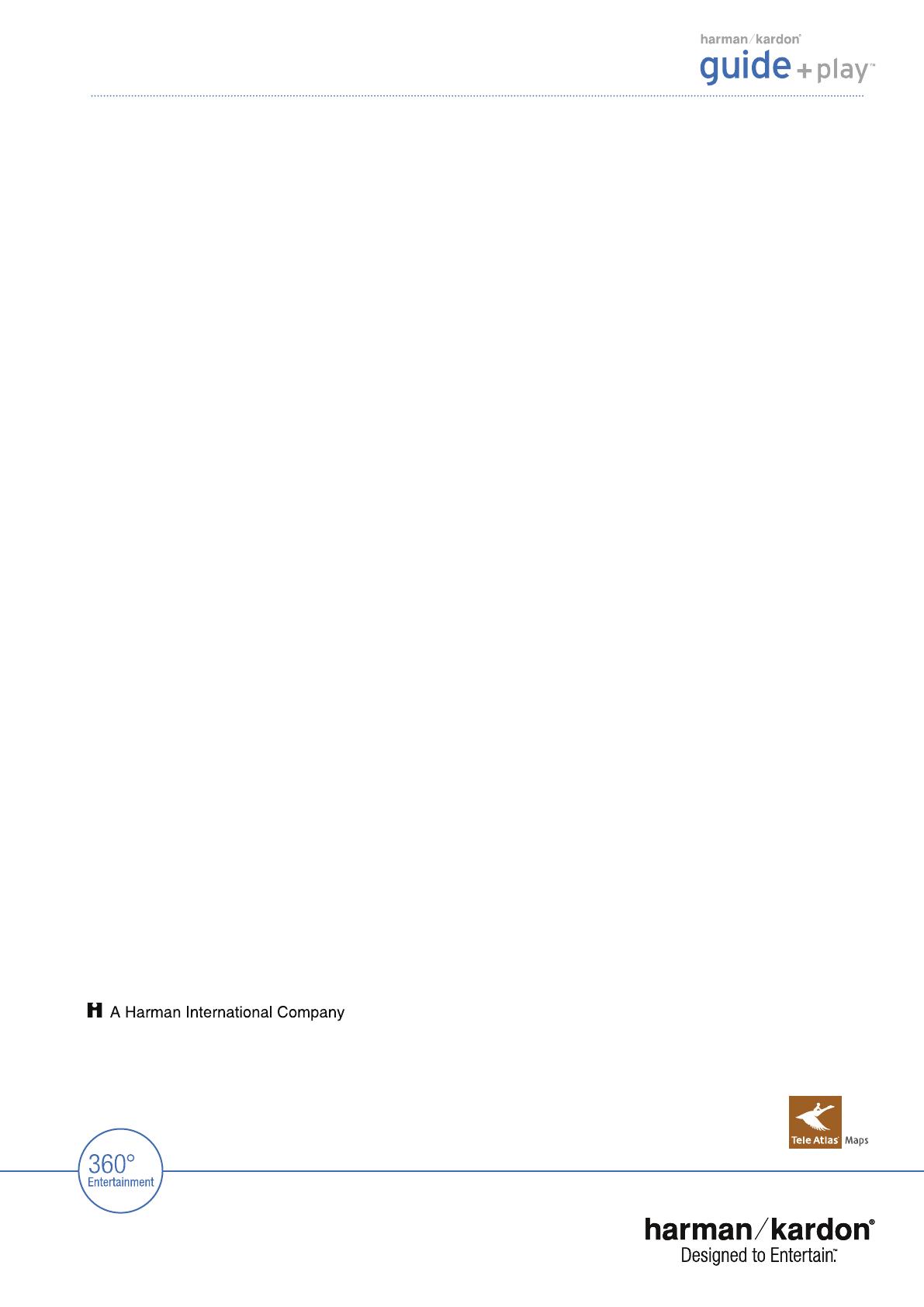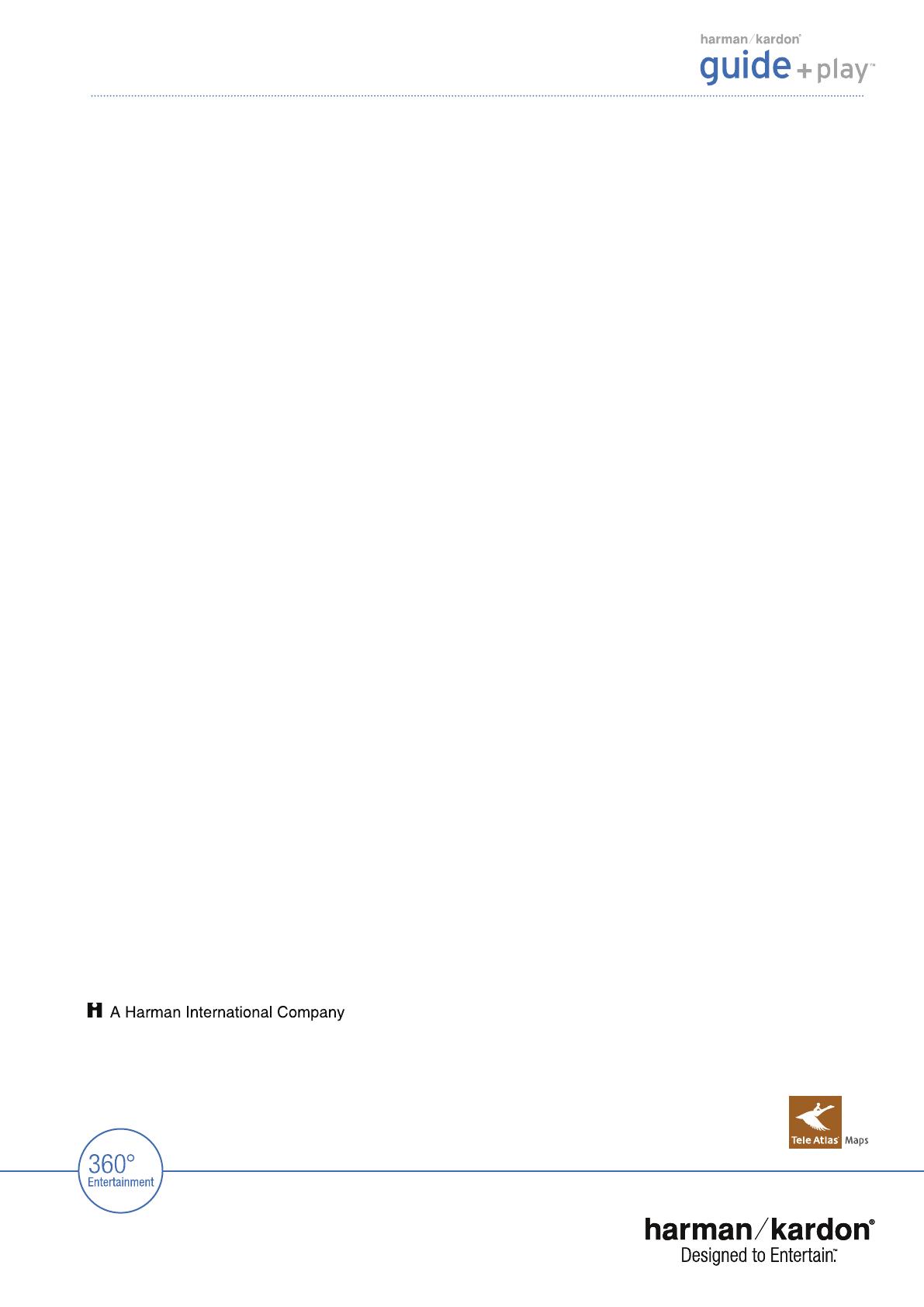
Media Playback
Can I listen to music while using the navigation function?
Yes. One of the biggest advantages of the GPS is that you can use the media player and the navigation function at the same time.
And it’s easy to switch between the music player and the navigation software by clicking on the track info bar. When using the
navigation function, current track information will be displayed at the bottom of the map view. When using the media player,
basic route information will appear in the bottom bar. A simple click takes you back to the navigation screen.
Why doesn’t my computer recognize the GPS?
Please check the following:
1. That the GPS is properly connected to the computer with the original USB cable.
2. That Windows
®
XP Service Pack 2 or higher and all the latest Windows updates are installed on your computer.
3. That the GPS doesn’t conflict with other hardware or network drives on your computer; check using your computer’s
drive management
4. That if in “MTP” mode (see the “USB” section of “Settings” menu), Windows Media
®
Player 11 or higher is properly
installed on your computer
Why can’t I play back videos that I copied via USB to the GPS?
The video player in the GPS supports videos in the following formats:
1. MPEG-4 (ASP up to 624 x 352 @ 24fps with MP3 audio VBR/CBR up to 192kbps, 16-bit, 48kHz, stereo)
2. WMV9 up to 320 x 240 @ 24fps SP @ ML
If you have videos in other formats, you can use the “MTP” support of the GPS to synchronize your audio and video
content automatically via Windows Media
®
Player 11 or higher.
Is it possible to sync the media content on the SD card to more than one computer?
Yes, you can synchronize the content on the SD card in your GPS with any computer that has Windows Media
®
Player 11
properly installed. Please check that your Windows Media Player’s setting for “Auto Synchronization” is set to “Off.”
Is third-party software available to convert the videos to high quality?
It is possible to convert video files without using Windows Media
®
Player. For example, the free software “MediaCoder”
(which can be downloaded via http://mediacoder.sourceforge.net/) is capable of converting most video standards into a
supported format. After converting the video, simply copy it to an SD card using Windows Internet Explorer
®
.
Do I have to copy my music or video content to a special folder on the SD card?
No, the media player in the device will automatically scan the full SD card for content.
How do I know which transfer mode (USB or MTP) my GPS is in?
Please go to the “Settings” menu and open the “USB” menu. The current mode will be highlighted.
Why do I get a message saying “Unsafe Removal of Device” when I unplug the GPS from my computer?
This is a standard Windows
®
message that’s generated when a USB storage device is unplugged without using the
Windows software eject function. We highly recommend that you double-click on the unplug or eject icon in the right
corner of your system tray; this will avoid loss of data in transfer.
Harman Kardon Guide + Play
TM
Frequently Asked Questions (FAQ) - GPS-200 / GPS-300 / GPS-500
Harman Consumer Group, Inc. www.harmankardon.com
European liaison office: Hünderstrasse 1, 74080 Heilbronn, Germany
© 2007 Harman International Industries, Incorporated. Alle Rechte vorbehalten. Harman Kardon ist eine Handelsmarke von Harman International
Industries, Incorporated, eingetragen in den Vereinigten Staaten und/oder anderen Ländern. Designed to Entertain und Guide + Play sind Handelsmarken
von Harman International Industries, Incorporated. Windows Media ist eine Handelsmarke von Microsoft Corporation, eingetragen in den Vereinigten Staaten
und/oder anderen Ländern. Das Tele Atlas Logo ist eine eingetragene Handelsmarke von Tele Atlas N.V. Änderungen vorbehalten.