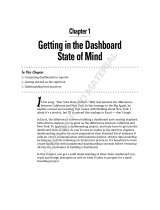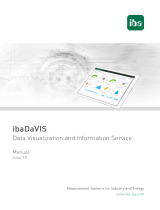Page is loading ...

CARLO GAVAZZI CONTROLS
February 28
th
2019
Energy performance monitoring
with Carlo Gavazzi UWP 3.0 and IoT
HUBS
Release 3.0

1
Energy performance monitoring with Carlo Gavazzi UWP 3.0 and IoT HUBS
Energy performance monitoring with Carlo
Gavazzi UWP 3.0 and IoT HUBS
List of Contents
ABSTRACT ...................................................................................................................... 2
WHO SHOULD READ THIS DOCUMENT ..................................................................................... 2
1. WHY SETTING UP AN IOT BASED SYSTEM BASED ON CARLO GAVAZZI SOLUTIONS FOR MONITORING OF ENERGY
PERFORMANCES. .............................................................................................................. 3
ABSTRACT ................................................................................................................... 3
LOCAL SOLUTION: UWP 3.0 ............................................................................................ 3
IOT SOLUTION: THE 4-TIER ARCHITECTURE ........................................................................... 3
UWP 3.0 AND MICROSOFT AZURE IOT ................................................................................ 4
UWP 3.0 AND AMAZON AWS IOT ..................................................................................... 4
2. HOW-TO SET UP A MICROSOFT AZURE IOT BASED SYSTEM WITH CARLO GAVAZZI SOLUTIONS FOR
MONITORING ENERGY PERFORMANCES. ................................................................................... 5
THE PURPOSE OF THIS “HOW TO” … ................................................................................... 5
…AND THE NECESSARY STEPS ............................................................................................ 6
FROM UWP 3.0 TO AN SQL DATABASE IN 4 STEPS ................................................................... 7
1. CREATING AN IOT HUB INTO MICROSOFT AZURE ......................................................... 7
2. CREATING AN SQL SERVER .................................................................................... 8
3. CREATING A STREAM ANALYTICS PROCESS .................................................................. 9
4. CROSS TRANSFORMING THE TABLE BY USING THE PIVOT FUNCTION ................................. 10
CONNECTING POWERBI AND CREATING THE DASHBOARD IN 3 STEPS ........................................... 11
1. OPENING POWERBI AND CONNECTING TO THE DATA SOURCE ........................................ 11
2. CREATING THE DASHBOARD ................................................................................. 12
3. PUBLISHING THE DASHBOARD ............................................................................... 13
DASHBOARD IN ACTION: A REAL-WORLD EXAMPLE ................................................................ 13
3. HOW-TO SET UP AN AMAZON AWS IOTBASED SYSTEM WITH CARLO GAVAZZI SOLUTIONS FOR MONITORING
ENERGY PERFORMANCES. .................................................................................................. 14
THE PURPOSE OF THIS “HOW TO” … ................................................................................. 14
CONNECTING TO AMAZON AWS IOT IN 3 STEPS. .................................................................. 14
1. REGISTERING INTO AMAZON AWS IOT .................................................................... 14
2. CREATING A THING VIA CONSOLE ......................................................................... 14
3. CREATING CERTIFICATES ..................................................................................... 14
4. SETTING POLICIES .............................................................................................. 14
5. LINK POLICIES TO CERTIFICATES ............................................................................. 15
6. LINK THINGS TO CERTIFICATES ............................................................................. 15
7. CREATE RULES ................................................................................................. 15
8. ACTIVATING UWP 3.0 ....................................................................................... 16
9. CHECKING THE IOT HUB SIDE .............................................................................. 16
DISCLAIMER .................................................................................................................. 17

2
Energy performance monitoring with Carlo Gavazzi UWP 3.0 and IoT HUBS
Abstract
Systems Integrators, Energy Managers and Energy Service Companies can greatly benefit from CARLO
GAVAZZI's UWP 3.0 datalogger, gateway and web-server. Nowadays the IoT paradigm delivers unlimited
potential to convert raw data into valuable information. We're doing our part to make your job easier, quicker
and more efficient, while providing you the unbridled power of the cloud.
Who should read this document
This document is meant for system integrators, product managers and CTOs of those companies which are
working in the energy efficiency market and want to provide to their customers a scalable solution for energy
performance monitoring.
Moreover, Energy Managers looking for energy monitoring solutions for their company will benefit by reading
this document.
The IoT paradigm dramatically extends the capabilities of those Cloud based systems meant to interact with the
real world: different data sources may be connected to a central hub and the relevant aggregated data may be
analysed by different tools and linked to other data repositories; in other words, it is possible to move the focus
from data to information. A monitoring system for multiple distributed installations, centralizing data in a
common HUB and redistributing information to many systems can be built by putting together different hardware
and software components without developing a solution from scratch.
Basically, this document is split into 2 sections:
1. Section-1: explaining the overall solution to decision makers and energy managers
2. Section-2: going deeper into the details of How-To creating an online dashboard solution based on UWP 3.0
FIGURE 1: THE IOT PARADIGM FOR MONITORING DISTRIBUTED INSTALLATIONS

3
Energy performance monitoring with Carlo Gavazzi UWP 3.0 and IoT HUBS
1. why setting up an IoT based system based on Carlo Gavazzi
solutions for monitoring of energy performances.
Abstract
Energy performance monitoring is a matter of:
1) Installing and connecting energy meters or energy analysers to the target loads
2) Gathering data from meters and storing them locally
3) Re-transmitting data to remote systems for aggregating them, creating KPIs for benchmarking and
reporting to decision makers and Energy Managers
Local solution: UWP 3.0
UWP 3.0 is a modular system that records, monitors and transmits analogue and digital
signals from an industrial, commercial or residential installation with a specific focus on
energy efficiency. The system includes a web server with a powerful and intuitive user
interface to monitor data and set up the system. Data can be transmitted using various
protocols (FTP, HTTP, Modbus TCP/IP) and via wired or wireless connection.
UWP 3.0 includes everything is needed to monitor a local installation, by gathering data from
meters, logging them, displaying them via the web server and sending them remotely.
Nonetheless, very often, it is necessary to:
1) Centralize data from multiple locations into a common repository
2) Integrate measured data with information from other sources
3) Analyse data with business intelligence tools
In this case the IoT paradigm provides a solution by connecting together different tiers of a common monitoring
pyramid.
IoT solution: the 4-tier architecture
This is a 4-tier architecture, including meters, sensors, edge
units (the UWP 3.0) and the Business Intelligence (BI) or
Energy Management System (EMS) tiers.
The Edge unit (the UWP 3.0) gather data from the field and
delivers them to the IoT HUB. Energy data management
solutions developed in the cloud communicate with the IoT
HUB and provide users with the needed functions to convert
raw data into information.
BI
EMS
IoT HUB
UWP 3.0
Meters, sensors

4
Energy performance monitoring with Carlo Gavazzi UWP 3.0 and IoT HUBS
UWP 3.0 and Microsoft Azure IoT
UWP 3.0 is Microsoft Azure Certified for IoT.
You can find more details about UWP 3.0 certification at the Microsoft link here:
https://catalog.azureiotsolutions.com/details?title=UWP30RSEXXX&source=home-page
Variables gathered from the connected devices (meters, sensors and others) are converted into JSON format and
sent to the Microsoft Azure IoT HUB with the necessary security and reliability.
By having data available on Microsoft Azure, users can leverage the powerful Microsoft tools for:
a) Integrating other data source data
b) Sharing information with other systems
c) Using the best Business Intelligence tools to dig into data
Please find more information about the Azure IoT solutions here: https://azure.microsoft.com/en-
gb/suites/iot-suite/
UWP 3.0 and Amazon AWS IoT
UWP 3.0 is compatible with Amazon AWS IoT.
You can find more details about Amazon AWS IoT here: https://aws.amazon.com/iot/?nc1=f_ls
Variables gathered from the connected devices (meters, sensors and others) are converted into JSON format and
sent via MQTT to the Amazon AWS IoT HUB with the necessary security and reliability.
By having data available on Amazon AWS, users can leverage the powerful Amazon tools for:
a) Integrating other data source data
b) Sharing information with other systems
c) Using the best Business Intelligence tools to dig into data

5
Energy performance monitoring with Carlo Gavazzi UWP 3.0 and IoT HUBS
2. How-To set up a Microsoft Azure IoT based system with Carlo
Gavazzi solutions for monitoring energy performances.
The purpose of this “How to” …
Integrating data pushed by UWP 3.0 into Microsoft Azure IoT, allows to put in place a monitoring system in a
matter of hours without developing any software; by leveraging the powerful tools provided by Microsoft, it is
possible to create relationships between UWP 3.0 data and information coming from different sources.
Besides, the use of Microsoft unlimited scalability options allows to match whatever use cases, from single site.
Even though once data are available into Microsoft Azure, there are dozens of different integration paths: the
purpose of this document is to show how to analyse them with Microsoft PowerBI.
For further information about PowerBI, please check the official Microsoft PowerBI documentation:
https://powerbi.microsoft.com/en-us/
FIGURE 2: OUR CONTEXT, FROM INSTALLATIONS TO BUSINESS INTELLIGENCE

6
Energy performance monitoring with Carlo Gavazzi UWP 3.0 and IoT HUBS
…and the necessary steps
The necessary steps are:
1) Log it into a proper Microsoft Azure account
2) Activate an IoT Hub from the relevant menu
3) Connect the target UWP 3.0 to the IoT HUB
4) Create an SQL Server database from the relevant menu
5) Create the target table(s) into the DB created at point -4-
6) Create a Stream Analytics item from the relevant menu, so as to connect the IoT HUB to the SQL Server
7) Use a Dashboard tool like PowerBI to connect to the SQL Server, create and publish the desired
dashboards
We will see the relevant details in the next pages.
FIGURE 3: MICROSOFT AZURE CONTROL PANEL

7
Energy performance monitoring with Carlo Gavazzi UWP 3.0 and IoT HUBS
From UWP 3.0 to an SQL database in 4 steps
1. Creating an IoT HUB into Microsoft Azure
By using the Resources menu, it is possible to create the IoT HUB; an IoT HUB is necessary to create a single
contact point on which the gateways can push data via MQTT; once the IoT HUB has been created, the relevant
connection string must be set into the gateway so to create the link and start the communication.
FIGURE 4: IOT HUB PARAMETERS AFTER THE SET-UP
For more information about the JSON format of data that UWP 3.0 pushes to internet, please check the
following document: http://www.productselection.net/PDF/UK/UWP3.0_IoT_Protocols_R1.pdf
When data are available within Azure IoT Hub as JSON containers, the system integrators can move them to an
SQL or an SQL database and use the available tools of MS Azure to display, convert, aggregate and analyse them
according to the needs.

8
Energy performance monitoring with Carlo Gavazzi UWP 3.0 and IoT HUBS
2. Creating an SQL Server
An SQL server is necessary to process historical data as a foundation for dashboards; IoT HUB data are
unstructured (they have been delivered as JSON files) and can hardly be used for creating efficient queries. For
these reasons, it is necessary to:
a) Create an SQL Server, by using the specific menu item in the Microsoft Azure control panel; the set-up
depends on the available credit, and the application needs;
b) Create a table in the SQL Server, on which the data stream will be targeted;
c) Create a Pivot View, linked to the data table, meant to define a columns-based data structure which can
be efficiently used by the dashboards.
The table may be created with a query like this one:
create table UWP30 (
varDatetime datetime,
GatewaySN char(50),
DeviceName char(50),
varName char(50),
varType char(50),
varEngUnit char(50),
varValue real
);
FIGURE 5:THE SQL SERVER HAS BEEN CORRECTLY CONFIGURED

9
Energy performance monitoring with Carlo Gavazzi UWP 3.0 and IoT HUBS
3. Creating a Stream Analytics process
By using the Resources menu in Microsoft Azure Control Panel, a Streaming Analytics must be created to join:
a) INPUT: the IoT HUB
b) OUTPUT: the SQL Server’s table
The link is possible via a specific function (please find here an example based on the UWP 3.0 payload):
SELECT
cast(UDF.unixTimestamp(meter.ArrayValue.time) AS DATETIME) as
varDatetime,
i.sn as GatewaySn,
meter.ArrayValue.name as DeviceName,
metrics.ArrayValue.var as VarName,
metrics.ArrayValue.type as varType,
metrics.ArrayValue.unit as varEngUnit,
metrics.ArrayValue.value as varValue
INTO [SQL-OUTPUT]
FROM [IOT-INPUT] AS i
CROSS APPLY GetArrayElements(i.Meter) AS meter
CROSS APPLY GetArrayElements(meter.ArrayValue.data) AS metrics
where i.message is null;
FIGURE 6: THE STREAM ANALYTICS CONFIGURATION PAGE

10
Energy performance monitoring with Carlo Gavazzi UWP 3.0 and IoT HUBS
4. Cross transforming the table by using the PIVOT function
Usually it is necessary to cross-transform the Database table in which values are stored because a columns-based
structure is more efficient than a row-based layout when dashboards are the targets.
In our case, the target is to extract energy data and transform the variable names (kWh, kvarh types) into
columns.
This is the relevant query which can be implemented as a VIEW into the SQL Server database or used as the data-
source query into the dashboard tool (i.e. Power BI, see later on).
SELECT *
FROM (SELECT
varDateTime,
GatewaySN,
DeviceName,
varName,
vartype,
varValue
FROM UWP30
where varType =0
) as SourceTable
PIVOT
(
Avg(varValue)
FOR varName in
([kWhac],[kWhacn],[kWhl1],[kWhl2],[kWhl3],[kvarh],[kvarhn])
) AS AvgVarValue
ORDER BY varDateTime

11
Energy performance monitoring with Carlo Gavazzi UWP 3.0 and IoT HUBS
Connecting PowerBI and creating the dashboard in 3 steps
PowerBI is a powerful dashboarding tool from Microsoft which allows user to build dashboards by connecting to a
wide range of data sources, analyse them locally, sharing and/or publishing them on the web.
For further information please check here: https://powerbi.microsoft.com/en-us/desktop/
1. Opening PowerBI and connecting to the data source
By selecting NEW SOURCE, it is possible to set the connection parameters to the AZURE SQL SERVER and set
the connection query implementing the PIVOT function (see the relevant point above).
By selecting IMPORT, it is possible to update data on demand, or set a scheduler; this is the less resource
consuming option (pay care to this part because querying and downloading data has a cost).
FIGURE 7: THE DATA SOURCE CONNECTION

12
Energy performance monitoring with Carlo Gavazzi UWP 3.0 and IoT HUBS
2. Creating the Dashboard
By using the tools of PowerBI, it is possible to create dashboards with filters and sliders and, by selecting the
preferred charts, it is also possible to join different datasources.
The description of PowerBI functions is beyond the scope of this document; the relevant documentation is
available here: https://powerbi.microsoft.com/en-us/desktop/
For advanced users, PowerBI provides DAX embedded language: https://docs.microsoft.com/en-us/power-
bi/guided-learning/introductiontodax?tutorial-step=1
FIGURE 8: DASHBOARD EDITING

13
Energy performance monitoring with Carlo Gavazzi UWP 3.0 and IoT HUBS
3. Publishing the Dashboard
By selecting PUBLISH, the user can publish the dashboard on the selected workspace.
It is necessary to subscribe to PowerBI to publish dashboards. Afterwards the project is uploaded to the selected
PowerBI account and then it can be:
a) Used by the account owner
b) Shared with other PowerBI accounts
c) Published on a website
The full description of PowerBI web capabilities is beyond the scope of this document; please check here for
further information: https://powerbi.microsoft.com/en-us/desktop/
FIGURE 9: PUBLISHING A DASHBOARD
Dashboard in action: a real-world example
By opening the following link, it is possible to see a dashboard connected to a real installation powered by UWP
3.0 and using the above tools to publish the relevant data:
https://app.powerbi.com/view?r=eyJrIjoiNzM2N2FiNTQtNzBiZS00NTM5LWE2ZGEtYWQwMWE3MGI4M
DM4IiwidCI6IjkwMjNiZWM1LWZiYjMtNDUzMi1iNzMwLWFhZWI3NmQ1OTBjYSIsImMiOjl9

14
Energy performance monitoring with Carlo Gavazzi UWP 3.0 and IoT HUBS
3. How-To set up an Amazon AWS IoTbased system with Carlo
Gavazzi solutions for monitoring energy performances.
The purpose of this “How to” …
Integrating data pushed by UWP 3.0 into Amazon AWS IoT, allows to put in place a monitoring system in a
matter of hours without developing any software; by leveraging the powerful tools provided by Amazon AWS, it
is possible to create relationships between UWP 3.0 and any other system connected to the same cloud
infrastructure.
Connecting to Amazon AWS IoT in 3 steps.
1. Registering into Amazon AWS IoT
It is necessary to have valid Amazon AWS IoT credentials and log in into
https://console.aws.amazon.com/iot/home
2. Creating a THING via Console
The following steps are:
1) Opening the Console (IoT Core) and click on Manage on the left pane
2) Selecting Things
3) On the main screen a box will appear: click on the Register a thing button
4) Click on the Create a single thing button
5) Type a name for the thing and click on Next to create it
3. Creating certificates
Communication between a device and the AWS IoT happens through X.509 individual certificates, and AWS can
create them on its own.
1) Click on Secure on the left pane
2) Select Certificates
3) On the main screen a box will appear; click on the Create a certificate button
4) Select the One-click certificate creation option by clicking on Create certificate
5) A new Certificate created! page will open, where you can download the certificate and the relevant
keys
6) KEEP THE FILES IN A SAFE PLACE! If deleted, the Private and Public Keys can’t be downloaded
anymore, and a new certificate shall be created.
7) Click on A root CA for AWS IoT Download to open a new tab
8) Download the Amazon Root CA 1 certificate by right-clicking on the relevant link and selecting Save
Link as…
9) Click on Activate to activate the device‘s certificate
4. Setting policies
As certificates are used to instantiate the communication layer between the device and the AWS IoT, policies
are used by AWS IoT to allow a certain set of operations for devices to interact with itself.
1) Click on Secure on the left pane
2) Select Policies
3) On the main screen a box will appear: click on the Create a policy button

15
Energy performance monitoring with Carlo Gavazzi UWP 3.0 and IoT HUBS
4) Type a name for the policy and, in the Add statements tab, type the IoT action and the associated
Resource ARN:
a. Essential actions required for a proper communication are iot:Connect, iot:Subscribe and
iot:Publish
b. To get the Resource ARN, open Manage on the left pane and click on Things. Select your thing
by clicking on it, and select the text in the dark box within the Resource ARN tab.
c. Normally it is like: arn:aws:iot:eu-central-1:178870925190:thing/UWP3_IoT
d. To allow every aspect of the AWS IoT account, simply change it into arn:aws:iot:eu-central-
1:178870925190:*
5) Check the Allow box and click on Add statement to create a policy statement for any of the
aforementioned actions
6) Click on Create to create the policy
5. Link policies to certificates
For policies to work, they shall be linked to certificates:
1) Click on Secure on the left pane
2) Select Certificates
3) Click on the three dots in the upper right corner of your certificate and choose Attach policy
4) In the Attach policies to certificate(s) tab, select the checkbox next to your policy and click on Attach
6. Link Things to certificates
Also things may need their certificates to be attached, in order to be able to create policies based on thing
certificates.
1) Click on Secure on the left pane
2) Select Certificates
3) Click on the three dots in the upper right corner of your certificate and choose Attach thing
4) In the Attach things to certificate(s) tab, select the checkbox next to your thing and click on Attach
7. Create rules
It might be useful, but not mandatory, to create a rule to trigger an action every time a packet is published to
AWS IoT Core.
1) Open the Amazon SNS Console
2) Click on Topics in the left pane and click the Create new topic button
3) Type a topic name and a display name, then click on Create topic
4) Check the topic’s checkbox on the left, open the Actions menu and click on Subscribe to topic
5) In the Protocol and Endpoint fields, select the protocol by which you want to be notified (i.e. EMAIL
and your email address)
6) Click on Create subscription, so the newly created topic is now to be used in a custom rule:
7) Open the AWS IoT Core Console and click on Act in the left pane
8) On the main screen a box will appear: click on the Create a rule button
9) Type a name and a short description for the rule
10) Scroll down to Rule query statement and insert the query you want to be performed
a. For example, to get all message information from the uwp30rsexxx/BQ3210005010N topic,
the query will be SELECT * FROM ‘uwp30rsexxx/BQ3210005010N’ (NO SEMICOLON
NEEDED)
11) In the Set one or more actions, click on Add action

16
Energy performance monitoring with Carlo Gavazzi UWP 3.0 and IoT HUBS
12) In the Select an action page, select the action you want to be performed (i.e. Send a message as an
SNS push notification) and click on Configure action
13) Select the SNS topic created some steps earlier from the SNS target combo box
14) Assign a role to grant AWS IoT access to the resource topic
a. Click on Create a new role
b. Type the role name and click on Create a new role again
c. Select the role from the combo box and click on Update role
15) Click on Add action and then on Create rule
8. Activating UWP 3.0
Now it’s time to set-up UWP 3.0 for activating MQTT data push:
1) open the Manage Things menu and access the desired device
2) Copy the Rest API endpoint in the Interact page
3) Login to UWP3.0’s Web UI with a valid user profile
4) Paste the Rest API endpoint
5) Set the default Client ID and the topic where to subscribe
6) Upload the Device Certificate and the Private Key
7) Click the Save button
8) Click the Test Connection button
9. Checking the IoT HUB side
In the AWS IoT HUB console:
1) Select Monitor
2) Check the system for expected behaviour

17
Energy performance monitoring with Carlo Gavazzi UWP 3.0 and IoT HUBS
Disclaimer
Microsoft, PowerBI, Azure, SQL Server are registered trademarks of Microsoft. Amazon, AWS are registered
trademarks of Amazon. Amazon and Microsoft are hereinafter referred as COMPANIES. Carlo Gavazzi has no
commercial relationship with COMPANIES. Therefor all the COMPANIES’ solutions mentioned in the
document must be purchased and supported through the COMPANIES’ commercial channels. CARLO
GAVAZZI MAKES NO WARRANTIES, EXPRESS, IMPLIED, OR STATUTORY, AS TO THE
INFORMATION ON THIS DOCUMENT. This CONTENT is provided “as-is.” Information and views
expressed in this document, including URLs and other Internet website references, may change without notice.
This document does not provide you with any legal rights to any intellectual property in any Carlo Gavazzi or
COMPANIES’ product. You may copy and use this document for your internal, reference purposes only.
/