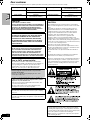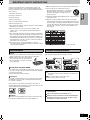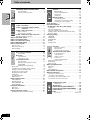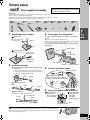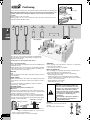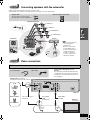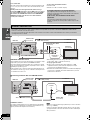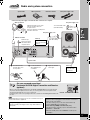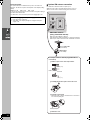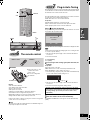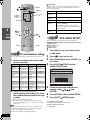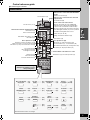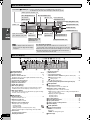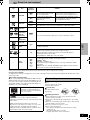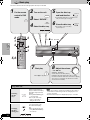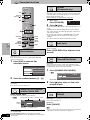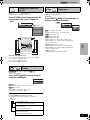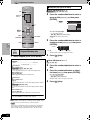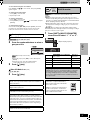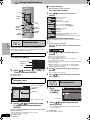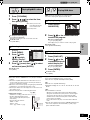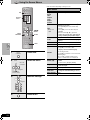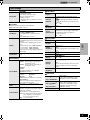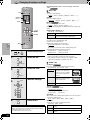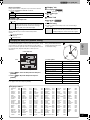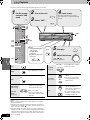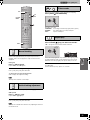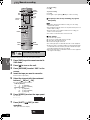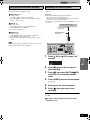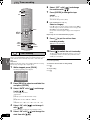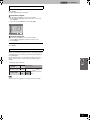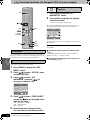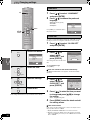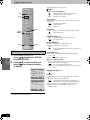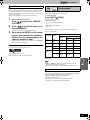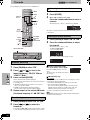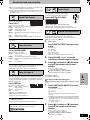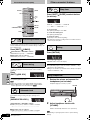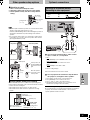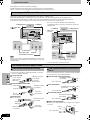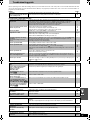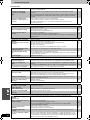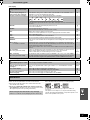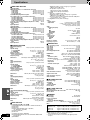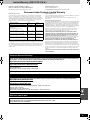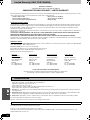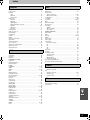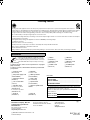Panasonic SCHT830V - DVD THEATER RECEIVER Operating Instructions Manual
- Category
- CD players
- Type
- Operating Instructions Manual
This manual is also suitable for

Region number
The player plays DVD-Video marked with labels containing the region
number “1” or “ALL”.
Example:
SC-HT833V is only for the U.S.A.
1 ALL
2
4
1
P PC
RQT7921-4P
Operating Instructions
DVD/VHS Home Theater
Sound System
Model No. SC-HT830V
SC-HT833V
If you have any questions, please call
In the U.S.A.: 1-800-211-PANA (7262)
In Canada: 1-800-561-5505
Before connecting, operating or adjusting this product, please
read the instructions completely. Please keep this manual for
future reference.
[For\U.S.A.\only]
The warranty can be found on page 49.
[For\Canada\only]
The warranty can be found on page 50.
ADVANCED
PROGRESSIVE SCAN
(DVD)
8
EASY-TO-USE 5 DVD/CD
CHANGER WITH QUICK
START CD KEY
18
LONG 10h RECORDING/
PLAYBACK & HIGH SPEED
x600 TAPE REWIND
(VHS)
28
page
page
page
RQT7921-P_ENG.book 1 ページ 2005年5月25日 水曜日 午後3時24分

2
RQT7921
Dear customer
Thank you for purchasing this product. For optimum performance and safety, please read these instructions carefully.
System SC-HT830V/SC-HT833V Center speaker SB-PC730
(SC-HT830V/SC-HT833V)
Main unit SA-HT830V (SC-HT830V) Active subwoofer SB-WA830 (SC-HT830V)
SA-HT833V (SC-HT833V) SB-WA833 (SC-HT833V)
Front speakers SB-FS730
(SC-HT830V/SC-HT833V)
Surround speakers SB-FS731
(SC-HT830V/SC-HT833V)
CAUTION!
THIS PRODUCT UTILIZES A LASER.
USE OF CONTROLS OR ADJUSTMENTS OR PERFORMANCE
OF PROCEDURES OTHER THAN THOSE SPECIFIED HEREIN
MAY RESULT IN HAZARDOUS RADIATION EXPOSURE.
DO NOT OPEN COVERS AND DO NOT REPAIR YOURSELF.
REFER SERVICING TO QUALIFIED PERSONNEL.
WARNING:
TO REDUCE THE RISK OF FIRE, ELECTRIC SHOCK
OR PRODUCT DAMAGE, DO NOT EXPOSE THIS
APPARATUS TO RAIN, MOISTURE, DRIPPING OR
SPLASHING AND THAT NO OBJECTS FILLED WITH
LIQUIDS, SUCH AS VASES, SHALL BE PLACED ON
THE APPARATUS.
CAUTION!
DO NOT INSTALL OR PLACE THIS UNIT IN A BOOKCASE,
BUILT-IN CABINET OR IN ANOTHER CONFINED SPACE.
ENSURE THE UNIT IS WELL VENTILATED. TO PREVENT
RISK OF ELECTRIC SHOCK OR FIRE HAZARD DUE TO
OVERHEATING, ENSURE THAT CURTAINS AND ANY OTHER
MATERIALS DO NOT OBSTRUCT THE VENTILATION VENTS.
THE FOLLOWING APPLIES ONLY IN THE U.S.A.
Note to CATV system installer:
This reminder is provided to call the CATV system installer’s
attention to Article 820-40 of the NEC that provides guidelines for
proper grounding and, in particular, specifies that the cable
ground shall be connected to the grounding system of the
building, as close to the point of cable entry as practical.
Before moving the unit, ensure the disc trays and video
cassette slot are empty.
Failure to do so will risk severely damaging the discs, video
cassette tape and the unit.
Avoid use or placing highly magnetic devices (Speakers etc.)
or devices that emit strong electro-magnetic waves (mobile
telephones etc.) near the main unit.
≥The above may result in problems with audio and video, and
recorded content may be lost.
≥Be extra cautious when you are using a plasma television,
keeping these devices as far away as possible.
Stacking
Place the unit in a horizontal position, and do not place anything
heavy on it.
The socket outlet shall be installed near the equipment and easily
accessible or the mains plug or an appliance coupler shall remain
readily operable.
THE FOLLOWING APPLIES ONLY IN THE U.S.A.
CAUTION:
This equipment has been tested and found to comply with the
limits for a Class B digital device, pursuant to Part 15 of the FCC
Rules.
These limits are designed to provide reasonable protection
against harmful interference in a residential installation. This
equipment generates, uses and can radiate radio frequency
energy and, if not installed and used in accordance with the
instructions, may cause harmful interference to radio
communications. However, there is no guarantee that
interference will not occur in a particular installation. If this
equipment does cause harmful interference to radio or television
reception, which can be determined by turning the equipment off
and on, the user is encouraged to try to correct the interference by
one or more of the following measures:
≥Reorient or relocate the receiving antenna.
≥Increase the separation between the equipment and receiver.
≥Connect the equipment into an outlet on a circuit different from
that to which the receiver is connected.
≥Consult the dealer or an experienced radio/TV technician for
help.
Any unauthorized changes or modifications to this equipment
would void the user’s authority to operate this device.
This device complies with Part 15 of the FCC Rules. Operation is
subject to the following two conditions: (1) This device may not
cause harmful interference, and (2) this device must accept any
interference received, including interference that may cause
undesired operation.
≥Operating while there is condensation in the unit or on the
cassette tape may cause the tape to catch upon the cylinder
resulting in the tape being cut, or not being able to remove the
cassette tape from the unit. The unit also may not work properly
if the unit's cylinder or heads have been damaged.
≥Wait 1–2 hours for condensation to evaporate (do not operate
the unit during this time).
CAUTION
RQT7921-P_ENG.book 2 ページ 2005年5月25日 水曜日 午後3時24分

3
RQT7921
IMPORTANT SAFETY INSTRUCTIONS
Read these operating instructions carefully before using the unit.
Follow the safety instructions on the unit and the applicable safety
instructions listed below. Keep these operating instructions handy for
future reference.
1) Read these instructions.
2) Keep these instructions.
3) Heed all warnings.
4) Follow all instructions.
5) Do not use this apparatus near water.
6) Clean only with dry cloth.
7) Do not block any ventilation openings. Install in accordance with the
manufacturer’s instructions.
8) Do not install near any heat sources such as radiators, heat
registers, stoves, or other apparatus (including amplifiers) that
produce heat.
9) Do not defeat the safety purpose of the polarized or grounding-type
plug. A polarized plug has two blades with one wider than the other.
A grounding-type plug has two blades and a third grounding prong.
The wide blade or the third prong are provided for your safety. If the
provided plug does not fit into your outlet, consult an electrician for
replacement of the obsolete outlet.
10) Protect the power cord from being walked on or pinched
particularly at plugs, convenience receptacles, and the point where
they exit from the apparatus.
11) Only use attachments/accessories specified by the manufacturer.
12) Use only with the cart, stand, tripod, bracket, or
table specified by the manufacturer, or sold with the
apparatus. When a cart is used, use caution when
moving the cart/apparatus combination to avoid
injury from tip-over.
13) Unplug this apparatus during lightning storms or when unused for
long periods of time.
14) Refer all servicing to qualified service personnel. Servicing is
required when the apparatus has been damaged in any way, such
as power-supply cord or plug is damaged, liquid has been spilled
or objects have fallen into the apparatus, the apparatus has been
exposed to rain or moisture, does not operate normally, or has
been dropped.
(Inside of product)
∫ Tapes
≥You can use tapes with the VHS and S-VHS marks, but this unit is
unable to make full use of the characteristics of S-VHS tapes.
≥Break out the tape’s tab to prevent accidental
erasure. Cover the hole with a double layer of
adhesive tape when you want to use the tape
for recording again.
∫ S-VHS Quasi Playback (SQPB)
You can play tapes recorded with the S-VHS system, however some
noise may occur with some types and this unit cannot take advantage
of S-VHS’s high resolution.
This unit cannot make S-VHS recordings.
∫ Tape care
Poor quality or damaged tapes can cause the heads to become dirty
and malfunction. Store your tapes carefully and discard when they
become dirty or damaged.
Never use tapes on which juice has been spilt or those that are
extremely damaged since this will not only cause the heads to become
dirty, but will also make the unit malfunction.
∫ Caution
Tapes that are inserted slightly offset cannot be loaded into the unit.
Insert the tapes straight into the unit to prevent malfunction.
≥Not doing the following will cause damage to the unit.
Tape information
Tab
Tray/disc handling procedure
[A]≥Always press [< OPEN/CLOSE] to insert or remove a disc.
≥Do not push or pull out the tray by hand as this will cause an
accident.
[B]≥Place the disc label up in the center of tray.
≥Insert only one disc into each tray.
∫ About descriptions in these Operating
Instructions
≥Pages to be referred to are indicated as l±±.
≥Operations in these instructions are described mainly with
the remote control, but you can do the operations on the
main unit if the controls are the same.
OPEN/CLOSE
A
B
RQT7921-P_ENG.book 3 ページ 2005年5月25日 水曜日 午後3時24分

4
RQT7921
Table of contents
IMPORTANT SAFETY INSTRUCTIONS . . . . . . . 3
Tape information. . . . . . . . . . . . . . . . . . . . . . . . . . . . 3
Tray/disc handling procedure . . . . . . . . . . . . . . . . . . 3
STEP1 Front speaker assembly . . . . . . . . . . . 5
STEP2 Positioning . . . . . . . . . . . . . . . . . . . . . . 6
STEP3 Connecting speakers with the
subwoofer . . . . . . . . . . . . . . . . . . . . . . 7
STEP4 Video connections . . . . . . . . . . . . . . . 7
Basic connection . . . . . . . . . . . . . . . . . . . . . . . . . . . 7
For better video from DVD . . . . . . . . . . . . . . . . . . . . 8
STEP5 Radio and system connection . . . . . . 9
Optional FM antenna connection . . . . . . . . . . . . . . . . . 10
STEP6 The remote control . . . . . . . . . . . . . . . . . . . . . . . 11
STEP7 Plug-in Auto Tuning . . . . . . . . . . . . . . . . . . . . . . 11
STEP8 TV manufacturer setting . . . . . . . . . . . . . . . . . . 12
STEP9 DVD QUICK SETUP . . . . . . . . . . . . . . . . . . . . . . 12
Control reference guide. . . . . . . . . . . . . . . . . . . . . . . . . . . 13
Remote control . . . . . . . . . . . . . . . . . . . . . . . . . . . . . . . . . . . . . . 13
Main unit and subwoofer. . . . . . . . . . . . . . . . . . . . . . . . . . . . . . . 14
Main unit display. . . . . . . . . . . . . . . . . . . . . . . . . . . . . . . . . . . . . 14
Discs that can be played . . . . . . . . . . . . . . . . . 15
Disc handling . . . . . . . . . . . . . . . . . . . . . . . . . . . . . 15
Basic play . . . . . . . . . . . . . . . . . . . . . . . . . . . . . 16
Using main unit . . . . . . . . . . . . . . . . . . . . . . . . . . . 16
Using remote control . . . . . . . . . . . . . . . . . . . . . . . 17
Convenient functions . . . . . . . . . . . . . . . . . . . . 18
Disc information . . . . . . . . . . . . . . . . . . . . . . . . . . . 18
Displaying current playback condition
(QUICK OSD). . . . . . . . . . . . . . . . . . . . . . . . . . . . . 18
CD Mode (CD sequential play) . . . . . . . . . . . . . . . 18
Quick replay . . . . . . . . . . . . . . . . . . . . . . . . . . . . . . . . . . . . . . . . 18
Reviewing title to play (Advanced Disc Review) . . . . . . . . . . . . 18
Skipping one minute forward (CM skip) . . . . . . . . . . . . . . . . . . . 18
Changing the zoom ratio (Zoom) . . . . . . . . . . . . . . . . . . . . . . . . 19
Changing soundtracks (Audio) . . . . . . . . . . . . . . . . . . . . . . . . . . 19
Repeat play . . . . . . . . . . . . . . . . . . . . . . . . . . . . . . . . . . . . . . . . 19
Program/Random play . . . . . . . . . . . . . . . . . . . . . . . . . . . . . . . . 20
Multi Re-master . . . . . . . . . . . . . . . . . . . . . . . . . . . . . . . . . . . . . 21
Using navigation menus . . . . . . . . . . . . . . . . . . . . . . . . . . 22
Playing data discs . . . . . . . . . . . . . . . . . . . . . . . . . . . . . . . . . . . 22
Displaying CD text . . . . . . . . . . . . . . . . . . . . . . . . . . . . . . . . . . . 22
Playing HighMAT
TM
discs . . . . . . . . . . . . . . . . . . . . . . . . . . . . . . 23
Playing RAM discs . . . . . . . . . . . . . . . . . . . . . . . . . . . . . . . . . . . 23
Using On-Screen Menus . . . . . . . . . . . . . . . . . . . . . . . . . . 24
Main menus . . . . . . . . . . . . . . . . . . . . . . . . . . . . . . . . . . . . . . . . 24
Other settings . . . . . . . . . . . . . . . . . . . . . . . . . . . . . . . . . . . . . . . 25
Changing the player settings . . . . . . . . . . . . . . . . . . . . . . 26
Changing the delay time (Speaker Setting) . . . . . . . . . . . . . . . . 27
Playback . . . . . . . . . . . . . . . . . . . . . . . . . . . . . . 28
Manual tracking . . . . . . . . . . . . . . . . . . . . . . . . . . . 29
Vertical locking adjustment . . . . . . . . . . . . . . . . . . 29
Picture mode . . . . . . . . . . . . . . . . . . . . . . . . . . . . . 29
Repeat play . . . . . . . . . . . . . . . . . . . . . . . . . . . . . . 29
Manual recording . . . . . . . . . . . . . . . . . . . . . . . 30
Recording a program . . . . . . . . . . . . . . . . . . . . . . . 30
Using another source while recording . . . . . . . . . . 31
Recording from other equipment . . . . . . . . . . . . . . 31
Timer recording. . . . . . . . . . . . . . . . . . . . . . . . . . . . . . . . . 32
Convenient functions
(Jet Navigator, VISS, On-screen display) . . . . . . . . . . . 34
Jet Navigator. . . . . . . . . . . . . . . . . . . . . . . . . . . . . . . . . . . . . . . . 34
Saving Jet Navigator data . . . . . . . . . . . . . . . . . . . . . . . . . . . . . 34
Using the Jet Navigator to find programs . . . . . . . . . . . . . . . . . . 34
Finding programs—VHS Index Search System (VISS) . . . . . . . 35
On-screen display . . . . . . . . . . . . . . . . . . . . . . . . . . . . . . . . . . . 35
Changing settings. . . . . . . . . . . . . . . . . . . . . . . . . . . . . . . 36
LANGUAGE . . . . . . . . . . . . . . . . . . . . . . . . . . . . . . . . . . . . . . . . 36
CLOCK SET . . . . . . . . . . . . . . . . . . . . . . . . . . . . . . . . . . . . . . . . 36
CHANNEL SET. . . . . . . . . . . . . . . . . . . . . . . . . . . . . . . . . . . . . . 37
OPTION . . . . . . . . . . . . . . . . . . . . . . . . . . . . . . . . . . . . . . . . . . . 38
Changing audio . . . . . . . . . . . . . . . . . . . . . . . . . . . . . . . . . . . . . 39
The radio. . . . . . . . . . . . . . . . . . . . . . . . . . . . . . 40
Automatic presetting. . . . . . . . . . . . . . . . . . . . . . . . 40
Manual tuning. . . . . . . . . . . . . . . . . . . . . . . . . . . . . 40
Selecting the preset channels . . . . . . . . . . . . . . . . 40
Sound field and sound quality . . . . . . . . . . . . 41
Sound Field Control . . . . . . . . . . . . . . . . . . . . . . . . 41
Super Surround . . . . . . . . . . . . . . . . . . . . . . . . . . . 41
Dolby Pro Logic II . . . . . . . . . . . . . . . . . . . . . . . . . 41
Center Focus . . . . . . . . . . . . . . . . . . . . . . . . . . . . . 41
Speaker level adjustments . . . . . . . . . . . . . . . . . . 41
Enhancing the bass sound . . . . . . . . . . . . . . . . . . . . . . . . . . . . . 42
Down-mixing . . . . . . . . . . . . . . . . . . . . . . . . . . . . . . . . . . . . . . . 42
Subwoofer level . . . . . . . . . . . . . . . . . . . . . . . . . . . . . . . . . . . . . 42
Other convenient features . . . . . . . . . . . . . . . . . . . . . . . . 42
Sleep timer . . . . . . . . . . . . . . . . . . . . . . . . . . . . . . . . . . . . . . . . . 42
Muting . . . . . . . . . . . . . . . . . . . . . . . . . . . . . . . . . . . . . . . . . . . . 42
Using headphones . . . . . . . . . . . . . . . . . . . . . . . . . . . . . . . . . . . 42
Other speaker setup options . . . . . . . . . . . . . . . . . . . . . . 43
Optional connections . . . . . . . . . . . . . . . . . . . . . . . . . . . . 43
Listening to an external source/
Recording to other equipment . . . . . . . . . . . . . . . . . . . . . . . . . 43
Connecting a cable TV box/satellite receiver . . . . . . . . . . . . . . . 44
If the antenna connector doesn’t match . . . . . . . . . . . . . . . . . . . 44
Troubleshooting guide . . . . . . . . . . . . . . . . . . 45
Maintenance. . . . . . . . . . . . . . . . . . . . . . . . . . . . . . 47
Specifications. . . . . . . . . . . . . . . . . . . . . . . . . . 48
Limited Warranty (ONLY FOR U.S.A.). . . . . . . 49
Limited Warranty (ONLY FOR CANADA) . . . . 50
Product Service . . . . . . . . . . . . . . . . . . . . . . . . 50
Index . . . . . . . . . . . . . . . . . . . . . . . . . . . . . . . . . 51
Accessories . . . . . . . . . . . . . . . . . . . . . . . .Back cover
RQT7921-P_ENG.book 4 ページ 2005年5月25日 水曜日 午後3時24分

5
RQT7921
Simple setup
Preparation
≥To prevent damage or scratches, lay down a soft cloth and perform assembly on it.
≥For assembly, use a Phillips-head screwdriver.
≥Make sure you have all the indicated components before starting assembly, setup, and connection.
≥There is no difference between the right and left speakers and pipes.
1 Attach pipes B to the bases.
A Insert pipe B.
B Secure pipe B to the base.
Ensure the screws are securely fastened.
2 Assemble the pipes.
A Thread the speaker cable from Pipe A through Pipe B
and the base.
For quicker threading, loosely fold the cable in half (do not
crease), pass the folded portion through the pipe, and then
pull the rest of the cable through the base.
B Join Pipe A to Pipe B.
C Secure the pipes.
Ensure the screw is securely fastened.
3 Attach pipes A to the speakers.
Slot the screw head in between the 2 stoppers of the speaker
groove.
Align the screw head with the speaker groove.
Ensure the pipe is fastened on straight by gradually tightening the right
and left screws alternately until fully tightened.
To prevent short-circuit, do not cover the connection terminals
with the pipe.
4 Connect the speaker cables.
5 Secure the speaker cable to the base.
[Note]
You can use the front speakers without assembling with the stands. In this case, attach the included
rubber pads to the base of the speakers. This prevents vibration from causing the speakers to move or
fall over. Use 4 pads per speaker.
STEP1 Front speaker assembly
The supplied stands are specially designed for
attachment to Panasonic SB-FS730 front speakers.
Use only as indicated in this setup.
2kFront
speakers
2kBases
2kPipe A
(with a cable)
2kPipe B
4kPipes 4kWasher
screws
2kSmall
screws
4kBracket
screws
2kBrackets 8k
Rubber
pads
Match these holes when
you insert the pipe.
Base
Pipe B
Phillips-head
screwdriver
Washer screws
Cable
Pipe B
Cable
Pipe A
Pipe B
Small screw
Pipe B
Pipe A
Bracket screws
Front speaker
Connection terminals
Bracket
Pipe A
Stoppers
Screw head
Rear of the speaker
Twist the vinyl tip and pull off.
≥If the cords do not have vinyl tips,
directly connect them to the terminals.
_: White
`: Blue
Push!
Bottom side of base
A Press the speaker
cable into the
base cover groove
as far as possible.
Cable
B Press the speaker
cable against the
base while
threading it
between the pegs.
RQT7921-P_ENG.book 5 ページ 2005年5月25日 水曜日 午後3時24分

6
RQT7921
How you set up your speakers can affect the bass and the sound field. Note the following points.
≥Attach the included rubber pads to the base of the center and surround speakers. This
prevents vibration from causing the speakers to move or fall over. Use 4 pads per
speaker.
≥Place speakers on flat secure bases.
≥Placing speakers too close to floors, walls, and corners can result in excessive bass. Cover
walls and windows with thick curtains.
≥Use only supplied speakers
Using other speakers can damage the unit and sound quality will be
negatively affected.
≥Set the speakers up on an even surface to prevent them from falling.
Take proper precautions to prevent the speakers from falling if you
cannot set them up on an even surface.
Main unit
Note
Keep your speakers at least 10mm (13/32q) away from the system for
proper ventilation.
Center speaker
≥Vibration caused by the center speaker can disrupt the picture if it is
placed directly on the television. Put the center speaker on a rack or
shelf.
≥To prevent the speakers from falling do not place the speakers
directly on top of the television.
Surround speaker
∫ Preventing the speakers from falling over
Preparation
Attach screw eyes (not included) to secure the speakers to the wall
≥You will need to obtain the appropriate screw eyes to match the walls
or pillars to which they are going to be fastened.
≥Consult a qualified housing contractor concerning the appropriate
procedure when attaching to a concrete wall or a surface that may
not have strong enough support. Improper attachment may result in
damage to the wall or speakers.
1 Thread the string (not included) through the slot on the rear of the
speaker to prevent it from falling over.
2 Loop the string through the screw eye and tie tightly.
Subwoofer
Place to the right or left of the television, on the floor or a sturdy shelf
so that it won’t cause vibration.
Leave 10 cm (4q) at the rear for ventilation.
Notes on speaker use
≥You can damage your speakers and shorten their useful life if you
play sound at high levels over extended periods.
≥Reduce the volume in the following cases to avoid damage.
– When playing distorted sound.
– When the speakers are receiving howling from a record player,
noise from FM broadcasts, or continuous signals from an oscillator,
test disc, or electronic instrument.
– When adjusting the sound quality.
– When turning the unit on or off.
Caution
Do not stand on the base and shake the
speaker.
Be cautious when children are near.
Rubber pads
Bottom of center speaker
Rubber pads
Bottom of surround speaker
STEP2 Positioning
6
Front
(L)
Front
(R)
Center SubwooferSurround
(L)
Surround
(R)
Main unit
Place the front, center and surround speakers at approximately
the same distance from the seating position. The angles in the
diagram are approximate.
l See page 43 for other speaker setup options.
Setup example
String (not included)
Wall
Screw eye (not included)
Rear of the speaker
Approx. 150 mm (5
29
/32z)
Caution
≥The main unit and supplied speakers are
only to be used as indicated in this setup.
Failure to do so may lead to damage to the
amplifier and/or the speakers, and may
result in the risk of fire. Consult a qualified
service person if damage has occurred or if
you experience a sudden change in
performance.
≥Do not attempt to attach these speakers to
walls using methods other than those
described in this manual.
RQT7921-P_ENG.book 6 ページ 2005年5月25日 水曜日 午後3時24分

7
RQT7921
≥Attach the speaker-cable stickers to make connection easier.
≥The terminals of the subwoofer have high output power. Carefully connect the speaker wires.
STEP3 Connecting speakers with the subwoofer
RQCA 1029
Sheet of speaker-cable stickers
Speaker cables
≥1kshort cable: For center speaker
≥2klong cables: For surround speakers
Speaker-cable sticker
2 FRONT (R)
1 FRONT (L)
4 SURROUND (R)
3 SURROUND (L)
5 CENTER
SUBWOOFER
White
Blue
Insert the wire fully.
Click!
[Note]
≥Never short-circuit positive
(i) and negative (j)
speaker wires.
≥Be sure to connect only
positive (White) wires to
positive (i) terminals and
negative (Blue) wires to
negative (j) terminals.
Incorrect connection can
damage the speakers.
Basic connection
STEP4 Video connections
AC IN
RF IN
RF OUT
LOOP
EXT
75
AM
ANT
FM
ANT
LOOP
ANT
GND
A
DIGITAL
TRANSMITTER
DVD/VHS
EXT
DVD
L
R
COMPONENT
VIDEO OUT
Y
P
B
/
C
B
P
R
/
C
R
S-VIDEO
OUT
IN
OUT
VIDEO
VIDEO
IN
VHF/UHF
RF IN
TO
SB-WA830
Television
(not included)
Video cable
(included)
Antenna cable (not included)
(usually disconnected from the television)
75 ≠ coaxial
cable
(included, l 8)
Cable TV
Outdoor antenna
Indoor antenna
From
If the connector doesn’t
match l 44
Main unit
Video cable75 ≠ coaxial cable
Connect video cables directly to your
television
The video signals on DVDs and videotapes have
copyright protection. The video may not be shown
correctly if you connect through an A/V selector or
other equipment.
RQT7921-P_ENG.book 7 ページ 2005年5月25日 水曜日 午後3時24分

8
RQT7921
75 ≠ coaxial cable
This cable carries broadcast signals to the television whether the unit
is on or off so you do not need to connect the antenna directly to the
television.
But the picture and sound signal from this unit does not go
through the 75 ≠ coaxial cable to the TV. Make sure you connect
one of the following terminals on this unit to the TV; the VIDEO
OUT terminal, the S-VIDEO OUT terminal or the COMPONENT
VIDEO OUT terminal. If the TV has none of these terminals,
consult your local dealer.
To enjoy cable and satellite television
Connection l 44
Subscribe to a cable or satellite company.
∫Connecting a television with COMPONENT VIDEO IN terminals
COMPONENT VIDEO OUT terminals
These terminals can be used for either interlace or progressive output
and provide a purer picture than the S-VIDEO OUT terminal.
Connection using these terminals outputs the color difference signals
(P
B/CB, PR/CR) and luminance signal (Y) separately in order to achieve
high fidelity in reproducing colors.
≥The description of the component video input terminals depends on
the television or monitor (e.g. Y/P
B/PR, Y/B-Y/R-Y, Y/CB/CR). Connect
to terminals of the same color.
≥After making this connection, change the black level for a better
picture (l 27, “Video”—“Black Level Control”).
To enjoy progressive video
≥Connect to the component video input terminals on a 480p
compatible television. (Video will not be displayed correctly if
connected to an incompatible television.)
≥All televisions manufactured by Panasonic and that have 480p input
connectors are compatible. Consult the manufacturer if you have
another brand of television.
∫Connecting a television with an S-VIDEO IN terminal
S-VIDEO OUT terminal
The S-video terminal achieves a more vivid picture than the VIDEO
OUT terminal by separating the chrominance (C) and luminance (Y)
signals. (Actual results depend on the television.)
[Note]
Connect to a different terminal group than that you used for the video
cable (e.g., “VIDEO 2”).
Picture from this unit’s VHS will not appear when you use the same
group input terminal connections because the S-video terminal input
takes precedence.
If irregular coloring occurs on your television
The supplied speakers are designed to be used close to a
television, but the picture may be affected with some televisions
and setup combinations.
If this occurs, turn the television off for about
30 minutes.
The television’s demagnetizing function should correct the
problem. If it persists, move the speakers further away from the
television.
For better video from DVD
The following connections are for video from the DVD section only. Make sure you have connected the VIDEO OUT terminal with the
television to view video from the VHS section.
You may need to change the video-input mode on the television to view video from the VHS and DVD sections. Read your television’s
operating instructions for details.
RF IN
RF OUT
LOOP
EXT
75
AM
ANT
FM
ANT
LOOP
ANT
GND
A
DIGITAL
TRANSMITTER
DVD/VHS
EXT
DVD
COMPONENT
VIDEO OUT
Y
P
B
/
C
B
P
R
/
C
R
S-VIDEO
OUT
IN
OUT
TO
SB-WA830
COMPONENT
VIDEO IN
Y
P
B
PR
Component video cables
(not included)
Television
(not included)
To VHF/UHF IN
Main unit
75 ≠ coaxial cable (included)
Video cable (included)
To VIDEO IN
Antenna cable
(not included)
RF IN
RF OUT
LOOP
EXT
75
AM
ANT
FM
ANT
LOOP
ANT
GND
A
DIGITAL
TRANSMITTER
DVD/VHS
EXT
DVD
COMPONENT
VIDEO OUT
Y
P
B
/
C
B
P
R
/
C
R
S-VIDEO
OUT
IN
OUT
TO
SB-WA830
IN
S-VIDEO
S-video cable
(not included)
Television
(not included)
75 ≠ coaxial cable (included)
Main unit
To VIDEO IN
Video cable (included)
To VHF/UHF IN
Antenna cable
(not included)
RQT7921-P_ENG.book 8 ページ 2005年5月25日 水曜日 午後3時24分

9
RQT7921
[Note]
The included AC power supply cords are for use with this unit only. Do
not use them with other equipment.
STEP
5
Radio and system connection
A
AC IN
RF IN
RF OUT
LOOP
EXT
75
AM
ANT
FM
ANT
LOOP
ANT
GND
A
DIGITAL
TRANSMITTER
DVD/VHS
EXT
DVD
L
R
COMPONENT
VIDEO OUT
Y
P
B
/
C
B
P
R
/
C
R
S-VIDEO
OUT
IN
OUT
VIDEO
124
3
TO
SB-WA830
System cable AM loop antenna FM indoor antenna 2 AC power supply cords
Adhesive tape
Fix the other end of
the antenna where
reception is best.
AM loop antenna
Stand the antenna up on its base.
Place the antenna where the
reception is best.
Keep loose antenna cord away from
other wires and cords.
System cable
FM indoor antenna
Catch up
To disconnect
Press the catch and
pull out.
Click!
Connect the AC power supply cords after all other connections are complete.
Loosen the terminal
with a Phillips-head
screwdriver.
Red
White
Main unit
Push and insert the
antenna cables in as
far as possible.
Tighten the terminal
screw again.
Subwoofer
Catch up
AC power supply cord
To household AC outlet
(AC 120 V, 60 Hz)
To disconnect
Press the catch
and pull out.
To household AC outlet
(AC 120 V, 60 Hz)
AC power supply cord
Black
Set your surround sound free!
Panasonic SH-FX50 Digital Transmitter and Receiver
(optional)
When you insert the digital transmitter into the DIGITAL TRANSMITTER slot of the main unit and
connect the surround speakers to the receiver, you can enjoy wireless surround speaker sound
except when VHS audio type is on mono sound mode.
For details, please refer to the operating instructions for Panasonic SH-FX50 Digital Transmitter and
Receiver.
RF IN
RF OUT
LOOP
EXT
75
AM
ANT
FM
ANT
LOOP
ANT
GND
A
DIGITAL
TRANSMITTER
S
TO
SB-WA830
AC power supply cords
Connect both AC power supply cords to enjoy all the features of
this system.
Demo function
When the unit is first plugged in, a demonstration of its functions
may be shown on the display.
If the demo setting is off, you can show a demonstration by
selecting “DEMO ON” in the standby mode.
Press and hold [–DEMO] on the main unit (l 14).
The display changes each time you press and hold the button.
DEMO OFF()DEMO ON
While in the standby mode, select “DEMO OFF” to reduce power
consumption.
DIGITAL TRANSMITTER terminal
RQT7921-P_ENG.book 9 ページ 2005年5月25日 水曜日 午後3時24分

10
RQT7921
Conserving power
The system consumes a small amount of power, even when it is
turned off. The amount of power used depends on the display setting
(l 38):
BRIGHT: 3.7 W DIM: 3.4 W OFF: 1.9 W
To save power when the unit is not to be used for a long time, unplug it
from the household AC outlet.
You will need to reset some memory items after plugging the unit.
∫ Optional FM antenna connection
Use FM outdoor antenna if radio reception is poor.
≥Disconnect the outdoor antenna when the unit is not in use.
≥Do not use the outdoor antenna during an electrical storm.
Before unplugging the AC power supply cords
1Press [Í] to turn off the unit.
2 After “BYE” on the display disappears, unplug the AC power
supply cords.
RF IN
RF OU
LOOP
EXT
75
AM
ANT
FM
ANT
LOOP
ANT
GND
1
1
2
FM outdoor antenna
(Using a television antenna)
≥Disconnect the FM indoor antenna.
≥The antenna should be installed by a competent technician.
Rework your outdoor antenna’s 75 ≠ coaxial cable as follows.
75 ≠ coaxial cable
(not included)
Antenna plug
(not included)
1 Remove a piece of the outer vinyl insulator.
10 mm (
13
/32z)
10 mm (
13
/32z)
Peel back
2 Carefully pull the tabs apart to remove the cover.
3 Install the coaxial cable.
Clamp the cable conductor, and wind it on so that it does
not contact anything else.
4 Attach the cover.
Clamp with pliers
7 mm (
9
/32z)
For example; Panasonic Antenna plug (K2RC021B0001,
not included)
RQT7921-P_ENG.book 10 ページ 2005年5月25日 水曜日 午後3時24分

11
RQT7921
\
∫ Batteries
Do not:
≥mix old and new batteries.
≥use different types at the same time.
≥heat or expose to flame.
≥take apart or short circuit.
≥attempt to recharge alkaline or manganese batteries.
≥use batteries if the covering has been peeled off.
Mishandling of batteries can cause electrolyte leakage which can
damage items the fluid contacts and may cause a fire.
Remove if the remote control is not going to be used for a long period
of time. Store in a cool, dark place.
∫ Use
Aim at the sensor (l 14), avoiding obstacles at a maximum range of 7
m (23 feet) directly in front of the unit.
After plugging the unit into your household AC outlet and pressing [Í]
to turn the unit on for the first time, the unit automatically tunes in all
the channels it can receive and sets the clock.
The unit determines the type of transmission, TV or CATV, as follows:
TV: when there are less than 5 CATV channels.
CATV: when there are 5 or more CATV channels.
Preparation
≥Confirm that the antenna is connected correctly.
≥Turn on the television and select the video input for the VHS.
≥Press [VHS] to put the remote control in VHS mode.
Press [Í] to turn on the unit.
Plug-in Auto Tuning starts and the unit puts the stations it can receive
into channels (l 37, Channel range).
The unit starts auto clock setting when finished, then displays the time.
[Note]
If auto tuning stops partway (by changing the source, turning the unit
off, or due to a power failure).
1 Disconnect the AC power supply cord on the main unit and then
reconnect it.
2 Turn on the main unit.
To cancel partway
Press [MENU].
∫To start Plug-in Auto Tuning again (after relocation, for
example)
Preparation
≥Press [Í] to turn on the unit.
≥Make sure there is no video cassette tape loaded in the unit.
≥Press [DVD/VHS] to select “VHS” as the source.
1 Press and hold [W CH] and [X CH] on the main unit simultaneously
for 3 seconds until the channel changes to “2”.
2 Disconnect the AC power supply cord on the main unit and then
reconnect it.
3 Turn on the main unit. Plug-in Auto Tuning restarts.
∫To set the channels manually (l 37).
∫If the unit couldn’t set the clock automatically
The MANUAL CLOCK SET screen appears. Set the time manually
(l 36).
VOLUME
123
4
5
6
78
0
DISC
9
CH
NAVI
SKIP
SLOW/SEARCH
MENU
ENTER
DIRECT
NAVIGATOR
TOP MENU
RETURN
STATUS/
FUNCTIONS
TV
FM/AMDVD/VHS
DVD TV
VHS
TUNER
PICTURE MODE
SETUP
OPEN/CLOSE/EJECT
JET REW
ENTER
PLAY
LIST
INPUT SELECTOR
DVD/VHS
VHS
MENU
S10
CH
POWER
/
I
OPEN/CLOSE
EJECT
DISC CHECK
/REW FF/
STOP PLAY
DOWN UP
PHONES
VOLUME
STOP
-
DEMO
PLAY
H.BASS
REC
CH
STEP6 The remote control
Remote control
Batteries
1
2
3
R6/LR6, AA, UM-3
≥Insert so the poles (i and
j) match those in the
remote control.
≥Do not use rechargeable
type batteries.
Antenna system and channel captions all revert to the default
values when you perform the procedure above. Reset the timer
recording settings. (If necessary reset the clock first. l 36,
CLOCK SET)
STEP7 Plug-in Auto Tuning
AUTO CHANNEL SET
PROCEEDING
END :MENU
2
Disappears 2
RQT7921-P_ENG.book 11 ページ 2005年5月25日 水曜日 午後3時24分

12
RQT7921
You can control the television by entering the remote control code.
1 Refer the following chart for the code
for your television.
2 Aiming the remote control at the television
While pressing and holding [TV], press
the numbered buttons to enter the code
number.
≥Example: To select 01, press [0] l [1].
≥The remote control outputs the on/off signal. If the code is
correct, the equipment turns on or off. If it doesn’t, try entering
another code.
[Note]
≥If your television brand is not listed or if the code listed for your
television does not allow control of your television, this remote
control is not compatible with your television.
≥Re-enter the codes after you change the batteries.
∫TV operation
Switch the remote control mode to TV. Press [TV] before doing TV
operations. When in TV mode, the [TV] button lights each time you
press an operation button.
Turn on the television and select the video input for the DVD.
The QUICK SETUP screen assists you to make necessary
settings such as:
≥Menu Language (l 27)
≥TV Type (l 26)
≥TV Aspect (l 26)
1 Press [DVD] to put the remote control
in DVD mode.
2 Press [Í] to turn on the unit.
3 Press [DVD/VHS] to select “DVD/CD” as
the source.
4 Press [SHIFT]i[SETUP] to show
QUICK SETUP screen.
5 Follow the messages and make the
settings using [3421] and
[ENTER].
6 Press [ENTER] to finish QUICK SETUP.
7 Press [SHIFT]i[SETUP] to exit.
To change these settings later
Select “QUICK SETUP” in “Others” tab (l 27).
To return to the previous screen
Press [RETURN].
Manufacturer Code No. Manufacturer Code No.
Panasonic 01, 02 PHILIPS 06
FISHER 14 PIONEER 02, 10, 19
G.E. 02, 03, 07, 09 QUASAR 02
GOLD STAR 07, 15 RCA 03, 07, 09, 13,
23, 24, 25
HITACHI 05, 07 SANYO 14
JVC 12 SHARP 08, 21
LXI 03, 06, 07, 10,
14, 15
SONY 04
MAGNAVOX 06, 07, 11, 15,
22
SYLVANIA 06, 07, 15
MITSUBISHI 07, 15, 16, 21 SYMPHONIC 17
NEC 07, 15 TOSHIBA 10, 21
PHILCO 06, 07 ZENITH 18, 20
VOLUME
123
4
5
6
78
0
DISC
9
CH
NAVI
CANCEL
SPEEDPROG
SKIP
SLOW/SEARCH
MENU
ENTER
DIRECT
NAVIGATOR
TOP MENU
RETURN
STATUS/
FUNCTIONS
TV
FM/AMDVD/VHS
DVD TV
VHS
TUNER
PICTURE MODE
SETUP
OPEN/CLOSE/EJECT
JET REW
ENTER
PLAY
LIST
TV VOL
TV VOL
MULTI RE-MASTER
QUICK OSD
MIX 2CH
ZOOM
PROGRESSIVE
CD MODE
REPEAT
PLAY MODE
H.BASS
SUBWOOFER LEVEL
C.FOCUS
SFC
TEST
SUPER SRND
CH SELECT
MUTING
CM SKIP
ADVANCE
DISC REVIEW
QUICK
REPLAY
REC
SLEEP
PL
AUDIO
RESET
TV/VIDEO
SHIFTSHIFT
INPUT SELECTOR
CH CH
TV
TV VOL
STEP8, 2
TV VOL
TV/VIDEO
SHIFT
RETURN
ENTER
SETUP
TV
Numbered
buttons
DVD
DVD/VHS
S10
STEP8, 2
STEP
8
TV manufacturer setting
Operation Buttons
Remote control
TV mode
[TV]
Power on/
standby
[ÍTV]
TV/Video switch [TV/VIDEO]
Selecting
channels
[W CH], [X CH] or numbered buttons
[1–9, 0, S10/ENTER].
≥[S10/ENTER] is used to confirm channel
selection on some televisions manufactured by
other companies.
Adjusting
volume
[TV VOLj] [TV VOLi]
STEP9 DVD QUICK SETUP
Setup
English
Español
Français
ENTER
RETURN
to select and press
to return
Select the menu language.
QUICK SETUP
RQT7921-P_ENG.book 12 ページ 2005年5月25日 水曜日 午後3時24分

13
RQT7921
Control reference guide
≥See reference pages in brackets.
Remote control
VOLUME
123
4
5
6
78
0
DISC
9
CH
NAVI
CANCEL
SPEEDPROG
SKIP
SLOW/SEARCH
MENU
ENTER
DIRECT
NAVIGATOR
TOP MENU
RETURN
STATUS/
FUNCTIONS
TV
FM/AMDVD/VHS
DVD TV
VHS
TUNER
PICTURE MODE
SETUP
OPEN/CLOSE/EJECT
JET REW
ENTER
PLAY
LIST
TV VOL
TV VOL
MULTI RE-MASTER
QUICK OSD
MIX 2CH
ZOOM
PROGRESSIVE
CD MODE
REPEAT
PLAY MODE
H.BASS
SUBWOOFER LEVEL
C.FOCUS
SFC
TEST
SUPER SRND
CH SELECT
MUTING
CM SKIP
ADVANCE
DISC REVIEW
QUICK
REPLAY
REC
SLEEP
PL
AUDIO
RESET
TV/VIDEO
SHIFT
INPUT SELECTOR
S10
TV Power button (12)
Top menu button (22)
Direct navigator button (23)
Jet navigator button (34)
Status button (35)
Function button (24)
TV volume down button (12)
To use functions labelled in orange
While pressing [SHIFT], press the
corresponding button
MULTI RE-MASTER
....(21)
QUICK OSD
.........(18)
MIX 2CH
........... (42)
ZOOM
............. (19)
Basic operations for play
Play button (16, 28), Stop button (17, 28)
Open/close button (17), Tape eject button (28)
Pause button (17, 28), Press and hold for slow (28)
Select television channels and title number etc.
Enter numbers (17)
Picture mode button (29)
Menu button (22, 36), Play list button (23)
Return button (17), TV volume up button (12)
Selection/Enter on the television’s screen
Switch the source on the main unit between DVD
and VHS.
DVD/VHS source button (12)
Switch the source on the main unit to tuner and
change the band.
Tuner/band button (40)
Basic operations for play
Skip buttons (17), Index search button (35)
Slow/search buttons (17), Jet rewind button (28)
Fast-forward/rewind button (28), Tuning buttons (40)
Volume buttons (16)
Channel select (12, 30, 40)
Tracking, and vertical hold buttons (29)
Remote control mode selector button
[DVD] (12), [VHS] (28), [TV] (12), [TUNER] (40)
Changes the remote control mode. The button lights
once pressed. The selected mode is held in memory
until you press another mode selector button. The mode
selector button lights each time you press an operational
control button showing which mode is in use.
Turn the unit on (11, 12)
DVD SETUP menu button (12, 26)
Disc buttons (17)
PROGRESSIVE
......(17)
CD MODE
..........(18)
REPEAT
..........(19)
PLAY MODE
..(20, 40)
H.BASS
............(42)
SUBWOOFER LEVEL
....(42)
C.FOCUS
........... (41)
SFC
.............. (41)
TES
T.............(41)
SUPER SRND
........(41)
CH SELECT
.......(41)
MUTING
..........(42)
CM SKIP
............(18)
PROG
.............(32)
ADVANCE
DISC REVIEW
....... (18)
SPEED
............ (32)
QUICK
REPLAY
..........(18)
...............(32)
REC
............(30)
SLEEP
............. (42)
PL
Ⅱ
.......... (41)
AUDIO
......(19, 39)
CANCEL
............(17)
RESET
.......... (35)
TV/VIDEO
........ (12)
≥Intervals between buttons are changed.
RQT7921-P_ENG.book 13 ページ 2005年5月25日 水曜日 午後3時24分

14
RQT7921
∫Common display
[1] Program indicator. . . . . . . . . . . . . . . . . . . . . . . . . . . . . . . 20, 40
[2] H. Bass indicator . . . . . . . . . . . . . . . . . . . . . . . . . . . . . . . . . . 42
[3] Wireless Theater indicator. . . . . . . . . . . . . . . . . . . . . . . . . . . . 9
≥Indicates when you use the Digital Transmitter and Receiver.
[4] Center Focus indicator. . . . . . . . . . . . . . . . . . . . . . . . . . . . . . 41
[5] Sound Field Control indicator . . . . . . . . . . . . . . . . . . . . . . . . 41
[6] Dolby Pro Logic II indicator . . . . . . . . . . . . . . . . . . . . . . . . . 41
[7] Super Surround indicator . . . . . . . . . . . . . . . . . . . . . . . . . . . 41
[8] SLEEP timer indicator . . . . . . . . . . . . . . . . . . . . . . . . . . . . . . 42
[9] Main display (Orange)
Disc play elapsed time, program recording start time, volume,
TUNER frequency/channel display, various messages, etc.
[10]
Main display (White)
Time display, video play/record elapsed time, program recording
end time, various messages, etc.
∫DVD operation
1 CD mode indicator . . . . . . . . . . . . . . . . . . . . . . . . . . . . . . . . . 18
Lights when CD mode is on.
2 DVD selector indicator
Lights when DVD is selected.
3 Operation status of DVD section
≥Displays play status graphically.
Rotating: playing
Stopped: paused
Blinking: Standby to resume play (l 17, Stop)
≥Numeric indicator lights corresponding to disc tray number.
4 DTS indicator
5 Progressive video indicator. . . . . . . . . . . . . . . . . . . . . . . . . . 17
6 Dolby Digital indicator
7 Down mix indicator. . . . . . . . . . . . . . . . . . . . . . . . . . . . . . . . . 42
8 HDCD indicator . . . . . . . . . . . . . . . . . . . . . . . . . . . . . . . . . . . . 15
9 Play sequence indicator
CD mode indicator + RND: During all disc random play. . . . . 21
RND: During random play. . . . . . . . . . . . . . . . . . . . . . . . . . . . . 21
: During repeat . . . . . . . . . . . . . . . . . . . . . . . . . . . . . . . . . . 19
AB: During A-B repeat . . . . . . . . . . . . . . . . . . . . . . . . . . . . 25
: Title/Group/Playlist/Chapter/Track/Program display
∫VHS operation
1 VHS selector indicator
Lights when the selector is in VHS mode.
2 Operation status of VHS section
≥Lights when a video cassette is inserted.
≥Blinks when recording or timer recording is attempted with no
video cassette inserted.
≥Displays play status graphically.
Rotating: playing
Stopped: paused
3 Recording indicator . . . . . . . . . . . . . . . . . . . . . . . . . . . . . . . . 30
4 Repeat playback indicator . . . . . . . . . . . . . . . . . . . . . . . . . . . 29
5 Tape speed indicator . . . . . . . . . . . . . . . . . . . . . . . . . . . . . . . 30
6 Timer program recording indicator. . . . . . . . . . . . . . . . . . . . 32
7 Channel display
∫Tuner operation
[1] Radio broadcast display . . . . . . . . . . . . . . . . . . . . . . . . . . . . 40
MONO: Forced monaural
ST: Stereo
TUNED: Receiving radio signal
[2] Band display
Main unit and subwoofer
OPEN/CLOSE
EJECT
DISC CHECK
/REW FF/
STOP PLAY
DOWN UP
PHONES
VOLUME
STOP
-
DEMO
PLAY
H.BASS
REC
CH
Drawer l 16
Disc buttons
[DISC1–5] l 16
Disc change button l 16
Drawer open/close button l 16
Disc check button l 16
Tape slot l 28 Fast-forward and
rewind buttons l 28
Tape eject button l 28
Channel buttons l 11
Input selector button
VHS>DVD/CD>FM>AM
^"""""""""""""n
DVD stop button l 16
DVD play button l 16
Demo button l 9
Display
VHS stop button l 28
VHS play button l 28
Headphone terminal l 42
Volume dial l 16
Recording button l 30
AC supply indicator [AC IN]
≥This indicator lights when the subwoofer is connected to the
household AC outlet and through the system cable to the main unit.
≥When main unit is turned on, this indicator will light on or vice versa.
≥The indicator light turns off in approximately 10 seconds after the
unit is disconnected from the AC outlet.
H. Bass
button l 42
Power button [Í/I POWER] l 11; Press to switch the unit from on to standby mode or vice versa.
In standby mode, the unit is still consuming a small amount of power.
Remote control
signal sensor
[Note]
≥“BYE” is displayed when the unit turns off.
Remove the power plug after this display
disappears.
Main unit display
REC
SP
LP
EP
D.MIX
RND
DTS
PGM
S.SRND
SLEEP
ALLALL
PROG.
DIGITAL
HDCD
ST
MONO
dB
C.F
CH
VP
SFC
AB
CD
PL II
PL
CT PG
TG
H.BASS
TUNED
w
2 1[1]
6[9]
[8]4 5 7 [5][3]
:
[6]4[2] [4]328 9 5 3 [1] 6 1
[2] 7
[7]
[10]
RQT7921-P_ENG.book 14 ページ 2005年5月25日 水曜日 午後3時24分

15
RQT7921
Discs that can be played
§
A process that allows play on compatible equipment.
≥It may not be possible to play the above discs in all cases due to the type of disc or condition of the recording.
Note about using a DualDisc
The digital audio content side of a DualDisc does not meet the technical specifications of the Compact Disc Digital Audio (CD-DA) format so play
may not be possible.
∫Discs that cannot be played
PAL discs (except DVD-Audio), DVD-ROM, CD-ROM, CDV, CD-G,
SACD, Divx Video Discs and Photo CD, DVD-RAM that cannot be
removed from their cartridge, 2.6-GB and 5.2-GB DVD-RAM, and
“Chaoji VCD” available on the market including CVD, DVCD and
SVCD that do not conform to IEC62107.
∫To prevent damage
Do not;
≥load more than one disc per tray.
≥close the drawer by hand.
∫To clean discs
Wipe with a damp cloth and
then wipe dry.
∫Handling precautions
≥Do not attach labels or stickers to discs (This may cause disc
warping, rendering it unusable).
≥Do not write on the label side with a ball-point pen or other writing
instrument.
≥Do not use record cleaning sprays, benzine, thinner, static electricity
prevention liquids or any other solvent.
≥Do not use scratch-proof protectors or covers.
≥Do not use the following discs:
– Discs with exposed adhesive from removed stickers or labels
(rented discs etc).
– Discs that are badly warped or cracked.
– Irregularly shaped discs, such as heart shapes.
Logo Disc
Indication in
operating
instructions
Remarks
DVD-RAM
[RAM]
Recorded using Version 1.1 of the
Video Recording Format (a unified
video recording standard).
≥Recorded with DVD video recorders, DVD
video cameras, personal computers, etc.
≥
Remove discs from their cartridges before use.
[JPEG]
Recorded using the DCF (Design
rule for Camera File system)
standard Ver 1.0.
≥
Recorded with Panasonic DVD-Video recorders.
≥To play JPEG files, select “Play as Data
Disc” in Other Menu (l 25).
DVD-Audio
[DVD-A] —
[DVD-V]
Some DVD-Audio discs contain DVD-Video content.
To play DVD-Video content, select “Play as DVD-Video” in Other Menu (l 25).
DVD-Video
[DVD-V]
—
DVD-R
(DVD-Video)/
DVD-RW
(DVD-Video)
Discs recorded and finalized
§
on DVD video recorders or DVD video cameras.
—
iR (Video)/
iRW (Video)
Video CD
[VCD]
—
SVCD Conforming to IEC62107
CD [CD]
This unit is compatible with HDCD, but does not support the Peak Extend function.
(A function which expands the dynamic range of high level signals)
HDCD-encoded CDs sound better because they are encoded with 20 bits, as
compared with 16 bits for all other CDs.
≥During HDCD play, “HDCD” lights on the unit’s display.
—
CD-R
CD-RW
[WMA]
[MP3]
[JPEG]
[CD]
[VCD]
≥This unit can play CD-R/RW (audio recording disc) recorded with the formats on the
left. Close the sessions or finalize
§
the disc after recording.
≥HighMAT
TM
discs
WMA, MP3 or JPEG files only.
To play without using the HighMAT
TM
function, select “Play as Data Disc” in Other
Menu (l 25).
≥[WMA] This unit is not compatible with Multiple Bit Rate (MBR: a file that contains the
same content encoded at several different bit rates).
HighMAT and the HighMAT logo are either
trademarks or registered trademarks of
Microsoft Corporation in the United States
and/or other countries.
, HDCD
®
, High Definition Compatible Digital
®
and
Pacific Microsonics™ are either registered trademarks or
trademarks of Pacific Microsonics, Inc. in the United States and/or
other countries.
HDCD system manufactured under license from Pacific
Microsonics, Inc. This product is covered by one or more of the
following: In the USA : 5,479,168, 5,638,074, 5,640,161,
5,808,574, 5,838,274, 5,854,600, 5,864,311, 5,872,531, and in
Australia: 669114, with other patents pending.
Disc handling
RQT7921-P_ENG.book 15 ページ 2005年5月25日 水曜日 午後3時24分

16
RQT7921
Basic play
Turn on the television and select the appropriate video input for the DVD.
[Note]
≥When “Press PLAY to resume play” is displayed, this position is
memorized even after turning off the unit, changing the source.
(Power off resume)
≥Total title number may not be displayed properly on iR/iRW.
VOLUME
123
4
5
6
78
0
DISC
9
CH
NAVI
CANCEL
SPEEDPROG
SKIP
SLOW/SEARCH
MENU
ENTER
DIRECT
NAVIGATOR
TOP MENU
RETURN
STATUS/
FUNCTIONS
TV
FM/AMDVD/VHS
DVD TV
VHS
TUNER
PICTURE MODE
SETUP
OPEN/CLOSE/EJECT
JET REW
ENTER
PLAY
LIST
TV VOL
TV VOL
MULTI RE-MASTER
QUICK OSD
MIX 2CH
ZOOM
PROGRESSIVE
CD MODE
REPEAT
PLAY MODE
H.BASS
SUBWOOFER LEVEL
C.FOCUS
SFC
TEST
SUPER SRND
CH SELECT
MUTING
CM SKIP
ADVANCE
DISC REVIEW
QUICK
REPLAY
REC
SLEEP
PL
AUDIO
RESET
TV/VIDEO
SHIFT
INPUT SELECTOR
1
2
3
4
5,6
7
8
3
S10
OPEN/CLOSE
EJECT
DISC CHECK
/REW FF/
STOP PLAY
DOWN UP
PHONES
VOLUME
STOP
-
DEMO
PLAY
H.BASS
REC
CH
VOLUME
DOWN UP
DISC CHECK
DISC CHANGE
STOP
2 Turn on the unit.
POWER
Í
I
5 Open the disc tray
and load the disc.
≥Load double-sided discs so the label for the
side you want to play is facing up.
6 Close the disc tray.
≥To load discs on the other trays,
repeat steps 4–6.
OPEN/CLOSE
OPEN/CLOSE
7 Start play.
≥Press [∫] to stop play.
PLAY
1 Put the remote
control in DVD
mode.
DVD
4 Select the disc tray.
1
2 3 4 5
DISC
8 Adjust the volume.
––dB
N
0dB
(Minimum)
(Maximum)
Volume may be lower when playing
DVD-Video than when playing other discs or during
television broadcasts. Reduce the volume before playing
other sources or returning to the television so volume
doesn’t increase suddenly.
3 Select “DVD/CD”.
INPUT SELECTOR
Using main unit
Checking
the disc
trays
All trays except the tray in
play open without interrupting
play. While stopped, all trays
will open.
≥Press [DISC CHECK] again
to close the trays.
≥Do not pull out the trays,
remove or insert discs
during the disc check.
Changing
the discs
during play
You can change the other
discs without interrupting
play.
≥After selecting the disc tray,
press [< DISC CHANGE] to
close the tray.
DISC CHECK
DISC CHANGE
If you are experiencing problems, refer to troubleshooting (l 45–
47).
1
2 3 4 5
DISC
RQT7921-P_ENG.book 16 ページ 2005年5月25日 水曜日 午後3時24分

17
RQT7921
[Note]
≥Discs continue to rotate while menus are displayed. Press [∫] when
you finish to preserve the unit’s motor and your television screen.
Using remote control
Progressive
video
Stop
The position is memorized while
“Press PLAY to resume play” is
on the screen.
≥Press [1] (play) to resume.
≥Press [∫] to clear the position.
≥
This may not work while playing
some parts of a disc or at all
with some discs (only when the
elapsed play time can be
displayed).
≥Power off resume (l 16)
Open/Close
≥You can open a disc tray even
when the unit is in standby
mode.
Pause
≥Press [1] (play) to restart play.
Search
(during play)
≥Up to 5 steps
≥Press [1] (play) to start play.
Slow-motion
(during pause)
[RAM]
[DVD-V] [VCD]
≥[VCD] Slow motion, forward
direction only
Frame-by-
frame
(during pause)
[DVD-A]
(Motion picture part)
[RAM] [DVD-V] [VCD]
≥[VCD] forward direction only
VOLUME
123
4
5
6
78
0
DISC
9
CH
NAVI
CANCEL
SPEEDPROG
SKIP
SLOW/SEARCH
MENU
ENTER
DIRECT
NAVIGATOR
TOP MENU
RETURN
STATUS/
FUNCTIONS
TV
FM/AMDVD/VHS
DVD TV
VHS
TUNER
PICTURE MODE
SETUP
OPEN/CLOSE/EJECT
JET REW
ENTER
PLAY
LIST
TV VOL
TV VOL
MULTI RE-MASTER
QUICK OSD
MIX 2CH
ZOOM
PROGRESSIVE
CD MODE
REPEAT
PLAY MODE
H.BASS
SUBWOOFER LEVEL
C.FOCUS
SFC
TEST
SUPER SRND
CH SELECT
MUTING
CM SKIP
ADVANCE
DISC REVIEW
QUICK
REPLAY
REC
SLEEP
PL
AUDIO
RESET
TV/VIDEO
SHIFTSHIFT
INPUT SELECTOR
SHIFT
RETURN
MENU
TOP MENU
DIRECT NAVIGATOR
DVD
ENTER
PROGRESSIVE
DISC
CANCEL
Numbered
buttons
S10
OPEN/CLOSE,
SHIFT
PROGRESSIVE
CD MODE
i
PROG.
OPEN/CLOSE/EJECT
OPEN/CLOSE/EJECT
SHIFT
i
SLOW/SEARCH
ENTER
Skip
≥[WMA] [MP3] [JPEG]
[3, 4]: Group skip during
play
[2, 1]: Content skip during
play
On-screen
item select
Enter number
[RAM] [DVD-A]
[DVD-V] [VCD] [CD]
e.g. To select 12:
[S10] l [1] l [2]
[VCD]
with playback control (PBC)
To cancel the playback control,
press [∫] and then press the
numbered buttons.
[WMA] [MP3] [JPEG]
e.g. To select 123:
[1] l [2] l [3] l [ENTER]
≥Press [CANCEL] to cancel the
number(s).
[DVD-A] [DVD-V]
Shows a disc top menu
[RAM]
Plays the programs (l 23)
Disc menu
[DVD-V]
Shows a disc menu
[RAM]
Shows the play list (l 23)
[VCD]
Shows a disc menu
Return to
previous
screen
Selecting the
disc directly
≥Disc information (l 18)
≥You can select the disc with
[DISC1–5] on the main unit.
SKIP
ENTER
ENTER
Select
Register
123
4
5
6
78
0
9
ENTER
S10
OPEN/CLOSE/EJECT
CANCEL
ENTER
NAVI
TOP MENU
DIRECT
NAVIGATOR
MENU
RETURN
RETURN
DISC
123
4
5
i
[Remember]
Press [DVD] first.
RQT7921-P_ENG.book 17 ページ 2005年5月25日 水曜日 午後3時24分

18
RQT7921
Convenient functions
You can select the disc after checking the discs loaded with the Disc
information screen.
≥You can also select the disc directly with 5 DISC SELECTOR
buttons on the main unit.
1 Press [DISC] to show the Disc
information screen.
2 Press the numbered buttons ([1] – [5]).
To clear the screen
Press [DISC].
≥You can not select a tray with no disc.
Press [QUICK OSD].
The current playback condition screen is displayed.
≥To exit the screen
Press [QUICK OSD].
≥[CD] [MP3] [WMA] Quick OSD screen will appear automatically.
≥If there is a JPEG data in the disc, Quick OSD screen will not appear
automatically.
[VCD]
[CD] [WMA] [MP3]
This feature is very convenient if you want to play several music CDs
sequentially. Make sure that applicable discs are on the tray before
playing. (l Disc information, left)
DVD and JPEG files are skipped without being played.
1 While stopped
Press [CD MODE].
2 Press [1] (play).
≥If all loaded discs are DVD, JPEG, or unchecked, CD Mode does not
work.
≥HighMAT
TM
menus and Video CD playback control are disabled.
≥You cannot change the mode during program play, random play or
CD mode play. (l 20)
≥If you want to play a DVD, press [CD MODE] again to cancel CD
Mode. (CD Mode is also canceled when you switch the unit to
standby.)
≥If no disc is loaded in the player, CD Mode will not function.
(Only when the elapsed play time can be displayed)
(Except iR/iRW)
Press [QUICK REPLAY] to skip back a few
seconds.
[RAM] [DVD-V] (Except iR/iRW)
Allows you to browse the disc contents and start playing from the
selected position. You can select either “Intro Mode” or “Interval Mode”
in “Advanced Disc Review” in the “Disc” tab (l 26).
1 Press [ADVANCE DISC REVIEW].
≥Quick OSD screen is displayed
2 Press [1] (play) when you find a title/
program to play.
≥This may not work depending on the disc and the play condition.
[RAM] [DVD-V]
(Except iR/iRW)
Play restarts from approximately a minute later. Convenient when you
want to skip commercials etc.
During play
Press [CM SKIP].
[RAM]
≥It is not possible to skip the program if the start of the next program is
within about one minute of the point you skipped from.
Disc information
Displaying current playback
condition (QUICK OSD)
VOLUME
123
4
5
6
78
0
DISC
9
CH
NAVI
CANCEL
SPEEDPROG
SKIP
SLOW/SEARCH
MENU
ENTER
DIRECT
NAVIGATOR
TOP MENU
RETURN
STATUS/
FUNCTIONS
TV
FM/AMDVD/VHS
DVD TV
VHS
TUNER
PICTURE MODE
SETUP
OPEN/CLOSE/EJECT
JET REW
ENTER
PLAY
LIST
TV VOL
TV VOL
MULTI RE-MASTER
QUICK OSD
MIX 2CH
ZOOM
PROGRESSIVE
CD MODE
REPEAT
PLAY MODE
H.BASS
SUBWOOFER LEVEL
C.FOCUS
SFC
TEST
SUPER SRND
CH SELECT
MUTING
CM SKIP
ADVANCE
DISC REVIEW
QUICK
REPLAY
REC
SLEEP
PL
AUDIO
RESET
TV/VIDEO
SHIFTSHIFT
INPUT SELECTOR
DVD
SHIFT
ZOOM
AUDIO
QUICK
REPLAY
CD MODE
REPEAT
ADVANCE
DISC REVIEW
QUICK OSD
CM SKIP
DISC
S10
Numbered
buttons [1] [5]
DISC
SETUP
Disc Information
CD
DVD-Audio
Unchecked
No Disc
DVD-Video
Track
10 Time 60:15
Not yet readEmpty
MULTI RE-MASTE
R
QUICK OSD
Chapter
Time
4
Title
1 0:41:23
Program Playback
e.g. [DVD-V]
Current playback number Elapsed play time
Playback
condition
Current positionPlay mode
CD Mode
(CD sequential play)
Quick replay
Reviewing title to play
(Advanced Disc Review)
Skipping one minute forward
(CM skip)
PROGRESSIVE
CD MODE
CD
QUICK REPLAY
SPEED
ADVANCE
DISC REVIEW
Program
Time
4 0:01:06
04
e.g. [RAM]
PROG
CM SKIP
RQT7921-P_ENG.book 18 ページ 2005年5月25日 水曜日 午後3時24分

19
RQT7921
[DVD-A] (Motion picture part) [RAM] [DVD-V] [VCD]
Expands the letterbox picture to fit the screen.
Press [ZOOM] several times to select the
preset aspect ratio (Just Fit Zoom) or
“Auto”.
Fine adjustments (Manual Zoom)
After selecting the preset aspect ratio or “Auto”, press [21].
–from k1.00 to k1.60 (in 0.01 units)
–from k1.60 to k2.00 (in 0.02 units)
≥Press and hold [21] to alter faster.
[DVD-A]
[DVD-V] (with multiple soundtracks) [RAM] [VCD]
Changes the soundtrack.
Press [SHIFT]i[AUDIO] several times to
select the soundtrack.
[RAM] [VCD]
You can use this button to select “L”, “R” or “LR”.
[DVD-V] (Karaoke discs)
Press [21] to select “On” or “Off” of vocals.
Read the discs instructions for details.
Signal type/data
LPCM/PPCM/ÎDigital/DTS/MPEG: Signal type
kHz (Sampling frequency)/bit/ch (Number of channels)
Example:
3
/2 .1ch
(Only when the elapsed play time can be displayed
[JPEG]: Works with all JPEG content.)
During play
Press [SHIFT]i[REPEAT] several times to
select an item to be repeated.
[RAM] PG (Program)>Disc>Off
≥During play list play: Scene>PL (Playlist)>Off
[DVD-A]
Tra ck>Group
§
>Off
[DVD-V] Chapter>Title
§
>Off
[VCD]
[CD] Track>Disc>Off
≥When CD Mode is on: Track>Disc>All CD’s>Off
≥When CD Mode is on, during program and random play:
Track>All CD’s>Off
[WMA] [MP3]
Content
>
Group
§
>
Off
≥When CD Mode is on:
Content
>
Group
>All CD’s>Off
≥When CD Mode is on, during program and random play:
Content
>All CD’s>Off
[JPEG]
Group
§
>
Off
§
“All” is displayed, program and random play.
Changing the zoom ratio
(Zoom)
Changing soundtracks
(Audio)
.1: Low frequency effect
.1: (not displayed if there is no signal)
.0: No surround
.1: Mono surround
.2: Stereo surround (left/right)
.1: Center
.2: Front leftiFront right
.3: Front leftiFront rightiCenter
MIX 2CH
ZOOM
Functions
Just Fit Zoom 1.00
4:3 Standard
European Vista
16:9 Standard
American Vista
Cinemascope1
Cinemascope2
Auto
16:9 Standard (16:9)
4:3 Standard (4:3)
European Vista (1.66:1)
American Vista (1.85:1)
Cinemascope1 (2.35:1)
Cinemascope2 (2.55:1)
SHIFT
CANCEL
AUDIO
r
Functions
Audio 1
Repeat play
SHIFT
REPEAT
PLAY MODE
r
Functions
Repeat Off
Chapter
Title
Off
e.g. [DVD-V]
[Remember] Press [DVD] first.
RQT7921-P_ENG.book 19 ページ 2005年5月25日 水曜日 午後3時24分

20
RQT7921
Convenient functions
1 While stopped, press [PLAY MODE].
[Note]
≥The program is cleared when you switch the unit to standby, select
another source, or move the disc out of the play position.
≥[DVD-A]
Some discs contain bonus groups. If a password screen appears
after selecting a group, enter the password with the numbered
buttons to play the bonus group. Refer also to the disc’s jacket.
∫ When CD Mode is off (l 18)
[DVD-A]
[DVD-V] [VCD] [CD] [WMA] [MP3] [JPEG]
2 Press the numbered buttons to select a
group or title ([WMA] [MP3] [JPEG]
then press
[ENTER]).
≥To select a 2-digit number
e.g. 23:[S10] l [2] l [3]
[WMA] [MP3] [JPEG]
[2] l [3] l [ENTER]
≥[VCD] [CD] This step is unnecessary.
3 Press the numbered buttons to select a
chapter or track ([WMA] [MP3] [JPEG] then press
[ENTER]).
≥Repeat steps 2 and 3 to program other items.
4 Press [1] (play).
∫ When CD Mode is on (l 18)
[VCD] [CD] [WMA] [MP3]
2 Press the numbered buttons to select a
disc.
3 Press the numbered buttons to select
the items ([WMA] [MP3] then press [ENTER]).
≥To select a 2-digit number
e.g. 23:[S10] l [2] l [3]
[WMA] [MP3] [2] l [3] l [ENTER]
≥Repeat steps 2 and 3 to program other items.
4 Press [1] (play).
Program/Random play
Each time you press [PLAY MODE] while
stopped:
Program__--_--__--__--__--__--) Random
^------------------------ off (Normal play) (____}
∫ Program play
When CD Mode is off
[DVD-A]
[DVD-V] [VCD] [CD] [WMA] [MP3] [JPEG]
You can program all the items on a disc in the play position.
When CD Mode is on
[VCD] [CD] [WMA] [MP3]
You can program all the items on all the discs.
∫ Random play
When CD Mode is off
[VCD] [CD]
You can play all the items on a disc in the play position in random
order.
[DVD-A]
[DVD-V] [WMA] [MP3] [JPEG]
You can play selected item on a disc in the play position in random
order.
When CD Mode is on
[VCD] [CD]
[WMA] [MP3]
You can play all the items on all the discs in random order.
To exit
Press [PLAY MODE] several times while stopped.
VOLUME
123
4
5
6
78
0
9
CH
NAVI
CANCEL
SPEEDPROG
SKIP
SLOW/SEARCH
MENU
ENTER
DIRECT
NAVIGATOR
TOP MENU
RETURN
STATUS/
FUNCTIONS
TV
FM/AMDVD/VHS
DVD TV
VHS
TUNER
PICTURE MODE
SETUP
OPEN/CLOSE/EJECT
JET REW
ENTER
PLAY
LIST
TV VOL
TV VOL
MULTI RE-MASTER
QUICK OSD
MIX 2CH
ZOOM
PROGRESSIVE
CD MODE
REPEAT
PLAY MODE
H.BASS
SUBWOOFER LEVEL
C.FOCUS
SFC
TEST
SUPER SRND
CH SELECT
MUTING
CM SKIP
ADVANCE
DISC REVIEW
QUICK
REPLAY
REC
SLEEP
PL
AUDIO
RESET
TV/VIDEO
SHIFTSHIFT
INPUT SELECTOR
SHIFT
PLAY MODE
DVD
Numbered
buttons
CANCEL
ENTER
S10
MULTI
RE-MASTER
DISC
REPEAT
PLAY MODE
∫ Program play (up to 32 items)
Program Playback
ENTER
to select and press
PLAY
to start
DiscNo. T/G C/T
Play
Clear
Clear all
Choose a title and chapter.
1
e.g. [DVD-V]
REC
D.MIX RND
DTS
PGM
ALL
PROG.
DIGITAL
HDCD
ST
MONO
dB
CH
AB
CD
PL CT PGTG
H.BASS
TUNED
w
e.g. [CD]
Disc No.
Track No.
Program No.
RQT7921-P_ENG.book 20 ページ 2005年5月25日 水曜日 午後3時24分
Page is loading ...
Page is loading ...
Page is loading ...
Page is loading ...
Page is loading ...
Page is loading ...
Page is loading ...
Page is loading ...
Page is loading ...
Page is loading ...
Page is loading ...
Page is loading ...
Page is loading ...
Page is loading ...
Page is loading ...
Page is loading ...
Page is loading ...
Page is loading ...
Page is loading ...
Page is loading ...
Page is loading ...
Page is loading ...
Page is loading ...
Page is loading ...
Page is loading ...
Page is loading ...
Page is loading ...
Page is loading ...
Page is loading ...
Page is loading ...
Page is loading ...
Page is loading ...
-
 1
1
-
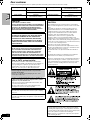 2
2
-
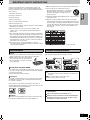 3
3
-
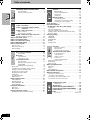 4
4
-
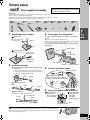 5
5
-
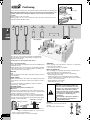 6
6
-
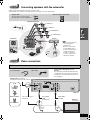 7
7
-
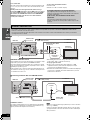 8
8
-
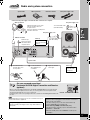 9
9
-
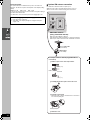 10
10
-
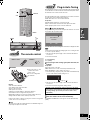 11
11
-
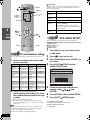 12
12
-
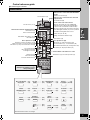 13
13
-
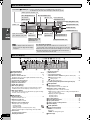 14
14
-
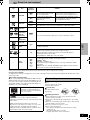 15
15
-
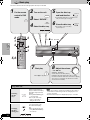 16
16
-
 17
17
-
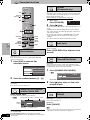 18
18
-
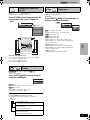 19
19
-
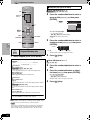 20
20
-
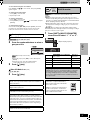 21
21
-
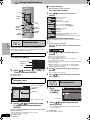 22
22
-
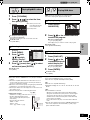 23
23
-
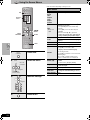 24
24
-
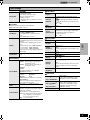 25
25
-
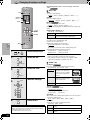 26
26
-
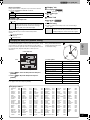 27
27
-
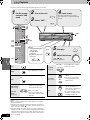 28
28
-
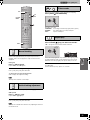 29
29
-
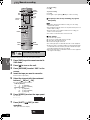 30
30
-
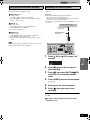 31
31
-
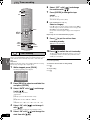 32
32
-
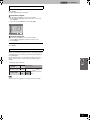 33
33
-
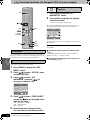 34
34
-
 35
35
-
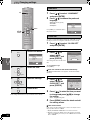 36
36
-
 37
37
-
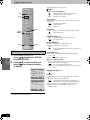 38
38
-
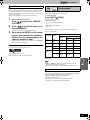 39
39
-
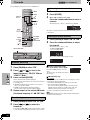 40
40
-
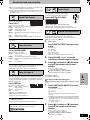 41
41
-
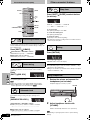 42
42
-
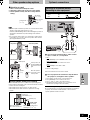 43
43
-
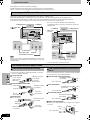 44
44
-
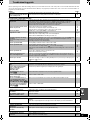 45
45
-
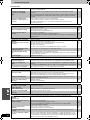 46
46
-
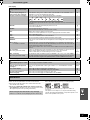 47
47
-
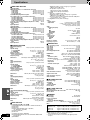 48
48
-
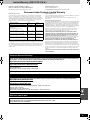 49
49
-
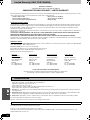 50
50
-
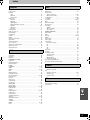 51
51
-
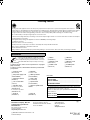 52
52
Panasonic SCHT830V - DVD THEATER RECEIVER Operating Instructions Manual
- Category
- CD players
- Type
- Operating Instructions Manual
- This manual is also suitable for
Ask a question and I''ll find the answer in the document
Finding information in a document is now easier with AI
Related papers
-
Panasonic SCHT830V Owner's manual
-
Panasonic SCHT830V User manual
-
Panasonic DVD-CP72 User manual
-
Panasonic SC-ST1 User manual
-
Panasonic SCST1PP User manual
-
Panasonic EUR7722KM0 User manual
-
Panasonic DVDCV51 User manual
-
Panasonic SCMT1P Operating instructions
-
Panasonic SC-HT920 Owner's manual
-
Panasonic SL-PG4 User manual
Other documents
-
Pioneer S-VS100V User manual
-
Lenco 2.1 home cinema set MDV-6 User manual
-
Sharp CP-S10 User manual
-
Directed Electronics PB1040 User manual
-
Technics SC-S3050 Owner's manual
-
Sylvania SSC719C User manual
-
 LabSat 3 Wideband Quick start guide
LabSat 3 Wideband Quick start guide
-
Voyager Universal Remote User manual
-
 DSPPA MP8035II Operating instructions
DSPPA MP8035II Operating instructions
-
Venturer LCD Kitchen TV Owner's manual