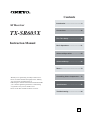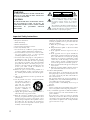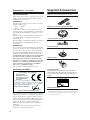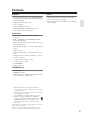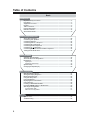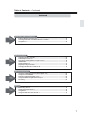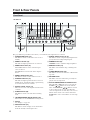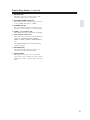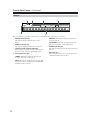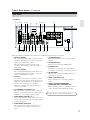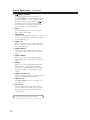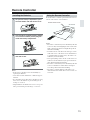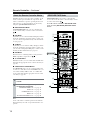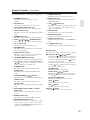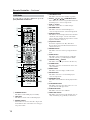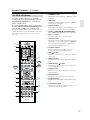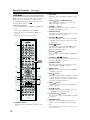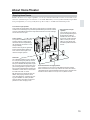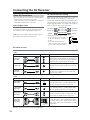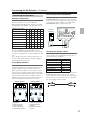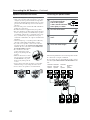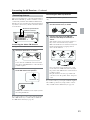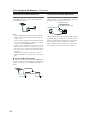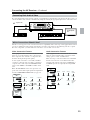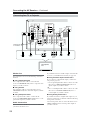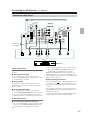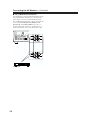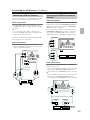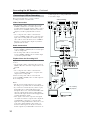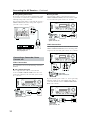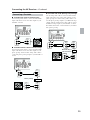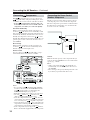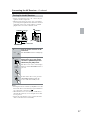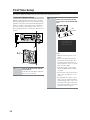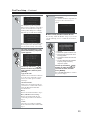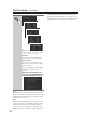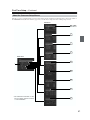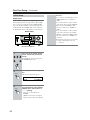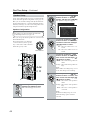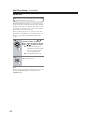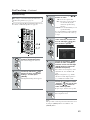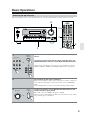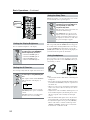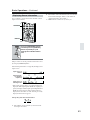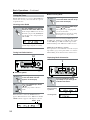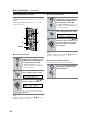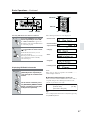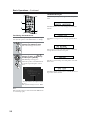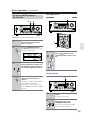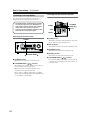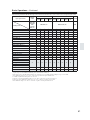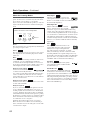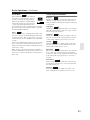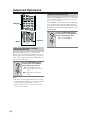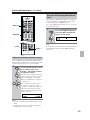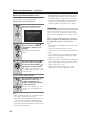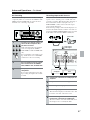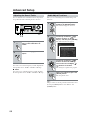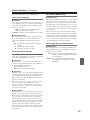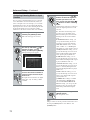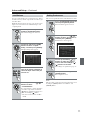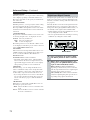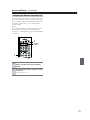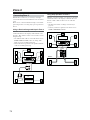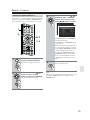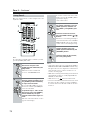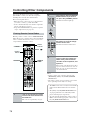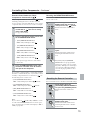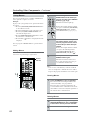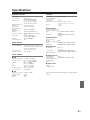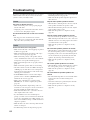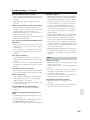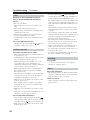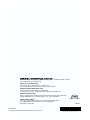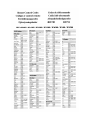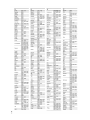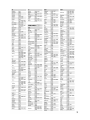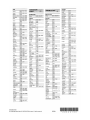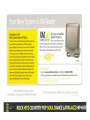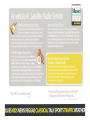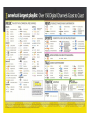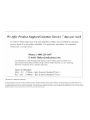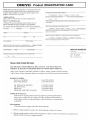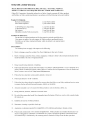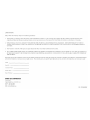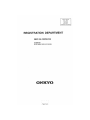En
AV Receiver
TX-SR603X
Instruction Manual
Thank you for purchasing an Onkyo AV Receiver.
Please read this manual thoroughly before making
any connections and plugging it in.
Following the instructions in this manual will enable
you to obtain optimum performance and listening
enjoyment from your new AV Receiver.
Please retain this manual for future reference.
Contents
Introduction......................................2
Connections...................................20
First Time Setup.............................38
Basic Operations ...........................51
Advanced Operations....................64
Advanced Setup.............................68
Zone 2 .............................................74
Controlling Other Components....78
Specifications ................................83
Troubleshooting.............................84

2
Important Safety Instructions
1. Read these instructions.
2. Keep these instructions.
3. Heed all warnings.
4. Follow all instructions.
5. Do not use this apparatus near water.
6. Clean only with dry cloth.
7. Do not block any ventilation openings. Install in
accordance with the manufacturer’s instructions.
8. Do not install near any heat sources such as radia-
tors, heat registers, stoves, or other apparatus
(including amplifiers) that produce heat.
9. Do not defeat the safety purpose of the polarized or
grounding-type plug. A polarized plug has two
blades with one wider than the other. A grounding
type plug has two blades and a third grounding
prong. The wide blade or the third prong are pro-
vided for your safety. If the provided plug does not
fit into your outlet, consult an electrician for
replacement of the obsolete outlet.
10. Protect the power cord from being walked on or
pinched particularly at plugs, convenience recepta-
cles, and the point where they exit from the appara-
tus.
11. Only use attachments/accessories specified by the
manufacturer.
12.
Use only with the cart, stand,
tripod, bracket, or table spec-
ified by the manufacturer, or
sold with the apparatus.
When a cart is used, use cau-
tion when moving the cart/
apparatus combination to
avoid injury from tip-over.
13. Unplug this apparatus during lightning storms or
when unused for long periods of time.
14. Refer all servicing to qualified service personnel.
Servicing is required when the apparatus has been
damaged in any way, such as power-supply cord or
plug is damaged, liquid has been spilled or objects
have fallen into the apparatus, the apparatus has
been exposed to rain or moisture, does not operate
normally, or has been dropped.
15. Damage Requiring Service
Unplug the apparatus from the wall outlet and refer
servicing to qualified service personnel under the
following conditions:
A. When the power-supply cord or plug is dam-
aged,
B. If liquid has been spilled, or objects have fallen
into the apparatus,
C. If the apparatus has been exposed to rain or
water,
D. If the apparatus does not operate normally by
following the operating instructions. Adjust only
those controls that are covered by the operating
instructions as an improper adjustment of other
controls may result in damage and will often
require extensive work by a qualified technician
to restore the apparatus to its normal operation,
E. If the apparatus has been dropped or damaged in
any way, and
F. When the apparatus exhibits a distinct change in
performance this indicates a need for service.
16. Object and Liquid Entry
Never push objects of any kind into the apparatus
through openings as they may touch dangerous volt-
age points or short-out parts that could result in a
fire or electric shock.
The apparatus shall not be exposed to dripping or
splashing and no objects filled with liquids, such as
vases shall be placed on the apparatus.
Don’t put candles or other burning objects on top of
this unit.
17. Batteries
Always consider the environmental issues and fol-
low local regulations when disposing of batteries.
18. If you install the apparatus in a built-in installation,
such as a bookcase or rack, ensure that there is ade-
quate ventilation.
Leave 20 cm (8") of free space at the top and sides
and 10 cm (4") at the rear. The rear edge of the shelf
or board above the apparatus shall be set 10 cm (4")
away from the rear panel or wall, creating a flue-like
gap for warm air to escape.
WARNING:
TO REDUCE THE RISK OF FIRE OR ELECTRIC
SHOCK, DO NOT EXPOSE THIS APPARATUS
TO RAIN OR MOISTURE.
CAUTION:
TO REDUCE THE RISK OF ELECTRIC SHOCK,
DO NOT REMOVE COVER (OR BACK). NO
USER-SERVICEABLE PARTS INSIDE. REFER
SERVICING TO QUALIFIED SERVICE
PERSONNEL.
The lightning flash with arrowhead symbol, within an
equilateral triangle, is intended to alert the user to the
presence of uninsulated “dangerous voltage” within
the product’s enclosure that may be of sufficient
magnitude to constitute a risk of electric shock to
persons.
The exclamation point within an equilateral triangle is
intended to alert the user to the presence of important
operating and maintenance (servicing) instructions in
the literature accompanying the appliance.
WARNING
RISK OF ELECTRIC SHOCK
DO NOT OPEN
RISQUE DE CHOC ELECTRIQUE
NE PAS
OUVRIR
AVIS
PORTABLE CART WARNING
S3125A

3
Precautions
For U.S. Models
Note to CATV system installer:
This reminder is provided to call the CATV system
installer’s attention to Section 820-40 of the NEC which
provides guidelines for proper grounding and, in partic-
ular, specifies that the cable ground shall be connected
to the grounding system of the building, as close to the
point of cable entry as practical.
FCC Information for User
CAUTION:
The user changes or modifications not expressly
approved by the party responsible for compliance could
void the user’s authority to operate the equipment.
NOTE:
This equipment has been tested and found to comply
with the limits for a Class B digital device, pursuant to
Part 15 of the FCC Rules.
These limits are designed to provide reasonable protec-
tion against harmful interference in a residential instal-
lation. This equipment generates, uses and can radiate
radio frequency energy and, if not installed and used in
accordance with the instructions, may cause harmful
interference to radio communications. However, there is
no guarantee that interference will not occur in a partic-
ular installation.
If this equipment does cause harmful interference to
radio or television reception, which can be determined
by turning the equipment off and on, the user is encour-
aged to try to correct the interference by one or more of
the following measures:
• Reorient or relocate the receiving antenna.
• Increase the separation between the equipment and receiver.
• Connect the equipment into an outlet on a circuit different from
that to which the receiver is connected.
• Consult the dealer or an experienced radio/TV technician
for help.
For Canadian model
NOTE: THIS CLASS B DIGITAL APPARATUS
COMPLIES WITH CANADIAN ICES-003.
For models having a power cord with a polarized plug:
CAUTION: TO PREVENT ELECTRIC SHOCK,
MATCH WIDE BLADE OF PLUG TO WIDE SLOT,
FULLY INSERT.
Modèle pour les Canadien
REMARQUE: CET APPAREIL NUMÉRIQUE DE
LA CLASSE B EST CONFORME À LA NORME
NMB-003 DU CANADA.
Sur les modèles dont la fiche est polarisée:
ATTENTION: POUR ÉVITER LES CHOCS ÉLEC-
TRIQUES, INTRODUIRE LA LAME LA PLUS
LARGE DE LA FICHE DANS LA BORNE CORRE-
SPONDANTE DE LA PRISE ET POUSSER
JUSQU’AU FOND.
1. Recording Copyright—Unless it’s for personal use
only, recording copyrighted material is illegal with-
out permission of the copyright holder.
2. AC Fuse— The AC fuse inside the AV receiver is
not user-serviceable. If you cannot turn on the AV
receiver, contact your Onkyo dealer.
3. Care—Occasionally you should dust the AV
receiver all over with a soft cloth. For stubborn
stains, use a soft cloth dampened with a weak solu-
tion of mild detergent and water. Dry the AV
receiver immediately afterwards with a clean cloth.
Don’t use abrasive cloths, thinners, alcohol, or other
chemical solvents, because they may damage the
finish or remove the panel lettering.
4. Power
WARNING
BEFORE PLUGGING IN THE UNIT FOR THE
FIRST TIME, READ THE FOLLOWING SECTION
CAREFULLY.
AC outlet voltages vary from country to country. Make
sure that the voltage in your area meets the voltage
requirements printed on the AV receiver’s rear panel
(e.g., AC 230 V, 50 Hz or AC 120 V, 60 Hz).
Setting the [STANDBY/ON] switch to STANDBY does
not fully shutdown the AV receiver. If you do not intend
to use the AV receiver for an extended period, remove
the power cord from the wall outlet.

4
Precautions—Continued
For British models
Replacement and mounting of an AC plug on the power
supply cord of this unit should be performed only by
qualified service personnel.
IMPORTANT
The wires in the mains lead are coloured in accordance
with the following code:
Blue: Neutral
Brown: Live
As the colours of the wires in the mains lead of this
apparatus may not correspond with the coloured mark-
ings identifying the terminals in your plug, proceed as
follows:
The wire which is coloured blue must be connected to
the terminal which is marked with the letter N or
coloured black.
The wire which is coloured brown must be connected to
the terminal which is marked with the letter L or
coloured red.
IMPORTANT
A 5 or 13 ampere fuse is fitted in this plug. Should the
fuse need to be replaced, please ensure that the replace-
ment fuse has a rating of 5 or 13 amperes and that it is
approved by ASTA or BSI to BS1362. Check for the
ASTA mark or the BSI mark on the body of the fuse.
IF THE FITTED MOULDED PLUG IS UNSUITABLE
FOR THE SOCKET OUTLET IN YOUR HOME
THEN THE FUSE SHOULD BE REMOVED AND
THE PLUG CUT OFF AND DISPOSED OF SAFELY.
THERE IS A DANGER OF SEVERE ELECTRICAL
SHOCK IF THE CUT OFF PLUG IS INSERTED
INTO ANY 13 AMPERE SOCKET.
If in any doubt, consult a qualified electrician.
For European Models
This product incorporates copyright protection technol-
ogy that is protected by U.S. patents and other intellec-
tual property rights. Use of this copyright protection
technology must be authorized by Macrovision Corpo-
ration, and is intended for home and other limited con-
sumer uses only unless otherwise authorized by
Macrovision. Reverse engineering or disassembly is
prohibited.
U.S. Patent Nos. 4,631,603; 4,577,216; 4,819,098;
4,907,093; 5,315,448; and 6,516,132.
Supplied Accessories
Make sure you have the following accessories:
*In catalogs and on packaging, the letter at the end of the product
name indicates the color. Specifications and operations are the
same regardless of color.
Declaration of Conformity
We,
ONKYO EUROPE
ELECTRONICS GmbH
LIEGNITZERSTRASSE 6,
82194 GROEBENZELL,
GERMANY
GROEBENZELL, GERMANY
ONKYO EUROPE ELECTRONICS GmbH
I. MORI
declare in own responsibility, that the ONKYO product
described in this instruction manual is in compliance with the
corresponding technical standards such as EN60065,
EN55013, EN55020 and EN61000-3-2, -3-3.
Remote controller & three batteries (AA/R6)
Speaker setup microphone
Indoor FM antenna
AM loop antenna
Power-plug adapter
Only supplied in certain countries. Use this adapter if
your AC outlet does not match with the plug on the AV
receiver’s power cord (adapter varies from country to
country).
Speaker cable labels
Front
Left
Front
Left
SP-B/ Zone 2
Left
SP-B/ Zone 2
Left
Surround
Right
Surround
Right
Surround Back
Right
Surround Back
Right
Zone 2
Right
Zone 2
Right
Front
Left
Front
Left
SP-B/ Zone 2
Left
SP-B/ Zone 2
Left
Front
Right
Front
Right
SP-B/ Zone 2
Right
SP-B/ Zone 2
Right
Front
Right
Front
Right
SP-B/ Zone 2
Right
SP-B/ Zone 2
Right
Surround
Right
Surround
Right
Center
Center
Center
Center
Surround
Left
Surround
Left
Surround
Left
Surround
Left
Surround Back
Right
Surround Back
Right
Zone 2
Right
Zone 2
Right
Surround Back
Left
Surround Back
Left
Zone 2
Left
Zone 2
Left
Surround Back
Left
Surround Back
Left
Zone 2
Left
Zone 2
Left
1
2
3
Speaker Cable

5
Features
Amplifier
• 90 watts per channel into 8 ohms, 20 Hz to 20 kHz,
less than 0.08% total harmonic distortion (FTC rating)
• 7-channel amplifier
• Optimum Gain Volume Circuitry
• Zone 2 capability
• 24-bit/192 kHz D/A converters
• WRAT (Wide Range Amplifier Technology)
• Color-coded speaker terminal posts
Audio/Video
• Dolby
*1
Digital, Dolby Digital EX, Dolby Pro
Logic IIx
• DTS
*2
, DTS-ES Discrete, DTS-ES Matrix, DTS
Neo:6, and DTS 96/24
• VLSC (Vector Linear Shaping Circuitry) on the front
left and right channels
• 6 digital inputs (4 optical, 2 coaxial), 1 digital optical
output.
• Zone 2 line out
• Composite and S-Video to component video conver-
sion
• Composite video to S-Video and S-Video to compos-
ite video conversion
• 3 component video inputs, 1 output
• 5 S-Video inputs, 3 outputs
• CinemaFILTER
*3
• Subwoofer pre out
FM/AM/XM Tuner
• 40 AM/FM presets
• AM/FM auto tuning
• XM Satellite Radio
*4
(XM Connect-and-Play antenna
accessory required; sold separately)
Others
• Includes microphone for automatic speaker setup
• Easy-to-use onscreen setup menus
• Preprogrammed remote controller for use with other
AV components
*1. Manufactured under license from Dolby Laboratories.
“Dolby,” “Pro Logic,” and the double-D symbol are trademarks
of Dolby Laboratories.
*2. “DTS,” “DTS 96/24,” “DTS-ES,” and “Neo:6” are trademarks
of Digital Theater Systems, Inc.
*3. “CinemaFILTER” is a trademark of Onkyo Corporation.
*4.
XM Connect & Play™, XM Ready
®
, XM Public
Radio™ are trademarks of XM Satellite Radio Inc.
©2005 XM Satellite Radio Inc. All rights reserved.
All other trademarks are the property of their respec-
tive owners.
Apple and iPod are trademarks of Apple Computer, Inc., registered
in the U.S. and other countries.
“Xantech” is a registered trademark of Xantech Corporation.
“Niles” is a registered trademark of Niles Audio Corporation.

6
Table of Contents
Basic
Introduction
Important Safety Instructions ..........................................................................................2
Precautions .......................................................................................................................3
Supplied Accessories.......................................................................................................4
Features .............................................................................................................................5
Table of Contents..............................................................................................................6
Front & Rear Panels..........................................................................................................8
Remote Controller...........................................................................................................13
About Home Theater .......................................................................................................19
Connecting the AV Receiver
About AV Connections ...................................................................................................20
Connecting Your Speakers.............................................................................................21
Connecting Antenna.......................................................................................................23
Connecting Your TV or Projector ...................................................................................26
Connecting AV Components .........................................................................................27
Connecting Audio Components ....................................................................................33
Connecting Components........................................................................................36
Connecting the Power Cord of Another Component...................................................36
Turning On the AV Receiver...........................................................................................37
First Time Setup
Automatic Speaker Setup...............................................................................................38
About the Onscreen Setup Menus ................................................................................41
Initial Setup......................................................................................................................42
Digital Input ...................................................................................................................42
Component Video Setup ...............................................................................................43
Speaker Setup .................................................................................................................44
Changing the Input Display ...........................................................................................50
Basic Operations
Selecting the Input Source.............................................................................................51
Setting the Display Brightness......................................................................................52
Muting the AV Receiver ..................................................................................................52
Using the Sleep Timer.....................................................................................................52
Using Headphones .........................................................................................................52
Displaying Source Information ......................................................................................53
Using the Tuner ...............................................................................................................54
Listening to XM Satellite Radio®...................................................................................55
Presetting AM/FM Stations & XM Channels .................................................................59
Selecting Listening Modes.............................................................................................60
Listening Mode Table ....................................................................................................61
About the Listening Modes............................................................................................62
Others
Specifications..................................................................................................................83
Troubleshooting..............................................................................................................84

7
Table of Contents—Continued
Advanced
Controlling Other Components
Entering Remote Control Codes................................................................................... 78
Learning Commands from Other Remote Controllers................................................ 81
Using Macros.................................................................................................................. 82
Advanced Setup
Adjusting the Bass & Treble.......................................................................................... 68
Audio Adjust Functions................................................................................................. 68
Assigning Listening Modes to Input Sources ............................................................. 70
IntelliVolume ...................................................................................................................71
Setting Preferences........................................................................................................ 71
Digital Input Signal Formats ......................................................................................... 72
Changing the Remote Controller’s ID........................................................................... 73
Advanced Operations
Using the Late Night Function (Dolby Digital only) .................................................... 64
Using the CinemaFILTER............................................................................................... 64
Adjusting Individual Speaker Levels............................................................................ 65
Using the DVD Analog Multichannel Input .................................................................. 65
Recording........................................................................................................................ 66
Zone 2
Connecting Zone 2......................................................................................................... 74
Setting the Powered Zone 2 .......................................................................................... 75
Using Zone 2................................................................................................................... 76
Using the Remote Control in Zone 2 ............................................................................ 77
Advanced
Features
Advanced
Features
Advanced
Features
Advanced
Features

8
Front & Rear Panels
The page numbers in parentheses show where you can find the main explanation for each item.
A STANDBY/ON button (37)
This button is used to set the AV receiver to On or
Standby.
B ZONE 2 indicator (76)
This indicator lights up when Zone 2 is selected.
C ZONE 2/OFF button (76)
The ZONE 2 button is used to select the input
source for Zone 2.
The OFF button is used to turn off the output of
Zone 2.
D ZONE 2 LEVEL button (76)
This button is used to set the volume for Zone 2.
E STANDBY indicator (37)
This indicator lights up when the AV receiver is in
Standby mode, and it flashes while a signal is being
received from the remote controller.
F Remote-control sensor (13)
This sensor receives control signals from the remote
controller.
G STEREO button (60)
This button is used to select the Stereo listening
mode.
H LISTENING MODE [ ] [ ] buttons (60)
These buttons are used to select the listening modes.
I Display
See “Display” on page 10.
J
DISPLAY button (53)
This button is used to display various information
about the currently selected input source.
K DIGITAL INPUT button (42, 72)
This button is used to assign the digital inputs and to
specify the format of digital input signals.
L DIMMER button (52)
DIMMER is used to adjust the display brightness.
M MEMORY button (59)
This button is used when storing or deleting radio
presets.
N TUNING MODE button (54)
This button is used to select the Auto or Manual tun-
ing mode.
O RETURN button
This button is used to return to the previously dis-
played onscreen setup menu.
P Arrow/TUNING/PRESET & ENTER buttons
When the AM or FM input source is selected, the
TUNING [ ] [ ] buttons are used to tune the
tuner, and the PRESET [ ] [ ] buttons are used
to select radio presets (see page 59). When the
onscreen setup menus are used, they work as arrow
buttons and are used to select and set items. The
ENTER button is also used with the onscreen setup
menus.
Front Panel
S
TANDBY
/ON
Z
O
NE
2
Z
O
NE 2 LEVE
L
PH
O
NE
S
M
U
LTl
CH
T
O
N
E
+
DI
S
PLA
Y
RET
U
R
N
T
U
NIN
G
/
PRE
S
E
T
ENTER
S
ET
UP
DVD
VIDE
O1
VIDE
O2
V
C
R
1
V
C
R
2
VIDE
O3
VIDE
O4
TAPE
T
U
NE
R
C
D
S
ET
U
P MI
C
S
VIDE
O
VIDE
O
M
A
S
TER V
O
L
U
M
E
VIDE
O
4 INP
UT
L
R
A
U
DI
O
DI
G
ITA
L
O
F
F
S
TANDB
Y
C
LEA
R
M
L
K
I
J
7
7
7
8
8
8
0
0
0
A
A
A
B
B
B
C
C
C
D
D
D
F
F
F
H
H
H
E
E
E
G
G
G
9
9
9
1
1
1
5
5
5
2
2
2
3
3
3
4
4
4
6
6
6
TX-SR603X

9
Front & Rear Panels—Continued
Q SETUP button
This button is used to access the onscreen setup
menus that appear on the connected TV.
R MASTER VOLUME control (51)
This control is used to adjust the volume of the AV
receiver to MIN, 1 through 99, or MAX.
S PHONES jack (52)
This 1/4-inch phone jack is for connecting a stan-
dard pair of stereo headphones for private listening.
T TONE, [–] & [+] buttons (68)
These buttons are used to adjust the bass and treble.
U Input selector buttons (51)
These buttons are used to select from the following
input sources: MULTI CH, DVD, VIDEO 1,
VIDEO 2, VIDEO 3, VIDEO 4, TAPE, TUNER or
CD.
The [MULTI CH] button selects the DVD analog
multichannel input.
V SETUP MIC (38)
The included speaker setup microphone is con-
nected here for automatic speaker setup.
W VIDEO 4 INPUT
This input can be used to connect a camcorder,
game console, and so on. There are jacks for optical
digital audio, S-Video, composite video, and analog
audio.

10
Front & Rear Panels—Continued
The page numbers in parentheses show where you can find the main explanation for each item.
1 MUTING indicator (52)
This indicator flashes while the AV receiver is
muted.
2 ZONE 2 indicator (76)
This indicator lights up when Zone 2 is selected.
3 Listening mode & format indicators
These indicators show the currently selected listen-
ing mode and the format of digital input signals.
4 Tuning indicators (54)
TUNED: This indicator lights up when the AV
receiver is tuned into a radio station.
AUTO: This indicator lights up when the Auto Tun-
ing mode is selected, and disappears when the Man-
ual Tuning mode is selected.
MEMORY: This indicator lights up when preset-
ting radio stations.
FM STEREO: This indicator lights up when the
AV receiver is tuned to a stereo FM station.
5 SLEEP indicator (52)
This indicator lights up when the Sleep function has
been set.
6 Message area
This area of the display shows various information
about the currently selected source.
Display
1 23 4
5
6

11
Front & Rear Panels—Continued
The page numbers in parentheses show where you can find the main explanation for each item.
A OPTICAL DIGITAL
The optical digital audio inputs can be used to con-
nect CD and DVD players, and other components
with an optical digital audio output.
The optical output can be used connect a CD
recorder or other digital recorder with an optical
digital input.
B COAXIAL DIGITAL
The coaxial digital audio inputs can be used to con-
nect CD and DVD players, and other components
with a coaxial digital audio output.
C IR IN (77)
If you want to use the remote controller to control
the AV receiver from Zone 2, or if the AV receiver is
installed in a cabinet and the line of sight between
the AV receiver and the remote controller is
obstructed, a commercially available IR receiver
can be connected here.
D 12V TRIGGER OUT ZONE 2 (77)
This output can be connected to the 12-volt trigger
input on a power amplifier in Zone 2. When Zone 2
is turned on, a 12-volt trigger signal is output.
E COMPONENT VIDEO IN 1, 2, 3
These component video inputs can be used to con-
nect AV components with component video outputs,
such as DVD players.
F COMPONENT VIDEO OUT
This component video output can be used to con-
nect a TV or projector with a component video
input.
G AM ANTENNA (23)
These push terminals are for connecting an AM
antenna.
H FM ANTENNA (23)
This jack is for connecting an FM antenna.
I MONITOR OUT
The S-Video or composite video jack should be
connected to a video input on your TV or projector.
J XM ANTENNA
This jack is for connecting an XM antenna, sold
separately (see page 55).
K ZONE 2 SPEAKERS (74)
These terminals are for connecting speakers in
Zone 2.
L FRONT, CENTER, SURROUND &
SURROUND BACK SPEAKERS (22)
These terminal posts are for connecting your front,
center, surround, and surround back speakers.
Rear Panel
FRONT SPEAKERS
CENTER SPEAKER
SURROUND BACK
SPEAKERS
SURROUND SPEAKERS
FRONT
SURROUND
CENTER
CD
VIDEO 3
VIDEO 3
VIDEO 2
VIDEO 2
VIDEO 1
VIDEO 1
IN
OUT
OUT
ININ
OUT
OUT
TAP E
SUB
WOOFER
MONITOR
OUT
COAXIAL
OPTI
-
CAL
DVD
DVD
ININININ
OUT
OUT
IN IN
R
L
R
L
R
L
IN 1
IN 1
IN 2
IN 1
IN 2IN 3
OUT
COMPONENT VIDEO
REMOTE
CONTROL
IN 2
IN 3
DIGITAL
V
S
P
B
Y
P
R
IR IN
12 V TRIGGER OUT
ZONE 2
ANTENNA
FM
75
AM
PRE OUT
ZONE 2
LINEOUT
SUB
WOOFER
R
L
ZONE 2
SPEAKERS
AV RECEIVER
MODEL NO. TX
-
SR
603X
L
R
M
UV
SRQPON
G
L9
KJ
1B C D 65
T
H
TX-SR603X
See pages 26-36 for connection information.

12
Front & Rear Panels—Continued
M REMOTE CONTROL
This (Remote Interactive) jack can be con-
nected to an jack on another Onkyo AV compo-
nent. The AV receiver’s remote controller can then
be used to control that component. To use , you
must make an analog audio connection (RCA)
between the AV receiver and the other AV compo-
nent, even if they are connected digitally.
N CD IN
This analog audio input is for connecting a CD
player’s analog audio output.
O TAPE IN/OUT
This analog audio input and output are for connect-
ing a recorder with an analog audio input and output
(cassette, Mini Disc, etc.).
P VIDEO 3 IN
Here you can connect a video source (VCR, set-top
box, etc.). Input jacks include S-Video, composite
video, and analog audio.
Q VIDEO 2 IN/OUT
Here you can connect a VCR. Input and output
jacks include S-Video, composite video, and analog
audio.
R VIDEO 1 IN/OUT
Here you can connect a VCR. Input and output
jacks include S-Video, composite video, and analog
audio.
S DVD IN
Here you can connect a DVD player. Input jacks
include S-Video, composite video, and analog
audio. You can connect a DVD player’s 2-channel
analog audio output or 5.1-channel analog audio
output.
T ZONE 2 LINE OUT (74)
This analog audio output can be connected to a line
input on an integrated amplifier in Zone 2.
U PRE OUT (21)
The SUBWOOFER jack is for connecting a pow-
ered subwoofer.
V AC OUTLET
This switched AC outlet can be used to supply
power to other AV components. The type of outlet
depends on the country in which you purchased
your AV receiver.
See pages 26-36 for connection information.

13
Remote Controller
Notes:
• If the remote controller doesn’t work reliably, try
replacing the batteries.
• Don’t mix new and old batteries or different types of
batteries.
• If you intend not to use the remote controller for a long
time, remove the batteries to prevent damage from
leakage or corrosion.
• Expired batteries should be removed as soon as possi-
ble to prevent damage from leakage or corrosion.
To use the remote controller, point it at the AV receiver’s
remote control sensor, as shown below.
Notes:
• The remote controller may not work reliably if the AV
receiver is subjected to bright light, such as direct sun-
light or inverter-type fluorescent lights. Keep this in
mind when installing.
• If another remote controller of the same type is used
in the same room, or the AV receiver is installed close
to equipment that uses infrared rays, the remote con-
troller may not work reliably.
• Don’t put anything, such as a book, on the remote con-
troller, because the buttons may be pressed inadvert-
ently, thereby draining the batteries.
• The remote controller may not work reliably if the AV
receiver is installed in a rack behind colored glass
doors. Keep this in mind when installing.
• The remote controller will not work if there’s an
obstacle between it and the AV receiver’s remote con-
trol sensor.
Installing the Batteries
1
To open the battery compartment, press
the small hollow and slide off the cover.
2
Insert the three supplied batteries (AA/R6)
in accordance with the polarity diagram
inside the battery compartment.
3
Put the cover onto the remote controller
and slide it shut.
Using the Remote Controller
30˚
30˚
Approx. 16 ft.
(5 m)
Remote control sensor
AV receiver

14
Remote Controller—Continued
Including the AV receiver, the remote controller can be
used to control up to nine different components. The
remote controller has a specific operating mode for use
with each type of component. Modes are selected by
using the eight REMOTE MODE buttons.
■ RECEIVER/TAPE Mode
In RECEIVER/TAPE mode, you can control the AV
receiver and an Onkyo cassette recorder connected via
.
■ DVD Mode
By default, you can control an Onkyo DVD player in this
mode. By entering the appropriate remote control code,
you can control components made by other manufactur-
ers (see page 78).
■ CD Mode
By default, you can control an Onkyo CD player in this
mode. By entering the appropriate remote control code,
you can control a CD player, MD player, or CD recorder
made by another manufacturer (see page 78).
■ HDD Mode
This mode is for controlling Onkyo’s next generation
HDD-compatible components via .
■ TV & VCR Modes
With these modes, you can control a TV and VCR. You
must enter the appropriate remote control code first (see
page 78).
■ CABLE/CDR & SAT/MD Modes
In CABLE/CDR mode, you can control an Onkyo CD
recorder, or a cable TV receiver. In SAT/MD mode, you
can control an Onkyo MD recorder, or a satellite TV
receiver. You must enter the appropriate remote control
code first (see page 78).
Note:
Some of the remote controller operations described in
this manual may not work as expected with other com-
ponents.
RECEIVER/TAPE mode is used to control the AV
receiver. It can also be used to control an Onkyo cassette
recorder connected via .
To set the remote controller to RECEIVER/TAPE
mode, press the [RECEIVER] REMOTE MODE
button.
About the Remote Controller Modes
1
Use the REMOTE MODE buttons to select
a mode.
2
Use the buttons supported by that mode
to control the component.
RECEIVER/TAPE mode: see page 14
DVD mode: see page 16
CD/MD/CDR modes: see page 17
HDD mode: see page 18
TV/VCR/SAT/CABLE modes: see page 80
RECEIVER/TAPE Mode
10
--/---
11 12
REMOTE MODE
HDD
RECEIVER
TAPE/AMP
DVD CD
ZONE2
SAT
TV
VCR
CABLE
MDCDR
STEREO
SURR
DIRECT
SUBTITLEAUDIO
ALLST
PLAY MODE
VIDEO OFF
REPEAT
RANDOMREC PLAYLIST
OPEN/CLOSE
CINE FLTR
+
-
TV CH
TV VOL
ENTER
S
E
T
U
P
T
O
P
M
E
N
U
M
E
N
U
VOL
+
-
CH
DISPLAY
PREV
CH
DIMMER
SLEEP
MUTING
LISTENING MODE
INPUT SELECTOR
32
MACRO
1
+
10 0
CLEAR
12
3
456
789
INPUT
I
ON STANDBY
TV
CD
V1 V2 V3
MULTI CH
DVD
TUNER
DISC
ALBUM
V4
TAPE
TEST TONE
CH SEL LEVEL LEVEL
L NIGHT
R
E
T
U
R
N
RC-623M
1
2
B
K
H
M
Q
F
5
I
C
D
A
O
N
P
R
S
T
G
RECEIVER
L
J

15
Remote Controller—Continued
For detailed information, see the pages in parentheses.
A STANDBY button (37)
This button is used to set the AV receiver to
Standby.
B ON button (37)
This button is used to turn on the AV receiver.
C INPUT SELECTOR buttons (51)
These buttons are used to select the input sources.
D MULTI CH button (65)
This button is used to select the multichannel DVD
input.
E DIMMER button (52)
This button is used to adjust the display brightness.
F Arrow [ ]/[ ]/[ ]/[ ] & ENTER buttons
These buttons are used to select and adjust settings.
G CH +/– button (59)
This button is used to select radio presets.
H RETURN button
This button is used to return to the previous display
when changing settings.
I DISPLAY button (53, 54)
This button is used to display various information
about the currently selected input source.
J LISTENING MODE buttons (60)
These buttons are used to select the listening modes.
The [STEREO], [SURR], and LISTENING MODE
[ ]/[ ] buttons can be used regardless of the cur-
rently selected remote controller mode.
STEREO button
This button selects the Stereo listening mode.
SURR button
This button selects the Dolby and DTS listening
modes.
LISTENING MODE [ ]/[ ] buttons
These buttons are used to select the listening modes.
DIRECT button
This button selects the Direct listening mode.
ALL ST button
This button selects the All Channel Stereo listening
mode.
K TEST TONE, CH SEL, LEVEL- & LEVEL+
buttons (48)
These buttons are used to adjust the level of each
speaker.
L MACRO buttons (82)
These buttons are used with the Macro function.
M REMOTE MODE buttons (14)
These buttons are used to select the remote control-
ler modes. When you press a button on the remote
controller, the REMOTE MODE button for the cur-
rently selected mode lights up.
N SLEEP button (52)
This button is used to set the Sleep function.
O MENU button (56)
This button is used to select the search mode for
XM Satellite Radio.
P VOL [ ]/[ ] button (51)
This button can be used to adjust the volume of the
AV receiver regardless of the currently selected
remote controller mode.
Q SETUP button
This button is used to access various settings.
R MUTING button (52)
This button is used to mute the AV receiver.
S CINE FLTR button (64)
This button is used to set the CinemaFILTER func-
tion.
T L NIGHT button (64)
This button is used to set the Late Night function.
■ TAPE mode
For twin cassette decks, only Deck B can be controlled.
1 Previous & Next [ ]/[ ] buttons
The Previous [ ] button is used to select the pre-
vious track. During playback it selects the begin-
ning of the current track. The Next [ ] button is
used to select the next track.
Depending on how it was recorded, the Previous
and Next [ ]/[ ] buttons may not work prop-
erly with some cassette tapes.
Play [ ] button
This button is used to start playback.
Rewind & FF [ ]/[ ] buttons
The Rewind [ ] button is used to start rewind.
The FF [ ] button is used to start fast forward.
Reverse Play [ ] button
This button is used to start reverse playback.
Stop [ ] button
This button is used to stop playback.
REC [ ] button
This button is used to start recording.
2 Eject [ ] button
This button is used to eject the cassette tape.

16
Remote Controller—Continued
To set the remote controller to DVD mode, press the
[DVD] REMOTE MODE button.
A
STANDBY button
This button sets the DVD player to Standby.
B ON button
This button is used to turn on the DVD player.
C Number buttons
These buttons are used to enter title, chapter, and
track numbers and to enter times for locating spe-
cific points in time.
D TOP MENU button
This button is used to select a DVD’s top menu.
E Arrow [ ]/[ ]/[ ]/[ ] & ENTER buttons
These buttons are used to navigate DVD menus and
the DVD player’s onscreen setup menus.
F DISC +/– button
This button selects discs on a DVD changer.
G RETURN button
This button is used to exit the DVD player’s
onscreen setup menu and to restart menu playback.
H DISPLAY button
This button is used to display information about the
current disc, title, chapter, or track on the DVD
player’s display, including the elapsed time, remain-
ing time, total time, and so on.
I Playback buttons
From left to right: Previous, Play, Next, Fast
Reverse, Pause, Stop, Fast Forward, Slow Reverse,
and Slow Forward.
J REPEAT button
This button is used to set the repeat playback func-
tions.
K AUDIO button
This button selects foreign language soundtracks
and audio formats (e.g., Dolby Digital or DTS).
L OPEN/CLOSE [ ] button
This button is used to open and close the disc tray.
M CLEAR button
This button is used to cancel functions and to clear
entered numbers.
N MENU button
This button is used to display a DVD’s menu.
O SETUP button
This button is used to access the DVD player’s
onscreen setup menus.
P RANDOM button
This button is used with the random playback func-
tion.
Q PLAY MODE button
This button is used to select play modes on a com-
ponent with selectable play modes.
R SUBTITLE button
This button is used to select subtitles.
S VIDEO OFF button
This button is used to turn off the internal video cir-
cuitry, eliminating any possibility of interference.
DVD Mode
10
--/---
11 12
REMOTE MODE
HDD
RECEIVER
TAPE/AMP
DVD CD
ZONE2
SAT
TV
VCR
CABLE
MDCDR
STEREO
SURR
DIRECT
SUBTITLEAUDIO
ALLST
PLAY MODE
VIDEO OFF
REPEAT
RANDOMREC PLAYLIST
OPEN/CLOSE
CINE FLTR
+
-
TV CH
TV VOL
ENTER
S
E
T
U
P
T
O
P
M
E
N
U
M
E
N
U
VOL
+
-
CH
DISPLAY
PREV
CH
DIMMER
SLEEP
MUTING
LISTENING MODE
INPUT SELECTOR
32
MACRO
1
+
10 0
CLEAR
12
3
456
789
INPUT
I
ON STANDBY
TV
CD
V1 V2 V3
MULTI CH
DVD
TUNER
DISC
ALBUM
V4
TAPE
TEST TONE
CH SEL LEVEL LEVEL
L NIGHT
R
E
T
U
R
N
RC-623M
L
B
G
H
M
Q
R
S
F
E
I
C
D
A
DVD
O
N
P
J
K

17
Remote Controller—Continued
To control an Onkyo CD player, or a CD/MD
recorder made by another manufacturer, press the
[CD] REMOTE MODE button to select the CD
remote controller mode.
To control an Onkyo MD recorder or CD recorder,
press the [MD] or [CDR] REMOTE MODE button to
select the MD or CDR remote controller mode.
To control an Onkyo MD recorder or CD recorder, or a
component made by another manufacturer, you must
first enter the appropriate remote control code (see
page 78).
A STANDBY button
This button sets the CD player or MD/CD recorder
to Standby.
B ON button
This button is used to set the CD player or MD/CD
recorder to On or Standby.
C Number buttons
These buttons are used to enter track numbers and
to enter times for locating specific points in time.
D Arrow [ ]/[ ]/[ ]/[ ] & ENTER buttons
These buttons can be used with some components.
E DISC +/– button
This button selects discs on a CD changer.
F DISPLAY button
This button is used to display information about the
current disc or track on the CD player or MD/CD
recorder’s display, including the elapsed time,
remaining time, total time, and so on.
G Playback buttons
From left to right: Previous, Play, Next, Fast
Reverse, Pause, Stop, and Fast Forward.
H REC [ ] button
This button is used to start recording on an MD or
CD recorder.
I REPEAT button
This button is used to set the repeat playback func-
tions.
J OPEN/CLOSE [ ] button
This button is used to open and close the disc tray,
or eject the MiniDisc.
K CLEAR button
This button is used to cancel functions and to clear
entered numbers.
L RETURN button
This button can be used with some components.
M RANDOM button
This button is used with the random playback func-
tion.
N PLAY MODE button
This button is used to select play modes on a com-
ponent with selectable play modes.
CD, MD & CDR Modes
10
--/---
11 12
REMOTE MODE
HDD
RECEIVER
TAPE/AMP
DVD CD
ZONE2
SAT
TV
VCR
CABLE
MDCDR
STEREO
SURR
DIRECT
SUBTITLEAUDIO
ALLST
PLAY MODE
VIDEO OFF
REPEAT
RANDOMREC PLAYLIST
OPEN/CLOSE
CINE FLTR
+
-
TV CH
TV VOL
ENTER
S
E
T
U
P
T
O
P
M
E
N
U
M
E
N
U
VOL
+
-
CH
DISPLAY
PREV
CH
DIMMER
SLEEP
MUTING
LISTENING MODE
INPUT SELECTOR
32
MACRO
1
+
10 0
CLEAR
12
3
456
789
INPUT
I
ON STANDBY
TV
CD
V1 V2 V3
MULTI CH
DVD
TUNER
DISC
ALBUM
V4
TAPE
TEST TONE
CH SEL LEVEL LEVEL
L NIGHT
R
E
T
U
R
N
RC-623M
B
K
F
7
8
9
J
E
L
C
D
A
MD
CDR
CD
M
N

18
Remote Controller—Continued
HDD mode is for controlling Onkyo’s next generation
HDD-compatible components. As of 2005, it can be
used with the Onkyo DS-A1 Remote Interactive Dock
and Apple iPod connected via .
When Using the DS-A1:
• Connect the DS-A1 to the TAPE IN or VIDEO 3 IN
jacks.
• Set the DS-A1’s RI MODE switch to HDD.
• Set the AV receiver’s input display to HDD (see
page 50).
• Refer to the DS-A1’s instruction manual.
A STANDBY button
This button turns off the HDD-compatible compo-
nent.
B ON button*
This button turns on the HDD-compatible compo-
nent.
C Arrow [ ]/[ ] and ENTER buttons*
These buttons are used to navigate menus on the
HDD-compatible component.
D ALBUM +/– button*
This button selects the next or previous album on
the HDD-compatible component.
E DISPLAY button*
This button turns on the backlight for 30 seconds on
the HDD-compatible component.
F Previous [ ] button
This button restarts the current song on the HDD-
compatible component. Press it twice to select the
previous song.
G Pause [ ] button
This button pauses playback on the HDD-compati-
ble component. (With 3rd generation iPods, it
works as a Play/Pause button.)
H Rewind [ ] button
Press and hold to rewind the HDD-compatible com-
ponent.
I PLAYLIST [ ]/[ ] buttons*
These buttons select the previous or next playlist on
the HDD-compatible component.
J REPEAT button*
This button sets the Repeat function to One, All, or
Off on the HDD-compatible component.
K MENU button*
This button is used to navigate menus on the HDD-
compatible component.
L Play [ ] button
This button starts playback on the HDD-compatible
component. If the component is off, it will turn on
automatically. (With 3rd generation iPods, this but-
ton works as a Play/Pause button.)
M Next [ ] button
This button selects the next song on the HDD-com-
patible component.
N Stop [ ] button
This button stops playback and displays the menu
on the HDD-compatible component.
O Fast Forward [ ] button
Press and hold to fast forward the HDD-compatible
component.
P RANDOM button*
This button sets the Shuffle function to Songs,
Albums, or Off on the HDD-compatible compo-
nent.
* Buttons marked with an asterisk (*) are not supported by
3rd generation iPods.
HDD Mode
10
--/---
11 12
REMOTE MODE
HDD
RECEIVER
TAPE/AMP
DVD CD
ZONE2
SAT
TV
VCR
CABLE
MDCDR
STEREO
SURR
DIRECT
SUBTITLEAUDIO
ALLST
PLAY MODE
VIDEO OFF
REPEAT
RANDOMREC PLAYLIST
OPEN/CLOSE
CINE FLTR
+
-
TV CH
TV VOL
ENTER
S
E
T
U
P
T
O
P
M
E
N
U
M
E
N
U
VOL
+
-
CH
DISPLAY
PREV
CH
DIMMER
SLEEP
MUTING
LISTENING MODE
INPUT SELECTOR
32
MACRO
1
+
10 0
CLEAR
12
3
456
789
INPUT
I
ON STANDBY
TV
CD
V1 V2 V3
MULTI CH
DVD
TUNER
DISC
ALBUM
V4
TAPE
TEST TONE
CH SEL LEVEL LEVEL
L NIGHT
R
E
T
U
R
N
RC-623M
B
M
F
5
C
D
A
O
N
P
G
8
9
J
HDD
L
K

19
About Home Theater
Thanks to the AV receiver’s superb capabilities, you can enjoy surround sound with a real sense of movement in your
own home—just like being in a movie theater or concert hall. With DVDs you can enjoy DTS and Dolby Digital. With
analog and digital TV you can enjoy Dolby Pro Logic IIx or Onkyo’s own DSP surround listening modes.
Enjoying Home Theater
Front left and right speakers
These output the overall sound. Their role in a home theater is to provide a solid
anchor for the sound image. They should be positioned facing the listener at about
ear level, and equidistant from the TV. Angle them inward so as to create a triangle,
with the listener at the apex.
Center speaker
This speaker enhances the front left
and right speakers, making sound
movements distinct and providing a
full sound image. In movies it’s used
mainly for dialog.
Position it close to your TV (preferably
on top) facing forward at about ear
level, or at the same height as the
front left and right speakers.
Subwoofer
The subwoofer handles the bass sounds of
the LFE (Low-Frequency Effects) channel.
The volume and quality of the bass output
from your subwoofer will depend on its posi-
tion, the shape of your listening room, and
your listening position. In general, a good
bass sound can be obtained by installing the
subwoofer in a front corner, or at one-third
the width of the wall, as shown.
Tip: To find the best position for your sub-
woofer, while playing a movie or some
music with good bass, experiment by plac-
ing your subwoofer at various positions
within the room, and choose the one that
provides the most satisfying results.
Surround back left and right speakers
These speakers are necessary to enjoy Dolby Digital EX, DTS-ES
Matrix, and DTS-ES Discrete. They enhance the realism of surround
sound and improve sound localization behind the listener. Position them
behind the listener about 2–3 feet (60–100 cm) above ear level.
Surround left and right
speakers
These speakers are used for
precise sound positioning and
to add realistic ambience.
Position them at the sides of
the listener, or slightly behind,
about 2–3 feet (60–100 cm)
above ear level. Ideally they
should be equidistant from the
listener.

20
Connecting the AV Receiver
• Before making any AV connections, read the manuals
supplied with your other AV components.
• Don’t connect the power cord until you’ve completed
and double-checked all AV connections.
Optical Digital Jacks
The AV receiver’s optical digital jacks have shutter-type
covers that open when an optical plug is inserted and
close when it’s removed. Push plugs in all the way.
Caution: To prevent shutter damage, hold the optical
plug straight when inserting and removing.
AV Connection Color Coding
RCA-type AV connections are usually color-coded: red,
white, and yellow. Use red plugs to connect right-
channel audio inputs and outputs (typically labeled “R”).
Use white plugs to connect left-channel audio inputs and
outputs (typically labeled “L”). And use yellow plugs to
connect composite video inputs and outputs.
• Push plugs in all the way to make
good connections (loose connec-
tions can cause noise or malfunc-
tions).
• To prevent interference, keep
audio and video cables away from
power cords and speaker cables.
AV Cables & Jacks
Note: The AV receiver does not support SCART plugs.
About AV Connections
Left (white)
Right (red)
(Yellow)
Analog audio
Composite video
Left (white)
Right (red)
(Yellow)
Right!
Wrong!
Video
Cable Jack Description
Component
video cable
Component video separates the luminance (Y) and
color difference signals (P
R, PB), providing the best
picture quality (some TV manufacturers label their
component video sockets slightly differently).
S-Video cable
S-Video separates the luminance and color signals
and provides better picture quality than composite
video.
Composite
video cable
Composite video is commonly used on TVs, VCRs,
and other video equipment. Use only dedicated
composite video cables.
Audio
Cable Jack Description
Optical digital
audio cable
Offers the best sound quality and allows you to
enjoy surround sound (e.g., Dolby Digital, DTS).
The audio quality is the same as for coaxial.
Coaxial digital
audio cable
Offers the best sound quality and allows you to
enjoy surround sound (e.g., Dolby Digital, DTS).
The audio quality is the same as for optical.
Analog audio
cable (RCA)
This cable carries analog audio. It’s the most
common connection format for analog audio, and
can be found on virtually all AV components.
Multichannel
analog audio
cable (RCA)
This cable carries multichannel analog audio and
it’s typically used to connect DVD players with a
5.1-channel analog audio output. Several standard
analog audio cables can be used instead of a multi-
channel cable.
Y
P
B
PR
S
V
OPTICAL
COAXIAL
L
R
Page is loading ...
Page is loading ...
Page is loading ...
Page is loading ...
Page is loading ...
Page is loading ...
Page is loading ...
Page is loading ...
Page is loading ...
Page is loading ...
Page is loading ...
Page is loading ...
Page is loading ...
Page is loading ...
Page is loading ...
Page is loading ...
Page is loading ...
Page is loading ...
Page is loading ...
Page is loading ...
Page is loading ...
Page is loading ...
Page is loading ...
Page is loading ...
Page is loading ...
Page is loading ...
Page is loading ...
Page is loading ...
Page is loading ...
Page is loading ...
Page is loading ...
Page is loading ...
Page is loading ...
Page is loading ...
Page is loading ...
Page is loading ...
Page is loading ...
Page is loading ...
Page is loading ...
Page is loading ...
Page is loading ...
Page is loading ...
Page is loading ...
Page is loading ...
Page is loading ...
Page is loading ...
Page is loading ...
Page is loading ...
Page is loading ...
Page is loading ...
Page is loading ...
Page is loading ...
Page is loading ...
Page is loading ...
Page is loading ...
Page is loading ...
Page is loading ...
Page is loading ...
Page is loading ...
Page is loading ...
Page is loading ...
Page is loading ...
Page is loading ...
Page is loading ...
Page is loading ...
Page is loading ...
Page is loading ...
Page is loading ...
Page is loading ...
Page is loading ...
Page is loading ...
Page is loading ...
Page is loading ...
Page is loading ...
Page is loading ...
Page is loading ...
Page is loading ...
Page is loading ...
Page is loading ...
Page is loading ...
Page is loading ...
Page is loading ...
Page is loading ...
-
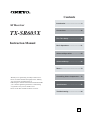 1
1
-
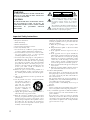 2
2
-
 3
3
-
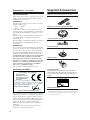 4
4
-
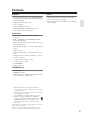 5
5
-
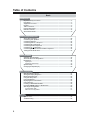 6
6
-
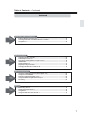 7
7
-
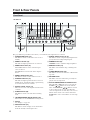 8
8
-
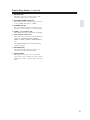 9
9
-
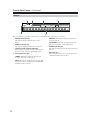 10
10
-
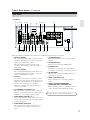 11
11
-
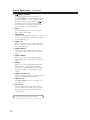 12
12
-
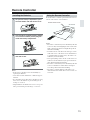 13
13
-
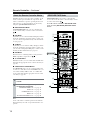 14
14
-
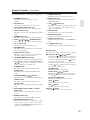 15
15
-
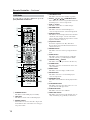 16
16
-
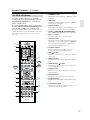 17
17
-
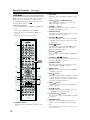 18
18
-
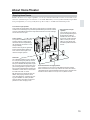 19
19
-
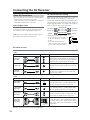 20
20
-
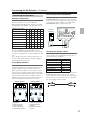 21
21
-
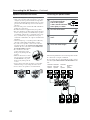 22
22
-
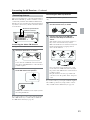 23
23
-
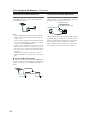 24
24
-
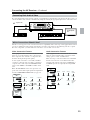 25
25
-
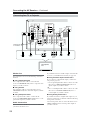 26
26
-
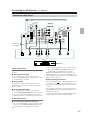 27
27
-
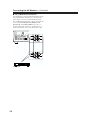 28
28
-
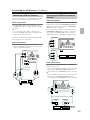 29
29
-
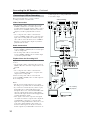 30
30
-
 31
31
-
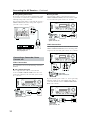 32
32
-
 33
33
-
 34
34
-
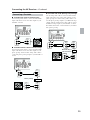 35
35
-
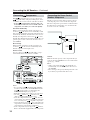 36
36
-
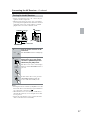 37
37
-
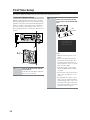 38
38
-
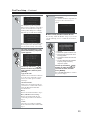 39
39
-
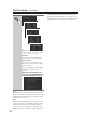 40
40
-
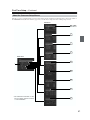 41
41
-
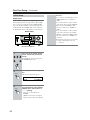 42
42
-
 43
43
-
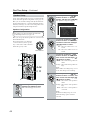 44
44
-
 45
45
-
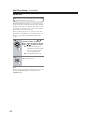 46
46
-
 47
47
-
 48
48
-
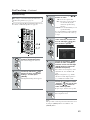 49
49
-
 50
50
-
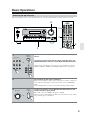 51
51
-
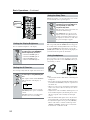 52
52
-
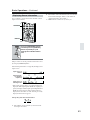 53
53
-
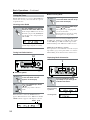 54
54
-
 55
55
-
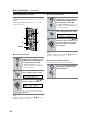 56
56
-
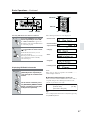 57
57
-
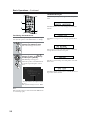 58
58
-
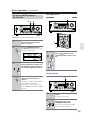 59
59
-
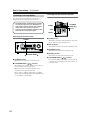 60
60
-
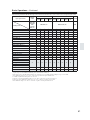 61
61
-
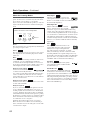 62
62
-
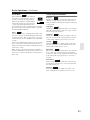 63
63
-
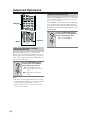 64
64
-
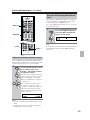 65
65
-
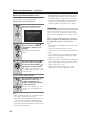 66
66
-
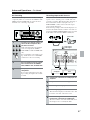 67
67
-
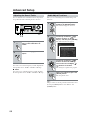 68
68
-
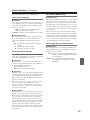 69
69
-
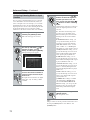 70
70
-
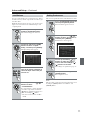 71
71
-
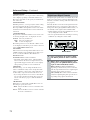 72
72
-
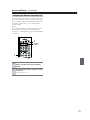 73
73
-
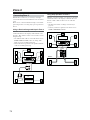 74
74
-
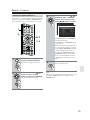 75
75
-
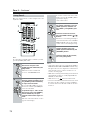 76
76
-
 77
77
-
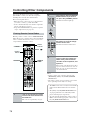 78
78
-
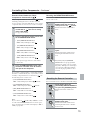 79
79
-
 80
80
-
 81
81
-
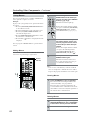 82
82
-
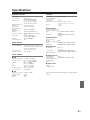 83
83
-
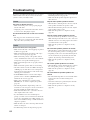 84
84
-
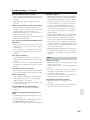 85
85
-
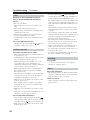 86
86
-
 87
87
-
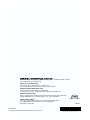 88
88
-
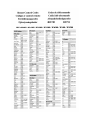 89
89
-
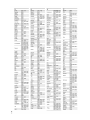 90
90
-
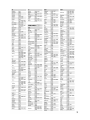 91
91
-
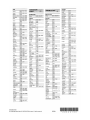 92
92
-
 93
93
-
 94
94
-
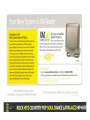 95
95
-
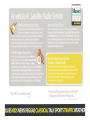 96
96
-
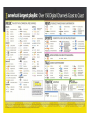 97
97
-
 98
98
-
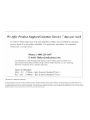 99
99
-
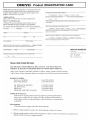 100
100
-
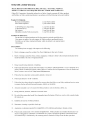 101
101
-
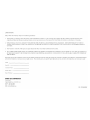 102
102
-
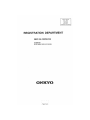 103
103
Ask a question and I''ll find the answer in the document
Finding information in a document is now easier with AI
Related papers
Other documents
-
Sony STR-DB900 User manual
-
RCA RTD396 User manual
-
Integra DTR-5.8 Owner's manual
-
Integra Stereo Receiver DTR-5.8 User manual
-
Integra DTR-5.9 User manual
-
Integra DTR-4.5 User manual
-
Integra DTR-30.1 Owner's manual
-
Integra DTR-5.5 User manual
-
Integra DTR-4.9 Owner's manual
-
Integra DTR-20.1 Owner's manual