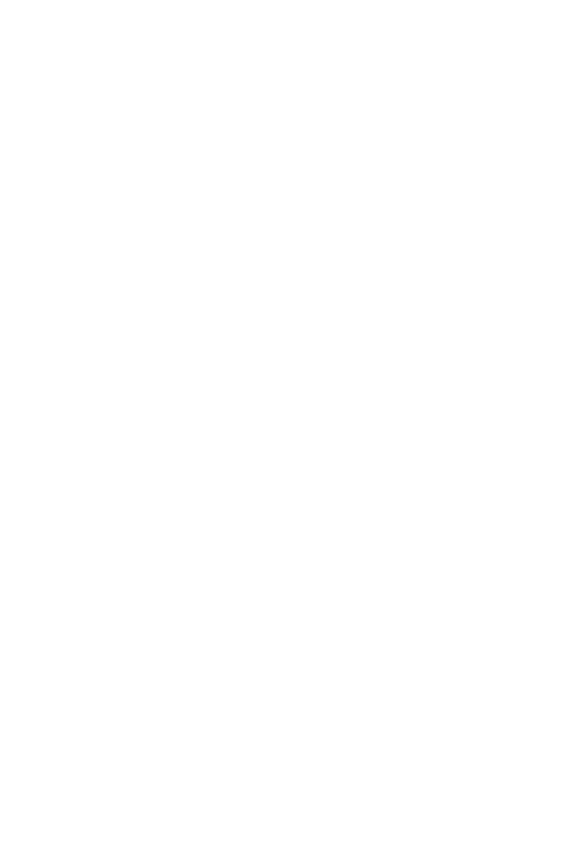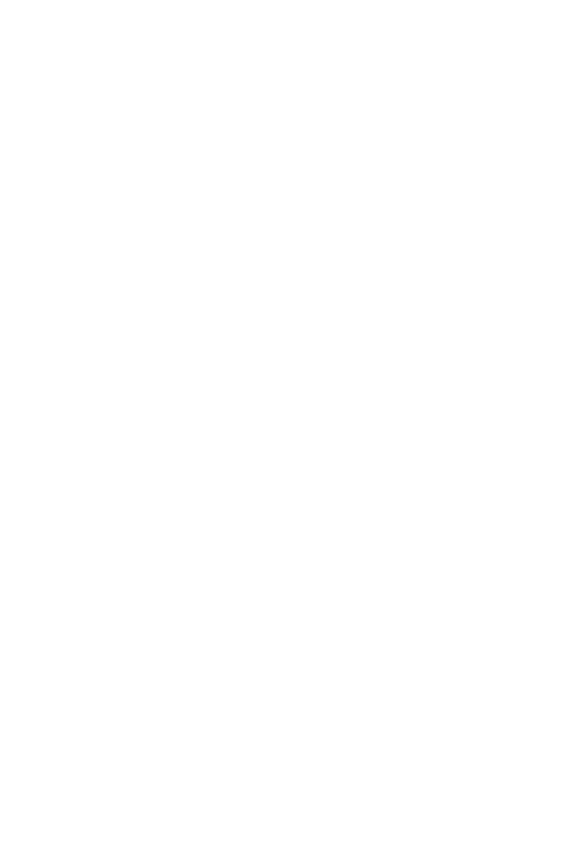
6
HP Photosmart R717 User’s Manual
Using Live View . . . . . . . . . . . . . . . . . . . . . . . . 37
Focusing the Camera. . . . . . . . . . . . . . . . . . . . . 39
Obtaining Optimum Focus and Exposure . . . . 39
Using Focus Lock . . . . . . . . . . . . . . . . . . . . . 41
Using the Focus Range Settings. . . . . . . . . . . . . . 42
Using Manual Focus . . . . . . . . . . . . . . . . . . 43
Using Zoom . . . . . . . . . . . . . . . . . . . . . . . . . . . 44
Optical Zoom . . . . . . . . . . . . . . . . . . . . . . . 45
Digital Zoom. . . . . . . . . . . . . . . . . . . . . . . . 45
Setting the Flash . . . . . . . . . . . . . . . . . . . . . . . . 47
Using the Shooting Modes . . . . . . . . . . . . . . . . . 49
Noise Reduction for Long Exposures. . . . . . . . 52
Using Panorama Mode . . . . . . . . . . . . . . . . 52
Taking a Panoramic Sequence of Pictures . 53
Using My Mode . . . . . . . . . . . . . . . . . . . . . 55
Selecting and Saving Preferred Settings in
My Mode . . . . . . . . . . . . . . . . . . . . . . . 55
Using the My Mode Saved Settings
Sub-Menu . . . . . . . . . . . . . . . . . . . . . . . 56
Using the Self-Timer Settings . . . . . . . . . . . . . . . . 58
Using the Burst Setting . . . . . . . . . . . . . . . . . . . . 60
Using the Capture Menu . . . . . . . . . . . . . . . . . . 61
Help for the Menu Options . . . . . . . . . . . . . . 62
EV Compensation . . . . . . . . . . . . . . . . . . . . 63
Adaptive Lighting. . . . . . . . . . . . . . . . . . . . . 64
Image Quality . . . . . . . . . . . . . . . . . . . . . . . 66
Custom Image Quality . . . . . . . . . . . . . . 69
White Balance . . . . . . . . . . . . . . . . . . . . . . 71
Manual White Balance . . . . . . . . . . . . . . 73
Auto Focus Area . . . . . . . . . . . . . . . . . . . . . 74
AE Metering . . . . . . . . . . . . . . . . . . . . . . . . 76
ISO Speed . . . . . . . . . . . . . . . . . . . . . . . . . 78
AE Bracketing . . . . . . . . . . . . . . . . . . . . . . . 79
Color . . . . . . . . . . . . . . . . . . . . . . . . . . . . . 81