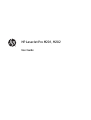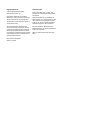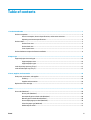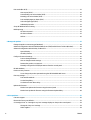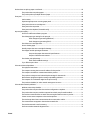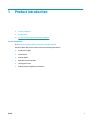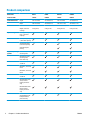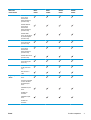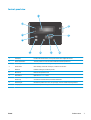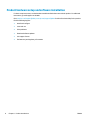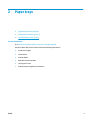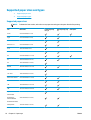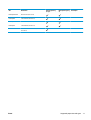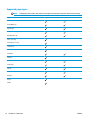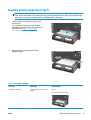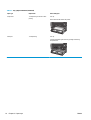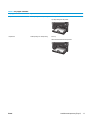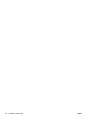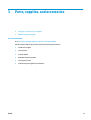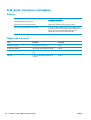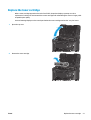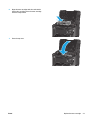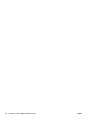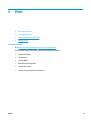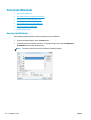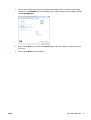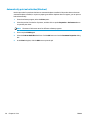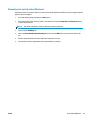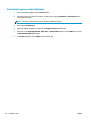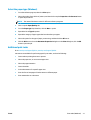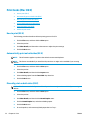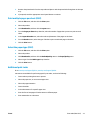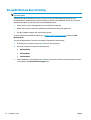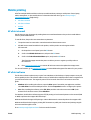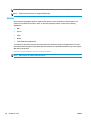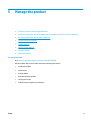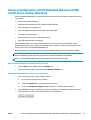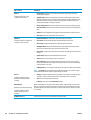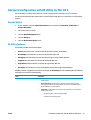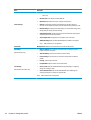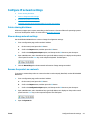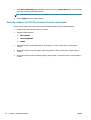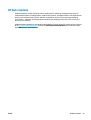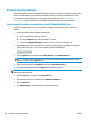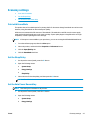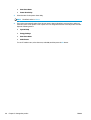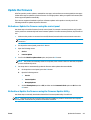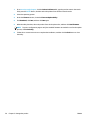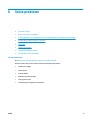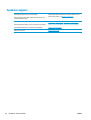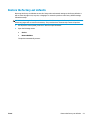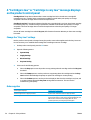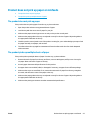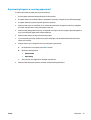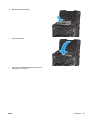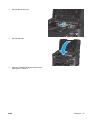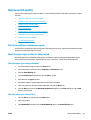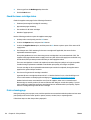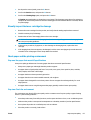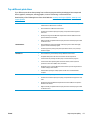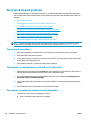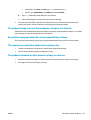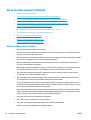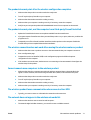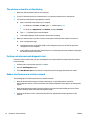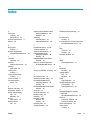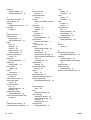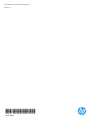User Guide
LaserJet Pro M201, M202
M201dw
M202dw
M201n
M202n
www.hp.com/support/ljM201
www.hp.com/support/ljM202


HP LaserJet Pro M201, M202
User Guide

Copyright and License
© 2014 Copyright Hewlett-Packard
Development Company, L.P.
Reproduction, adaptation, or translation
without prior written permission is prohibited,
except as allowed under the copyright laws.
The information contained herein is subject to
change without notice.
The only warranties for HP products and
services are set forth in the express warranty
statements accompanying such products and
services. Nothing herein should be construed
as constituting an additional warranty. HP shall
not be liable for technical or editorial errors or
omissions contained herein.
Part number: CF456-90908
Edition 1, 10/2014
Trademark Credits
Adobe
®
, Adobe Photoshop
®
, Acrobat
®
, and
PostScript
®
are trademarks of Adobe Systems
Incorporated.
Apple and the Apple logo are trademarks of
Apple Computer, Inc., registered in the U.S. and
other countries. iPod is a trademark of Apple
Computer, Inc. iPod is for legal or rightholder-
authorized copying only. Don't steal music.
Microsoft®, Windows®, Windows® XP, and
Windows Vista® are U.S. registered trademarks
of Microsoft Corporation.
UNIX
®
is a registered trademark of The Open
Group.

Table of contents
1 Product introduction ..................................................................................................................................... 1
Product comparison .............................................................................................................................................. 2
Power consumption, electrical specifications, and acoustic emissions ............................................ 4
Operating-environment specifications ............................................................................................... 4
Product views ........................................................................................................................................................ 5
Product front view ............................................................................................................................... 5
Product back view ............................................................................................................................... 6
Control-panel view .............................................................................................................................. 7
Product hardware setup and software installation .............................................................................................. 8
2 Paper trays ................................................................................................................................................... 9
Supported paper sizes and types ........................................................................................................................ 10
Supported paper sizes ...................................................................................................................... 10
Supported paper types ..................................................................................................................... 12
Load the priority input tray (Tray 1) .................................................................................................................... 13
Load the main input tray (Tray 2) ........................................................................................................................ 15
3 Parts, supplies, and accessories ................................................................................................................... 19
Order parts, accessories, and supplies ............................................................................................................... 20
Ordering ............................................................................................................................................. 20
Supplies and accessories .................................................................................................................. 20
Replace the toner cartridge ................................................................................................................................. 21
4 Print ........................................................................................................................................................... 25
Print tasks (Windows) .......................................................................................................................................... 26
How to print (Windows) ..................................................................................................................... 26
Automatically print on both sides (Windows) .................................................................................. 28
Manually print on both sides (Windows) .......................................................................................... 29
Print multiple pages per sheet (Windows) ....................................................................................... 30
Select the paper type (Windows) ...................................................................................................... 31
Additional print tasks ........................................................................................................................ 31
ENWW iii

Print tasks (Mac OS X) .......................................................................................................................................... 32
How to print (OS X) ............................................................................................................................ 32
Automatically print on both sides (OS X) .......................................................................................... 32
Manually print on both sides (OS X) .................................................................................................. 32
Print multiple pages per sheet (OS X) ............................................................................................... 33
Select the paper type (OS X) ............................................................................................................. 33
Additional print tasks ........................................................................................................................ 33
Set up HP Wireless Direct Printing ...................................................................................................................... 34
Mobile printing ..................................................................................................................................................... 35
HP ePrint via email ............................................................................................................................ 35
HP ePrint software ............................................................................................................................ 35
AirPrint ............................................................................................................................................... 36
5 Manage the product ..................................................................................................................................... 37
Change the product connection type (Windows) ................................................................................................ 38
Advanced configuration with HP Embedded Web Server (EWS) and HP Device Toolbox (Windows) ................ 39
Advanced configuration with HP Utility for Mac OS X ......................................................................................... 41
Open HP Utility .................................................................................................................................. 41
HP Utility features ............................................................................................................................. 41
Configure IP network settings ............................................................................................................................. 43
Printer sharing disclaimer ................................................................................................................. 43
View or change network settings ..................................................................................................... 43
Rename the product on a network ................................................................................................... 43
Manually configure IPv4 TCP/IP parameters from the control panel .............................................. 44
HP Web Jetadmin ................................................................................................................................................. 45
Product security features .................................................................................................................................... 46
Set or change the product password using the HP Embedded Web Server .................................... 46
Economy settings ................................................................................................................................................ 47
Print with EconoMode ....................................................................................................................... 47
Set the Sleep Delay ........................................................................................................................... 47
Set the Auto Power Down delay ....................................................................................................... 47
Update the firmware ........................................................................................................................................... 49
Method one: Update the firmware using the control panel ............................................................. 49
Method two: Update the firmware using the Firmware Update Utility ............................................ 49
6 Solve problems ........................................................................................................................................... 51
Customer support ................................................................................................................................................ 52
Restore the factory-set defaults ........................................................................................................................ 53
A “Cartridge is low” or “Cartridge is very low” message displays on the product control panel ...................... 54
Change the “Very Low” settings ....................................................................................................... 54
Order supplies ................................................................................................................................... 54
iv ENWW

Product does not pick up paper or misfeeds ...................................................................................................... 55
The product does not pick up paper ................................................................................................. 55
The product picks up multiple sheets of paper ................................................................................ 55
Clear jams ............................................................................................................................................................ 56
Jam locations .................................................................................................................................... 56
Experiencing frequent or recurring paper jams? .............................................................................. 57
Clear jams in the toner-cartridge area ............................................................................................. 58
Clear jams in the output bin .............................................................................................................. 60
Clear jams in the duplexer (dw models only) ................................................................................... 62
Improve print quality ........................................................................................................................................... 63
Print from a different software program ......................................................................................... 63
Check the paper-type setting for the print job ................................................................................. 63
Check the paper type setting (Windows) ....................................................................... 63
Check the paper type setting (OS X) ............................................................................... 63
Check the toner-cartridge status ...................................................................................................... 64
Print a cleaning page ......................................................................................................................... 64
Visually inspect the toner cartridge for damage .............................................................................. 65
Check paper and the printing environment ...................................................................................... 65
Step one: Use paper that meets HP specifications ........................................................ 65
Step two: Check the environment .................................................................................. 65
Check other print job settings ........................................................................................................... 66
Check the EconoMode settings ....................................................................................... 66
Try a different print driver ................................................................................................................ 67
Solve wired network problems ........................................................................................................................... 68
Poor physical connection .................................................................................................................. 68
The computer is using the incorrect IP address for the product ...................................................... 68
The computer is unable to communicate with the product ............................................................. 68
The product is using incorrect link and duplex settings for the network ........................................ 69
New software programs might be causing compatibility problems ................................................ 69
The computer or workstation might be set up incorrectly .............................................................. 69
The product is disabled, or other network settings are incorrect ................................................... 69
Solve wireless network problems ....................................................................................................................... 70
Wireless connectivity checklist ......................................................................................................... 70
The product does not print after the wireless configuration completes ......................................... 71
The product does not print, and the computer has a third-party firewall installed ....................... 71
The wireless connection does not work after moving the wireless router or product ................... 71
Cannot connect more computers to the wireless product ............................................................... 71
The wireless product loses communication when connected to a VPN .......................................... 71
The network does not appear in the wireless networks list ............................................................ 71
The wireless network is not functioning .......................................................................................... 72
Perform a wireless network diagnostic test .................................................................................... 72
ENWW v

Reduce interference on a wireless network ..................................................................................... 72
Index ............................................................................................................................................................. 73
vi ENWW

1 Product introduction
●
Product comparison
●
Product views
●
Product hardware setup and software installation
For more information:
Go to
www.hp.com/support/ljM201, www.hp.com/support/ljM202.
HP's all-inclusive help for the product includes the following information:
●
Install and configure
●
Learn and use
●
Solve problems
●
Download software updates
●
Join support forums
●
Find warranty and regulatory information
ENWW 1

Product comparison
Model name
Product number
M201n
CF455A
M202n
C6N20A
M201dw
CF456A
M202dw
C6N21A
Product dimensions Height 251 mm (9.9 in) 251 mm (9.9 in) 251 mm (9.9 in) 251 mm (9.9 in)
Depth 242 mm (9.5 in) 242 mm (9.5 in) 281 mm (11.1 in) 281 mm (11.1 in)
Width 379 mm (14.9 in) 379 mm (14.9 in) 384 mm (15.1 in) 384 mm (15.1 in)
Weight, with toner
cartridge
5.9 kg (13 lb) 5.9 kg (13 lb) 6.6 kg (14.5 lb) 6.6 kg (14.5 lb)
Paper handling Priority input tray
(Tray 1, 10-sheet
capacity)
Main input tray (Tray
2, 250-sheet capacity)
Standard output bin
(150-sheet capacity)
Automatic duplex
printing
Supported operating
systems
Windows XP, 32-bit,
SP2 and greater
Windows XP, 64-bit,
SP2 and greater,
print-driver only
Windows Vista, 32-bit
and 64-bit
Windows 7, 32-bit and
64-bit
Windows 8, 32-bit and
64-bit
Windows 8.1, 32-bit
and 64-bit
Windows 2003 Server
32-bit, SP1 and
higher, print driver
only
Windows 2003 Server
64-bit, SP1 and
higher, print driver
only
Windows 2003 Server,
Standard Edition and
Enterprise Edition,
print driver only
2 Chapter 1 Product introduction ENWW

Model name
Product number
M201n
CF455A
M202n
C6N20A
M201dw
CF456A
M202dw
C6N21A
Windows 2003 R2
Server 32-bit,
Standard and
Enterprise editions,
print driver only
Windows 2003 R2
Server 64-bit,
Standard and
Enterprise editions,
print driver only
Windows 2008
Server ,32-bit and 64-
bit, (SP1 and higher)
print driver only
Windows 2008 R2
Server 64-bit, SP1,
print driver only
Windows 2008 R2
Server 64-bit,
Standard and
Enterprise editions,
print driver only
Windows 2012 Server,
print driver only
Windows 2012 R2
Server 64-bit, print
driver only
Windows 2012 Server
64-bit, print driver
only
Mac OS X v10.7 –
v10.9
Supported print
drivers
HP PCL6 discrete print
driver
This driver is included
on the in-box CD as
the default print
driver.
HP UPD PCL5c print
driver
Available for
download
HP UPD PCL6 print
driver
Available for
download
ENWW Product comparison 3

Model name
Product number
M201n
CF455A
M202n
C6N20A
M201dw
CF456A
M202dw
C6N21A
HP UPD PS print driver
Available for
download
Connectivity Hi-Speed USB 2.0
10/100 Ethernet LAN
connection
Wireless network
connection
Memory 128 MB RAM
Control-panel display 2-line LCD
Print Prints 25 pages per
minute (ppm) on A4-
size paper and 26 ppm
on Letter-size paper
Power consumption, electrical specifications, and acoustic emissions
See www.hp.com/support/ljM201, www.hp.com/support/ljM202 for current information.
CAUTION: Power requirements are based on the country/region where the product is sold. Do not convert
operating voltages. This will damage the product and void the product warranty.
Operating-environment specifications
Environment Recommended Allowed
Temperature 17° to 25°C (62.6° to 77°F) 15° to 30°C (59° to 86°F)
Relative humidity 30% to 70% relative humidity (RH) 10% to 80% RH
Altitude Not applicable 0 to 3048 m (0 to 10,000 ft)
4 Chapter 1 Product introduction ENWW

Product views
●
Product front view
●
Product back view
●
Control-panel view
Product front view
1
6
3
2
4
5
1 Output bin
2 Control panel (tilts up for easier viewing)
3 Power on/off button
4 Main input tray (Tray 2)
5 Priority input tray (Tray 1)
6 Handle for opening the top cover (access to the toner cartridge and for clearing jams)
ENWW Product views 5

Product back view
1
2
4
3
6
5
M201dw
M202dw
M201n
M202n
1 Rear door (access for clearing jams, dw models only)
2 Hi-Speed USB 2.0
3 Ethernet port
4 Power connection
5 Product number and serial number label
6 Slot for cable-type security lock
6 Chapter 1 Product introduction ENWW

Control-panel view
4
3
2
5
6
10
9
8
7
1
1 LCD display Provides textual information, such as product status and configuration menus
2 Power on/off button Turns the product on or off. The button illuminates when the product is on.
3 Left and right arrow buttons Moves the cursor or scrolls through menu options
4 Cancel button Clears settings, cancels the current job, or exits the current menu
5 OK button Confirms a setting or an action to proceed
6 Back button Returns to the previous screen
7 ePrint button Opens the Web Services menu
8 Wireless button and light, dw
models only
Provides access to the Wireless menu and wireless status information. When the product is
connected to a wireless network, this button illuminates.
9 Attention light Indicates the product has an error, a tray is empty, or other condition requiring attention
10 Ready light Indicates the product is ready
ENWW Product views 7

Product hardware setup and software installation
For basic setup instructions, see the Hardware Installation Guide that came with the product. For additional
instructions, go to HP support on the Web.
Go to
www.hp.com/support/ljM201, www.hp.com/support/ljM202 for HP's all-inclusive help for the product.
Find the following support:
●
Install and configure
●
Learn and use
●
Solve problems
●
Download software updates
●
Join support forums
●
Find warranty and regulatory information
8 Chapter 1 Product introduction ENWW

2 Paper trays
●
Supported paper sizes and types
●
Load the priority input tray (Tray 1)
●
Load the main input tray (Tray 2)
For more information:
Go to
www.hp.com/support/ljM201, www.hp.com/support/ljM202.
HP's all-inclusive help for the product includes the following information:
●
Install and configure
●
Learn and use
●
Solve problems
●
Download software updates
●
Join support forums
●
Find warranty and regulatory information
ENWW 9

Supported paper sizes and types
●
Supported paper sizes
●
Supported paper types
Supported paper sizes
NOTE: To obtain the best results, select the correct paper size and type in the print driver before printing.
Size Dimensions Priority input tray
(Tray 1)
Main input tray (Tray
2)
Auto duplex
Letter 216 x 279 mm (8.5 x 11 in)
Legal 216 x 356 mm (8.5 x 14 in)
Executive 184 x 267 mm (7.3 x 10.5 in)
Oficio 8.5 x 13 216 x 330 mm (8.5 x 13 in)
4 x 6 102 x 152 mm (4 x 6 in)
5 x 8 127 x 203 mm (5 x 8 in)
A4 210 x 297 mm (8.3 x 11.7 in)
A5 148 x 210 mm (5.8 x 8.3 in)
A6 105 x 148 mm (4.1 x 5.8 in)
B5 (JIS) 182 x 257 mm (7.2 x 10.1 in)
B6 (JIS) 129 x 182 mm (5.1 x 7.2 in)
10 x 15cm 100 x 150 mm (3.9 x 5.9 in)
Oficio 216 x 340 mm 216 x 340 mm (8.5 x 13.4 in)
16K 195 x 270 mm (7.7 x 10.6 in)
16K 184 x 260 mm (7.2 x 10.3 in)
16K 197 x 273 mm (7.8 x 10.8 in)
Japanese Postcard
Postcard (JIS)
100 x 148 mm (3.9 x 5.8 in)
Double Japan
Postcard Rotated
Double Postcard (JIS)
200 x 148 mm (7.9 x 5.8 in)
Envelope #10 105 x 241 mm (4.1 x 9.5 in)
10 Chapter 2 Paper trays ENWW

Size Dimensions Priority input tray
(Tray 1)
Main input tray (Tray
2)
Auto duplex
Envelope Monarch 98 x 191 mm (3.9 x 7.5 in)
Envelope B5 176 x 250 mm (6.9 x 9.8 in)
Envelope C5 162 x 229 mm (6.4 x 9 in)
Envelope DL 110 x 220 mm (4.3 x 8.7 in)
Custom 76 x 127 mm to 216 x 356 mm (3 x 5 in to
8.5 x 14 in)
ENWW Supported paper sizes and types 11

Supported paper types
NOTE: To obtain the best results, select the correct paper size and type in the print driver before printing.
Type Single-sided or manual duplex Auto duplex
Plain
HP EcoSMART Lite
Light 60–74g
Intermediate 85–95g
Midweight 96–110g
Heavy 111–130g
Extra Heavy 131–175g
Transparency
Labels
Letterhead
Envelope
Preprinted
Prepunched
Colored
Bond
Recycled
Rough
Vellum
12 Chapter 2 Paper trays ENWW
Page is loading ...
Page is loading ...
Page is loading ...
Page is loading ...
Page is loading ...
Page is loading ...
Page is loading ...
Page is loading ...
Page is loading ...
Page is loading ...
Page is loading ...
Page is loading ...
Page is loading ...
Page is loading ...
Page is loading ...
Page is loading ...
Page is loading ...
Page is loading ...
Page is loading ...
Page is loading ...
Page is loading ...
Page is loading ...
Page is loading ...
Page is loading ...
Page is loading ...
Page is loading ...
Page is loading ...
Page is loading ...
Page is loading ...
Page is loading ...
Page is loading ...
Page is loading ...
Page is loading ...
Page is loading ...
Page is loading ...
Page is loading ...
Page is loading ...
Page is loading ...
Page is loading ...
Page is loading ...
Page is loading ...
Page is loading ...
Page is loading ...
Page is loading ...
Page is loading ...
Page is loading ...
Page is loading ...
Page is loading ...
Page is loading ...
Page is loading ...
Page is loading ...
Page is loading ...
Page is loading ...
Page is loading ...
Page is loading ...
Page is loading ...
Page is loading ...
Page is loading ...
Page is loading ...
Page is loading ...
Page is loading ...
Page is loading ...
Page is loading ...
Page is loading ...
-
 1
1
-
 2
2
-
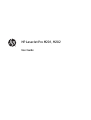 3
3
-
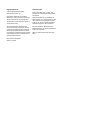 4
4
-
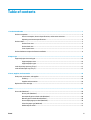 5
5
-
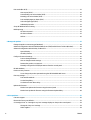 6
6
-
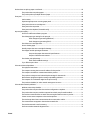 7
7
-
 8
8
-
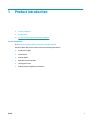 9
9
-
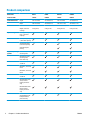 10
10
-
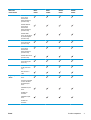 11
11
-
 12
12
-
 13
13
-
 14
14
-
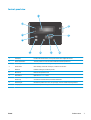 15
15
-
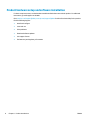 16
16
-
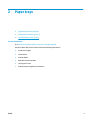 17
17
-
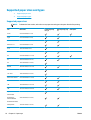 18
18
-
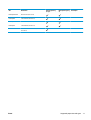 19
19
-
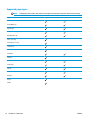 20
20
-
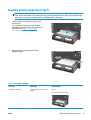 21
21
-
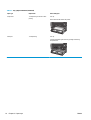 22
22
-
 23
23
-
 24
24
-
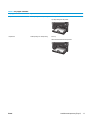 25
25
-
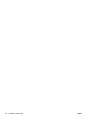 26
26
-
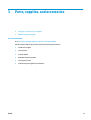 27
27
-
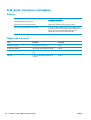 28
28
-
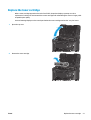 29
29
-
 30
30
-
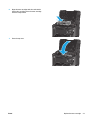 31
31
-
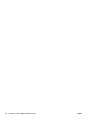 32
32
-
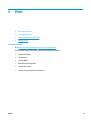 33
33
-
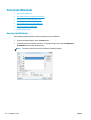 34
34
-
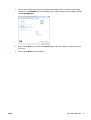 35
35
-
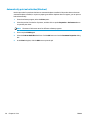 36
36
-
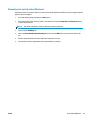 37
37
-
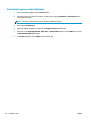 38
38
-
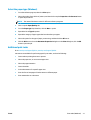 39
39
-
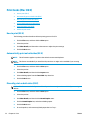 40
40
-
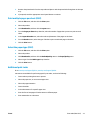 41
41
-
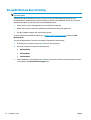 42
42
-
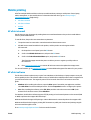 43
43
-
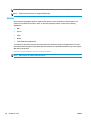 44
44
-
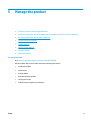 45
45
-
 46
46
-
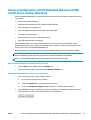 47
47
-
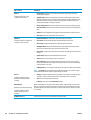 48
48
-
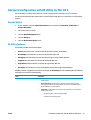 49
49
-
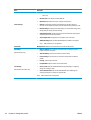 50
50
-
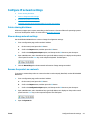 51
51
-
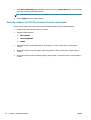 52
52
-
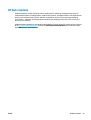 53
53
-
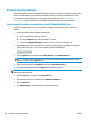 54
54
-
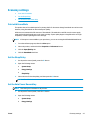 55
55
-
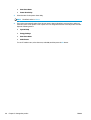 56
56
-
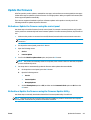 57
57
-
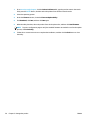 58
58
-
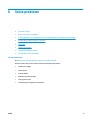 59
59
-
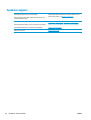 60
60
-
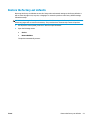 61
61
-
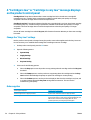 62
62
-
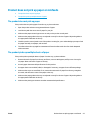 63
63
-
 64
64
-
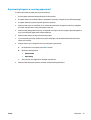 65
65
-
 66
66
-
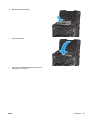 67
67
-
 68
68
-
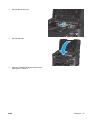 69
69
-
 70
70
-
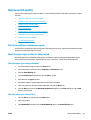 71
71
-
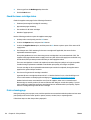 72
72
-
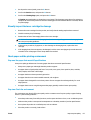 73
73
-
 74
74
-
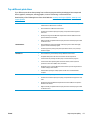 75
75
-
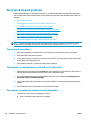 76
76
-
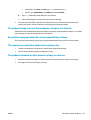 77
77
-
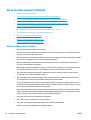 78
78
-
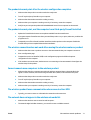 79
79
-
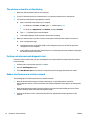 80
80
-
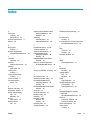 81
81
-
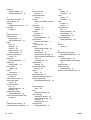 82
82
-
 83
83
-
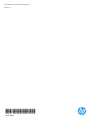 84
84
Ask a question and I''ll find the answer in the document
Finding information in a document is now easier with AI
Related papers
-
HP M275 User manual
-
HP Color LaserJet Pro MFP M274 series User guide
-
HP LaserJet Pro M201 series User guide
-
HP LaserJet Pro P1102 Printer series User guide
-
HP Pro 276dw Installation guide
-
HP M276 User guide
-
HP Officejet Pro X551 Printer series Technical Reference
-
HP LaserJet Pro M435 Multifunction Printer series User guide
-
HP ePrint User guide
-
HP Cloud Services ePrint series User manual