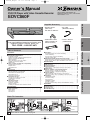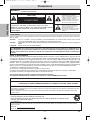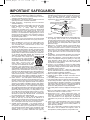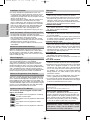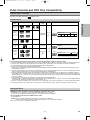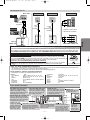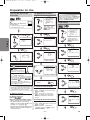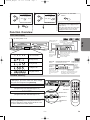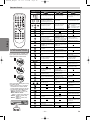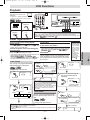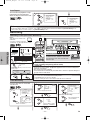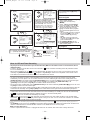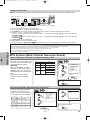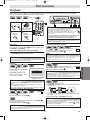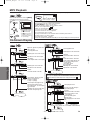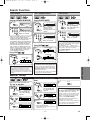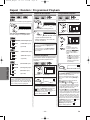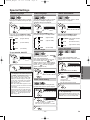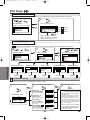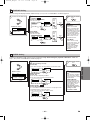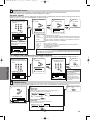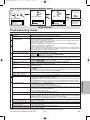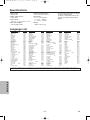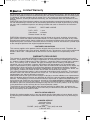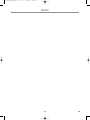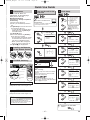Emerson EDVC860F User manual
- Category
- Cassette players
- Type
- User manual
This manual is also suitable for

• Remote control
(NB177UD)
with two AA batteries
• RF cable
(WPZ0901TM002)
• Audio/Video cables
(WPZ0102TM015 or
WPZ0102LTE01)
• Owner’s Manual
(1VMN20444)
Precautions
DVD Functions
Setup
VCR Functions
Information
Supplied Accessory
Owner's Manual
AC
outlets
Plug in
4
5
From TV
From DVD/VCR
Please refer to “Connections” on page 6.
Cable TV
signal
(Back of TV)
or
Disconnect
Antenna
ANT-OUT
ANT-IN
RF cable (supplied)
(Back of DVD/VCR)
(Back of TV)
or
Antenna
2
Connect
3
Connect
Cable TV
signal
Basic TV Connection
If you need additional operating assistance after
reading this owner’s manual, please call
TOLL FREE : 1-800-287-4871
Table of Contents
Precautions
Laser Safety. . . . . . . . . . . . . . . . . . . . . . . . . . . . . . . . . . . . . . . . 2
■ IMPORTANT SAFEGUARDS . . . . . . . . . . . . . . . . . . . . . . . . . . . 3
Installation Location . . . . . . . . . . . . . . . . . . . . . . . . . . . . . . . . . . 4
Avoid the Hazards of Electrical Shock and Fire. . . . . . . . . . . . . . 4
Moisture Condensation Warning . . . . . . . . . . . . . . . . . . . . . . . . . 4
About Copyright . . . . . . . . . . . . . . . . . . . . . . . . . . . . . . . . . . . . . 4
Notice for Progressive Scan Outputs . . . . . . . . . . . . . . . . . . . . . 4
Symbols Used in This Manual . . . . . . . . . . . . . . . . . . . . . . . . . . 4
Maintenance . . . . . . . . . . . . . . . . . . . . . . . . . . . . . . . . . . . . . . . 4
■ Video Cassette and DVD Disc Compatibility . . . . . . . . . . . . . . 5
Playable Video Cassettes . . . . . . . . . . . . . . . . . . . . . . . . . . . . . . 5
Playable Discs . . . . . . . . . . . . . . . . . . . . . . . . . . . . . . . . . . . . . . 5
Unplayable Discs . . . . . . . . . . . . . . . . . . . . . . . . . . . . . . . . . . . . 5
Setup
■ Connections . . . . . . . . . . . . . . . . . . . . . . . . . . . . . . . . . . . . . . . 6
RF Output Channel . . . . . . . . . . . . . . . . . . . . . . . . . . . . . . . . . . 6
Hint for Cable Box or Satellite Box . . . . . . . . . . . . . . . . . . . . . . . 6
Connection to an Audio System . . . . . . . . . . . . . . . . . . . . . . . . . 6
Connection to a TV . . . . . . . . . . . . . . . . . . . . . . . . . . . . . . . . . . 7
Front & Rear Terminals. . . . . . . . . . . . . . . . . . . . . . . . . . . . . . . . 7
■ Preparation for Use. . . . . . . . . . . . . . . . . . . . . . . . . . . . . . . . . . 8
Turn On the Unit for the First Time . . . . . . . . . . . . . . . . . . . . . . . 8
To Add/Delete Channels. . . . . . . . . . . . . . . . . . . . . . . . . . . . . . . 8
Clock Setup . . . . . . . . . . . . . . . . . . . . . . . . . . . . . . . . . . . . . . . . 8
■ Function Overview . . . . . . . . . . . . . . . . . . . . . . . . . . . . . . . . . . 9
Front Panel Display . . . . . . . . . . . . . . . . . . . . . . . . . . . . . . . . . . 9
VCR/DVD Switching . . . . . . . . . . . . . . . . . . . . . . . . . . . . . . . . . . 9
Remote Control . . . . . . . . . . . . . . . . . . . . . . . . . . . . . . . . . . . . 10
Installing the Batteries for the Remote Control . . . . . . . . . . . . . 10
VCR Functions
■ Playback . . . . . . . . . . . . . . . . . . . . . . . . . . . . . . . . . . . . . . . . . 11
■ Other Operations . . . . . . . . . . . . . . . . . . . . . . . . . . . . . . . . . . 11
Index Search . . . . . . . . . . . . . . . . . . . . . . . . . . . . . . . . . . . . . . 11
Time Search. . . . . . . . . . . . . . . . . . . . . . . . . . . . . . . . . . . . . . . 11
Auto Repeat. . . . . . . . . . . . . . . . . . . . . . . . . . . . . . . . . . . . . . . 12
■ Recording . . . . . . . . . . . . . . . . . . . . . . . . . . . . . . . . . . . . . . . . 12
Recording & OTR (One Touch Recording) . . . . . . . . . . . . . . . . 12
Timer Recording. . . . . . . . . . . . . . . . . . . . . . . . . . . . . . . . . . . . 12
Hints for OTR and Timer Recording . . . . . . . . . . . . . . . . . . . . . 13
Copying a Video Tape. . . . . . . . . . . . . . . . . . . . . . . . . . . . . . . . 14
■ MTS System (Multi-Channel Television Sound) . . . . . . . . . . . 14
When You Receive or Record a Program Broadcast in MTS . . . 14
When You Play Back a Tape Recorded in Hi-Fi Stereo . . . . . . . 14
DVD Functions
■ Playback . . . . . . . . . . . . . . . . . . . . . . . . . . . . . . . . . . . . . . . . . 15
■ MP3 Playback . . . . . . . . . . . . . . . . . . . . . . . . . . . . . . . . . . . . . 16
■ On-Screen Display . . . . . . . . . . . . . . . . . . . . . . . . . . . . . . . . . 16
■ Search Function . . . . . . . . . . . . . . . . . . . . . . . . . . . . . . . . . . . 17
Track Search / Title/Chapter Search / Time Search . . . . . . . . . 17
■ Marker Setup. . . . . . . . . . . . . . . . . . . . . . . . . . . . . . . . . . . . . . 17
■ Repeat / Random / Programmed Playback . . . . . . . . . . . . . . 18
Repeat Playback / Repeat A-B Playback /
Random Playback / Programmed Playback. . . . . . . . . . . . . . . . 18
■ Special Settings . . . . . . . . . . . . . . . . . . . . . . . . . . . . . . . . . . . 19
Subtitle Language / Audio Language / Camera Angle /
Black Level Setting / Stereo Sound Mode / Virtual Surround
. . . . . . . 19
■ DVD Setup. . . . . . . . . . . . . . . . . . . . . . . . . . . . . . . . . . . . . . . . 20
LANGUAGE Setting . . . . . . . . . . . . . . . . . . . . . . . . . . . . . . . . . 20
DISPLAY Setting . . . . . . . . . . . . . . . . . . . . . . . . . . . . . . . . . . . 21
AUDIO Setting . . . . . . . . . . . . . . . . . . . . . . . . . . . . . . . . . . . . . 21
PARENTAL Setting. . . . . . . . . . . . . . . . . . . . . . . . . . . . . . . . . . 22
OTHERS Setting . . . . . . . . . . . . . . . . . . . . . . . . . . . . . . . . . . . 22
Reset to Default Settings (Except for PARENTAL Setting) . . . . . 23
Information
■ Troubleshooting Guide . . . . . . . . . . . . . . . . . . . . . . . . . . . . . . 23
■ Specifications . . . . . . . . . . . . . . . . . . . . . . . . . . . . . . . . . . . . . 24
■ Language List . . . . . . . . . . . . . . . . . . . . . . . . . . . . . . . . . . . . . 24
■ Limited Warranty. . . . . . . . . . . . . . . . . . . . . . . . . . . . . . . . . . . 25
Quick Use Guide . . . . . . . . . . . . . . . . . . . . . . . . . . . . . . . . . . . 27
Owner’s Manual
Please read before using this unit.
DVD/CD Player with Video Cassette Recorder
EDVC860F
EMERSON AND THE G-CLEF LOGO ARE
REGISTERED TRADEMARKS OF
EMERSON RADIO CORP., PARSIPPANY,
NEW JERSEY, U.S.A.
H9803CD_EN.qx3 05.1.31 4:45 PM Page 1

–
2
–
EN
Precautions
This unit employs a laser. Only a qualified service person should remove the cover or attempt to service this device, due to pos-
sible eye injury.
CAUTION: USE OF CONTROLS OR ADJUSTMENTS OR PERFORMANCE OF PROCEDURES OTHER THAN THOSE
SPECIFIED HEREIN MAY RESULT IN HAZARDOUS RADIATION EXPOSURE.
CAUTION: VISIBLE AND INVISIBLE LASER RADIATION WHEN OPEN AND INTERLOCK DEFEATED. DO NOT STARE INTO
BEAM.
LOCATION: INSIDE, NEAR THE DECK MECHANISM.
WARNING
:
TO REDUCE THE RISK OF FIRE OR ELECTRIC SHOCK, DO NOT EXPOSE THIS APPLIANCE
TO RAIN OR MOISTURE.
RADIO-TV INTERFERENCE
This equipment has been tested and found to comply with the limits for a Class B digital device, pursuant to Part
15 of the FCC Rules. These limits are designed to provide reasonable protection against harmful interference in
a residential installation. This equipment generates, uses, and can radiate radio frequency energy and, if not
installed and used in accordance with the instructions, may cause harmful interference to radio communications.
However, there is no guarantee that interference will not occur in a particular installation. If this equipment does
cause harmful interference to radio or television reception, which can be determined by turning the equipment off
and on, the user is encouraged to try to correct the interference by one or more of the following measures:
1) Reorient or relocate the receiving antenna.
2) Increase the separation between the equipment and receiver.
3) Connect the equipment into an outlet on a circuit different from that to which the receiver is connected.
4) Consult the dealer or an experienced radio/TV technician for help.
This Class B digital apparatus complies with Canadian ICES-003.
Cet appareil numérique de la classe B est conforme à la norme NMB-003 du Canada.
FCC WARNING- This equipment may generate or use radio frequency energy. Changes or modifications to
this equipment may cause harmful interference unless the modifications are expressly approved in the man-
ual. The user could lose the authority to operate this equipment if an unauthorized change or modification
is made.
CAUTION: TO PREVENT ELECTRIC SHOCK, MATCH WIDE BLADE OF PLUG TO WIDE SLOT, FULLY INSERT.
ATTENTION: POUR ÉVITER LES CHOC ÉLECTRIQUES, INTRODUIRE LA LAME LA PLUS LARGE DE LA
FICHE DANS LA BORNE CORRESPONDANTE DE LA PRISE ET POUSSER JUSQU’AU FOND.
A NOTE ABOUT RECYCLING
This product’s packaging materials are recyclable and can be reused. Please dispose of any materials in accordance with your
local recycling regulations.
Batteries should never be thrown away or incinerated but disposed of in accordance with your local regulations concerning
chemical wastes.
Precautions
Laser Safety
For Customer Use:
Read carefully the information located at the back of this unit and enter below the Serial No. Retain this information for
future reference.
Model No.
_____________________
Serial No. _____________________
Make your contribution to the environment!!!
• Used up batteries do not belong in the dust bin.
• You can dispose of them at a collection point for used up batteries or special waste.
Contact your council for details.
The lightning flash with arrowhead
symbol, within an equilateral
triangle, is intended to alert the user
to the presence of uninsulated
“dangerous voltage” within the
product’s enclosure that may be of
sufficient magnitude to constitute a
risk of electric shock to persons.
The exclamation point within an
equilateral triangle is intended to
alert the user to the presence of
important operating and
maintenance (servicing) instructions
in the literature accompanying the
appliance.
CAUTION:
TO REDUCE THE RISK OF ELECTRIC SHOCK, DO NOT
REMOVE COVER (OR BACK). NO USER SERVICEABLE PARTS
INSIDE. REFER SERVICING TO QUALIFIED SERVICE
PERSONNEL.
CAUTION
RISK OF ELECTRIC SHOCK
DO NOT OPEN
H9803CD_EN.qx3 05.1.31 3:18 PM Page 2

–
3
–
EN
Precautions
1. Read Instructions - All the safety and operating instruc-
tions should be read before the appliance is operated.
2. Retain Instructions- The safety and operating instructions
should be retained for future reference.
3. Heed Warnings - All warnings on the appliance and in the
operating instructions should be adhered to.
4. Follow Instructions - All operating and use instructions
should be followed.
5. Cleaning - Unplug this video product from the wall outlet
before cleaning. Do not use liquid cleaners or aerosol
cleaners. Use a damp cloth for cleaning.
EXCEPTION: A product that is meant for uninterrupted
service and, that for some specific reason, such as the
possibility of the loss of an authorization code for a CATV
converter, is not intended to be unplugged by the user for
cleaning or any other purpose, may exclude the reference
to unplugging the appliance in the cleaning description
otherwise required in item 5.
6. Attachments - Do not use attachments not recommended
by the video product manufacturer as they may cause haz-
ards.
7. Water and Moisture- Do not use this video product near
water, for example, near a bath tub, wash bowl, kitchen
sink, or laundry tub, in a wet basement, or near a swim-
ming pool, and the like.
8. Accessories - Do not place this video product on an unsta-
ble cart, stand, tripod, bracket, or table. The video product
may fall, causing serious injury to a child or adult, and seri-
ous damage to the appliance. Use only with a cart, stand,
tripod, bracket, or table recommended by the manufactur-
er, or sold with the video product. Any mounting of the
appliance should follow the manufactur-
er's instructions and should use a
mounting accessory recommended by
the manufacturer. An appliance and cart
combination should be moved with care.
Quick stops, excessive force, and
uneven surfaces may cause the appli-
ance and cart combination to overturn.
9. Ventilation - Slots and openings in the cabinet are provid-
ed for ventilation and to ensure reliable operation of the
video product and to protect it from overheating, and these
openings must not be blocked or covered. The openings
should never be blocked by placing the video product on a
bed, sofa, rug, or other similar surface. This video product
should not be placed in a built-in installation such as a
bookcase or rack unless proper ventilation is provided or
the manufacturer's instructions have been adhered to.
10. Power Sources - This video product should be operated
only from the type of power source indicated on the mark-
ing label. If you are not sure of the type of power supply to
your home, consult your appliance dealer or local power
company. For products intended to operate from battery
power, or other sources, refer to the operating instructions.
11. Grounding or Polarization - This video product is equipped
with a polarized alternating-current line plug (a plug having
one blade wider than the other). This plug will fit into the
power outlet only one way. This is a safety feature. If you
are unable to insert the plug fully into the outlet, try revers-
ing the plug. If the plug should still fail to fit, contact your
electrician to replace your obsolete outlet. Do not defeat
the safety purpose of the polarized plug.
12. Power Cord Protection - Power supply cords should be
routed so that they are not likely to be walked on or
pinched by items placed upon or against them, paying par-
ticular attention to cords at plugs, convenience recepta-
cles, and the point where they exit from the appliance.
13. Outdoor Antenna Grounding - If an outside antenna or
cable system is connected to the video product, be sure
the antenna or cable system is grounded so as to provide
some protection against voltage surges and built-up static
charges. Article 810 of the National Electrical Code,
ANSI/NFPA No. 70, provides information with regard to
proper grounding of the mast and supporting structure,
grounding of the lead-in wire to an antenna discharge unit,
size of grounding conductors, location of antenna-dis-
charge unit, connection to grounding electrodes, and
requirements for the grounding electrode. (Fig. A)
14. Lightning - For added protection for this video product dur-
ing a lightning storm, or when it is left unattended and
unused for long periods of time, unplug it from the wall out-
let and disconnect the antenna or cable system. This will
prevent damage to the video product due to lightning and
power-line surges.
15. Power Lines - An outside antenna system should not be
located in the vicinity of overhead power lines or other
electric light or power circuits, or where it can fall into such
power lines or circuits.When installing an outside antenna
system, extreme care should be taken to keep from touch-
ing such power lines or circuits as contact with them might
be fatal.
16. Overloading - Do not overload wall outlets and extension
cords as this can result in a risk of fire or electric shock.
17. Object and Liquid Entry - Never push objects of any kind
into this video product through any openings as they may
touch dangerous voltage points or short-out parts that
could result in a fire or electric shock. Never spill liquid of
any kind on the video product.
18. Servicing - Do not attempt to service this video product
yourself as opening or removing covers may expose you
to dangerous voltage or other hazards. Refer all servicing
to qualified service personnel.
19. Damage Requiring Service - Unplug this video product
from the wall outlet and refer servicing to qualified service
personnel under the following conditions:
a. When the power-supply cord or plug is damaged.
b. If liquid has been spilled, or objects have fallen into the
video product.
c. If the video product has been exposed to rain or water.
d. If the video product does not operate normally by following
the operating instructions. Adjust only those controls that
are covered by the operating instructions as an improper
adjustment of other controls may result in damage and will
often require extensive work by a qualified technician to
restore the video product to its normal operation.
e. If the video product has been dropped or damaged in any
way.
f.When the video product exhibits a distinct change in per-
formance this indicates a need for service.
20. Replacement Parts - When replacement parts are
required, be sure the service technician has used replace-
ment parts specified by the manufacturer or have the
same characteristics as the original part. Unauthorized
substitutions may result in fire, electric shock or other haz-
ards.
21. Safety Check - Upon completion of any service or repairs
to this video product, ask the service technician to perform
safety checks to determine that the video product is in
proper operating condition.
22. Heat - This video product should be situated away from
heat sources such as radiators, heat registers, stoves, or
other products (including amplifiers) that produce heat.
FIGURE A
EXAMPLE OF ANTENNA GROUNDING
AS PER NATIONAL ELECTRICAL CODE
ANTENNA
LEAD
WIRE
ANTENNA
DISCHARGE UNIT
(NEC SECTION 810-20)
GROUNDING CONDUCTORS
(NEC SECTION 810-21)
GROUND
CLAMP
GROUND CLAMP
ELECTRIC
SERVICE
EQUIPMENT
POWER SERVICE GROUNDING
ELECTRODE SYSTEM
(NEC ART 250, PART H)
NEC – NATIONAL ELECTRICAL CODE
S2898A
IMPORTANT SAFEGUARDS
H9803CD_EN.qx3 05.1.31 3:18 PM Page 3

–
4
–
EN
Precautions
Unauthorized copying, broadcasting, public perfor-
mance and lending of discs are prohibited.
This product incorporates copyright protection tech-
nology that is protected by U.S. patents and other
intellectual property rights. Use of this copyright pro-
tection technology must be authorized by Macrovision,
and is intended for home and other limited viewing
uses only unless otherwise authorized by Macrovision.
Reverse engineering or disassembly is prohibited.
The following symbols appear in some head-
ings in this manual.
: Description refers to playback or recording
of video cassette tapes.
: Description refers to playback of DVD-Video
discs.
: Description refers to playback of Audio
CDs.
: Description refers to playback of MP3 files.
MP3MP3
MP3
CDCD
CD
DVD-V
DVD-V
VCRVCR
VCR
For safety and optimum performance of this unit:
• Do not stand the unit up vertically. Install the unit in
a horizontal and stable position. Do not place any-
thing directly on top of the unit. Do not place the unit
directly on top of the TV.
• Shield it from direct sunlight and keep it away from
sources of intense heat. Avoid dusty or humid
places. Avoid places with insufficient ventilation for
proper heat dissipation. Do not block the ventilation
holes on the sides of the unit. Avoid locations sub-
ject to strong vibration or strong magnetic fields.
• Be sure to remove a disc and unplug the AC
power cord from the outlet before carrying the unit.
Note to CATV system installer
This reminder is provided to call the CATV system
installer’s attention to Article 820-40 of the NEC that
provides guidelines for proper grounding and, in par-
ticular, specifies that the cable ground should be
connected to the grounding system of the building,
as close to the point of cable entry as practical.
Installation Location
Avoid the Hazards of Electrical Shock and Fire
Moisture Condensation Warning
About Copyright
Symbols Used in This Manual
Manufactured under license from Dolby
Laboratories. “Dolby” and the double-D symbol
are trademarks of Dolby Laboratories.
SERVICING
¡
Please refer to relevant topics on the “Troubleshooting
Guide” on page 23 before returning the product.
¡If this unit becomes inoperative, do not try to correct
the problem by yourself. There are no user-service-
able parts inside. Turn off, unplug the power plug,
and please call our help line mentioned on the front
page to locate an Authorized Service Center.
CLEANING THE CABINET
¡Use a soft cloth slightly moistened with a mild deter-
gent solution. Do not use a solution containing alco-
hol, spirits, ammonia or abrasive.
CLEANING DISCS
¡When a disc becomes dirty, clean it with a cleaning
cloth. Wipe the disc from the center out. Do not wipe
in a circular motion.
¡
Do not use solvents such as benzine, thinner, commercial-
ly available cleaners, detergent, abrasive cleaning agents
or antistatic spray intended for analog records.
CLEANING THE DISC LENS
¡If this unit still does not perform properly although you
refer to the relevant sections and to “Troubleshooting
Guide” in this Owner’s Manual, the laser optical pick-
up unit may be dirty. Consult your dealer or an
Authorized Service Center for inspection and clean-
ing of the laser optical pickup unit.
DISC HANDLING
¡When you handle a disc, hold it by its edge and try
not to touch the surface of the disc.
¡Always store the disc in its protective case when it is
not used.
AUTO HEAD CLEANING
¡Automatically cleans video heads as you insert or
remove a cassette, so you can see a clear picture.
¡Playback picture may become blurred or interrupted
while the TV program reception is clear. Dirt accu-
mulated on the video heads after a long period of
use, or the usage of rental or worn tapes can cause
this problem. If a streaky or snowy picture appears
during playback, the video heads in your unit may
need to be cleaned.
1. Please visit your local Audio/Video store and pur-
chase a good quality VHS Video Head Cleaner.
2. If a Video Head Cleaner does not solve the problem,
please call our help line mentioned on the front page
to locate an Authorized Service Center.
Maintenance
• Do not handle the power cord with wet hands.
• Do not pull on the power cord when disconnecting it
from AC wall outlet. Grasp it by the plug.
• If, by accident, water is spilled on this unit, unplug
the power cord immediately and take the unit to our
Authorized Service Center for servicing.
• Do not put your fingers or objects into the unit cas-
sette holder.
Moisture condensation may occur inside the unit
when it is moved from a cold place to a warm place,
or after heating a cold room or under conditions of
high humidity. Do not use this unit at least for 2 hours
until its inside gets dry.
Hint
Hint
• Remember to read the instructions along with the video head
cleaner before use.
• Clean video heads only when problems occur.
Notice for Progressive Scan Outputs
Consumers should note that not all high definition televi-
sion sets are fully compatible with this product and may
cause artifacts to be displayed in the picture. In case of
picture problems with 525 progressive scan output, it is
recommended that the user switch the connection to the
‘standard definition’ output. If there are questions regard-
ing your TV set compatibility with this 525p DVD player,
please contact our customer service center.
H9803CD_EN.qx3 05.1.31 3:18 PM Page 4

–
5
–
EN
Precautions
Video Cassette and DVD Disc Compatibility
Playable Discs
Unplayable Discs
¡
NEVER play back the following discs. Otherwise, malfunction may result!
DVD-RAM / CD-I / Photo CD / DVD with region codes other than 1 or ALL /
DTS-CD /
DVD-ROM for personal computers / CD-ROM for personal computers
¡
On the following disc, the sound MAY NOT be heard.
Super Audio CD
NOTE: Only the sound recorded on the normal CD layer can be delivered.
The sound recorded on the high density Super Audio CD layer cannot be delivered.
¡
Any other discs without compatibility indications.
Use only cassettes marked with this unit.
Playable Video Cassettes
If you cannot play back a disc which bears one of the marks above, check the following notes.
*1: This unit conforms to the NTSC color system. Discs recorded in other color systems such as PAL cannot be played back.
*2: Certain DVD-Video discs do not operate as described in this manual due to the intentions of the disc’s producers.
*3: Discs recorded in the VR (Video Recording) format cannot be played back.
*4: Scratched or stained discs may not be played back.
*5: Some discs cannot be played back because of incompatible recording conditions, characteristics of the recorder or spe-
cial properties of discs.
*6: You can play back discs which bear the marks above. If you use nonstandardized discs, this unit may not play them back.
Even if they are played back, the sound or video quality will be compromised.
*7: You may play back the unfinalized DVD-R/RW disc recorded in the video format on our brand’s DVD recorder. However,
depending on the recording status of a disc, the disc may not be played back at all or normally (the picture or sound may
not be smooth, etc.). In this case, you need to finalize the disc with the DVD recorder. Refer to the manual accompanying
the DVD recorder.
*8: Only the discs recorded in the video format and finalized can be played back.
Unfinalized discs cannot be played back. Depending on the recording status of a disc, the disc may not be played back at
all or normally (the picture or sound may not be smooth, etc.).
*9:
If there is too much recording space left on a disc (the used portion is less than 55 mm across), it may not play back properly.
*10: Do not glue paper or put stickers on to the disc. These may damage the disc, and the unit may not read it correctly.
DVD-Video
* 1, 2, 4, 6
* 1, 3, 4,
5, 6, 8
* 1, 3, 4, 5,
6, 7, 9, 10
* 4, 6
* 4, 5, 6,
9, 10
or
DVD-RW
DVD-R
DVD+RW
DVD+R
Audio CD
CD-RW
CD-R
Digital video
(MPEG2)
-
-
-
-
Region code
Mark (logo)
Playable
discs
Recorded
signals
Disc size
Disc types
12 cm
or
8cm
Example
Title 1 Title 2
Chapter 1 Chapter 2 Chapter 1
Chapter 2
Chapter 3 Chapter 4
12 cm
or
8cm
Digital audio
Digital audio
or
MP3
Example
Group 1 Group 2
Track 1
Track 2 Track 5
Track 6
Track 3
Track 4
Example
Track 1
Track 2
Track 5
Track 6
Track 3
Track 4
Audio CD
MP3
is a trademark of DVD Format/Logo Licensing Corporation.
H9803CD_EN.qx3 05.1.31 3:18 PM Page 5

–
6
–
EN
Setup
Hint for Cable Box or Satellite Box
LR
VCRDVD/VCR
AUDIO OUT
L
R
DIGITAL
AUDIO OUT
or
AUDIO
OUT
DVD
S-VIDEO
OUT
COMPONENT
VIDEO OUT
L
R
Stereo system
DIGITAL
AUDIO OUT
COAXIAL
AUDIO
OUT
DVD
S-VIDEO
OUT
COMPONENT
VIDEO OUT
COAXIAL
AUDIO
DVD/VCR
Method 1
Analog audio
input jacks
Digital audio
input jack
(Analog)
AUDIO OUT
DIGITAL
AUDIO OUT
Method 2
Connection to an Audio System
Audio cable
(supplied)
Audio Coaxial
Digital cable
(commercially
available)
Dolby Digital decoder,
MD deck or DAT deck
BITSTREAM
PCM
SETUP > AUDIO menu >
DOLBY DIGITAL
PCM
SETUP > AUDIO menu >
DOLBY DIGITAL
Connecting to a Dolby Digital decoder
for Dolby Digital audio output.
Connecting to the other equipment (an MD deck
or DAT deck etc.) without Dolby Digital decoder.
* To complete these settings, refer to pages 20-21.
Hint
Hint
•
The audio source on a disc in a Dolby Digital 5.1 channel surround
format cannot be recorded as digital sound by an MD or DAT deck.
• By hooking this unit up to a Multi-channel Dolby Digital
decoder, you can enjoy high-quality Dolby Digital 5.1
channel surround sound as heard in the movie theaters.
• Playing a DVD using incorrect settings may generate
noise distortion and may also damage the speakers.
Connecting to Stereo System.
Setting
Connection
* To complete these settings, refer to pages 20-21.
Connection
Setting
(DVD mode only)
If channel 3 is already occupied for broadcasting,
1) Set your TV to channel 4.
2) Insert a pre-recorded tape into this unit.
3) Hit
[OUTPUT] on the unit so that the VCR
OUTPUT light is lit.
•
If “VCR” light does not appear on the display of
this unit, hit [VCR/TV] on the remote control.
4) Hit [PLAY B] once.
5) After a few seconds, hit [PLAY B] on the
unit for 3 seconds.
•
The RF output channel will change to chan-
nel 4 from channel 3 and you will see a play-
back picture.
• When a picture does not appear on the
TV screen, repeat step 4).
6) Hit [STOP C] to stop playback.
RF Output Channel
Connections
Please refer to “Basic TV Connection” on the front page before you use this unit.
Hint
Hint
•
The RF output channel may
not change when you adjust
tracking during playback. In this
case, stop the playback, and
start the playback again. After
that, hit [PLAY
BB
] on the unit
for 3 seconds again.
Setup
Select this connection when you want to view or record a
scrambled channel. With this connection, channels cannot be
changed on the unit. You can view or record ONLY the chan-
nels you have selected on the cable box or the satellite box.
• While you are recording, only the recorded channel can be
viewed.
To select channels of the cable box or satellite box
1) Turn on the unit by hitting [POWER], then hit
[VCR/TV].The “POWER” and “VCR” lights on the front
panel will appear, then press [
SKIP/CH.
GG
/
KK HH
/
LL
] to
select channel 3 or 4 (the same channel as the output
channel of the cable box or satellite box).
• If you use the channel 4, you need to change the unit’s
RF output to channel 4. Refer to “RF Output Channel”.
2) At the TV, select channel 3 or 4 (the same channel as you
have selected at step 1).
3) On the cable box or satellite box, select the channel you
want to view or record.
ANT-OUT
ANT-IN
RF cable
(supplied)
(Back of DVD/VCR)
IN
OUT
E
(Back of TV)
Satellite or
Cable TV
signal
(Cable box or
Satellite box)
Hint
Hint
• Playing a DVD using incorrect settings may generate
noise distortion and may also damage the speakers.
H9803CD_EN.qx3 05.1.31 3:18 PM Page 6

DIGITAL
AUDIO OUT
COAXIAL
ANT-OUT
ANT-IN
ANT-OUT
ANT-IN
AUDIO
OUT
DVD VCR
DVD/VCR
S-VIDEO
OUT
COMPONENT
VIDEO OUT
AUDIO IN
VIDEO IN
AUDIO OUT
VIDEO OUT
L
LYL
RR
R
C
B
/
P
B
C
R
/
P
R
DIGITAL
AUDIO OUT
COAXIAL
AUDIO
OUT
DVD
DVD/VCR
VCR
S-VIDEO
OUT
COMPONENT
VIDEO OUT
AUDIO OUT
VIDEO OUT
AUDIO IN
VIDEO IN
L
L
Y
C
B
/
P
B
C
R
/
P
R
L
R
R
R
DE
POWER
REW F.FWD
STO
V
I
D
E
O
A
U
D
IO
L
R
Setup
Front & Rear Terminals
DIGITAL
AUDIO OUT
COAXIAL
ANT-OUT
ANT-IN
AUDIO
OUT
DVD VCR
DVD/VCR
S-VIDEO
OUT
COMPONENT
VIDEO OUT
AUDIO IN
VIDEO IN
AUDIO OUT
VIDEO OUT
L
LY
C
B/
P
B
C
R/
P
R
L
RR
R
AUDIO IN
LR
VCRDVD/VCR
AUDIO OUT
L
R
DIGITAL
AUDIO OUT
AUDIO
OUT
DVD
S-VIDEO
OUT
COMPONENT
VIDEO OUT
L
R
Y
CB/
PB
CR/
PR
or
VIDEO IN
VCRDVD/VCR
VIDEO OUT
S-VIDEO IN
DIGITAL
AUDIO OUT
COAXIAL
AUDIO
OUT
DVD
S-VIDEO
OUT
COMPONENT
VIDEO OUT
DIGITAL
AUDIO OUT
COAXIAL
AUDIO
OUT
DVD
S-VIDEO
OUT
COMPONENT
VIDEO OUT
Y
C
B
/
P
B
C
R
/
P
R
C
B
Y
C
R
COMPONENT
VIDEO IN
or
P
B
Y
P
R
(Analog)
AUDIO OUT
VIDEO OUT
TV
Method 1
Good picture
Basic Audio
Method 2 Method 3
Better picture Best picture
S-VIDEO OUT
COMPONENT VIDEO OUT
Video
cable
(supplied)
Audio cable
(supplied)
S-Video
cable
(commercially
available)
Component Video cables
(commercially available)
DVD/VCR
Connection to a TV
–
7
–
EN
Hint
Hint
•
Connect this unit directly to the TV. If the Audio/Video cables are connected to a VCR, pictures may be distorted due to the copy protection system.
• When progressive scanning mode is selected, no video signal will be output from the VIDEO OUT or S-VIDEO OUT jack.
• The COAXIAL, DVD AUDIO OUT, S-VIDEO OUT and COMPONENT VIDEO OUT jacks are only useful in DVD mode.
After you have completed connections
• Hit the input selector button (usually TV/VIDEO, INPUT or AUX) on your TV to switch an appropriate external input chan-
nel (usually near channel 0) for viewing the picture from this unit.
If the picture does not appear, also refer to the manual accompanying your TV.
Input modes for common TV brands (Example)
• Listed below are inputs for common brand name TV’s.
Admiral: AUX
Curtis Mathis: LINE1, LINE2, 00, 90, 91, 92, 93
GE: INPUT, TV/VCR, 00, 90, 91, 92, 93
Hitachi: INPUT, AUX
JVC:
A/V CHANNEL, INPUT1, SVIDEO, INPUT2
Kenwood: AUX
LXI-Series: 00
Magnavox: AUX CHANNEL
Panasonic: TV/VIDEO
RCA: INPUT, TV/VCR, 00, 90, 91, 92, 93
Samsung: TV/VIDEO
Sanyo: VIDEO
Sharp: 00
Sony: VIDEO1, VIDEO2, VIDEO3
Toshiba: TV/GAME
Zenith: 00
ANT-IN jack
Connect your antenna
or cable box here.
ANT-OUT jack
Connect the
supplied RF
cable to the
antenna input
jack on your TV.
DVD/VCR VIDEO OUT jack
Connect the supplied video
cable here through the TV’s
video input jack.
DIGITAL AUDIO OUT COAXIAL jack
Connect an optional coaxial digital
audio cable here through the coaxial
digital audio input jack of a decoder
or audio receiver. (DVD only)
S-VIDEO OUT jack
Connect an optional
S-Video cable here
through the S-video
input jack of a tele-
vision. (DVD only)
[Rear Panel]
[Front Panel]
COMPONENT VIDEO OUT jacks
Connect optional component
video cables here through the
component video input jacks of
a television. (DVD only)
DVD AUDIO OUT (analog) jacks
Connect the supplied audio
cables here through the audio
input jacks of a television or other
audio equipment. (DVD only)
AUDIO IN jacks
Connect audio cables coming
from the audio output jacks of
a camcorder, another VCR or
an audio source here.
DVD/VCR AUDIO OUT jacks
Connect the supplied audio
cable here through the audio
input jacks of a television or
other audio equipment.
If your
TV is compatible with 525p (480p) progressive scanning and you want to
enjoy that high quality picture;
You must select the connection Method 3 above and progressive scanning mode. To set the mode,
press and hold [PLAY
BB
] on the front panel for more than 5 seconds, so that “P.SCAN” will appear on
the display of this unit. (The progressive scanning is not available in the VCR mode.)
If your
TV is not compatible with progressive scanning;
Use this unit in interlace mode. Make sure that no “P.SCAN” is on the display of this unit. If not, press and hold
[PLAY
BB
] on this unit for more than 5 seconds, so that “P.SCAN” on the display of this unit will disappear.
C B
VCR
PLAYSTOP
DVD
more than 5 seconds
[Interlace mode]
[Progressive scanning mode]
[DVD/VCR]
VIDEO IN jack
Connect a cable coming
from the video output jack
of a camcorder, another
VCR or an audio-visual
source (laser disc player,
video disc player, etc.) here.
H9803CD_EN.qx3 05.1.31 4:09 PM Page 7

–
8
–
EN
Setup
3
3
Hint
Hint
• If you accidentally select Spanish or
French and need English: Hit [MENU] and
choose SELEC. IDIOMA or SELECTION
LANGUE. Hit [B] and select ENGLISH.
Finally, hit [CLEAR/C.RESET].
To Preset the Channel Again
1)
Hit [MENU] until the main menu appears.
2) Select “CHANNEL SET UP” by pressing
[
KK
/
LL
], then hit [B].
3) Select
“AUTO SET UP” by pressing
[
KK
/
LL
], then hit [B]. After scanning, the
tuner stops on the lowest memorized
channel.
To Change the On-Screen Language
1)
Hit [MENU] until the main menu appears.
2) Select “LANGUAGE SELECT” by pressing
[
KK
/
LL
], then hit [B].
3) Select “ENGLISH” , “FRANCAIS” or
“ESPAÑOL” by pressing
[
KK
/
LL
] , then hit
[CLEAR/C.RESET].
Clock Setup
To Select a Channel
You can select a channel by using
the Number buttons or
[SKIP/CH.
GG
/
KK HH
/
LL
].
Notes for using the Number buttons:
• When selecting cable channels which
are higher than 99, enter channel
numbers as a three-digit number. (For
example: 117, hit [1], [1], [7])
• You must precede single-digit channel
numbers with a zero (for example: 02,
03, 04 and so on).
5
5
4
4
CLOCK SET
MONTH DAY YEAR
1 0 / 0 3 2 0 0 5
HOUR MINUTE AM/PM
– – : – –– –
CLOCK SET
MONTH DAY YEAR
1 0 / 0 3 MON 2 0 0 5
HOUR MINUTE AM/PM
0 5 : – –– –
Select the current year.
Select the current hour.
1
1
- M E N U -
TIMER PROGRAMMING
AUTO REPEAT [OFF]
CHANNEL SET UP
B CLOCK SET
LANGUAGE SELECT
AUDIO OUT
TV STEREO [ON]
SAP
MENU
2
2
CLOCK SET
MONTH DAY YEAR
1 0 / – –– – – –
HOUR MINUTE AM/PM
– – : – –– –
3
3
CLOCK SET
MONTH DAY YEAR
1 0 / 0 3 – – – –
HOUR MINUTE AM/PM
– – : – –– –
Select the current month.
Select the current day.
• If the clock is not set, the
CLOCK SET screen
appears when you hit
[MENU]. In this case, go
to step 2).
VCRVCR
VCR
VCRVCR
or
or
or
or
or
MANUAL SET UP
CHANNEL 30 (CATV)
ADD
To Add/Delete Channels
1
1
- M E N U -
TIMER PROGRAMMING
AUTO REPEAT [OFF]
B CHANNEL SET UP
CLOCK SET
LANGUAGE SELECT
AUDIO OUT
TV STEREO [ON]
SAP
MENU
2
2
CHANNEL SET UP
AUTO SET UP
B MANUAL SET UP
Select the channel to
be added or deleted.
• If the clock is not set, the
“CLOCK SET” screen
appears when you hit
[MENU]. In this case, hit
[MENU] again.
or
or
or
5
5 To exit the
menu
4
4
Select “ADD” or “DELETE”.
MANUAL SET UP
CHANNEL 30 (CATV)
DELETE
or
CLEAR/
C. RESET
Preparation for Use
2
2
LANGUAGE SELECT
B ENGLISH [ON]
FRANCAIS
ESPAÑOL
Hint
Hint
• Repeat these steps only if either there
was a power failure or this unit has been
unplugged for more than 30 seconds.
1
1
Turn on the TV and set it
to channel 3.
• If channel 3 is already occupied for broadcasting,
see“RF Output Channel” section.
POWER
3
3
CH 01
AUTO SET UP
No
No
Please wait for a few minutes.
After scanning...
•
The tuner stops on the lowest memorized channel.
•
You can select only the channels memorized
in this unit by using [SKIP/CH.
GG
/
KK HH
/
LL
]
(or [CHANNEL
KK
/
LL
]
).
• If “AUTO SET UP” appears on the TV
screen again, check the cable connections.
Then, hit [B] once again.
Y
Y
es
es Hit [MENU] to
exit.
•
Refer to “Hint for Cable Box or
Satellite Box” section on page 6.
Do you connect the cable from the cable box or
the satellite box to the unit’s ANT-IN jack?
YES
Turn On the Unit for the
First Time
TV ScreenRemote Control
VCRVCR
VCR
or
VCRVCR
NO
H9803CD_EN.qx3 05.1.31 3:18 PM Page 8

–
9
–
EN
Setup
Hint
Hint
• To go back one step, hit [s] (during the
steps 2) to 7) ).
• Your clock setting will be lost if either there
is a power failure or this unit has been
unplugged for more than 30 seconds.
6
6
CLOCK SET
MONTH DAY YEAR
1 0 / 0 3 MON 2 0 0 5
HOUR MINUTE AM/PM
0 5 : 4 0 – –
7
7
CLOCK SET
MONTH DAY YEAR
1 0 / 0 3 MON 2 0 0 5
HOUR MINUTE AM/PM
0 5 : 4 0 P M AM
B PM
Select “AM” or “PM”.
8
8 To exit the CLOCK SET
screen
Select the current minute.
or
or
Because this product is a combination of a VCR and
a DVD player, you must select first which compo-
nent you wish to operate with
[OUTPUT].
VCR
OUTPUT
DVD
POWER
DISPLAY VCR DVD PAUSE
SLOW
VCR/TV
SKIP/CH.
PLAY
STOP
REC/OTR
MENU
SETUP TOP MENU
MODE ZOOM
SUBTITLE
T-SET
ANGLE
ENTER
RETURN
SEARCH
MODE
REPEAT A-B
OPEN/CLOSE
/EJECT
SPEED AUDIO
CLEAR/
C. RESET
123
456
789
0
+1 0
OUTPUT button
DVD OUTPUT
light
VCR OUTPUT
light
DVD button
VCR button
C
A
BCADE BI
L
K
POWER
REW F.FWD PLAY
VCR
OUTPUT
OPEN/CLOSE
REC/OTR
PLAYSTOP
STOP/EJECT
V
ID
E
O
A
U
D
IO
L
R
DVD
CHANNEL
Hit [VCR] on the remote control.
(Verify that the VCR OUTPUT light is lit.)
VCR MODE
Hit [DVD] on the remote control.
(Verify that the DVD OUTPUT light is lit.)
DVD MODE
Hint
Hint
• Hitting only [OUTPUT] on the front panel DOES NOT
switch the mode of the remote control.You MUST select
the correct mode on the remote control.
Function Overview
VCR/DVD Switching
C
A
BCADE BI
L
K
POWER
REW F.FWD PLAY
VCR
OUTPUT
OPEN/CLOSE
REC/OTR
PLAYSTOP
STOP/EJECT
VID
EO
A
U
D
IO
L
R
DVD
CHANNEL
GROUP P.SCAN
DVD
CD
Lights up when the inserted
disc is being played back.
Displays a type of the disc which
is inserted on the tray.
• DVD: DVD disc • CD: Audio CD, MP3
Lights up when the
inserted disc comes
to a pause.
Lights up when the A-B
repeat function is on.
Lights up when the
repeat function is on.
Lights up when playing back
in slow mode. (DVD)
Displays how long the current title or track has been
played back. When a chapter or track is switched, the
number of a new title, chapter or track is displayed.
Lights up
when the ALL
repeat function
is on.
Lights up when the progressive
scan system is activated.
MP3MP3
MP3
CDCD
CD
DVD-V
DVD-V
Lights up when the inserted
cassette is being played
back.
Lights up when
the playback is
in still or slow mode.
Lights up during
playback when
the repeat
functionis on.
Works as a tape counter (hour,minute,second).
Also displays a channel number, tape speed,
remaining time for OTR or current time.
VCR REC
PM
Lights up when
a tape is in the
DVD/VCR.
Lights up when the DVD/VCR is in VCR
position. This light does not appear when
the DVD/VCR is in TV position.
Lights up
during a
recording.
Flashes when
a recording
is paused.
Lights up when
current time is P.M.
Lights up when the timer
recording or an OTR
recording has been set.
VCRVCR
VCR
No disc inserted
/ can not read disc
Opening the tray
Closing the tray
Loading the disc
When a disc or tape is
being played back
Front Panel Display
Lights up when power is on.
H9803CD_EN.qx3 05.1.31 3:18 PM Page 9

Setup
–
10
–
EN
• To turn the unit on or off. • To turn the unit on or off. • To turn the unit on or off.
• To display the current disc
mode.
• To display the current disc
mode.
• To display the current time,
tape counter, and channel.
• To open or close the disc
tray.
• To open or close the disc
tray.
• To eject the video cassette
from the VCR.
•
To select chapter or title directly.
• To select track directly.
• To select camera angles on
a disc.
• To select subtitles on a disc.
• To put the VCR into standby
mode for a Timer Recording.
• To select audio languages on
a disc.
• To select STEREO,
L-ch or R-ch. (CD)
• To repeat between your
chosen point A and B.
• To repeat between your
chosen point A and B. (CD)
• To play a chapter or title
repeatedly.
• To play a track or disc
repeatedly. (CD)
• To play a track, group or disc
repeatedly. (MP3)
• To set black level on/off.
• To set virtual surround on/off.
• To arrange the playing
order or play randomly.
• To set virtual surround on/off.
• To call up the file list. (MP3)
• To magnify part of a picture.
(x2/x4)
• To call up the Menu
on a disc.
• To call up the VCR Menu.
• To call up the Top Menu
on a disc.
• To return to the previous
operation in menu.
• To return to the previous
operation in menu.
•
To search chapter, title or time.
• To set or search the markers.
• To search track.
• To search time. (CD)
•
To set or search the markers. (CD)
• To select the recording speed.
• To select channel.
• The +10 button has no effect
in VCR mode.
• To clear the markers.
• To clear the markers. (CD)
•
To remove status number in
program input.
• To clear the numbers.
entered incorrectly.
•
To cancel the point for A-B repeat.
•
To clear the numbers entered incorrectly.
•
To cancel the point for A-B repeat.
(CD)
• To exit the VCR Menu.
• To reset the tape counter.
• To search forward/backward
through a disc.
•
To begin slow forward/reverse
playback during the pause mode.
• To search forward/backward
through a disc.
• To forward/backward a tape.
• To advance playback
one frame at a time.
• To advance playback
one frame at a time.
• To pause disc playback.
• To pause disc playback.
• To pause tape playback or
recording.
• To stop playback. • To stop playback.
• To stop playback or recording.
• To skip chapters. • To skip tracks.
•
To return to the top file of the
highest hierarchy in the program
and
file list
. (MP3)
• To change channels.
•
To adjust the tracking manually
during playback.
• To begin disc playback. • To begin disc playback.
• To begin tape playback.
• To call up the DVD setup
menu.
• To call up the index or time
search menu.
• To call up the DVD setup
menu.
• To activate the remote control
in DVD mode.
• To select the DVD output
mode.
•
To activate the remote control
in DVD mode.
• To select the DVD output
mode.
• To select VCR position or
TV position.
• To select CD/MP3 position
or TV position.
• To select DVD position or
TV position.
• To view the tape
in slow motion.
• To select the VCR output
mode.
• To activate the remote control
in VCR mode.
• To start a recording or
One Touch Recording.
• To move the cursor and
determine its position.
• To move the cursor and
determine its position.
• To select an item
on the VCR Menu.
• To advance to the next
VCR Menu.
•
To go back one step during
clock and timer setting.
VCR mode
DVD mode
POWER
MENU
TOP MENU
MODE
SUBTITLE
T-SET
ANGLE
REPEAT
A-B
123
456
789
0
+1 0
ZOOM
SPEED
VCR
PAUSE
SLOW
VCR/TV
SKIP/CH.
SKIP/CH.
PLAY
STOP
REC/OTR
SETUP
ENTER
DVD-V
DVD-V
CDCD
CD
MP3MP3
MP3
VCRVCR
VCR
Button
(Alphabetical order)
Disc/Tape
OPEN/CLOSE
/EJECT
CLEAR/
C. RESET
SEARCH
MODE
DVD
RETURN
AUDIO
DISPLAY
POWER
DISPLAY VCR DVD PAUSE
SLOW
VCR/TV
SKIP/CH.
PLAY
STOP
REC/OTR
MENU
SETUP TOP MENU
MODE ZOOM
SUBTITLE
T-SET
ANGLE
ENTER
RETURN
SEARCH
MODE
REPEAT A-B
OPEN/CLOSE
/EJECT
SPEED AUDIO
CLEAR/
C. RESET
123
456
789
0
+1 0
2
1
3
Installing the Batteries
for the Remote Control
Install two AA batteries (supplied) match-
ing the polarity indicated inside battery
compartment of the remote control.
Keep in mind the following when using
the remote control:
•
Make sure that there is no obsta-
cle between the remote control
and the remote sensor on the unit.
• The maximum operable ranges
from the unit are as follows.
- Beeline: approx. 23 feet (7m)
- Either side of center:
approx. 16 feet (5m) within 30°
- Above: approx. 16 feet (5m)
within 15°
- Below: approx. 10 feet (3m)
within 30°
CHANNEL
Remote Control
H9803CD_EN.qx3 05.1.31 3:18 PM Page 10

3
3
BB
ss
TIME SEARCH
2 : 5 0
TIME SEARCH
– : – –
BB
INDEX SEARCH
0 3
INDEX SEARCH
– –
–
11
–
EN
VCR Functions
Hint
Hint
• When a tape without record tab is inserted, the unit will start playback automatically.
• Tracking will be automatically adjusted upon playback. To adjust the tracking manually, press
[SKIP/CH.
GG
/
KK HH
/
LL
] (or [CHANNEL
KK
/
LL
]).
Playback
POWER
DISPLAY VCR DVD PAUSE
SLOW
VCR/TV
SKIP/CH.
PLAY
STOP
REC/OTR
OPEN/CLOSE
/EJECT
SPEED AUDIO
123
456
789
0
+1 0
Before:
Turn on the TV and set it to
channel 3.
• If channel 3 is already occupied for broad-
casting, see “RF Output Channel” section.
1
1
2
2
3
3
4
4
4
4
PLAY
STOP
OPEN/CLOSE
/EJECT
3
3
2
2
Other Operations
Hint
Hint
•
Still/Slow mode
will be automati-
cally cancelled
after 5 minutes
to prevent dam-
age to the tape
and the video
head.
• To return to
playback from
the Picture
Search/Still/
Slow mode, hit
[PLAY
BB
].
VCR Functions
VCRVCR
VCR
VCRVCR
CADE BI
POWER
REW F.FWD PLAY
REC/OTRSTOP/EJECT
V
ID
E
O
A
U
D
I
O
L
R
1
1
2
2
3
3
4
4
4
4
After searching,
PLAYB
3
3
To rewind
To fast forward
You can skip the program backward
and forward by the Index Mark.
• Insert a tape into this unit.
VCRVCR
VCRVCR
VCR
1
1
Index Search
Hit once.
SEARCH
MODE
2
2
Pro.1 Pro.2 Pro.3 Pro.4 Pro.5
02 01 01 02 03
Beginning
of the tape
End of
the tape
CURRENT PROGRAM
INDEX MARK
01 ~ 20
or
4
4
After searching,
Hint
Hint
• The Index Mark will be made automatically
at the beginning of each recording.
• The time gap between Index Marks should
be greater then 1 minute for SP mode, 2
minutes for LP mode and 3 minutes for
SLP mode.
To rewind
To fast forward
Hints f
Hints f
or Inde
or Inde
x Sear
x Sear
c
c
h &
h &
Time Sear
Time Sear
c
c
h
h
• These functions are not available during recording.
• Hit [STOP
CC
] to stop the search.
• If a tape ends during a search, your search will be cancelled and the tape will rewind to the
beginning.
PLAYB
Time Search
You can search backward and for-
ward a specific length of time on a
tape.
• Insert a tape into this unit.
VCRVCR
VCRVCR
VCR
1
1
SEARCH
MODE
2
2 Select the desired length of
time for fast forwarding or
rewinding.
Hit twice.
0:01~ 9:59
(1 minute~9 hours
and 59 minutes)
or
ss
To cue or review picture during playback
(Picture Search)
Press [
gg
/
hh
]([F.FWD
gg
] or [REW
hh
] ).
• Press it again and the unit will search in super high
speed. (in the SLP mode only)
To freeze the picture on TV screen during play-
back (Still mode)
Hit [PAUSE
kk
]. Each time you hit the button, the
picture will be forwarded by one frame.
•
If the picture begins to vibrate vertically during the still
mode, stabilize the picture by pressing
[SKIP/CH.
GG
/
KK HH
/
LL
]
(or [CHANNEL
KK
/
LL
]
).
• If the picture is distorted or rolling vertically, adjust
the vertical hold control on your TV if equipped.
Counter Reset
Hit [CLEAR/C.RESET].
To play back in slow motion
Hit [SLOW] during playback or the still mode.
• If the noise bars appear on the TV screen, you can
reduce it by pressing [SKIP/CH.
GG
/
KK HH
/
LL
](or
[CHANNEL
KK
/
LL
]).
Auto Rewind
When a tape reaches its end during playback, fast-for-
ward or recording (except Timer Recording and One
Touch Recording), the tape will automatically rewind
to the beginning. After rewinding finishes, the unit will
eject the tape.
To start
playback
To stop
playback
To eject
H9803CD_EN.qx3 05.1.31 3:18 PM Page 11

–
12
–
EN
VCR Functions
Recording
Accidental erasure prevention
To prevent accidental recording on a
recorded cassette, remove its record tab.
To record on it later, cover the hole with
adhesive tape.
Record tab
• Select the chan-
nel to record.
1
1
2
2
with tab
SP
• Select the desired
tape speed.
3
3
REC
4
4
Type of tape
T60 T120 T160
SP mode 1hour 2hours 2-2/3hours
SLP mode 3hour 6hour 8hour
Recording/Playback TimeTape Speed
123
456
789
0
SPEED
REC/OTR
REC OTR(0:30) OTR(1:00).....
(Normal recording)
OTR(8:00) OTR(7:30)
5
5
6
6
STOP
OPEN/CLOSE
/EJECT
Before:
Turn on the TV and set it to
channel 3.
• If channel 3 is already occupied for
broadcasting, see “RF Output Channel” section.
POWER
DISPLAY VCR DVD PAUSE
SLOW
VCR/TV
SKIP/CH.
PLAY
STOP
REC/OTR
MENU
SETUP TOP MENU
MODE ZOOM
SUBTITLE
ENTER
RETURN
SEARCH
MODE
OPEN/CLOSE
/EJECT
SPEED AUDIO
CLEAR/
C. RESET
123
456
789
0
+1 0
6
6
5
5
2
2
3
3
4
4
Hit [REC/OTR] repeatedly to select the desired
recording length.
SKIP/CH.
VCRVCR
VCR
You CAN NOT copy a DVD to a videotape.
To stop recording temporarily (Pause mode)
Hit [PAUSE
kk
].
• During the rec-pause mode, five
C
marks appear on the TV screen. Each
C
mark
represents one minute.
• Hit it again to resume recording.
• Pause mode will be automatically cancelled after 5 minutes to prevent damage to
the tape and the video head.
VCRVCR
CADE BI
L
K
POWER
REW F.FWD PLAY
OPE
N
REC/OTRSTOP/EJECT
V
I
D
E
O
A
U
D
IO
L
R
CHANNEL
1
1
5
5
6
6
2
2
4
4
Recording & OTR (One Touch Recording)
1
1
- M E N U -
TIMER PROGRAMMING
B AUTO REPEAT [OFF]
CHANNEL SET UP
CLOCK SET
LANGUAGE SELECT
AUDIO OUT
TV STEREO [ON]
SAP
This function will playback a tape
repeatedly from the beginning
when the tape reaches to the end.
VCRVCR
VCRVCR
VCR
Auto Repeat
or
MENU
2
2
- M E N U -
TIMER PROGRAMMING
B AUTO REPEAT [ON]
CHANNEL SET UP
CLOCK SET
LANGUAGE SELECT
AUDIO OUT
TV STEREO [ON]
SAP
Hint
Hint
•
To cancel Auto Repeat, follow steps 1)-2) above. Then, hit [
B
], so that [OFF] appears beside AUTO REPEAT. Hit [CLEAR/C.RESET] to exit.
•
If menu remains on the TV screen at step 3), hit [CLEAR/C.RESET] to exit.
or
•Insert a tape with its record tab
into the unit.
2
2
PROGRAM NUMBER 4
DATE – – / – –
START TIME – – : – –– –
END TIME – – : – –– –
CHANNEL – –
REC SPEED – –
1
1
Select an empty program number.
Timer Recording
VCRVCR
VCR
VCRVCR
or
MENU
- M E N U -
B TIMER PROGRAMMING
AUTO REPEAT [OFF]
CHANNEL SET UP
CLOCK SET
LANGUAGE SELECT
TIMER PROGRAMMING
PROG 12345678
DATE
START TIME
END TIME
CHANNEL
REC SPEED
Available program num-
ber flashes.
3
3
PROGRAM NUMBER 1
B ONCE
DAILY
WEEKLY
Select “ONCE”, “DAILY”
(Mon-Fri), or “WEEKLY”.
or
4
4 Select the desired month
Select the desired day.
ONE TIME PROGRAM
PROGRAM NUMBER 1
DATE 1 0 / 0 3 MON
START TIME – – : – –– –
END TIME – – : – –– –
CHANNEL – –
REC SPEED – –
• You can program one
year in advance.
or
or
Hint
Hint
• If you want to watch one channel while recording another...
1) Hit [VCR/TV] to put the unit in TV position.
2) Select a channel you want to watch with the cable box or the satellite box.
H9803CD_EN.qx3 05.1.31 3:18 PM Page 12

–
13
–
EN
VCR Functions
Hint
Hint
• To go back one step, hit [s] (during
steps 3) to 9) ).
8
8
ONE TIME PROGRAM
PROGRAM NUMBER 1
DATE 1 0 / 2 4 MON
START TIME 0 7 : 3 0 PM
END TIME 0 8 : 3 0 PM
CHANNEL 1 6
REC SPEED – –
5
5 Select the desired start time
(hour).
Select the minute.
ONE TIME PROGRAM
PROGRAM NUMBER 1
DATE 1 0 / 2 4 MON
START TIME 0 7 : 3 0 – –
END TIME – – : – –– –
CHANNEL – –
REC SPEED – –
6
6
ONE TIME PROGRAM
PROGRAM NUMBER 1
DATE 1 0 / 2 4 MON
START TIME 0 7 : 3 0 PM
END TIME – – : – –– –
CHANNEL – –
REC SPEED – –
AM
B PM
Select “AM” or “PM”.
7
7
Repeat the procedure in steps
5) and 6) to set the end time.
Select the desired channel.
• If you have connected the unit to a
cable box or satellite box as the
Connection on page 6, select the VCR
to channel 3 or 4 (the RF output chan-
nel of the VCR). Then, select the
desired channel at the cable box or
satellite box. Leave the cable box or
satellite box on for timer recording.
9
9
ONE TIME PROGRAM
PROGRAM NUMBER 1
DATE 1 0 / 2 4 MON
START TIME 0 7 : 3 0 PM
END TIME 0 8 : 3 0 PM
CHANNEL 1 6
REC SPEED SP
B SP
SLP
Select the desired recording speed.
CLEAR/
C. RESET
1) Hit [SUBTITLE/T-SET] then, [VCR]
on the remote control.
2) Select main menu by hitting
[MENU].
3) Select “TIMER PROGRAMMING”
by pressing [K/L]. Then, hit [B].
4) Select the program number which
you want to check by pressing
[K/L]. The details of the program
you selected will appear on the TV
screen.
• Go to the digit you want to change
by pressing [s/B]. Then, enter
correct numbers by pressing
[K/L].
• You may cancel the entire pro-
gram by hitting [s] while the pro-
gram number flashes.
5) Hit [CLEAR/C.RESET] to exit.
6) Hit [SUBTITLE/T-SET] to return to
timer stand-by mode.
Hit [STOP/EJECT
CC
/
AA
]
on the unit.
To cancel a Timer Recording
in progress
To Check, Correct or Cancel a
Timer Program
• To set another program after step 9), hit [
B]
.
Then, continue with step 2).
or
or
or
or
or
•
Hit [VCR] on the remote control before you set Timer Recording. Make sure the remote control is in the VCR mode, then hit
[SUBTITLE/T-SET].
• If a tape is not in the unit or does not have the record tab, flashes and Timer Recording cannot be performed. Please
insert a recordable tape.
• When Timer Recordings are set, on the front panel display will appear. To use the VCR as usual until the time for the
recording, hit [SUBTITLE/T-SET] so that disappears. Hit [VCR/TV] to choose the VCR position. Select either VCR or
DVD mode, then continue with the other features as described in this manual.
After an OTR or a Timer Recording has been set, this unit operates as follows:
•
If a tape runs out before an OTR or a Timer Recording is finished, the unit ejects the tape and switches to the DVD mode
automatically. If the DVD power is off, the unit does not switch to the DVD mode but goes into the timer standby mode. Press
[SUBTITLE/T-SET] on the remote control or [STOP/EJECT
C/A
] on the unit, then hit [VCR] to activate the VCR function again.
• Once the unit turns to the timer standby mode, no VCR functions are available until [SUBTITLE/
T-SET]
is hit.
([OUTPUT] on the front panel and [VCR] on the remote control will not function.)
• To cancel the timer standby mode, press [SUBTITLE/
T-SET]
on the remote control or [STOP/EJECT C/A
]
on the unit, then
hit [VCR] to activate the VCR function again.
•
The mode of the unit and the remote control may differ (VCR mode or DVD mode) when you set Timer Recording or after you
cancelled Timer Recording. Press [VCR] or [DVD] on the remote control to select your desired mode before you operate.
When an OTR or a Timer Recording is completed...
• If Auto Power Off for DVD has been activated and there are Timer Recordings on standby, the unit turns off automatically,
and on the front panel display appears to indicate the unit is in the timer standby mode.
• flashes if there are no more Timer Recordings on standby.
• If Auto Power Off for DVD has NOT been activated, the unit switches to the DVD mode and all the VCR function will be
unavailable. on the front panel display will not appear as long as the DVD is in use. All the DVD functions are available
during OTR, timer standby mode and Timer Recording.
If you want to use the DVD player during a Timer Recording or while the on the front panel display appears or
flashes.
• Hit [POWER] to turn on the DVD. Hit [DVD] on the remote control to choose DVD mode, then continue with the other DVD
features as described in this manual.You don’t need to set the TIMER off to use the DVD player.
NOTE (for Timer Recording) :
•
If there is a power failure or the unit is unplugged for more than 30 seconds, clock and all timer settings will be lost.
Hints for OTR and Timer Recording
10
10
• on the front panel
display appears.
The unit will change to
the DVD mode.
SUBTITLE
T-SET
H9803CD_EN.qx3 05.1.31 3:18 PM Page 13

–
14
–
EN
VCR Functions
Warning: Unauthorized recordings of copyrighted video tapes may be an infringement of copyright laws.
1) Insert a pre-recorded tape into the playing VCR.
2) Insert a tape with its record tab into the recording unit.
3) Hit [SPEED] on the remote control of the recording unit to select the desired recording speed (SP/SLP).
4) Select the “L1”or “L2” position on the recording unit.
• To use the input jacks on the back of this unit, select “L1” position by pressing
[0], [0], [1] on the remote control or
[CHANNEL
KK
/
LL
].
• To use the input jacks on the front of this unit, select “L2” position by pressing [0], [0], [2] on the remote control or
[CHANNEL
KK
/
LL
].
5) Hit [REC/OTR] on the recording unit.
6) Begin playback of the tape in another source.
7) To stop recording, hit
[STOP/EJECT
CC
/
AA
] on the recording unit, then stop playback of the tape in another source.
Hint
Hint
• For best results during dubbing, use the front panel controls whenever possible. The remote control might affect another source’s operation.
• Always use video-quality shielded cables with RCA-type connectors. Standard audio cables are not recommended.
• You can use a video disc player, satellite receiver or other audio/video component with A/V outputs.
• “L1” or “L2” is found before the lowest memorized channel. (Example: CH02)
• “L2” input jacks are on the front of this unit.
Copying a Video Tape
DIGITAL
AUDIO OUT
COAXIAL
ANT-OUT
ANT-IN
AUDIO
OUT
DVD DVD/VCR VCR
S-VIDEO
OUT
COMPONENT
VIDEO OUT
AUDIO OUT
VIDEO OUT
AUDIO IN
VIDEO IN
L
LY
C
B
C
R
L
RR
ANT-OUT
ANT-IN
VCRDVD/VCR
COMPONENT
VIDEO OUT
AUDIO IN
VIDEO IN
AUDIO OUT
VIDEO OUT
LY
C
B
C
R
L
RR
R
AUDIO OUT
VIDEO OUT
L
R
Connect
1
Audio/Video cables
(supplied)
RF cable
(supplied)
(Back of TV)
(Back of Recording DVD/VCR*)
(Back of another source)
or
2
Connect
*Front input jacks are also available
1
1
- M E N U -
TIMER PROGRAMMING
AUTO REPEAT [OFF]
CHANNEL SET UP
CLOCK SET
LANGUAGE SELECT
B AUDIO OUT
TV STEREO [ON]
SAP
MTS System (Multi-Channel Television Sound)
2
2 To exit the menu
CLEAR/
C. RESET
2
2
AUDIO OUT
B HIFI [ON]
MONO
Select “HIFI” or “MONO”.
When You Receive or Record a Program Broadcast in MTS
When You Play Back a Tape Recorded in Hi-Fi Stereo
• When you receive a broadcast on
the VCR, you can check the type
of the broadcast by hitting
[DISPLAY].
• When “TV STEREO” or “SAP”
selection is valid, select them by
following steps. This selection is
needed when you record the pro-
gram.
• SAP means Second Audio
Program (usually second lan-
guage).
Type of
broadcast
Regular
(monaural audio)
Bilingual
broadcast
Stereo &
Bilingual
broadcast
Stereo
broadcast
Display on the
TV screen
-None-
STEREO
STEREO
SAP
SAP
STEREO/SAP
Selection
-Invalid-
-Invalid-
TV STEREO
(main audio program)
SAP
(second audio program)
TV STEREO
(stereo main audio program)
SAP
(second audio program)
• If you have connected a stereo
TV to this unit, select “HIFI”.
• If you have connected a monaur-
al TV to this unit, select “MONO”.
STEREO
Your Selection
Type of recorded tape
non Hi-Fi tapes
Hi-Fi tapes
recorded in
Hi-Fi stereo
Hi-Fi tapes
recorded second
audio program
Hi-Fi tapes
recorded main
audio program
MONO
Monaural
L+R
Main audio
program
Second audio
program
Monaural
R-channelL-channel
R
Main audio
program
Second audio
program
Monaural
L
Main audio
program
Second audio
program
3
3 To exit the menu
VCR
VCR
VCR
VCR
VCR
CLEAR/
C. RESET
or
MENU
or
1
1
- M E N U -
TIMER PROGRAMMING
AUTO REPEAT [OFF]
CHANNEL SET UP
CLOCK SET
LANGUAGE SELECT
AUDIO OUT
B TV STEREO [ON]
SAP
Select “TV STEREO”
or “SAP”.
VCRVCR
VCR
VCRVCR
or
MENU
H9803CD_EN.qx3 05.1.31 3:18 PM Page 14

–
15
–
EN
DVD Functions
Paused and Step-by-Step Playback
Hit [PAUSE
kk
] during playback.
To continue playback, hit [PLAY
BB
].
The disc goes forward by one frame each time [PAUSE
kk
] is
hit during the pause mode.
To continue playback, hit [PLAY
BB
].
DVD-V
DVD-V
DVD
MP3MP3
MP3
CDCD
CD
DVD-V
DVD-V
Fast Forward/Reverse Search
Press [
hh
] or [
gg
] repeatedly during playback
to select the required forward or reverse speed.
To continue playback, hit [PLAY
BB
].
DVD
MP3MP3
MP3
CDCD
CD
DVD-V
DVD-V
Playback
POWER
DISPLAY VCR DVD PAUSE
SLOW
VCR/TV
SKIP/CH.
PLAY
STOP
REC/OTR
MENU ENTER
OPEN/CLOSE
/EJECT
SPEED AUDIO
123
456
789
0
+1 0
1
1
2
2
3
3
1
1
PLAY
4
4
3
3
1
1
DVD Functions
4
4
STOP
POWER
OPEN/CLOSE
/EJECT
DVD menu
Some discs contain menus which allow you to customize
DVD playback. Press [
KK
/
LL
/
ss
/
BB
] to select an item, then
hit [ENTER] (or [PLAY B]).
Calling up a Menu Screen during Playback
• Hit [MENU] to call up the DVD menu.
• Hit [TOP MENU] to call up the title menu.
Resume
Hit [STOP
CC
] during playback.
Resume message will appear on
the TV screen.
Hit
[PLAY B], playback will
resume from the point at which
playback was stopped.
DVD
MP3MP3
MP3
CDCD
CD
DVD-V
DVD-V
Press 'PLAY' to play from here.
To play the beginning,
press 'STOP' first and then 'PLAY'.
Resume ON
E
1
(
⇒Page 16
)
DVD
MP3MP3
MP3
CDCD
CD
DVD-V
DVD-V
Hint
Hint
•
When you play an MP3 file, details on page 16.
•
A “prohibited icon” may appear at the top-right on the TV
screen when the operation is prohibited by the disc or this unit.
• Some DVDs may be played from title 2 or 3 due to spe-
cific programs.
•
During the playback of a two-layered disc, pictures may stop
for a moment. This happens while the 1st layer is being
switched to the 2nd layer. This is not a malfunction.
Hint
Hint
• On DVDs, set “STILL MODE” to “FIELD” in the Display menu if pictures in the
pause mode are blurred. (Refer to pages 20-21.)
Hint
Hint
• Slow forward or reverse speed is different depending on the disc.
Approximate speed is 1(1/16), 2(1/8), 3(1/2).
• Set “STILL MODE” to “FIELD” in the Display menu if pictures in the
slow playback mode are blurred. (Refer to pages 20-21.)
Zoom
1) Hit [ZOOM] during playback.
2) Hit [ZOOM] repeatedly to select the required zoom factor:
x2, x4 or OFF.
3) Press [K / L / s / B] to slide the zoomed picture across
the screen.
4) To exit zoom mode, hit [ZOOM] to select OFF.
DVD
DVD-V
DVD-V
Before:
Turn on the TV, amplifier and any other components which are connected to this unit. Make sure the TV and audio
receiver (commercially available) are set to the correct channel.
x2 x4
Insert a disc with
label facing up.
TIP:
You can change the on-screen language for DVD function in “PLAY-
ER MENU” setting. (Refer to page 20.)
Slow Forward/Slow Reverse
Press
[
hh
]
or
[
gg
]
repeatedly during the pause
mode to select the required forward or reverse speed.
To continue playback, hit [PLAY
BB
].
DVD
DVD-V
DVD-V
1
Hint
Hint
•
For DVDs, fast forward or reverse search speed is different depending
on the disc. Approximate speed is 1(x2), 2(x8), 3(x20), 4(x50), 5(x100)
.
• For Audio CDs, approximate speed is 1(x2), 2(x8), 3(x30).
• For MP3, approximate speed is 1(x2), 2(x8), 3(x30).
Hint
Hint
• To cancel resume, hit [STOP C] one more time during the Stop
mode.
• For MP3, playback will resume from the beginning of the track at
which playback was stopped.
• The resume information stays on even when the power is turned off.
Hint
Hint
• Menu operations may vary depending on the disc. Refer to the
manual accompanying the disc for details.
Hint
Hint
• Zooming function does not work while the disc menu is showing up.
• x4 zoom is not available on some discs.
• The picture may be distorted when you press
[PAUSE
kk
] or [h]
repeatedly in the zoom mode.
• It may take several seconds to slide the zoomed picture.
C
A
BCADE BI
L
K
POWER
REW F.FWD PLAY
VCR
OUTPUT
OPEN/CLOSE
REC/OTR
PLAYSTOP
STOP/EJECT
V
ID
E
O
AU
D
IO
L
R
DVD
CHANNEL
1
1
3
3
4
4
2
2
1
1
To start
playback
To stop
playback
<Example : DVD>
H9803CD_EN.qx3 05.1.31 3:18 PM Page 15

–
16
–
EN
DVD Functions
DVD
CDCD
CD
On-Screen Display
You can check the information about the current disc by hitting [DISPLAY] on the remote control.
DVD
DVD-V
DVD-V
DISPLAY
DISPLAY
DISPLAY
DISPLAY
DISPLAY
DISPLAY
DISPLAY
4/12 0:03:21 - 0:02:15
T
4/12 0:13:45 - 0:45:40
T
TR(Track):
Current track number / Total tracks
Current repeat setting appears only
when the repeat setting is active
T: Track repeat
A: All Tracks repeat
A B: A-B repeat
ALL:
Current track number / Total tracks
Elapsed time of the current track
Remaining time of the current track
Elapsed time of the entire disc
Remaining time of the entire disc
Current playback status
1
1
2
2
3
3
Hint
Hint
• When you are playing a disc in PROGRAM or RANDOM mode,
PROGRAM (or RANDOM) will be displayed instead of .
2
2
CH(Chapter):
Current chapter number / Total chapters
TT(Title):
Current title number / Total titles
Current repeat setting appears only
when the repeat setting is active
C: Chapter repeat / T: Title repeat /
A B: A-B repeat
11/16 0:00:00 - 0:03:30
1/3 0:00:00 - 1:23:45
TL1
BIT RATE: The amount of audio and
video data currently being read
Elapsed time of the current chapter
Remaining time of the current chapter
Elapsed time of the current title
Remaining time of the current title
Layer numbers, appears only when
playing a two-layered Disc
L0: Layer 0 is playing
L1: Layer 1 is playing
Current playback status
1
1
2
2
4
4
3
3
Angle icon, appears only when avail-
able on the DVD
DVD
MP3MP3
MP3
DISPLAY
DISPLAY
DISPLAY
DISPLAY
TRACK 01
1/36 0:01:15
T
The name of the file currently in
play will be displayed.
Current repeat setting, if active
T: Track repeat
G: Group (folder) repeat
A: Disc repeat
Elapsed playing time of the current
track
PROGRAM
RANDOM
or
TR(Track):
Current track number / Total tracks
Current playback status
1
1
2
2
3
3
4
4
(Only when you are playing a disc in PROGRAM or RANDOM mode.)
2
2
STOP
MP3 Playback
Insert an MP3-format disc, then hit [MENU]
to call up the file list on the TV screen.
DVD
MP3MP3
MP3
1
1
folder name 4
folder name 1
folder name 3
folder name 2
folder name 1
DISC NAME
FILE LIST
FOLDER
MP3
ENTER
PLAY
file name 3
file name 2
file name 1
1/ 2
ENTER
ENTER
ENTER
When selecting the folder:
• Hit
[
BB
]
when you want to
go to the next hierarchy.
• Hit
[
ss
] when you want
to go back to the previ-
ous hierarchy (except for
the top hierarchy).
MENU
MP3 is a method of compressing files. You can copy MP3 files on CD-R/RWs from the computer and play the files on this unit.
Hint
Hint
• Some selections may take a while to be recognized.
• Hit
[TOP MENU] to return to the first item.
• Folders are known as Groups; files are known as Tracks.
• MP3 files are accompanied by icon.
• Folders are accompanied by icon.
• A maximum of 255 folders can be recognized.
• A maximum of 999 files can be recognized.
• Up to 8 hierarchies can be created.
This player recommends the files recorded under the following circumstances:
• Sampling frequency: 44.1kHz or 48kHz
• Constant bit rate: 32kbps ~ 320kbps.
• For MP3 file recorded in Variable Bit Rate(VBR), the unit may not display the actual elapsed time.
3
Refer to “Resume” on page 15.
PLAY
or
H9803CD_EN.qx3 05.1.31 3:18 PM Page 16

–
17
–
EN
DVD Functions
Search Function
Time Search
DVD
CDCD
CD
DVD-V
DVD-V
1
1
2
2
Within 30 seconds
1:29:00
TOTAL
123
456
789
0
Marker Setup
This feature allows you to assign a specific
point on a disc to be called back later.
T
T
o set a marker
o set a marker
DVD
CDCD
CD
DVD-V
DVD-V
1
1
Hit repeatedly until
this marker display
appears.
2
2
3
3
T
T
o return to the marker
o return to the marker
later
later
1
1
Hit repeatedly until
this marker display
appears.
2
2
3
3
at the desired marker
• Playback will restart from the specific
point which you set.
T
T
o e
o e
xit the marker screen
xit the marker screen
1
1
Hit repeatedly until
the Time Search dis-
play appears.
Track Search
Using [SEARCH
Using [SEARCH
MODE]
MODE]
DVD
MP3MP3
MP3
CDCD
CD
1
1
2
2
Within 30 seconds
/29
/29
Title / Chapter Search
Using [SEARCH
Using [SEARCH
MODE]
MODE]
DVD
DVD-V
DVD-V
1
1
2
2
Within 30 seconds
/12
/12
Hit once for the
Chapter Search.
Hit twice for the Title
Search.
123
456
789
0
+1 0
123
456
789
0
+1 0
1
1
PLAY
TR 1 TR 2 TR 3 TR 4
Current Track
(TR)
SKIP SKIP
Using [SKIP
Using [SKIP
HH
HH
,
,
GG
GG
]
]
SKIP/CH.
1
1
CH 1 CH 2 CH 3 CH 4
Current Chapter
(CH)
or
SKIP
TT 1 TT 2 TT 3 TT 4
Current Title
(TT)
SKIP
SKIP
SKIP
Using [SKIP
Using [SKIP
HH
HH
,
,
GG
GG
]
]
1:29:00
TOTAL
Hint
Hint
• When there is no need to enter a number,
“0” appears automatically.
For example, “0: 0_: __” appears in the
Time Search display if the total time of the
title or track is less than 10 minutes.
• Hit
[CLEAR/C.RESET] to erase the incor-
rect input at step 2).
Hint
Hint
• The Marker display will disappear in about
30 seconds when there is no output.
• To clear a marker, select the marker to be
cleared at step 2) in the section “To set a
marker” or “To return to the marker later”
and then hit
[CLEAR/C.RESET].
• Opening the disc tray or turning off the
power will erase all markers.
• Selecting “AC” at step 2) in the section “To
set a marker” or “To return to the marker
later” will also erase all markers.
SEARCH
MODE
SEARCH
MODE
SEARCH
MODE
SEARCH
MODE
PLAY
SKIP/CH.
Hint
Hint
• Depending on the disc being played, this
function can also be performed by directly
entering the desired chapter number with
the Number buttons. Refer to the manual
accompanying the disc.
•
For CDs and MP3, Track Search is not available
for Programmed or Random Playback.
PLAY
PLAY
PLAY
or
or
ENTERENTERENTER
ENTERENTERENTER
RETURN
(If the disc has no chapters)
• For the disc with less than 10 tracks,
press the track number directly.
•
For discs with more than 10 but less than
99 tracks, to play a single-digit track,
press [0] first, then the track number (e.g.
for track 3, press [0], [3]). To play a dou-
ble-digit track, press the track number.
•
For discs with more than 100 tracks, to
play a single or a double-digit track, hit
[0] first, then the track number (e.g. for
track 3, hit
[0], [0], [3], and for track 26,
hit
[0], [2], [6]). To play a triple-digit
track, hit the track number.
Hint
Hint
• [+10] button can also bring the Track
Search display, except for the disc with
less than 10 tracks. For such a disc, track
search can be done by just hitting the track
number.
SEARCH
MODE
PLAY
H9803CD_EN.qx3 05.1.31 3:18 PM Page 17

–
18
–
EN
DVD Functions
2
2
1
1
1
1
Repeat / Random / Programmed Playback
CHAPTER
TITLE
OFF
(current chapter repeat)
(current title repeat)
(repeat
off)
Each time you hit [REPEAT], repeat
function changes as example below.
DVD-V
DVD-V
Repeat function is available only during playback.
DVD
MP3MP3
MP3
CDCD
CD
DVD-V
DVD-V
at your desired starting point (A)
DVD
CDCD
CD
DVD-V
DVD-V
You may determine the order in which
tracks will play.
DVD
MP3MP3
MP3
CDCD
CD
1
1
REPEAT
TRACK
ALL
OFF
(current track repeat)
(entire disc repeat)
(repeat
off)
CDCD
CD
Repeat Playback Programmed PlaybackRepeat A-B Playback
1
1
Random Playback
A-
2
2
A-B
MODE
STOP
2
2
3
3
PLAY
CD-DA TOTAL 0:45:55
RANDOM PROGRAM
--no indication--
RANDOM
This function shuffles the playing order
of tracks instead of playback in the
sequence.
DVD
MP3MP3
MP3
CDCD
CD
Hit twice.
Hit once.
TOTAL 0:00:00
ENTER
TOTAL
1/4 2/3
1 3:30
5 5:10
10 4:20
11 3:00
12 3:20
17 4:10
22 2:50
• Point B should be in the same title
or track as point A.
• Up to 99 tracks can be
ordered.
• If eight or more tracks
were in a program, use
[SKIP/CH.
HH
/
KK GG
/
LL
]
to see all the tracks.
• While an MP3 folder is
open:
–
Hit [
BB
] when you want to
go to the next hierarchy.
–
Hit [
ss
]
when you want to
go back to the previous
hierarchy (except for the
top hierarchy).
Hint
Hint
• Repeat setting will be cleared when mov-
ing to another title, chapter, track or group.
• Repeat playback are not available with all
discs or during repeat A-B playback.
Hint
Hint
• Hit [CLEAR/C.RESET] at step 2) to erase
the most recently entered track.
• To erase all programmed tracks at once,
select “ALL CLEAR’’ and hit
[ENTER] at
step 2).
• While a program is being played back,
[STOP
CC
] works as follows;
⇒
Hit [STOP
CC
] and [PLAY
BB
] next, so
that the programmed playback restarts.
(CD playback restarts from the current
point. MP3 playback restarts from the
beginning of the current track.)
⇒
Hit [STOP
CC
] twice and [PLAY
BB
] next,
so that playback restarts from the first
track in the original order. However, your
programmed playback can be restarted
when you follow the above steps. (Your
programs are still stored until either the
disc tray is open or power is turned off.)
• To repeat the current track in the program,
hit
[REPEAT] repeatedly until “ TRACK’’
appears during playback.
• To repeat the entire program, hit
[REPEAT] repeatedly until “ ALL’’
appears during playback.
Hint
Hint
• To repeat the current track in the random
selections, hit
[REPEAT] repeatedly until
TRACK appears during playback.
• To repeat the entire random selections, hit
[REPEAT] repeatedly until ALL
appears during playback.
PLAY
at your desired end point (B)
A-B
PLAY
A-B
or
ENTERENTERENTER
PLAY
MODE
STOP
Hint
Hint
• To exit the sequence, hit [A-B] so that
OFF appears.
•
To cancel Point A, hit [CLEAR/C.RESET]
.
• This function does not work in the other
repeat modes.
PLAY
TRACK
GROUP
ALL
OFF
(current track repeat)
(
current group repeat)
(entire disc repeat)
(repeat
off)
MP3MP3
MP3
<Example : CD>
<Example : CD>
H9803CD_EN.qx3 05.1.31 3:18 PM Page 18

–
19
–
EN
DVD Functions
1
1
1
1
Special Settings
Audio Language
This unit allows you to select an audio
language (if multiple languages are
available) during DVD playback.
DVD
DVD-V
DVD-V
1
1
1.ENG Dolby D 3/2.1ch 48k/3
AUDIO
ENG
SPA
FRE
(English audio)
(Spanish audio)
(French audio)
Each time you hit [
AUDIO]
, audio
language changes as example below.
STEREO
L-ch
R-ch
(right and left channels
are active)
(left channel is active)
(right channel is active)
This unit allows you to select a sound
mode during CD playback.
DVD
CDCD
CD
1
1
STEREO
Each time you hit [
AUDIO]
, sound
mode changes as example below.
Stereo Sound Mode
Camera Angle
This unit allows you to select a subtitle
language (if available) during DVD play-
back.
DVD
DVD-V
DVD-V
1
1
1.ENG/6
SUBTITLE
T- S E T
ENG
FRE
OFF
(English subtitles)
(French subtitles)
(no subtitles)
Each time you hit [SUBTITLE/T-SET],
subtitle language changes as example
below.
Subtitle Language
Some DVD discs may con-
tain scenes which have
been shot simultaneously
from various angles.You can change
the camera angle if the icon
appears on the screen. If the “ANGLE
ICON” setting is “OFF” in the OTHERS
menu, the icon will not appear.
(Refer to pages 20-22.)
DVD
DVD-V
DVD-V
1
1
1 / 8
ANGLE
ON
OFF
Black Level Setting
Adjust the Black Level Setting to make
the dark areas of the TV picture brighter.
DVD
DVD-V
DVD-V
Virtual Surround
You can enjoy stereophonic virtual
world on your existing 2 channel stereo
system.
DVD
MP3MP3
MP3
CDCD
CD
DVD-V
DVD-V
2
2
OFF
ON: Makes the dark areas brighter.
OFF: Shows the original picture as recorded.
3
3
2
2
1
1: Natural effect
2: Emphasized effect
OFF: No effects (original sound)
3
3
Hit twice (once for CD and MP3)
...
...
To set subtitle ON/OFF
1
1
1.ENG/6
2
2
OFF
Hint
Hint
• If your language is not shown after press-
ing
[AUDIO] or [SUBTITLE/T-SET] several
times, the disc may not have that lan-
guage. However, some discs allow audio
language or subtitle language setting on
the disc menu. (Operation varies depend-
ing on the discs, so refer to the manual
along with the disc.)
• When “NOT AVAILABLE” appears on the
TV screen, it means no subtitle is recorded
on the scene.
• If you choose a language that has three-
letter-language code, the code will be dis-
played every time you change the subtitle
language setting. If you choose any other
languages, ‘---’ will be displayed instead.
(Refer to page 24.)
Hint
Hint
For CD play back only
• Virtual Surround will not be effective if the
sound mode is set to something other than
STEREO. Refer to “Stereo Sound mode”.
PLAY
SUBTITLE
T-SET
PLAY
PLAY
AUDIO
PLAY
PLAY
MODE
PLAY
PLAY
MODE
ENTER
ENTER
ENTER
RETURN
ENTER
ENTER
ENTER
RETURN
H9803CD_EN.qx3 05.1.31 3:18 PM Page 19

–
20
–
EN
DVD Functions
DVD Setup
DVD
–
20
–
EN
ENTERENTERENTER
Hint
Hint
∗1
• Language options are not available
with some discs.
• If OTHER is selected on the AUDIO,
SUBTITLE or DISC MENU screen,
press four-digit number to enter the
code for the desired language. (Refer
to the language code list on page 24.)
• Only the languages supported by the
disc can be selected.
∗2
•
Language Setting for Audio and Subtitle
are not available with some discs. Then
use [AUDIO] and [SUBTITLE/T-SET].
Details are on page 19.
LANGUAGE Setting
Follow the step 1) to 3) in the “CUSTOM Menu” section on above.
4
4
Select the desired item.
6
6 To exit the menu
5
5
AUDIO
∗∗
1
∗∗
2
(Default: ORIGINAL)
Sets the audio language.
SUBTITLE:
∗∗
1
∗∗
2
(Default: OFF)
Sets the subtitle language.
DISC MENU:
∗∗
1
(Default: ENGLISH)
Sets the language for
DVD menu.
PLAYER MENU:
(Default: ENGLISH)
Sets the language for
the On-screen display.
QUICK
ENTER
ENTER
ENTER
SETUP
2
2
Select the desired item.
1
1
SETUP
QUICK
CUSTOM
INITIALIZE
SETUP
STOP
SETUP QUICK
PLAYER MENU
TV ASPECT
DOLBY DIGITAL
ENGLISH
4:3 LETTER BOX
BITSTREAM
Q
Q
UICK SETUP Men
UICK SETUP Men
u
u
•
Refer to the sections “PLAYER
MENU”, “TV ASPECT”, or “DOLBY
DIGITAL” section on page 20 or 21.
<SETUP MENU>
Confirm that “QUICK” is selected.
You can select the “PLAYER MENU”, “TV ASPECT”, or “DOLBY DIGITAL” from the QUICK SETUP menu quickly.
ENTER
ENTER
ENTER
Select the desired language.
AUDIO
ORIGINAL
ENGLISH
FRENCH
SUBTITLE
OFF
ENGLISH
FRENCH
DISC MENU
ENGLISH
FRENCH
SPANISH
PLAYER MENU
ENGLISH
FRANÇAIS
ESPAÑOL
A
LANGUAGE menu
P20 Step 5)
P21 Step 5)
P21 Step 5)
A
B
C
SETUP LANGUAGE
AUDIO
SUBTITLE
DISC MENU
PLAYER MENU
ORIGINAL
OFF
ENGLISH
ENGLISH
ENTER
ENTER
ENTER
3
3
2
2
SETUP CUSTOM
LANGUAGE
DISPLAY
AUDIO
PARENTAL
OTHERS
Select “CUSTOM”.
SETUP
QUICK
CUSTOM
INITIALIZE
Select the desired item.
1
1
ENTER
ENTER
ENTER
CUST
CUST
OM Men
OM Men
u
u
ENTER
ENTER
ENTER
SETUP
STOP
SETUP OTHERS
ANGLE ICON
AUTO POWER OFF
ON
ON
SETUP AUDIO
DRC
DOWN SAMPLING
DOLBY DIGITAL
ON
ON
BITSTREAM
SETUP DISPLAY
TV ASPECT
STILL MODE
4:3 LETTER BOX
AUTO
SETUP LANGUAGE
AUDIO
SUBTITLE
DISC MENU
PLAYER MENU
ORIGINAL
OFF
ENGLISH
ENGLISH
You can change the settings of the unit.
•
on pages 20-22 indicates DVD Setup menus also accessible from the QUICK SETUP menu.
QUICK
<SETUP MENU>
LANGUAGE menu AUDIO menuDISPLAY menu OTHERS menu
page 20
A
page 21
B
page 21
C
page 22
E
SETUP PARENTAL
PASSWORD
Please enter a 4-digit password.
PARENTAL menu
page 22
D
SETUP
QUICK
CUSTOM
INITIALIZE
or
or
or
or
or
H9803CD_EN.qx3 05.1.31 3:18 PM Page 20
Page is loading ...
Page is loading ...
Page is loading ...
Page is loading ...
Page is loading ...
Page is loading ...
Page is loading ...
Page is loading ...
-
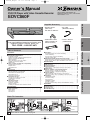 1
1
-
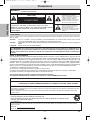 2
2
-
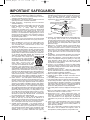 3
3
-
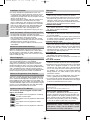 4
4
-
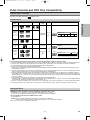 5
5
-
 6
6
-
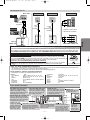 7
7
-
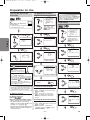 8
8
-
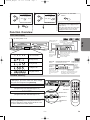 9
9
-
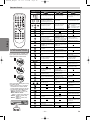 10
10
-
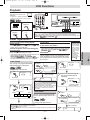 11
11
-
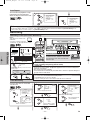 12
12
-
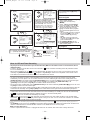 13
13
-
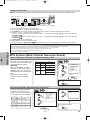 14
14
-
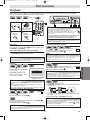 15
15
-
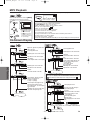 16
16
-
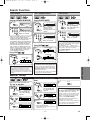 17
17
-
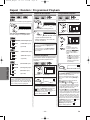 18
18
-
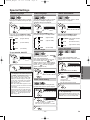 19
19
-
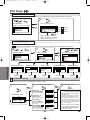 20
20
-
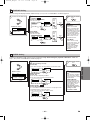 21
21
-
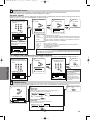 22
22
-
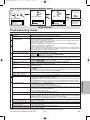 23
23
-
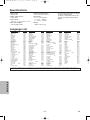 24
24
-
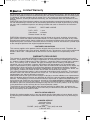 25
25
-
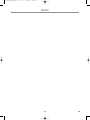 26
26
-
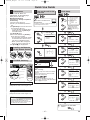 27
27
-
 28
28
Emerson EDVC860F User manual
- Category
- Cassette players
- Type
- User manual
- This manual is also suitable for
Ask a question and I''ll find the answer in the document
Finding information in a document is now easier with AI
Related papers
Other documents
-
Magnavox MWD2206A User manual
-
Magnavox MSD804 User manual
-
 Symphonic RSMSD804 Owner's manual
Symphonic RSMSD804 Owner's manual
-
 Symphonic MSD804 User manual
Symphonic MSD804 User manual
-
Sylvania dbc840e User manual
-
Funai CSV20PFD User manual
-
 Symphonic TV DVD Combo SC520FDF User manual
Symphonic TV DVD Combo SC520FDF User manual
-
Sylvania TV VCR Combo 6620 LDF User manual
-
Sylvania STL20D5 User manual
-
Sylvania 6720FDF User manual