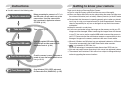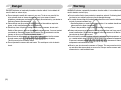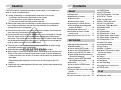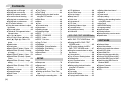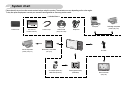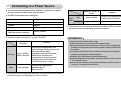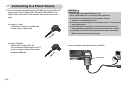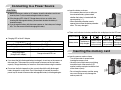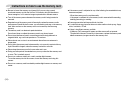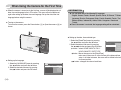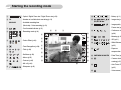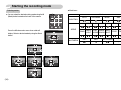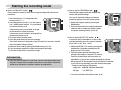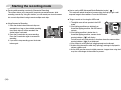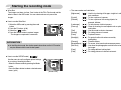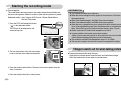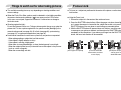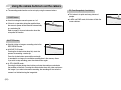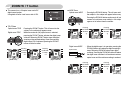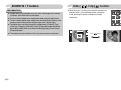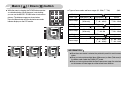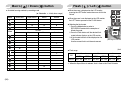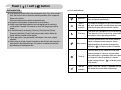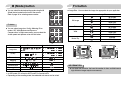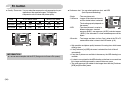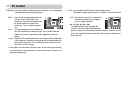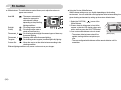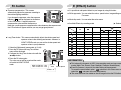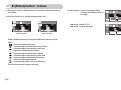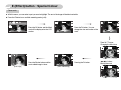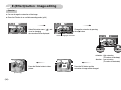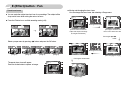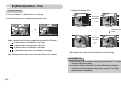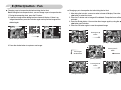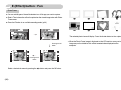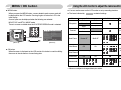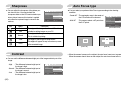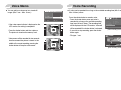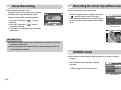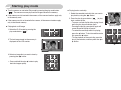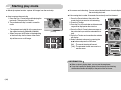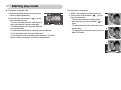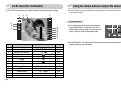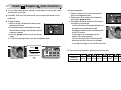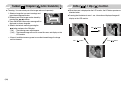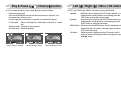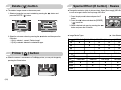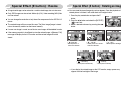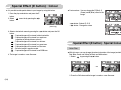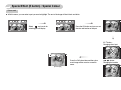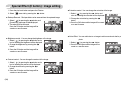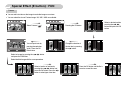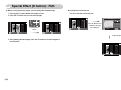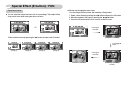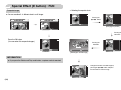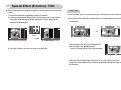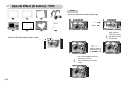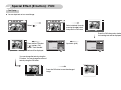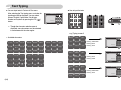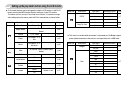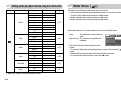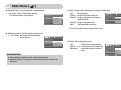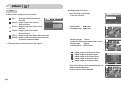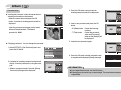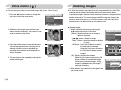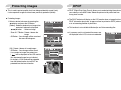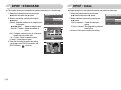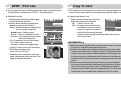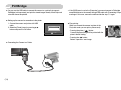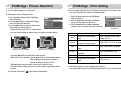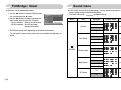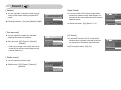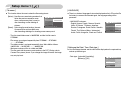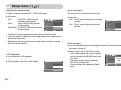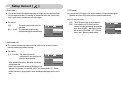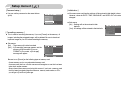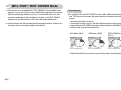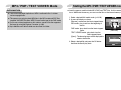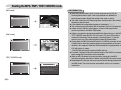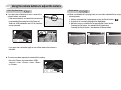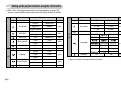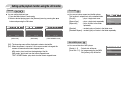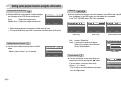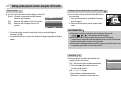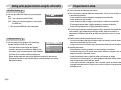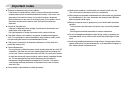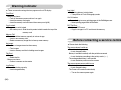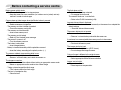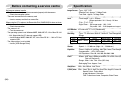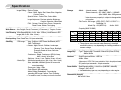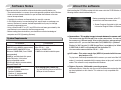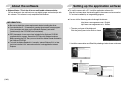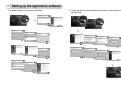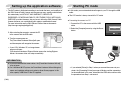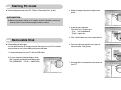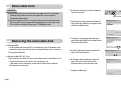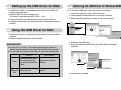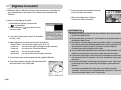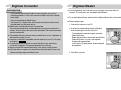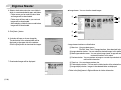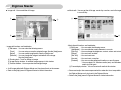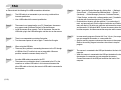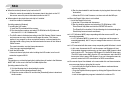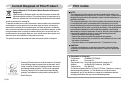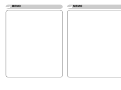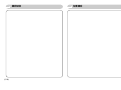Samsung VLUU I70T User manual
- Category
- Digital media players
- Type
- User manual

Thank you for buying a Samsung camera.
This manual will guide you through using the camera, including
capturing images, downloading images and using the application software.
Please read this manual carefully before using your new camera.
User Manual
ENGLISH

ŝ1Ş
Instructions Getting to know your camera
Thank you for buying a Samsung Digital Camera.
ƃ Prior to using this camera, please read the user manual thoroughly.
ƃ When you require After Sales service, please bring the camera and the cause of
the camera malfunction (such as battery, Memory card etc.) to the A/S centre.
ƃ Please check that the camera is operating properly prior to when you intend to
use it (e.g. for a trip or an important event) to avoid disappointment. Samsung
takes no responsibility for any loss or damage that may result from camera
malfunction.
ƃ Keep this manual in a safe place.
ƃ If you use a card reader to copy the images on the memory card to your PC, the
images could be damaged. When transferring the images taken with the camera
to your PC, be sure to use the supplied USB cable to connect the camera to
your PC. Please note that the manufacturer accepts no responsibility for loss or
damage of images on the memory card due to the use of a card reader.
Ҭ Microsoft, Windows and Windows logo are registered trademarks of Microsoft
Corporation incorporated in the United States and/or other countries.
Ҭ is a trademark of SRS Labs, Inc.
WOW HD technology is incorporated under license from SRS Labs, Inc.
Ҭ
All brand and product names appearing in this manual are registered trademarks.
Ҭ The contents and illustrations in this manual are subject to change without prior
notice for upgrading the camera functions.
ƈ Use this camera in the following order.
Set up the camera driver
Take a picture
Insert the USB cable
Check [Removable Disk]
Before connecting the camera to a PC, via
the USB cable, you will need to set up the
camera driver. Install the camera driver
that is contained in Application software
CD-ROM. (p.101)
Take a picture. (p.17)
Insert the supplied USB cable into the
PC’s USB port and the camera’s USB
connection terminal. (p.104)
Check the camera’s power
Check the camera’s power. If the power is
turned off, press the camera button to turn
it on. (p.14, 22)
Open Windows EXPLORER and search
for Removable Disk (SAMSUNG). (p.105)
HD

ŝ2Ş
Danger
WARNING indicates a potentially hazardous situation which, if not avoided, could
result in death or serious injury.
ƈ Do not use the flash in close proximity to people or animals. Positioning the flash
too close to your subject’s eyes may cause eyesight damage.
ƈ For safety reasons keep this product and accessories out of reach of children or
animals to prevent accidents e.g.:
ҮSwallowing battery or small camera accessories. If an accident should occur,
please consult a doctor immediately.
ҮThere is the possibility of injury from the camera’s moving parts.
ƈ Battery and camera may become hot during prolonged use and it may result in
camera malfunction. Should this be the case, allow the camera to sit idle for a
few minutes to allow it time to cool.
ƈ Do not leave this camera in places subject to extremely high temperatures, such
as a sealed vehicle, direct sunlight or other places with extremes of temperature.
Exposure to extreme temperatures may adversely affect the camera’s internal
components and could cause a fire.
ƈ When in use, do not cover the camera or Charger. This may cause heat to build
up and distort the camera body or cause a fire. Always use the camera and its
accessories in a well-ventilated area.
DANGER indicates an imminently hazardous situation which, if not avoided, will
result in death or serious injury.
ƈ Do not attempt to modify this camera in any way. To do so may result in fire,
injury, electric shock or severe damage to you or your camera. Internal
inspection, maintenance and repairs should only be carried out by your dealer or
Samsung Camera Service centre.
ƈ Please do not use this product in close proximity to flammable or explosive
gases, as this could increase the risk of explosion.
ƈ Should any form of liquid or a foreign object enter the camera, do not use it.
Switch off the camera, and then disconnect the power source. You must contact
your dealer or Samsung Camera Service centre. Do not continue to use the
camera as this may cause a fire or electric shock.
ƈ Do not insert or drop metallic or inflammable foreign objects into the camera
through access points e.g. the memory card slot and battery chamber.
This may cause a fire or electric shock.
ƈ Do not operate this camera with wet hands. This could pose a risk of electric
shock.
Warning

ŝ3Ş
Caution Contents
CAUTION indicates a potentially hazardous situation which, if not avoided, may
result in a minor or moderate injury.
ƈ Leaking, overheating, or damaged battery could result in fire or injury.
ҮUse battery with the correct specification for the camera.
ҮDo not short circuit, heat or dispose of battery in fire.
ҮDo not insert the battery with the polarities reversed.
ƈ Remove the battery when not planning to use the camera for a long period of
time. Otherwise the battery may leak corrosive electrolyte and permanently
damage the camera’s components.
ƈ Do not fire the flash while it is in contact with hands or objects. Do not touch the
flash after using it continuously. It may cause burns.
ƈ Do not move the camera while it is switched on, if you are using the AC Charger.
After use, always switch off the camera before unplugging the cable from the
wall socket. Then make sure that any connector cords or cables to other devices
are disconnected before moving the camera. Failure to do so may damage the
cords or cables and cause a fire or electric shock.
ƈ Take care not to touch the lens or lens cover to avoid taking an unclear image
and possibly causing camera malfunction.
ƈ Avoid obstructing the lens or the flash when you capture an image.
ƈ When using this camera in low temperatures, the following cases may be found.
These are not camera malfunctions and usually recover at normal temperature.
- It takes more time to turn on the LCD monitor and the colour may be differ from
the subject.
- When changing the composition, there may be an after image on the LCD
monitor.
ƈ Credit cards may be demagnetized if left near case. Avoid leaving magnetic strip
cards near the case.
READY
ƃSystem chart ōōōōōōōōō5
ƃIdentification of featuresōōōōō6
ƈSelf-timer lamp ōōōōōōōō8
ƈCamera Status Lamp ōōōōō8
ƃConnecting to a Power Sourceōō9
ƈHow to charge the rechargeable
battery (SLB-0837) ōōōōōō10
ƃInserting the memory card ōōō11
ƃInstructions on how to use the
memory card ōōōōōōōō12
ƃ
When Using the Camera for the First Time
ō14
ƃStarting the recording mode ōō15
ƈSelecting modes ōōōōōōō16
ƈHow to use the AUTO mode ōō17
ƈ
How to use the PROGRAM mode
ō17
ƈ
How to use the MOVIE CLIP mode
ō17
ƈ
Pausing while recording a movie clip
(Successive Recording)
ōōōō18
ƈHow to use the ASR (Advanced
Shake Reduction) modeōōōō18
ƈWise Shot ōōōōōōōōō19
ƈHow to use the SCENE mode ō19
ƈFace recognition ōōōōōōō20
ƃThings to watch out for when taking
pictures ōōōōōōōōōōō20
ƃFocus lockōōōōōōōōōō21
ƃ
Using the camera buttons to set the camera
ō22
ƈPOWER button ōōōōōōō22
ƈSHUTTER button ōōōōōō22
ƈ
FR (Face Recognition) / Lock button
ō22
ƈZOOM W / T button ōōōōō23
ƈInfo / Up (Ɗ) button ōōōōō24
ƈMacro / Down (ƌ) button ōōō25
ƈFlash / Left (Ȝ) button ōōōō26
ƈSelf-timer / Right (Ȟ) button ōō28
ƈM (Mode) button ōōōōōōō29
ƈFn button ōōōōōōōōōō29
ƈE (Effect) button ōōōōōōō33
ƈE (Effect) button : Colour ōōō34
ƈ
E (Effect) button : Special Colour
ō35
ƈ
E (Effect) button : Image editing
ō36
ƈE (Effect) button : Funōōōōō37
ƈPreset focus frames ōōōōō37
ƈComposite shooting ōōōōō38
ƈPhoto Frame ōōōōōōōō40
ƈMENU / OK button ōōōōōō41
ƃUsing the LCD monitor to adjust
the camera settings ōōōōōō41
ƈSharpness ōōōōōōōōō42
ƈContrast ōōōōōōōōōō42
ƈAuto Focus type ōōōōōōō42
ƈVoice Memo ōōōōōōōō43
ƈVoice Recording ōōōōōōō43
ƈ
Recording the movie clip without voice
ō44
ƈSCENE mode ōōōōōōōō44
ƃStarting play mode ōōōōōō45
RECORDING
PLAY

ŝ4Ş
Contents
ƈPlaying back a still image ōōō45
ƈPlaying back a movie clip ōōō45
ƈMovie clip capture functionōōō46
ƈOn camera movie trimming ōō46
ƈPlaying back a recorded voice ō47
ƈPlaying back a voice memo ōō47
ƃLCD monitor Indicator ōōōōō48
ƃUsing the camera buttons to adjust
the camera ōōōōōōōōō48
ƈPlay mode button ōōōōōō48
ƈThumbnail / Enlargement button /
Volume button ōōōōōōōō49
ƈInfo / Up (Ɗ) button ōōōōō50
ƈ
Play & Pause / Down (ƌ) button
ō51
ƈLeft (Ȝ) / Right (Ȟ) / Menu / OK
button ōōōōōōōōōōō51
ƈDelete button ōōōōōōōō52
ƈPrinter button ōōōōōōōō52
ƈ
Special Effect (E button) : Resize
ō52
ƈSpecial Effect (E button) : Rotating
an image ōōōōōōōōōō53
ƈ
Special Effect (E button) : Colour
ō54
ƈSpecial Effect (E button) : Special
Colour ōōōōōōōōōōō54
ƈSpecial Effect (E button) : Image
editing ōōōōōōōōōōō56
ƈSpecial Effect (E button) : FUN ō57
ƈCartoon ōōōōōōōōōō57
ƈPreset focus frames ōōōōō59
ƈComposite image ōōōōōō60
ƈPhoto Frame ōōōōōōōō61
ƈSticker ōōōōōōōōōōō62
ƈText Typing ōōōōōōōōō63
ƃText Typing ōōōōōōōōō64
ƃSetting up the play back function
using the LCD monitorōōōōō65
ƃSlide Show ōōōōōōōōō66
ƃAlbum ōōōōōōōōōōō68
ƈView ōōōōōōōōōōōō68
ƈPassword setup ōōōōōōō69
ƃVoice memo ōōōōōōōōō70
ƃDeleting images ōōōōōōō70
ƃProtecting images ōōōōōō71
ƃDPOF ōōōōōōōōōōō71
ƃDPOF : STANDARD ōōōōō72
ƃDPOF : Index ōōōōōōōō72
ƃDPOF : Print size ōōōōōōō73
ƃCopy To Card ōōōōōōōō73
ƃPictBridge ōōōōōōōōōō74
ƃPictBridge : Picture Selection ōō75
ƃPictBridge : Print Setting ōōōō75
ƃPictBridge : Reset ōōōōōō76
ƃSound menuōōōōōōōōō76
ƃSound ōōōōōōōōōōō77
ƃSetup menu ōōōōōōōōō78
ƃSetup menu 1 ōōōōōōōō79
ƈFile name ōōōōōōōōōō79
ƈLANGUAGE ōōōōōōōō79
ƈSetting up the Date / Time / Date
type ōōōōōōōōōōōō79
ƈImprinting the recording date ōō80
ƈLCD brightness ōōōōōōō80
ƈAuto Focus lampōōōōōōō80
ƈStart up imageōōōōōōōō80
ƃSetup menu 2 ōōōōōōōō81
ƈQuick view ōōōōōōōōō81
ƈAuto power off ōōōōōōōō81
ƈLCD saveōōōōōōōōōō81
ƈSelecting Video out typeōōōō82
ƈPassword setup ōōōōōōō83
ƈFormatting a memory ōōōōō83
ƈInitialisation ōōōōōōōōō83
ƃ
MP3 / PMP / TEXT VIEWER Mode
ō84
ƃStarting the MP3 / PMP / TEXT
VIEWER modeōōōōōōōō85
ƃLCD monitor indicator for MP3 /
PMP / TEXT VIEWER mode ōō87
ƃUsing the camera buttons to adjust
the camera ōōōōōōōōō88
ƈVolume button ōōōōōōōō88
ƈPlay & Pause / Seeking button ō88
ƈDelete button ōōōōōōōō88
ƈHold / Equalizer button ōōōō89
ƈPlaylist button ōōōōōōōō89
ƃSetting up the playback function
using the LCD monitorōōōōō90
ƈResume ōōōōōōōōōō91
ƈPlay mode ōōōōōōōōō91
ƈSkin of MP3 player ōōōōōō91
ƈPlaying back the slide show ōō92
ƈSetting slide show interval ōōō92
ƈDelete all ōōōōōōōōōō92
ƈFrame search ōōōōōōōō92
ƈDisplay setting ōōōōōōōō93
ƈSetting up the recording function
in the MP3 modeōōōōōōō93
ƈAuto Scroll ōōōōōōōōō93
ƈMP3 BGM Setting ōōōōōō94
ƈLanguage setting ōōōōōō94
ƃImportant notes ōōōōōōō94
ƃWarning indicator ōōōōōōō96
ƃ
Before contacting a service centre
ō96
ƃSpecification ōōōōōōōōō98
ƃSoftware Notes ōōōōōōō101
ƃAbout the softwareōōōōōō101
ƃ
Setting up the application software
ō102
ƃStarting PC mode ōōōōōō104
ƃRemovable Diskōōōōōōō105
ƃRemoving the removable disk ō106
ƃ
Setting up the USB Driver for MAC
ō107
ƃUsing the USB Driver for MACō107
ƃRemoving the USB Driver for
Windows 98SE ōōōōōōō107
ƃDigimax Converterōōōōōō108
ƃDigimax Master ōōōōōōō109
ƃFAQōōōōōōōōōōōō112
SOFTWARE
MP3 / PMP / TEXT VIEWER Mode
SETUP

ŝ5Ş
System chart
Please check that you have the correct contents before using this product. The contents can vary depending on the sales region.
To buy the optional equipment, contact your nearest Samsung dealer or Samsung service centre.
User manual,
Product warranty
Camera case
SD memory card / MMC
(see p.12)
DPOF compatible
printer (see p.71)
AC adapter (SAC-45) /
USB cable (SUC-C2)
Rechargeable battery
(SLB-0837)
PictBridge compatible
printer (see p.74)
Computer
External monitor
(see p.82)
< Included items >
Camera strap Software CD
(see p.101~102)
Earphones
AV cable

ŝ6Ş
Identification of features
Front & Top
Face Recognition (FR) / Lock button
Shutter button
Power button
Speaker
Self-timer / AF lamp
Microphone
Lens
Flash

ŝ7Ş
Back
Identification of features
9 button touch pad
(Smart button)
Camera strap
Zoom W (Thumbnail) / Zoom T (Digital zoom) / Volume button
Camera status lamp
LCD monitor
Earphones jack

ŝ8Ş
ƈ Self-timer lamp
ƈ Camera Status Lamp
Side / Bottom
Battery lock lever
Battery chamber
Battery chamber cover
Status Description
The lamp turns on and off when the camera is ready to
take a picture
The lamp blinks while saving the image data and turns
off when the camera is ready to take a picture
The lamp is on (The lamp will be turned off after
recognising the camera)
The lamp is off (LCD monitor turns off)
The lamp turns on
The lamp blinks
Tripod socket USB / AV port
Identification of features
Memory card slot
When the USB cable is
attached to a computer
After taking a picture
Power on
Transmitting Data
with a PC
When the USB cable is
attached to a printer
When the printer is
printing
When the AF activates
Icon Status Description
For the first 8 seconds, the lamp blinks at 1 second
intervals.
For the final 2 seconds, the lamp blinks quickly at 0.25-
second intervals.
For the 2 seconds, the lamp blinks quickly at 0.25-second
intervals before taking a picture.
A picture will be taken after about 10 seconds and 2
seconds later a second picture will be taken.
Blinking
Blinking
Blinking
The lamp turns on
(The camera focus on the subject)
The lamp blinks
(The camera doesn't focus on the subject)

ŝ9Ş
Connecting to a Power Source
ƈ You should use the rechargeable battery (SLB-0837) supplied with the camera.
Be sure to charge the battery before using the camera.
ƈ SLB-0837 rechargeable battery Specification
Model SLB-0837
Type Lithium Ion
Capacity 860mAh
Voltage 3.7V
Important information about battery usage.
ƃ When the camera is not used, turn off the camera power.
ƃ Please remove the battery if the camera will not be used for long periods.
Batteries can lose power over time and are prone to leaking if kept inside
the camera.
ƃ Low temperatures (below 0˚C) can affect the performance of the battery
and you may experience reduced battery life.
ƃ Batteries will usually recover at normal temperatures.
ƃ During extended use of the camera, the camera body may become warm.
This is perfectly normal.
ƃ When you use earphones, do not remove the battery while the camera is
turning on. It may generate a loud noise.
INFORMATION
Approx. 150 MIN
Charging time
(When the camera is turned off)
ƈ Number of images and battery life : Using the SLB-0837
ſ These figures are measured under Samsung’s standard conditions and shooting
conditions and may vary depending on the user’s methods.
Conditions
Still image
Approx. 90 MIN /
Approx. 180 shots
Approx. 80 MIN
Using the fully charged battery, Auto
mode, 7M image size, Fine image quality,
Shot to shot interval: 30Sec.
Changing the zoom position between
Wide and Tele after every shot.
Using the flash on every second shot.
Using the camera for 5 minutes and
then Powering it off for 1 minute.
Using the fully charged battery
640x480 image size
30fps frame rate
Movie
ſ These figures are measured under Samsung’s standard conditions and shooting
conditions and may vary depending on the user’s methods.
Conditions
Using the fully charged battery
Turning off the LCD monitor
Using the fully charged battery
Approx. 210 MIN
Approx. 135 MIN
MP3
PMP
Multi
Media
Battery life / Number
of images
Battery life / Number of
images

ŝ10Ş
Important information about USB cable usage.
ƃ Use a USB cable (SUC-C2) with the correct specification.
ƃ If the camera is connected to the PC through a USB hub :
connect the camera directly to the PC.
ƃ If the camera and other devices are connected to the PC at the same time :
remove other device.
ƃ If the USB cable is connected to a port located on the front of the PC :
remove the cable and connect it to a port located on the back of the PC.
ƃ If the USB port of the PC doesn't meet the Power output standard (5V,
500mA), the camera may not be charged.
CAUTION
ƈ How to charge the rechargeable battery (SLB-0837)
Charging LED
Connecting to a Power Source
ƈ You can charge the rechargeable battery (SLB-0837) by using the SAC-45 KIT
which consists of the AC adapter (SAC-45) and the USB cable (SUC-C2).
When the SAC-45 and SUC-C2 are combined, they can be used as an AC
cable.
ƃ Using an AC cable
: Connect the AC adapter to the USB cable.
It can be used as a power cable.
ƃ Using a USB cable
: Remove the AC adapter (SAC-45).
You can download stored images to your PC
(p.104) or supply the power to your camera
through the USB cable.

ŝ11Ş
ƈ Charging LED of the AC Adapter
ƃ If you insert the fully discharged battery to charge it, do not turn on the camera at
the same time. The camera may not be turned on because of the low battery
capacity. Charge the battery for more than 10 minutes before using the camera.
ƃ Do not use the flash frequently or take a movie clip with the fully discharged
battery charged for a short time. Even if the charger is inserted, the camera
power may be turned off because the rechargeable battery is discharged again.
Charging LED
Being Charged Red LED is on
Charging is complete Green LED is on
Charging error Red LED is off or blinking
Orange coloured LED is on
ƃ Before inserting any cables or AC adapter, check the directions and do not
insert by force. It may cause breakage of cable or camera.
ƃ If the charging LED of the AC Charger does not turn on or blink after
inserting the rechargeable battery, please check whether the battery is
inserted correctly.
ƃ If you charge the battery with the camera power on, the battery can't charge
fully. Turn the camera off while charging the battery.
CAUTION
Connecting to a Power Source
Inserting the memory card
ƈ Insert the battery as shown
- If the camera does not turn on after you
have inserted battery, please check
whether the battery is inserted with the
correct polarity (+ / -).
- When the battery chamber cover is
opened, do not force the battery chamber
cover. This may damage it.
ƈ
There are 4 indicators for battery condition that are displayed on the LCD monitor.
ƈ Insert the memory card as shown.
- Turn off the camera’s power before
inserting the memory card.
- Have the front of the memory card facing
toward the back of the camera (LCD
monitor) and the card pins toward the front
of the camera (Lens).
- Do not insert the memory card the wrong
way round. Doing so may damage the
memory card slot.
Battery status
Battery indicator
The battery is
fully charged
Low battery capacity
(Prepare to recharge
or use spare battery)
Low battery capacity
(Prepare to recharge
or use spare battery)
Flat battery.
Recharge or use
spare battery.
Being discharged
(Using the AC adapter)

ŝ12Ş
ƃ If the memory card is subjected to any of the following, the recorded data may
become corrupted :
- When the memory card is used incorrectly.
- If the power is switched off or the memory card is removed while recording,
deleting (formatting) or reading.
ƃ Samsung cannot be held responsible for lost data.
ƃ It is advisable to copy important data onto other media as back-up e.g. floppy
disks, hard disks, CD etc.
ƃ If there is insufficient memory available
: A [Memory Full!] message will appear and the camera will not operate.
To optimise the amount of memory in the camera, replace the memory card or
delete unnecessary images stored on the memory card.
Instructions on how to use the memory card
ƃ Be sure to format the memory card (see p.83) if you are using a newly
purchased memory card for the first time, if it contains data that the camera
cannot recognise, or if it contains images captured with a different camera.
ƃ Turn off the camera power whenever the memory card is being inserted or
removed.
ƃ Repeated use of the memory card will eventually reduce the memory card’s
performance. Should this be the case, you will need to purchase a new memory
card. Wear and tear on the memory card is not covered by the Samsung
warranty.
ƃ The memory card is an electronic precision device.
Do not bend, drop or subject the memory card to any heavy impact.
ƃ Do not store the memory card in an environment with strong electronic or
magnetic fields, e.g. near loud speakers or TV receivers.
ƃ Please do not use or store in an environment where there are extremes in
temperature.
ƃ Do not allow the memory card to become dirty or to come into contact with any
liquid. Should this happen, clean the memory card with a soft cloth.
ƃ Please keep the memory card in its case when not in use.
ƃ During and after periods of extended use, you may notice that the memory card
is warm. This is perfectly normal.
ƃ Do not use a memory card that is used in another digital camera.
To use the memory card in this camera, format the memory card using this
camera.
ƃ Do not use a memory card formatted by another digital camera or memory card
reader.

ŝ13Ş
Super Fine Fine Normal 30FPS 15FPS
137 263 380
189 359 511
293 540 750
930 1456 1793
154 295 425
176 338 485
256 481 680
856 1402 1780
About 20' About 40'
About 40' About 60'
ƈ When using a 512MB MMC (Multi Media Card), the specified shooting capacity
will be as follows. These figures are approximate as image capacities can be
affected by variables such as subject matter and memory card type.
ſ The recording times can be changed by the zoom operation.
The zoom button doesn’t use during the movie recording.
Print
Wide
Movie
clip
Still
Image
ƃ Don't remove the memory card when the camera status lamp is blinking
as this may cause damage to data in the memory card.
INFORMATION
ƈ The camera can use SD Memory Cards and MMC (Multi Media Cards).
[SD (Secure Digital) memory card]
Write protect
switch
Label
Card pins
The SD memory card has a write protect
switch that prevents image files from being
deleted or formatted.
By sliding the switch to the bottom of the
SD memory card, the data will be
protected. By sliding the switch to the top
of the SD memory card, the data
protection will be cancelled. Slide the
switch to the top of the SD memory card
before taking a picture.
Recorded image
size
Instructions on how to use the memory card

ŝ14Ş
When Using the Camera for the First Time
ƈ When the camera is turned on for the first time, a menu will be displayed to set
date, time and language in the LCD monitor. This menu will not be displayed
again after setting up the date, time and language. Set up the date, time and
language before using this camera.
ƃ Turning on the camera
To turn on the camera, press the Power button (ڹ) or Open the camera (ں) as
shown.
ƃ Setting up the date, time and date type
1. Select the [Date&Time] menu by pressing
the Ɗƌ button and press the Ȟ button.
2. Select the desired sub menu by pressing
the ƊƌȜȞ button and press the OK button.
Ȟ button : selects YEAR / MONTH / DAY /
HOUR / MINUTE / DATE TYPE
Ȝ button : Moves the cursor to the [Date&Time]
main menu if the cursor is at the first item of the date and time
setup. In all other instances, the cursor will be shifted to the left of
its current position.
Ɗƌ button : changes the value of each item.
ƃ Setting up the language
1. Select the [LANGUAGE] menu by pressing
the Ɗƌ button and press the Ȟ button.
2. Select the desired sub menu by pressing
the Ɗƌ button and press the OK button.
ƃ You can select one of the following 22 languages.
- English, Korean, French, German, Spanish, Italian, S.Chinese, T.Chinese,
Japanese, Russian, Portuguese, Dutch, Danish, Swedish, Finnish, Thai,
Bahasa (Malay / Indonesian), Arabic, Polish, Hungarian, Czech and
Turkish.
ƃ Even if the camera is restarted, the language setting will be maintained.
INFORMATION
Setup1
2007/ 02/ 01
13:00
yy/mm/dd
Back Set
Date&Time
LANGUAGE
OK
Setup1
LANGUAGE ENGLISGH
FRANÇAIS
DEUTSCH
ESPAÑOL
ITALIANO
Back Set
Date&Time
OK

ŝ15Ş
Starting the recording mode
ۄ
ۆ
ۇ
؈
ۂ
ہ
ۀ
ڿ
ھ
ڽ
ڼ
ۅ
؉
ۃ
؇
؆
ڻں ڹ
،
؋
؊
ۄ : Battery (p.11)
ۅ : Image size (p.29)
ۆ : Image quality /
Frame rate (p.30)
ۇ : Continuous shot
(p.30)
: Metering (p.31)
؆ : ISO (p.31)
؇ : White Balance
(p.32)
؈ :
Exposure
compensation (p.33)
؉ 2007/02/01 01:00 PM : Date/ Time (p.79)
؊ : Camera shake
warning (p.21)
؋ : Auto Focus Frame
(p.42)
، : Voice memo (p.43)
ڹ : Optical / Digital Zoom bar / Digital Zoom rate (p.23)
ں 10 : Number of available shots remaining (p.13)
00:00:00 : Available recording time
(Movie clip / Voice recording) (p.13)
ڻ : Card inserted indicator (p.12)
ڼ : Recording mode (p.16)
ڽ : Colour Effect (p.34)
ھ : Face Recognition (p.20)
ڿ : Flash (p.26)
ۀ : Self-timer (p.28)
ہ : Macro (p.25)
ۂ : Contrast (p.42)
: Mic. off (p.44)
ۃ : Sharpness (p.42)

ŝ16Ş
Starting the recording mode
ƈ You can select the desired working mode using the M
(Mode) button located on the back of the camera.
Press the M button and a menu show aside will
display. Select a desired mode by using the Smart
button.
ƈ Mode icons
Selecting modes
AUTO PROGRAM MOVIE ASR
PMP MP3 TEXT VIEWER
SCENE
SHOOTING
MULTIMEDIA
Mode
NIGHT
PORTRAIT CHILDREN
LANDSCAPE
CLOSE-UP
TEXT
SUNSET
DAWN
BACK
LIGHT
FIRE
WORKS
BEACH
&SNOW
SELF
SHOT
FOOD
CAFE

ŝ17Ş
Starting the recording mode
ƈ How to use the PROGRAM mode ( )
Selecting the program mode will configure the
camera with optimal settings.
You can still manually configure all functions
except the aperture value and shutter speed.
1. Select the Program mode by pressing the
Mode button.
2. Press the menu button to configure advanced
functions such as image size, quality, effects,
sharpness, metering and etc. (p.29~44)
ƈ How to use the AUTO mode ( )
Please select this mode for quick and easy picture taking with minimal user
interaction.
[AUTO mode]
ƃ If the auto focus frame turns to red when you press the shutter button down
half way, it means that the camera cannot focus on the subject. Should this
be the case, the camera is unable to capture an image clearly.
INFORMATION
1. Insert the battery (p.11) taking note of the
correct polarity (+ / -).
2. Insert the memory card (p.11). As this camera
has a 10MB internal memory, it is not essential
to insert the memory card.
If the memory card is not inserted, an image
will be stored in the internal memory.
If the memory card is inserted, an image will be
stored on the memory card.
3. Close the battery chamber cover.
4. Press the power button to turn on the camera.
(If the date / time that is displayed on the LCD monitor is incorrect, reset the
date / time before taking a picture.)
5. Select the Auto mode by pressing the Mode button (p.16, 29).
6. Point the camera towards the subject and compose the image.
7. Press the shutter button to capture an image.
[PROGRAM mode]
ƈ How to use the MOVIE CLIP mode ( )
A movie clip can be recorded for as long as the
available recording time of the memory capacity
allows. (Min. 2 sec - Max. 1 hour)
1. Select the MOVIE CLIP mode by pressing the
mode button. (Available recording time will
display on the LCD monitor)
2. Point the camera towards the subject and
compose the image by using the LCD monitor.
Press the shutter button and movie clips are
recorded for as long as the available recording time allows.
Movie clips will still be recorded if the shutter button is released.
If you wish to stop recording, press the shutter button again.
* Image size and type are listed below.
- Image size : 640x480, 320x240 (Selectable)
- File type : *.avi (MPEG-4)
ſ You can record the movie without voice. (p.44)
[MOVIE CLIP mode]

ŝ18Ş
Starting the recording mode
ƈ How to use the ASR (Advanced Shake Reduction) mode ( )
This mode will reduce the effect of camera shake and help you get a well-
exposed image in dim conditions. Press the ASR button.
ƃ Things to watch out for using the ASR mode
1. The digital zoom will not operate in the ASR
mode.
2. If the lighting conditions are brighter than
fluorescent lighting condition, the ASR doesn’t
activate.
3. If the lighting condition is darker than in
fluorescent lighting condition, camera shake
warning indicator ( ) will display.
For best results only take pictures in situations where the camera shake
warning indicator ( ) is not displayed.
4. If the subject is moving the final image captured may be blurred.
5. Avoid moving the camera while the [Capturing!] message is displayed to
achieve a better result.
6. As the ASR uses the camera’s digital processor, images taken using the ASR
may take a little longer for the camera to process.
[ASR mode]
ƈ Pausing while recording a movie clip (Successive Recording)
This camera allows you to temporarily stop during unwanted scenes, while
recording a movie clip. Using this function, you can record your favourite scenes
into a movie clip without having to create multiple movie clips.
ƃ Using Successive Recording
1. Press the shutter button and movie clips are
recorded for as long as the available recording
time. Movie clips will still be recorded if the
shutter button is released.
2. Press the Pause button to pause recording.
Press the Pause button again to resume the
recording.
3. If you wish to stop recording, press the shutter
button again.
REC

ŝ19Ş
Starting the recording mode
ƈ How to use the SCENE mode ( )
Use the menu to easily configure optimal settings
for a variety of shooting situations.
- Select the Scene mode by pressing the Mode
button.
- Press the Menu button to select a desired scene
menu. (p.44)
ƈ Wise Shot
Two images are taken at a time. One is taken in the Fill-In Flash mode and the
other is taken in the ASR mode. You can select and save only one of the
images.
ƃ How to use the Wise Shot
1. Select the ASR mode by pressing the mode
button.
2. Press the Fn button. (p.30)
3. Select the ( ) menu.
4. Press the Shutter button to capture images
- Two images are captured in succession.
ƃ In the Wise shot mode, the shutter speed value shown on the LCD monitor
may be different with the real shutter speed.
INFORMATION
Wise Shot
[SCENE mode]
ſ The scene modes are listed below.
[Nightscene] ( ) : Use this for shooting still images at night or in other
dark conditions.
[Portrait] ( ) : To take a picture of a person.
[Children] ( ) : To take a picture of fast moving objects, for
example, children.
[Landscape] ( ) : To take pictures of distant scenery.
[Close up] ( ) : Close-up shooting for small objects such as plants
and insects.
[Text] ( ) : Use this mode to shoot a document.
[Sunset] ( ) : For taking pictures of sunsets.
[Dawn] ( ) : Daybreak scenes.
[Backlight] ( ) : For portraits without shadows caused by
backlighting.
[Firework] ( ) : Firework scenes.
[Beach&Snow] ( ) : For ocean, lake, beach and snowscape scenes.
[Self Shot] ( ) : Use when the photographer would also like to be in
the image.
[Food] ( ) : For taking delicious looking food.
[Café] ( ) : For taking pictures of cafe and restaurant.
Page is loading ...
Page is loading ...
Page is loading ...
Page is loading ...
Page is loading ...
Page is loading ...
Page is loading ...
Page is loading ...
Page is loading ...
Page is loading ...
Page is loading ...
Page is loading ...
Page is loading ...
Page is loading ...
Page is loading ...
Page is loading ...
Page is loading ...
Page is loading ...
Page is loading ...
Page is loading ...
Page is loading ...
Page is loading ...
Page is loading ...
Page is loading ...
Page is loading ...
Page is loading ...
Page is loading ...
Page is loading ...
Page is loading ...
Page is loading ...
Page is loading ...
Page is loading ...
Page is loading ...
Page is loading ...
Page is loading ...
Page is loading ...
Page is loading ...
Page is loading ...
Page is loading ...
Page is loading ...
Page is loading ...
Page is loading ...
Page is loading ...
Page is loading ...
Page is loading ...
Page is loading ...
Page is loading ...
Page is loading ...
Page is loading ...
Page is loading ...
Page is loading ...
Page is loading ...
Page is loading ...
Page is loading ...
Page is loading ...
Page is loading ...
Page is loading ...
Page is loading ...
Page is loading ...
Page is loading ...
Page is loading ...
Page is loading ...
Page is loading ...
Page is loading ...
Page is loading ...
Page is loading ...
Page is loading ...
Page is loading ...
Page is loading ...
Page is loading ...
Page is loading ...
Page is loading ...
Page is loading ...
Page is loading ...
Page is loading ...
Page is loading ...
Page is loading ...
Page is loading ...
Page is loading ...
Page is loading ...
Page is loading ...
Page is loading ...
Page is loading ...
Page is loading ...
Page is loading ...
Page is loading ...
Page is loading ...
Page is loading ...
Page is loading ...
Page is loading ...
Page is loading ...
Page is loading ...
Page is loading ...
Page is loading ...
Page is loading ...
Page is loading ...
Page is loading ...
Page is loading ...
-
 1
1
-
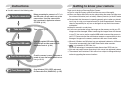 2
2
-
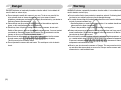 3
3
-
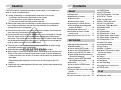 4
4
-
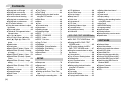 5
5
-
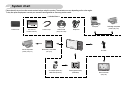 6
6
-
 7
7
-
 8
8
-
 9
9
-
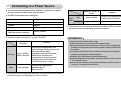 10
10
-
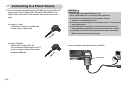 11
11
-
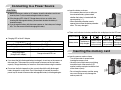 12
12
-
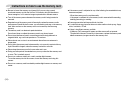 13
13
-
 14
14
-
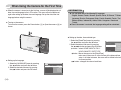 15
15
-
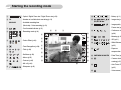 16
16
-
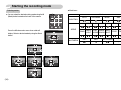 17
17
-
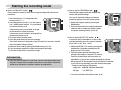 18
18
-
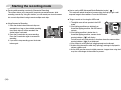 19
19
-
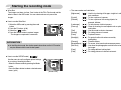 20
20
-
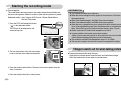 21
21
-
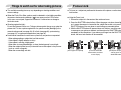 22
22
-
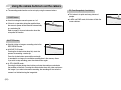 23
23
-
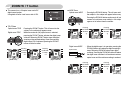 24
24
-
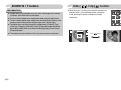 25
25
-
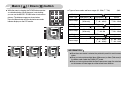 26
26
-
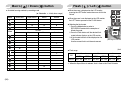 27
27
-
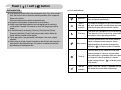 28
28
-
 29
29
-
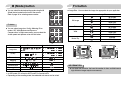 30
30
-
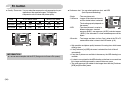 31
31
-
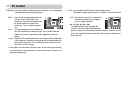 32
32
-
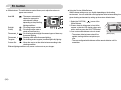 33
33
-
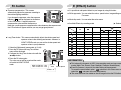 34
34
-
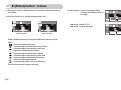 35
35
-
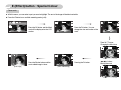 36
36
-
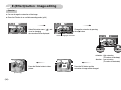 37
37
-
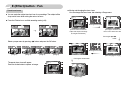 38
38
-
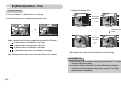 39
39
-
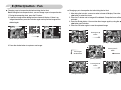 40
40
-
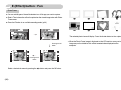 41
41
-
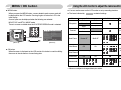 42
42
-
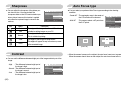 43
43
-
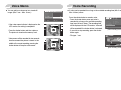 44
44
-
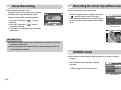 45
45
-
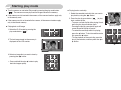 46
46
-
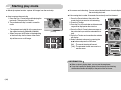 47
47
-
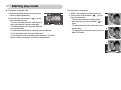 48
48
-
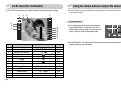 49
49
-
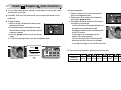 50
50
-
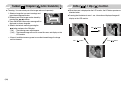 51
51
-
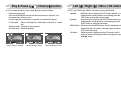 52
52
-
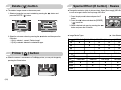 53
53
-
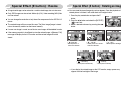 54
54
-
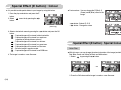 55
55
-
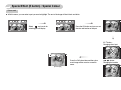 56
56
-
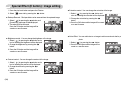 57
57
-
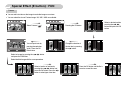 58
58
-
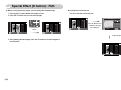 59
59
-
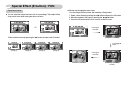 60
60
-
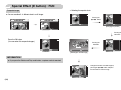 61
61
-
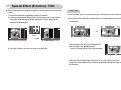 62
62
-
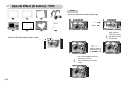 63
63
-
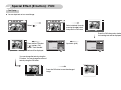 64
64
-
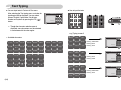 65
65
-
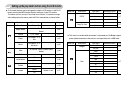 66
66
-
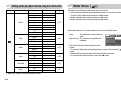 67
67
-
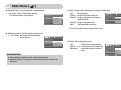 68
68
-
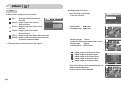 69
69
-
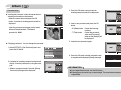 70
70
-
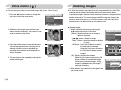 71
71
-
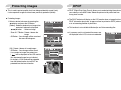 72
72
-
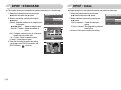 73
73
-
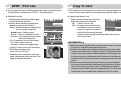 74
74
-
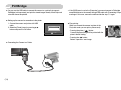 75
75
-
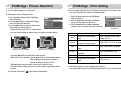 76
76
-
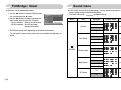 77
77
-
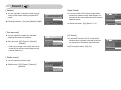 78
78
-
 79
79
-
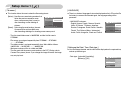 80
80
-
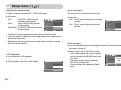 81
81
-
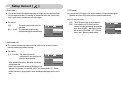 82
82
-
 83
83
-
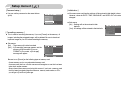 84
84
-
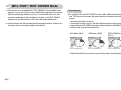 85
85
-
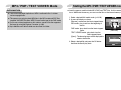 86
86
-
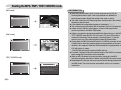 87
87
-
 88
88
-
 89
89
-
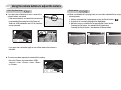 90
90
-
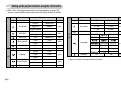 91
91
-
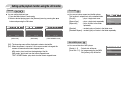 92
92
-
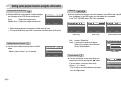 93
93
-
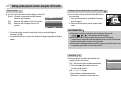 94
94
-
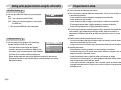 95
95
-
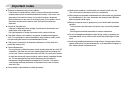 96
96
-
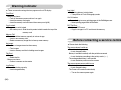 97
97
-
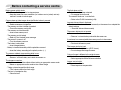 98
98
-
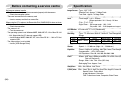 99
99
-
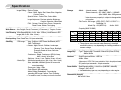 100
100
-
 101
101
-
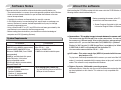 102
102
-
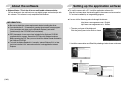 103
103
-
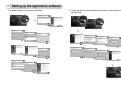 104
104
-
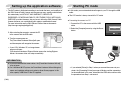 105
105
-
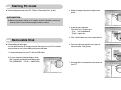 106
106
-
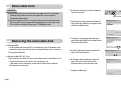 107
107
-
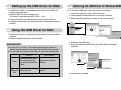 108
108
-
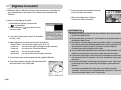 109
109
-
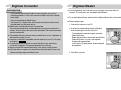 110
110
-
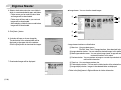 111
111
-
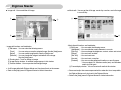 112
112
-
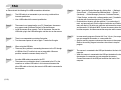 113
113
-
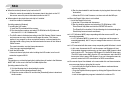 114
114
-
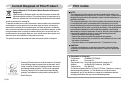 115
115
-
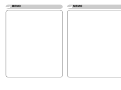 116
116
-
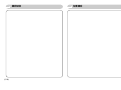 117
117
-
 118
118
Samsung VLUU I70T User manual
- Category
- Digital media players
- Type
- User manual
Ask a question and I''ll find the answer in the document
Finding information in a document is now easier with AI