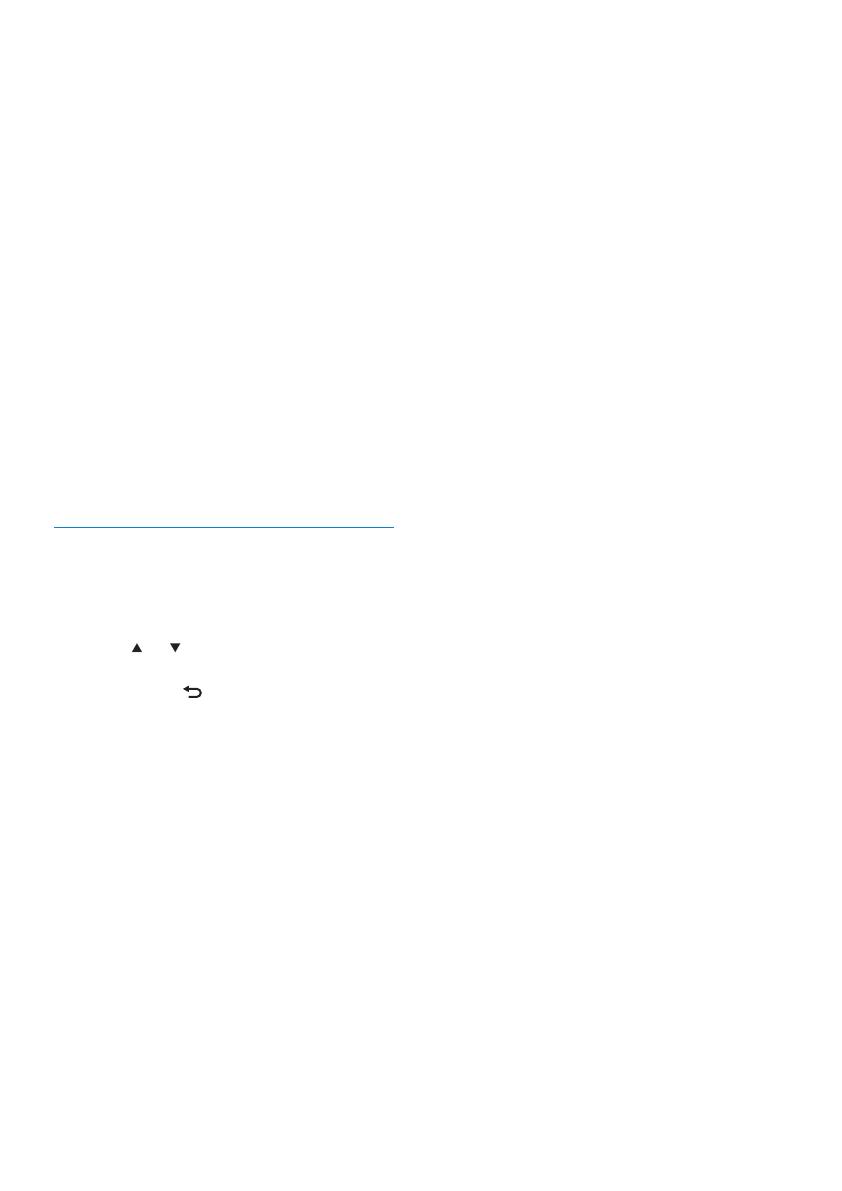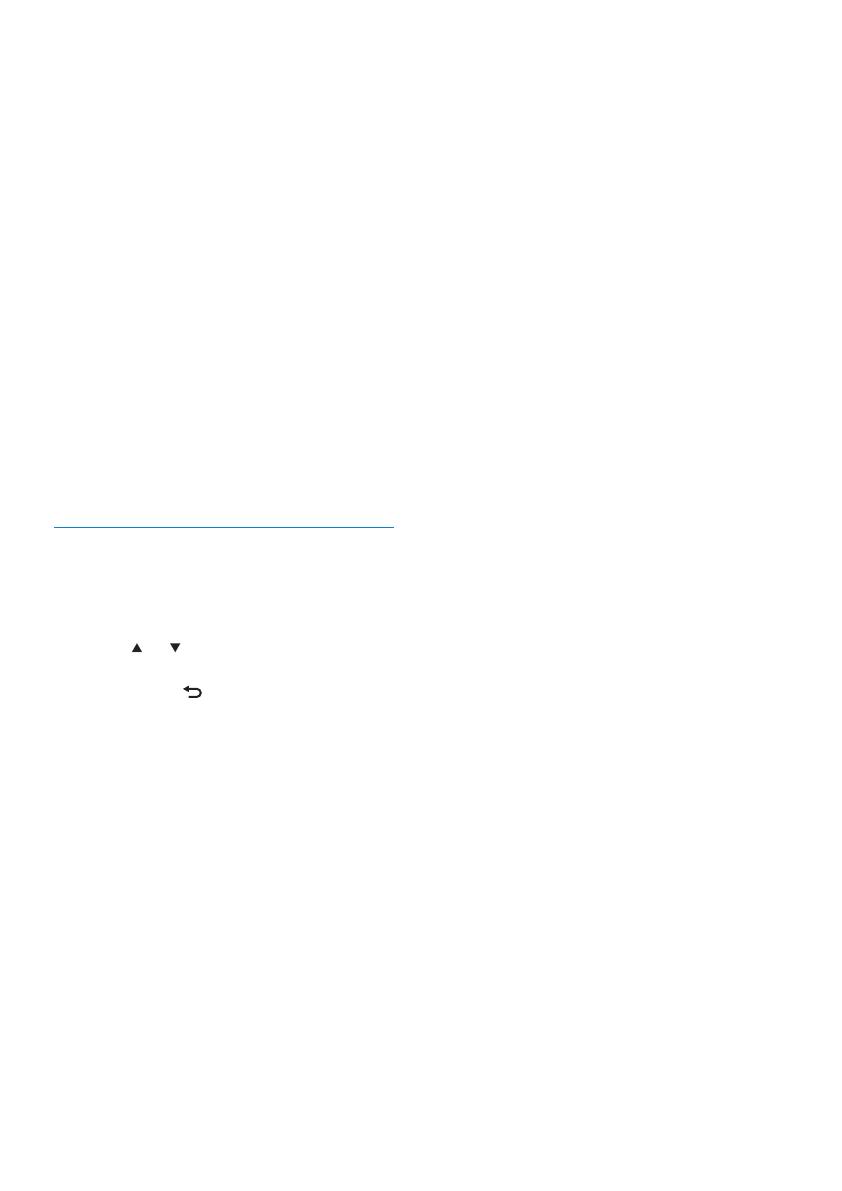
14
The onscreen display guides you
through the process of connecting
NP2900 to your home network and
the Internet. This section describes
the typical wireless setup with
automatic IP address. You can also
follow the onscreen prompts for
advanced congurations that are not
described in this manual.
1 Ensure that your network name and
network password or encryption key are
available.
2 Turn on your wireless access point or
wireless router with broadband Internet
access.
3 Follow the steps in chapter First-time
connection to home network until
NP2900 shows the prompt for the
network setup.
4 Select [Wireless (WiFi)] to start the
network setup process.
For wireless routers with Wi-Fi •
protection system (WPS) that supports
push button conguration (PBC): On the
router, press the WPS PBC push button
to activate. On NP2900 press OK to
conrm.)
For wireless routers with Wi-Fi •
protection system (WPS) that supports a
personal identication number (PIN): On
NP2900 select WPS PIN, then enter the
displayed PIN on the router.
For other wireless routers: •
NP2900 searches for networks. »
1 Select your network from the list of
found networks and conrm.
Enter the encryption key (if required) •
and conrm.
NP2900 acquires the automatic IP •
address.
NP2900 shows the conrmation for •
the connection to the network.
NP2900 shows the prompt for the •
connection to the Internet.
Manual entry of your encryption key •
(for encrypted network connections
only)
First-time setup: • Wired (Ethernet)
network connection with automatic IP
address
This setup requires the following:
A wired access point or wired router •
with broadband Internet access and
a free Ethernet port
An Ethernet cable (sold separately).•
First-time setup:• Wired (Ethernet)
network connection with static IP
address
This setup requires the following:
A wired access point or wired router •
with broadband Internet access and
a free Ethernet port
Manual entry of your IP address.•
An Ethernet cable (sold separately).•
First-time setup: Wireless connection
with automatic IP address
This is how to navigate and select with the
remote control:
Press •
or to select a menu option.
Press • OK to conrm a selection.
Press • BACK
to go back to the
previous screen.
Press • HOME to go to the Home menu.
The alphanumeric buttons of the remote
control are multi-function buttons:
To select a number or an alphanumeric •
character, press a button once or
repeatedly until you see the number or
alphabetic character in the display of
NP2900.
To cycle through the alphanumeric •
characters that are available, press a
button repeatedly.
To delete the last character entry from •
the display, press CLEAR.
To delete the whole last line entry •
from the display, press and hold
CLEAR.
EN