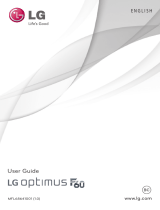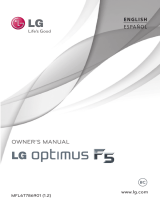P/NO : MFL67453001 (1.1)
H
LG OPTIMUS
m+
Printed in Korea

Copyright ©2012 LG Electronics, Inc. All rights reserved.
LG and the LG logo are registered trademarks of LG
Group and its related entities. All other trademarks are the
property of their respective owners.
By selecting a rate plan and activating your phone, you agree
to the metroPCS Terms and Conditions of Service available at
metropcs.com.
Al seleccionar un plan y activar su teléfono, usted acuerda a los
términos y condiciones de servicio disponible en metropcs.com.

All screen shots in this guide
are simulated. Actual displays
and the color of the phone may
vary. Some of the contents in
this manual may differ from
your phone depending on the
software of the phone or your
service provider.
Copyright
©
2012 LG Electronics,
Inc. All rights reserved. LG
and the LG logo are registered
trademarks of LG Group and its
related entities. Optimus
m+
is
a trademark of LG Electronics,
Inc. All other trademarks are
the property of their respective
owners.
Google™, Maps™, Gmail™,
YouTube™, Talk™ and Android
Market™ are trademarks of
Google, Inc.
User Guide
English


3
Important Customer Information
WARNING: This product contains chemicals known to the State of California to
cause cancer and birth defects or reproductive harm.
Wash hands after handling.
When using this product, the safety precautions below must be taken to
avoid possible legal liabilities and damages.
Retain and follow all product safety and operating instructions. Observe all
warnings in the product operating instructions. To reduce the risk of bodily
injury, electric shock, fire, and damage to the equipment, observe the
following precautions.
ELECTRICAL SAFETY
This product is intended for use when supplied with power from the
designated battery or power supply unit. Other usage may be dangerous
and will invalidate any approval given to this product.
SAFETY PRECAUTIONS FOR PROPER GROUNDING
INSTALLATION
CAUTION: Connecting to improperly grounded equipment can result in an
electric shock to your device. This product is equipped with a USB cable
for connecting to a desktop or notebook computer. Be sure your computer
is properly grounded (earthed) before connecting this product to the
computer. The power supply cord of a desktop or notebook computer has
an equipment-grounding conductor and a grounding plug. The plug must be
plugged into an appropriate outlet which is properly installed and grounded
in accordance with all local codes and ordinances.
SAFETY PRECAUTIONS FOR POWER SUPPLY UNIT
Use the correct external power source
A product should be operated only from the type of power source indicated
on the electrical ratings label. If you are not sure of the type of power
source required, consult your authorized service provider or local power
company. For a product that operates from battery power or other sources,
refer to the operating instructions that are included with the product.

4
Important Customer Information
Handle battery packs carefully
This product contains a Li-ion battery. There is a risk of fire and burns if
the battery pack is handled improperly. Do not attempt to open or service
the battery pack. Do not disassemble, crush, puncture, short external
contacts or circuits, dispose of in fire or water, or expose a battery pack to
temperatures higher than 60°C (140°F).
WARNING: Danger of explosion if battery is incorrectly replaced. To
reduce risk of fire or burns, do not disassemble, crush, puncture, short
external contacts, expose to temperature above 60°C (140°F), or dispose
of in fire or water
. Replace only with specified batteries. Recycle or
dispose of used batteries according to the local regulations or reference
guide supplied with your product.
Take extra precautions
Keep the battery or device dry and away from water or any liquid as it may
cause a short circuit.
Keep metal objects away so they don’t come in contact with the battery or its
connectors as it may lead to short circuit during operation.
The phone should be only connected to products that bear the USB-IF logo
or have completed the USB-IF compliance program.
Do not use a battery that appears damaged, deformed, or discolored, or one
that has any rust on its casing, overheats, or emits a foul odor.
Always keep the battery out of the reach of babies and small children, to
avoid swallowing of the battery. Consult a doctor immediately if the battery
is swallowed.
Only use the battery with a charging system that has been qualified with the
system per this standard, IEEE-Std-1725-200x. Use of an unqualified battery
or charger may present a risk of fire, explosion, leakage or other hazard.
Replace the battery only with another battery that has been qualified with
the system per this standard, IEEE-Std-1725-200x. Use of an unqualified
battery may present a risk of fire, explosion, leakage or other hazard.
Avoid dropping the phone or battery. If the phone or battery is dropped,
especially on a hard surface, and the user suspects damage, take it to a

5
Important Customer Information
service center for inspection.
If the battery leaks:
Do not allow the leaking fluid to come in contact with skin or clothing. If
contact occurs, flush the affected area immediately with clean water and
seek medical advice.
Do not allow the leaking fluid to come in contact with eyes. If contact
occurs, DO NOT rub; rinse with clean water immediately and seek medical
advice.
Take extra precautions to keep a leaking battery away from fire as there is a
danger of ignition or explosion.
SAFETY PRECAUTIONS FOR DIRECT SUNLIGHT
Keep this product away from excessive moisture and extreme
temperatures. Do not leave the product or its battery inside a vehicle or in
places where the temperature may exceed 140°F (60°C), such as on a car
dashboard, window sill, or behind glass that is exposed to direct sunlight or
strong ultraviolet light for extended periods of time. This may damage the
product, overheat the battery, or pose a risk to the vehicle.
PREVENTION OF HEARING LOSS
CAUTION: Permanent hearing loss may occur if earphones or headphones
are used at high volume for prolonged periods of time.
SAFETY IN AIRCRAFT
Due to the possible interference caused by this product to an aircraft’s
navigation system and its communications network, using this device’s
phone function on board an airplane is against the law in most countries. If
you want to use this device when its use is restricted on board an aircraft,
remember to switch to Airplane Mode which turns off RF functions that
could cause interference.

6
Important Customer Information
ENVIRONMENT RESTRICTIONS
Do not use this product in gas stations, fuel depots, chemical plants or
where blasting operations are in progress, or in potentially explosive
atmospheres such as fueling areas, fuel storehouses, below deck on
boats, chemical plants, fuel or chemical transfer or storage facilities, and
areas where the air contains chemicals or particles, such as grain, dust, or
metal powders. Please be aware that sparks in such areas could cause an
explosion or fire resulting in bodily injury or even death.
EXPLOSIVE ATMOSPHERES
When in any area with a potentially explosive atmosphere or where
flammable materials exist, the product should be turned off and the user
should obey all signs and instructions. Sparks in such areas could cause an
explosion or fire resulting in bodily injury or even death. Users are advised
not to use the equipment at refueling points such as service or gas stations,
and are reminded of the need to observe restrictions on the use of radio
equipment in fuel depots, chemical plants, or where blasting operations
are in progress. Areas with a potentially explosive atmosphere are often,
but not always, clearly marked. These include fueling areas, below deck on
boats, fuel or chemical transfer or storage facilities, and areas where the air
contains chemicals or particles, such as grain, dust, or metal powders.
ROAD SAFETY
Vehicle drivers in motion are not permitted to use communication services
with handheld devices, except in the case of emergency. In some countries,
using hands-free devices as an alternative is allowed.

7
Important Customer Information
SAFETY PRECAUTIONS FOR RF EXPOSURE
Avoid using your phone near metal structures (for example, the steel
frame of a building).
Avoid using your phone near strong electromagnetic sources, such as
microwave ovens, sound speakers, TV and radio.
Use only original manufacturer-approved accessories, or accessories that
do not contain any metal.
Use of non-original manufacturer-approved accessories may violate your
local RF exposure guidelines and should be avoided.
INTERFERENCE WITH MEDICAL EQUIPMENT FUNCTIONS
This product may cause medical equipment to malfunction. The use of this
device is prohibited in most hospitals and medical clinics.
If you use any personal medical device(s), consult the manufacturer of
your device(s) to determine if the device(s) are adequately shielded from
external RF energy. Your physician may be able to assist you in obtaining
this information. Turn your phone OFF in health care facilities when any
regulations posted in these areas instruct you to do so. Hospitals or health
care facilities may be using equipment that could be sensitive to external
RF energy.
HEARING AIDS
Some digital wireless phones may interfere with some hearing aids. In the
event of such interference, you may want to consult your service provider,
or call the customer service line to discuss alternatives.

8
Important Customer Information
NON-IONIZING RADIATION
Your device has an internal antenna. This product should be operated in its
normal-use position to ensure the radiative performance and safety from
interference. As with other mobile radio transmitting equipment, users are
advised that for satisfactory operation of the equipment and for personal
safety, it is recommended that no part of the human body be allowed to
come too close to the antenna during operation of the equipment.
Use
only the supplied integral antenna. Use of unauthorized or modified antennas
may impair call quality and damage the phone, causing loss of performance
and SAR levels exceeding the recommended limits as well as result in non-
compliance with local regulatory requirements in your country.
To assure
optimal phone performance and ensure human exposure to RF energy is
within the guidelines set forth in the relevant standards, always use your
device only in its normal-use position. Contact with the antenna area may
impair call quality and cause your device to operate at a higher power level
than needed. Avoiding contact with the antenna area when the phone is IN
USE optimizes the antenna performance and the battery life.
HAC
This phone has been tested and rated for use with hearing aids for some
of the wireless technologies that it uses. However, there may be some
newer wireless technologies used in this phone that have not been tested
yet for use with hearing aids. It is important to try the different features of
this phone thoroughly and in different locations, using your hearing aid or
cochlear implant, to determine if you hear any interfering noise. Consult
your service provider or the manufacturer of this phone for information on
hearing aid compatibility. If you have questions about return or exchange
policies, consult your service provider or phone retailer.

9
Technical Details
Cautions
The user interface of Google applications (Google Search, Google Maps,
Navigation, etc.) can vary depending on its software version.
Locations are inaccurate when GPS and Wi-Fi are not set to On.
With the Android operating system, some available Market applications
only operate correctly with phones that have a specific screen resolution.
Please be advised that some of the applications on the Android
Market may not be available for your phone due to an LCD resolution
requirement that does not match your phone. In addition, please be
aware that 3rd party applications with programming defects may cause
issues with your phone, including lock-ups and resets.
Technical Details
CDMA
Standard
Designator Description
Basic Air
Interface
TIA/EIA-95A
TSB-74
ANSI J-STD-008
TIA/EIA-IS2000
CDMA Dual-Mode Air Interface
14.4kbps Radio Link Protocol and Inter-
band Operations
IS-95 Adapted for PCS Frequency Band
CDMA2000 1xRTT Air Interface
Network
TIA/EIA/IS-634
TIA/EIA/IS-651
TIA/EIA/IS-41-C
TIA/EIA/IS-124
MAS-BS
PCSC-RS
Intersystem Operations
Non-Signaling Data Communications

10
Technical Details
Service
TIA/EIA/IS-96-B
TIA/EIA/IS-637
TIA/EIA/IS-657
IS-801
TIA/EIA/IS-
707-A
Speech CODEC
Short Message Service
Packet Data
Position Determination Service (gpsOne)
High Speed Packet Data
1x EV-DO
Related
Interface
TIA/EIA/IS-856
TIA/EIA/IS-878
TIA/EIA/IS-866
TIA/EIA/IS-890
CDMA2000 High Rate Packet Data Air
Interface
1x EV-DO Inter-Operability Specification
for HRPD Access Network Interfaces
Recommended Minimum Performance
Standards for HRPD High Rate Packet
Data Access Terminal
Test Application Specification (TAS) for
High Rate Packet Data Air Interface
LTE Standard Designator Description
Basic
Air Interface
TS 36.101
TS 36.104
Evolved Universal Terrestrial Radio
Access (E-UTRA);
User Equipment (UE) radio
transmission and reception
Evolved Universal Terrestrial Radio
Access (E-UTRA);
Base Station (BS) radio transmission
and reception

11
Technical Details
Conformance
Test
TS 36.521-1
TS 36.521-2
TS 36.521-3
Evolved Universal Terrestrial Radio
Access (E-UTRA);
User Equipment (UE) conformance
specification;
Radio transmission and reception;
Part 1: Conformance testing
Evolved Universal Terrestrial Radio
Access (E-UTRA);
User Equipment (UE) conformance
specification;
Radio transmission and reception;
Part 2: Implementation Conformance
Statement (ICS)
Evolved Universal Terrestrial Radio
Access (E-UTRA);
User Equipment (UE) conformance
specification;
Radio transmission and reception;
Part 3: Radio Resource Management
(RRM) conformance testing
FCC RF Exposure Information
WARNING!
Read this information before operating the phone.
In August 1996, the Federal Communications Commission (FCC) of the
United States, with its action in Report and Order FCC 96-326, adopted
an updated safety standard for human exposure to Radio Frequency (RF)
electromagnetic energy emitted by FCC regulated transmitters. Those
guidelines are consistent with the safety standard previously set by both U.S.
and international standards bodies. The design of this phone complies with
the FCC guidelines and those international standards.

12
Technical Details
Bodily Contact During Operation
This device was tested for typical use with the back of the phone kept
0.39 inches (1.0 cm) from the body. To comply with FCC RF exposure
requirements, a minimum separation distance of 0.39 inches (1.0 cm)
must be maintained between the user’s body and the back of the phone,
including the antenna. Third-party belt-clips, holsters, and similar accessories
containing metallic components should not be used. Avoid the use of
accessories that cannot maintain 0.39 inches (1.0 cm) distance between
the user’s body and the back of the phone and have not been tested for
compliance with FCC RF exposure limits.
Vehicle-Mounted External Antenna
(Optional, if available.)
To satisfy FCC RF exposure requirements, keep 8 inches (20 cm) between
the user / bystander and vehicle-mounted external antenna. For more
information about RF exposure, visit the FCC website at www.fcc.gov.
FCC Notice and Cautions
This device and its accessories comply with part 15 of FCC rules. Operation
is subject to the following two conditions: (1) This device and its accessories
may not cause harmful interference, and (2) this device and its accessories
must accept any interference received, including interference that causes
undesired operation.
Any changes or modifications not expressly approved in this user guide
could void your warranty for this equipment. Use only the supplied antenna.
Use of unauthorized antennas (or modifications to the antenna) could
impair call quality, damage the phone, void your warranty and/or violate FCC
regulations.
Don’t use the phone with a damaged antenna. A damaged antenna could
cause a minor skin burn. Contact your local dealer for a replacement
antenna.
Part 15.19 statement
This device and its accessories comply with part15 of FCC rules. Operation is subject
to the following two conditions:
(1) This device & its accessories may not cause harmful interference.

13
Technical Details
(2) This device & its accessories must accept any interference received, including
interference that may cause undesired operation
Part 15.21 statement
Changes or modifications that are not expressly approved by the
manufacturer could void the user’s authority to operate the equipment.
Part 15.105 statement
This equipment has been tested and found to comply with the limits for a
class B digital device, pursuant to Part 15 of the FCC rules. These limits are
designed to provide reasonable protection against harmful interference in
a residential installation. This equipment generates, uses, and can radiate
radio frequency energy and, if not installed and used in accordance with
the instructions, may cause harmful interference to radio communications.
However, there is no guarantee that interference will not occur in a
particular installation. If you experience interference with reception (e.g.,
television), determine if this equipment is causing the harmful interference
by turning the equipment off and then back on to see if the interference is
affected. If necessary, try correcting the interference by one or more of the
following measures:
- Reorient or relocate the receiving antenna.
- Increase the separation between the equipment and receiver.
- Connect the equipment into an outlet on a circuit different from that to
which the receiver is connected.
- Consult the dealer or an experienced radio/TV technician for help.

14
Table of Contents
Important Customer Information.......................................................... 3
Technical Details ..................................................................................... 9
Important notice ................................................................................... 15
Getting to know your phone ................................................................22
Your Home screen ................................................................................29
Google account setup ......................................................................... 45
Calls .......................................................................................................47
Contacts ................................................................................................49
Messaging ..............................................................................................61
Email ......................................................................................................62
Camera .................................................................................................. 77
Video camera ........................................................................................ 81
Multimedia ........................................................................................... 84
Utilities...................................................................................................97
The Web ..............................................................................................104
Settings ................................................................................................119
Safety ................................................................................................... 127

15
Important notice
Please check to see whether any problems you encountered with your
phone are described in this section before taking the phone in for service or
calling a service representative.
1. Phone memory
When available space in your phone memory is less than 10%, your phone
cannot receive new messages. You need to check your phone memory
and delete some data, such as applications or messages, to make more
memory available.
Managing applications
1. From the Home screen, touch the Applications Key , > Settings >
Applications > Manage applications.
2. Once all applications appear, scroll to and select the application you want
to uninstall.
3. Tap Uninstall, then touch OK to uninstall the application you selected.
2. Optimizing battery life
Extend your battery’s life between charges by turning off features you don’t
need to run constantly in the background. You can monitor how applications
and system resources consume battery power.
Extending your battery’s life
Turn off radio communications if you are not using them, such as Wi-Fi,
Bluetooth, or GPS.
Reduce screen brightness and set a shorter screen timeout.
Turn off automatic syncing for Gmail, Calendar, Contacts and other
applications.
Some applications you have downloaded may cause your battery life to
be reduced.

16
Important notice
Checking the battery charge level
1. From the Home screen, touch the Applications Key > Settings >
About phone > Status.
2. The battery status (Charging, Not charging) and level (percentage
charged) is displayed at the top of the screen.
Monitoring and controlling what uses the battery
1. From the Home screen, touch the Applications Key > Settings >
About phone > Battery use.
2. Battery usage time is displayed at the top of the screen and lists
applications or services using battery power, from greatest amount to
least.
3. Installing an open source operating system
If you install and use an open source operating system (OS) on your phone
rather than using the OS provided by the manufacturer, your phone may
malfunction.
WARNING!
If you install and use an OS other than the one provided by the manufacturer, your
phone is no longer covered by the warranty
.
To protect your phone and personal data, only download applications from trusted
sources, such as Android Market. If there are improperly installed applications on your
phone, your phone may not work normally or a serious error may occur. You must
uninstall those applications and all their data and settings from the phone.
4. Using an unlock pattern
Set the unlock pattern to secure your phone. From the Home screen, touch
the Applications Key
> Settings > Location & security > Set up
screen lock > Pattern. Follow the screens to be guided through drawing a
screen unlock patter by tapping Next. Draw your pattern (connect at least
4 dots) and tap Continue. Draw your pattern again and tap Confirm to set
the pattern.
Caution
: Please create a Gmail account before setting an unlock pattern.
This will be useful in the event that you forget the pattern when attempting
to unlock your phone.

17
Important notice
WARNING!
Precautions to take when using pattern lock. It is very important to remember the
unlock pattern you set. You will not be able to access your phone if you use an incorrect
pattern 5 times. You have 5 opportunities to enter your unlock pattern, PIN or password.
If you have used all 5 opportunities, you can try again after 30 seconds.
When you cannot recall your unlock pattern:
If you logged in to your Google account on the phone but failed to enter the
correct pattern 5 times, tap the Forgotten pattern? button. You are then
required to log in with your Google account to unlock your phone. If you
have not created a Google account on the phone or you forgot it, you have
to perform a hard reset.
Caution
: If you perform a hard reset, all user applications and user data are
deleted. Remember to back up any important data before performing a hard
reset.
5. Using the hard reset
If it does not restore to the original condition, use a hard reset to initialize
your phone.
When the phone is turned off, press and hold the following keys at the
same time for about 1 to 2 seconds until the touch key backlights turn on:
Power/Lock Key
+ Down Volume Key . As soon as the
backlight on the touch keys is turned on, release the keys. Then touch and
hold the Home Key
until the LG logo is displayed.
Your phone will perform the hard reset.
Caution
: If you perform a hard reset, all user applications and user data are
deleted. This cannot be reversed. Remember to back up any important data
before performing a hard reset.
6. Connecting to Wi-Fi networks
To use Wi-Fi on your phone, access a wireless access point or “hotspot.”
Some access points are open and you can simply connect to them. Others
are hidden or use security features; you must configure your phone to be
able to connect to them.

18
Important notice
Turn off Wi-Fi when you’re not using it to extend the life of your battery.
Turning Wi-Fi on and connecting to a Wi-Fi network
1. From the Home screen, touch the Applications Key > Settings >
Wireless & networks > Wi-Fi settings.
2. Touch the Wi-Fi check box to turn it on and begin scanning for available
Wi-Fi networks.
A list of available Wi-Fi networks is displayed. Secured networks are
indicated by a lock icon.
3. Touch a network to connect to it.
If the network is open, you are asked to confirm that you want to
connect to that network by touching Connect.
If the network is secure, you’re asked to enter a password or other
credentials. Ask your network administrator for details.
4 The Status Bar displays icons that indicate Wi-Fi status.
7. Using a microSD card
Unmounting and removing the microSD Card
To safely remove the microSD card from your device, first you need to
unmount the microSD card before removing it from the phone.
WARNING!
On the Android OS 2.3, you can download applications from Android Market and can
store them on the microSD card as well as on the device. Therefore, skipping the
unmount procedure can cause a serious error between the microSD card and the
device. In the worst case, the microSD card can become corrupted or damaged.
1. From the Home screen, touch the Applications Key > Settings
> Storage > Unmount SD card > OK. Now you can safely remove the
microSD card.
2. Remove the back cover and locate the microSD card slot.
3. Gently pull the exposed edge of the microSD card to remove it from the
slot.
NOTE
You can easily damage the microSD card and its adapter by improper operation. Please
be careful when inserting, removing, or handling them.
Page is loading ...
Page is loading ...
Page is loading ...
Page is loading ...
Page is loading ...
Page is loading ...
Page is loading ...
Page is loading ...
Page is loading ...
Page is loading ...
Page is loading ...
Page is loading ...
Page is loading ...
Page is loading ...
Page is loading ...
Page is loading ...
Page is loading ...
Page is loading ...
Page is loading ...
Page is loading ...
Page is loading ...
Page is loading ...
Page is loading ...
Page is loading ...
Page is loading ...
Page is loading ...
Page is loading ...
Page is loading ...
Page is loading ...
Page is loading ...
Page is loading ...
Page is loading ...
Page is loading ...
Page is loading ...
Page is loading ...
Page is loading ...
Page is loading ...
Page is loading ...
Page is loading ...
Page is loading ...
Page is loading ...
Page is loading ...
Page is loading ...
Page is loading ...
Page is loading ...
Page is loading ...
Page is loading ...
Page is loading ...
Page is loading ...
Page is loading ...
Page is loading ...
Page is loading ...
Page is loading ...
Page is loading ...
Page is loading ...
Page is loading ...
Page is loading ...
Page is loading ...
Page is loading ...
Page is loading ...
Page is loading ...
Page is loading ...
Page is loading ...
Page is loading ...
Page is loading ...
Page is loading ...
Page is loading ...
Page is loading ...
Page is loading ...
Page is loading ...
Page is loading ...
Page is loading ...
Page is loading ...
Page is loading ...
Page is loading ...
Page is loading ...
Page is loading ...
Page is loading ...
Page is loading ...
Page is loading ...
Page is loading ...
Page is loading ...
Page is loading ...
Page is loading ...
Page is loading ...
Page is loading ...
Page is loading ...
Page is loading ...
Page is loading ...
Page is loading ...
Page is loading ...
Page is loading ...
Page is loading ...
Page is loading ...
Page is loading ...
Page is loading ...
Page is loading ...
Page is loading ...
Page is loading ...
Page is loading ...
Page is loading ...
Page is loading ...
Page is loading ...
Page is loading ...
Page is loading ...
Page is loading ...
Page is loading ...
Page is loading ...
Page is loading ...
Page is loading ...
Page is loading ...
Page is loading ...
Page is loading ...
Page is loading ...
Page is loading ...
Page is loading ...
Page is loading ...
Page is loading ...
Page is loading ...
Page is loading ...
Page is loading ...
Page is loading ...
Page is loading ...
Page is loading ...
Page is loading ...
Page is loading ...
Page is loading ...
Page is loading ...
Page is loading ...
Page is loading ...
Page is loading ...
Page is loading ...
Page is loading ...
Page is loading ...
Page is loading ...
Page is loading ...
Page is loading ...
/