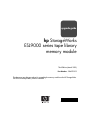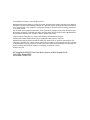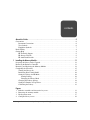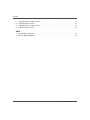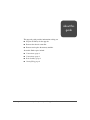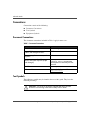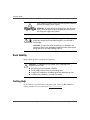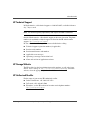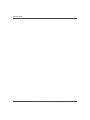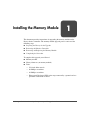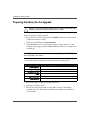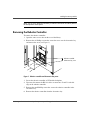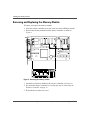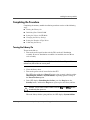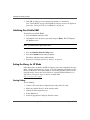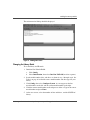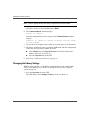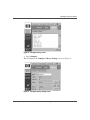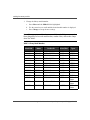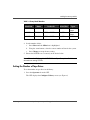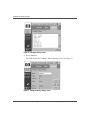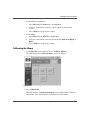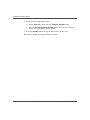HP hp StorageWorks User manual
- Category
- Rack accessories
- Type
- User manual
This manual is also suitable for

upgrade guide
hp StorageWorks
ESL9000 series tape library
memory module
Third Edition (March 2003)
Part Number: 284397-003
This document provides procedures for upgrading the memory module on the HP StorageWorks
ESL9000 series tape library robotics controller.
284397- 003

© Hewlett-Packard Company, 2003. All rights reserved.
Hewlett-Packard Company makes no warranty of any kind with regard to this material, including, but not limited to,
the implied warranties of merchantability and fitness for a particular purpose. Hewlett-Packard shall not be liable for
errors contained herein or for incidental or consequential damages in connection with the furnishing, performance,
or use of this material.
This document contains proprietary information, which is protected by copyright. No part of this document may be
photocopied, reproduced, or translated into another language without the prior written consent of Hewlett-Packard.
The information contained in this document is subject to change without notice.
Compaq Computer Corporation is a wholly-owned subsidiary of Hewlett-Packard Company.
All other product names mentioned herein may be trademarks of their respective companies.
Hewlett-Packard Company shall not be liable for technical or editorial errors or omissions contained herein. The
information is provided “as is” without warranty of any kind and is subject to change without notice. The warranties
for Hewlett-Packard Company products are set forth in the express limited warranty statements accompanying such
products. Nothing herein should be construed as constituting an additional warranty.
Printed in the U.S.A.
HP StorageWorks ESL9000 Series Tape Library Memory Module Upgrade Guide
Sixth Edition (March 2003)
Part Number: 284397-003

3HP StorageWorks ESL9000 Series Tape Library Memory Module Upgrade Guide
contents
Contents
About this Guide. . . . . . . . . . . . . . . . . . . . . . . . . . . . . . . . . . . . . . . . . . . . . . . . . . . .5
Conventions . . . . . . . . . . . . . . . . . . . . . . . . . . . . . . . . . . . . . . . . . . . . . . . . . . . . . . . . . . . . . . . 6
Document Conventions . . . . . . . . . . . . . . . . . . . . . . . . . . . . . . . . . . . . . . . . . . . . . . . . . . . 6
Text Symbols . . . . . . . . . . . . . . . . . . . . . . . . . . . . . . . . . . . . . . . . . . . . . . . . . . . . . . . . . . . 6
Equipment Symbols . . . . . . . . . . . . . . . . . . . . . . . . . . . . . . . . . . . . . . . . . . . . . . . . . . . . . . 7
Rack Stability . . . . . . . . . . . . . . . . . . . . . . . . . . . . . . . . . . . . . . . . . . . . . . . . . . . . . . . . . . . . . . 8
Getting Help . . . . . . . . . . . . . . . . . . . . . . . . . . . . . . . . . . . . . . . . . . . . . . . . . . . . . . . . . . . . . . . 8
HP Technical Support . . . . . . . . . . . . . . . . . . . . . . . . . . . . . . . . . . . . . . . . . . . . . . . . . . . . 9
HP Storage Website . . . . . . . . . . . . . . . . . . . . . . . . . . . . . . . . . . . . . . . . . . . . . . . . . . . . . . 9
HP Authorized Reseller . . . . . . . . . . . . . . . . . . . . . . . . . . . . . . . . . . . . . . . . . . . . . . . . . . . 9
1 Installing the Memory Module . . . . . . . . . . . . . . . . . . . . . . . . . . . . . . . . . . . . . . . . .11
Preparing the Library for the Upgrade . . . . . . . . . . . . . . . . . . . . . . . . . . . . . . . . . . . . . . . . . . 12
Removing the Robotics Controller . . . . . . . . . . . . . . . . . . . . . . . . . . . . . . . . . . . . . . . . . . . . . 13
Removing and Replacing the Memory Module . . . . . . . . . . . . . . . . . . . . . . . . . . . . . . . . . . . 14
Completing the Procedure . . . . . . . . . . . . . . . . . . . . . . . . . . . . . . . . . . . . . . . . . . . . . . . . . . . 15
Turning the Library On . . . . . . . . . . . . . . . . . . . . . . . . . . . . . . . . . . . . . . . . . . . . . . . . . . 15
Initializing Non-Volatile RAM . . . . . . . . . . . . . . . . . . . . . . . . . . . . . . . . . . . . . . . . . . . . 16
Setting the Library for HP Mode . . . . . . . . . . . . . . . . . . . . . . . . . . . . . . . . . . . . . . . . . . . 16
Starting Libdiag. . . . . . . . . . . . . . . . . . . . . . . . . . . . . . . . . . . . . . . . . . . . . . . . . . . . . 16
Changing the Library Mode . . . . . . . . . . . . . . . . . . . . . . . . . . . . . . . . . . . . . . . . . . . 17
Changing the Library Settings . . . . . . . . . . . . . . . . . . . . . . . . . . . . . . . . . . . . . . . . . . . . . 18
Setting the Number of Tape Drives . . . . . . . . . . . . . . . . . . . . . . . . . . . . . . . . . . . . . . . . . 21
Calibrating the Library. . . . . . . . . . . . . . . . . . . . . . . . . . . . . . . . . . . . . . . . . . . . . . . . . . . 23
Figures
1 Robotics controller and electronics bay cover . . . . . . . . . . . . . . . . . . . . . . . . . . . . . . . . . 13
2 Removing the memory module . . . . . . . . . . . . . . . . . . . . . . . . . . . . . . . . . . . . . . . . . . . . 14
3 Libdiag main menu . . . . . . . . . . . . . . . . . . . . . . . . . . . . . . . . . . . . . . . . . . . . . . . . . . . . . 17
4 Configure library screen. . . . . . . . . . . . . . . . . . . . . . . . . . . . . . . . . . . . . . . . . . . . . . . . . . 19

Contents
4 HP StorageWorks ESL9000 Series Tape Library Memory Module Upgrade Guide
5 Configure library settings screen . . . . . . . . . . . . . . . . . . . . . . . . . . . . . . . . . . . . . . . . . . . 19
6 Configure library screen. . . . . . . . . . . . . . . . . . . . . . . . . . . . . . . . . . . . . . . . . . . . . . . . . . 22
7 Configure library settings screen . . . . . . . . . . . . . . . . . . . . . . . . . . . . . . . . . . . . . . . . . . . 22
8 Calibrate library screen . . . . . . . . . . . . . . . . . . . . . . . . . . . . . . . . . . . . . . . . . . . . . . . . . . 23
Tables
1 Document Conventions . . . . . . . . . . . . . . . . . . . . . . . . . . . . . . . . . . . . . . . . . . . . . . . . . . . 6
2 Library Model Numbers. . . . . . . . . . . . . . . . . . . . . . . . . . . . . . . . . . . . . . . . . . . . . . . . . . 20

5HP StorageWorks ESL9000 Series Tape Library Memory Module Upgrade Guide
about this
guide
About this Guide
About this Guide
This upgrade guide provides information to help you:
■ Prepare the library for the upgrade.
■ Remove the robotics controller.
■ Remove and replace the memory module.
About this Guide topics include:
■ Conventions, page 6
■ Conventions, page 6
■ Rack Stability, page 8
■ Getting Help, page 8

About this Guide
6 HP StorageWorks ESL9000 Series Tape Library Memory Module Upgrade Guide
Conventions
Conventions consist of the following:
■ Document Conventions
■ Text Symbols
■ Equipment Symbols
Document Conventions
The document conventions included in Table 1 apply in most cases.
Text Symbols
The following symbols may be found in the text of this guide. They have the
following meanings.
WARNING: Text set off in this manner indicates that failure to follow
directions in the warning could result in bodily harm or death.
Table 1: Document Conventions
Element Convention
Cross-reference links Blue text: Figure 1
Key and field names, menu items,
buttons, and dialogue box titles
Bold
File names, application names, and text
emphasis
Italics
User input, command and directory
names, and system responses (output
and messages)
Monospace font
COMMAND NAMES are uppercase
monospace font unless they are case
sensitive
Variables <monospace, italic font>
Website addresses Blue, underlined sans serif font text:
http://www.hp.com

About this Guide
HP StorageWorks ESL9000 Series Tape Library Memory Module Upgrade Guide
7
Caution: Text set off in this manner indicates that failure to follow directions
could result in damage to equipment or data.
Note: Text set off in this manner presents commentary, sidelights, or interesting points
of information.
Equipment Symbols
The following equipment symbols may be found on hardware for which this guide
pertains. They have the following meanings.
Any enclosed surface or area of the equipment marked with these
symbols indicates the presence of electrical shock hazards. Enclosed
area contains no operator serviceable parts.
WARNING: To reduce the risk of personal injury from electrical shock
hazards, do not open this enclosure.
Any RJ-45 receptacle marked with these symbols indicates a network
interface connection.
WARNING: To reduce the risk of electrical shock, fire, or damage to the
equipment, do not plug telephone or telecommunications connectors
into this receptacle.
Any surface or area of the equipment marked with these symbols
indicates the presence of a hot surface or hot component. Contact with
this surface could result in injury.
WARNING: To reduce the risk of personal injury from a hot component,
allow the surface to cool before touching.

About this Guide
8 HP StorageWorks ESL9000 Series Tape Library Memory Module Upgrade Guide
Power supplies or systems marked with these symbols indicate the
presence of multiple sources of power.
WARNING: To reduce the risk of personal injury from electrical
shock, remove all power cords to completely disconnect power
from the power supplies and systems.
Any product or assembly marked with these symbols indicates that the
component exceeds the recommended weight for one individual to
handle safely.
WARNING: To reduce the risk of personal injury or damage to the
equipment, observe local occupational health and safety requirements
and guidelines for manually handling material.
Rack Stability
Rack stability protects personnel and equipment.
WARNING: To reduce the risk of personal injury or damage to the
equipment, be sure that:
■ The leveling jacks are extended to the floor.
■ The full weight of the rack rests on the leveling jacks.
■ In single rack installations, the stabilizing feet are attached to the rack.
■ In multiple rack installations, the racks are coupled.
Getting Help
If you still have a question after reading this guide, contact an HP authorized
service provider or access our website:
http://www.hp.com
.

About this Guide
HP StorageWorks ESL9000 Series Tape Library Memory Module Upgrade Guide
9
HP Technical Support
In North America, call technical support at 1-800-652-6672, available 24 hours a
day, 7 days a week.
Note: For continuous quality improvement, calls may be recorded or monitored.
Outside North America, call technical support at the nearest location. Telephone
numbers for worldwide technical support are listed on the HP website under
support:
http://www.hp.com/sup p ort
.
Be sure to have the following information available before calling:
■ Technical support registration number (if applicable)
■ Product serial numbers
■ Product model names and numbers
■ Applicable error messages
■ Operating system type and revision level
■ Name and revision of application software
HP Storage Website
The HP website has the latest information on this product, as well as the latest
drivers. Access storage at:
http://www.hp.com/pr odu cts/tapestorage
. From this
website, select the appropriate product or solution.
HP Authorized Reseller
For the name of your nearest HP authorized reseller:
■ In the United States, call 1-800-345-1518
■ In Canada, call 1-800-263-5868
■ Elsewhere, see the HP website for locations and telephone numbers:
http://www.hp .com/support
.

11HP StorageWorks ESL9000 Series Tape Library Memory Module Upgrade Guide
1
Installing the Memory Module
This document provides instructions for upgrading the memory module on the
library robotics controller. The memory module upgrade process consists of the
following steps:
■ Preparing the Library for the Upgrade
■ Removing the Robotics Controller
■ Removing and Replacing the Memory Module
■ Completing the Procedure
To complete this upgrade you will need:
■ Memory module
■ Library firmware (on memory module)
■ Tools
— 5/32 inch Allen wrench
— #2 Phillips screwdriver
— #1 Phillips screwdriver
— Electrostatic Discharge (ESD) wrist strap connected by a ground cord to a
grounded workstation or chassis

Installing the Memory Module
12 HP StorageWorks ESL9000 Series Tape Library Memory Module Upgrade Guide
Preparing the Library for the Upgrade
Caution: To prevent electrostatic damage, observe proper ESD practices when
handling the robotics controller and the memory module.
To prepare the library for the upgrade:
1. Place the library off-line by pressing the Standby button on the touch screen
graphical user interface (GUI).
2. Verify that the GUI displays System Off-line.
3. On the Overview screen, verify that the gripper is empty. If there is a tape
cartridge in the gripper, perform a Move command to place the cartridge in an
available bin.
Note: For information about using the GUI, refer to the HP StorageWorks ESL9000
Series Tape Library User Guide.
4. Record the library configuration information in the following table:
5. Turn off the power switch, located below the GUI.
6. Open the back library doors.
7. Turn off the main circuit breaker switch (CB1) on the AC distribution
assembly. If two AC distribution assemblies are installed, turn off CB1 on
each assembly.
Library Element Configuration Information
Model number:
Number of bins:
Number of drives:
PTM:
Library SCSI ID:
Drive SCSI ID:

Installing the Memory Module
13HP StorageWorks ESL9000 Series Tape Library Memory Module Upgrade Guide
Note: The AC power distribution assembly is located in the base of the cabinet, behind
the left tape drive access panel.
Removing the Robotics Controller
To remove the robotics controller:
1. Open the center access door on the rear of the library.
2. Remove the six Phillips screws that secure the cover over the electronics bay,
and remove the cover (see Figure 1).
Figure 1: Robotics controller and electronics bay cover
3. Locate the robotics controller at J5/J6 of the backplane.
4. If present, disconnect the RS-232 cables at connectors J2 and J3 at the left
edge of the robotics controller.
5. Remove the small Phillips screw that secures the robotics controller in the
electronics bay.
6. Remove the robotics controller from the electronics bay.
1 Robotics controller
2 Electronics bay cover

Installing the Memory Module
14 HP StorageWorks ESL9000 Series Tape Library Memory Module Upgrade Guide
Removing and Replacing the Memory Module
To remove and replace the memory module:
1. Place the robotics controller on an anti-static mat and use ESD precautions.
2. Remove the memory module from the robotics controller as shown in
Figure 2.
Figure 2: Removing the memory module
3. Install the new memory module in the robotics controller (see Figure 2).
4. Re-install the robotics controller by reversing the steps in “Removing the
Robotics Controller” on page 13.
5. Reinstall the electronics bay cover.

Installing the Memory Module
15HP StorageWorks ESL9000 Series Tape Library Memory Module Upgrade Guide
Completing the Procedure
Completing the memory module installation procedure consists of the following
steps:
■ Turning the Library On
■ Initializing Non-Volatile RAM
■ Setting the Library for HP Mode
■ Changing the Library Settings
■ Setting the Number of Tape Drives
■ Calibrating the Library
Turning the Library On
To turn on the library:
1. Turn on the main circuit breaker switch (CB1) on the AC distribution
assembly. If two AC distribution assemblies are installed, turn on CB1 on
each assembly.
Note: The AC power distribution assembly is located in the lower left part of the
cabinet base, behind the rear access panel.
2. Close the library doors.
3. Turn on the power switch, located below the GUI.
The GUI lights and displays Power-Up. After a few seconds, it displays either
Initializing for On-line or System Off-line, depending upon the setting of
the Power-On State option.
4. If the GUI displays Initializing for On-line, press the Stop button, the
Standby button, and then the Stop button again to place the library off-line.
Caution: Do NOT let the robot initialize. Press the Stop and Off-line buttons
immediately after power-on.
When the library finishes going off-line, the GUI displays System Off-line.

Installing the Memory Module
16 HP StorageWorks ESL9000 Series Tape Library Memory Module Upgrade Guide
5. If the HP or Compaq screen is displayed, continue to “Initializing
Non-Volatile RAM” on page 16. If the HP or Compaq screen is not displayed,
proceed to “Setting the Library for HP Mode” on page 16.
Initializing Non-Volatile RAM
To initialize non-volatile RAM:
1. Press the Service tab on the GUI.
2. If prompted, enter the Service password and press Enter. The GUI displays
the Service screen.
Note: The default Service password is 5678.
3. Press the Initialize Nonvol Config button.
4. Press the Continue button when prompted.
The library initializes non-volatile memory.
5. Proceed to “Changing the Library Settings” on page 18.
Setting the Library for HP Mode
If the library does not display the HP or Compaq screen after completing the steps
under “Turning the Library On” on page 15, use the following procedure to set the
library for HP mode. The Libdiag utility is used in this procedure. For details on
using this utility, refer to the StorageWorks by Compaq ESL9000/TL800 Series
Tape Library Diagnostic Software Guide, available from
http://www.hp.com/support
.
Starting Libdiag
To start Libdiag:
1. Connect a PC to the library diagnostic port using a RS-232 cable.
2. Make sure that the library is in the stand by mode.
3. Double-click the diagnostic icon.
4. Select 9600 baud.
5. Select the appropriate Com port (default is com1).

Installing the Memory Module
17HP StorageWorks ESL9000 Series Tape Library Memory Module Upgrade Guide
The main menu for libdiag should be displayed.
Figure 3: Libdiag main menu
Changing the Library Mode
To set the library for HP mode:
1. Initialize Non-Volatile RAM:
a. Click Config.
b. Select Initialization, then select Init Non-Vol RAM (wait for response).
2. Set the model number, bins, and drives as shown in step 3 through step 6. See
Table 2 on page 20 to find the correct model number and drive type for your
library.
3. Click Config, then select Configure System. A screen appears that lists
model numbers on the left and the current model number on the right.
4. Click the current model number and backspace to delete it. Type in the correct
model number and press Enter.
5. At the next screen, select the number of bins and drives, and the SCSI ID of
library.

Installing the Memory Module
18 HP StorageWorks ESL9000 Series Tape Library Memory Module Upgrade Guide
Note: Click the appropriate box and edit as required for the correct number.
After these items have been modified, press Enter.
6. The Command Status window displays:
waiting for response …
After the configuration has been accepted, the Command Status window
displays:
Response = ok: <model no> <# bins> <# drives> <scsi id>. Ready
for next command.
7. If step 6 does not complete after waiting 30 seconds, power cycle the library.
8. The library should now come up properly in HP mode with the configuration
values that were previously entered. To verify:
■ Click Config, then select Report System and verify that the model
number, and so on, are correct, or
■ Press the Operator tab on the GUI.
9. Proceed to “Calibrating the Library” on page 23.
Changing the Library Settings
With the library Off-line, set the library configuration using the configuration
values you recorded in step 4 of the “Preparing the Library for the Upgrade”
section on page 12:
1. Press the Operator tab on the GUI.
The GUI displays the Configure: Library screen (see Figure 4).

Installing the Memory Module
20 HP StorageWorks ESL9000 Series Tape Library Memory Module Upgrade Guide
3. Change the library model number:
a. Press Select until the Model field is highlighted.
b. Use the arrow keys to scroll until the desired model number is displayed.
c. Press Change to accept the new settings.
Note: If the appropriate model number is not available on the GUI, you must use the
library diagnostics tool to set the model number, number of bins, and number of tape
drives. See Table 2.
Table 2: Library Model Numbers
Model No. Name Product ID
Max.
Drives/Bins
Drive
Types
6318280
*
ESL9198 ESL9000 Series 8/198 DLT8000
6318281* ESL9198 P2000 6318281 8/198 DLT8000
6318285 ESL9198 ESL9000 Series 8/198 SDLT110
6318286 ESL9198 P2000 6318286 8/198 SDLT110
6310080* ESL9326 ESL9000 Series 16/326 DLT7000
6310081 ESL9326 ESL9000 Series 16/170 DLT7000
6310082 ESL9326 P3000 6310082 16/326 DLT7000
6310085* ESL9326 ESL9000 Series 16/326 DLT8000
6313080* ESL9326 ESL9000 Series 16/326 SDLT110
6313081 ESL9326 ESL9000 Series 16/170 SDLT110
6313082 ESL9326 P3000 6313082 16/326 SDLT110
6437080 ESL9322 ESL9000 Series 8/322 SDLT and
Ultrium
6437085 ESL9322 P4000 6437085 8/322 SDLT and
Ultrium
6438280* ESL9595 ESL9000 Series 16/595 SDLT and
Ultrium
Page is loading ...
Page is loading ...
Page is loading ...
Page is loading ...
-
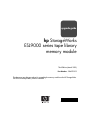 1
1
-
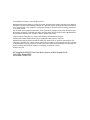 2
2
-
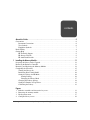 3
3
-
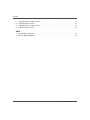 4
4
-
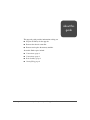 5
5
-
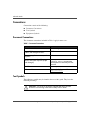 6
6
-
 7
7
-
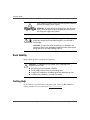 8
8
-
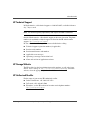 9
9
-
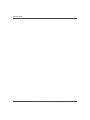 10
10
-
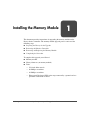 11
11
-
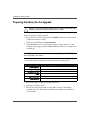 12
12
-
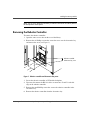 13
13
-
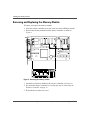 14
14
-
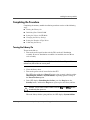 15
15
-
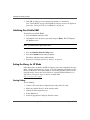 16
16
-
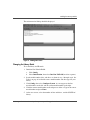 17
17
-
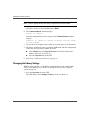 18
18
-
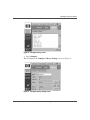 19
19
-
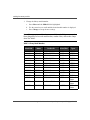 20
20
-
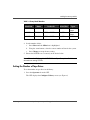 21
21
-
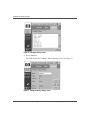 22
22
-
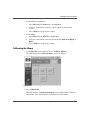 23
23
-
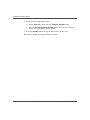 24
24
HP hp StorageWorks User manual
- Category
- Rack accessories
- Type
- User manual
- This manual is also suitable for
Ask a question and I''ll find the answer in the document
Finding information in a document is now easier with AI
Related papers
-
HP STORAGEWORKS ESL9000 TAPE LIBRARY Owner's manual
-
HP EML Base Library Quick start guide
-
HP 103e User manual
-
HP STORAGEWORKS MSL6000 TAPE LIBRARY User manual
-
HP SSL2020 Reference guide
-
HP STORAGEWORKS ESL9000 TAPE LIBRARY Owner's manual
-
HP ESL E User manual
-
HP MSL6000 User manual
-
HP 6.5 User manual
-
Hewlett Packard Enterprise H 353 Specification
Other documents
-
Compaq StorageWorks SDLT Installation guide
-
Compaq NAS B3000 User manual
-
Compaq StorageWorks SDLT 160 Reference guide
-
Compaq MSL5026 Reference guide
-
Humble Crew WO619 User manual
-
Humble Crew WO314 User manual
-
Quantum P7000 User guide
-
Quantum P2000 User guide
-
Compaq esl9326d User manual
-
Quantum P3000 User guide