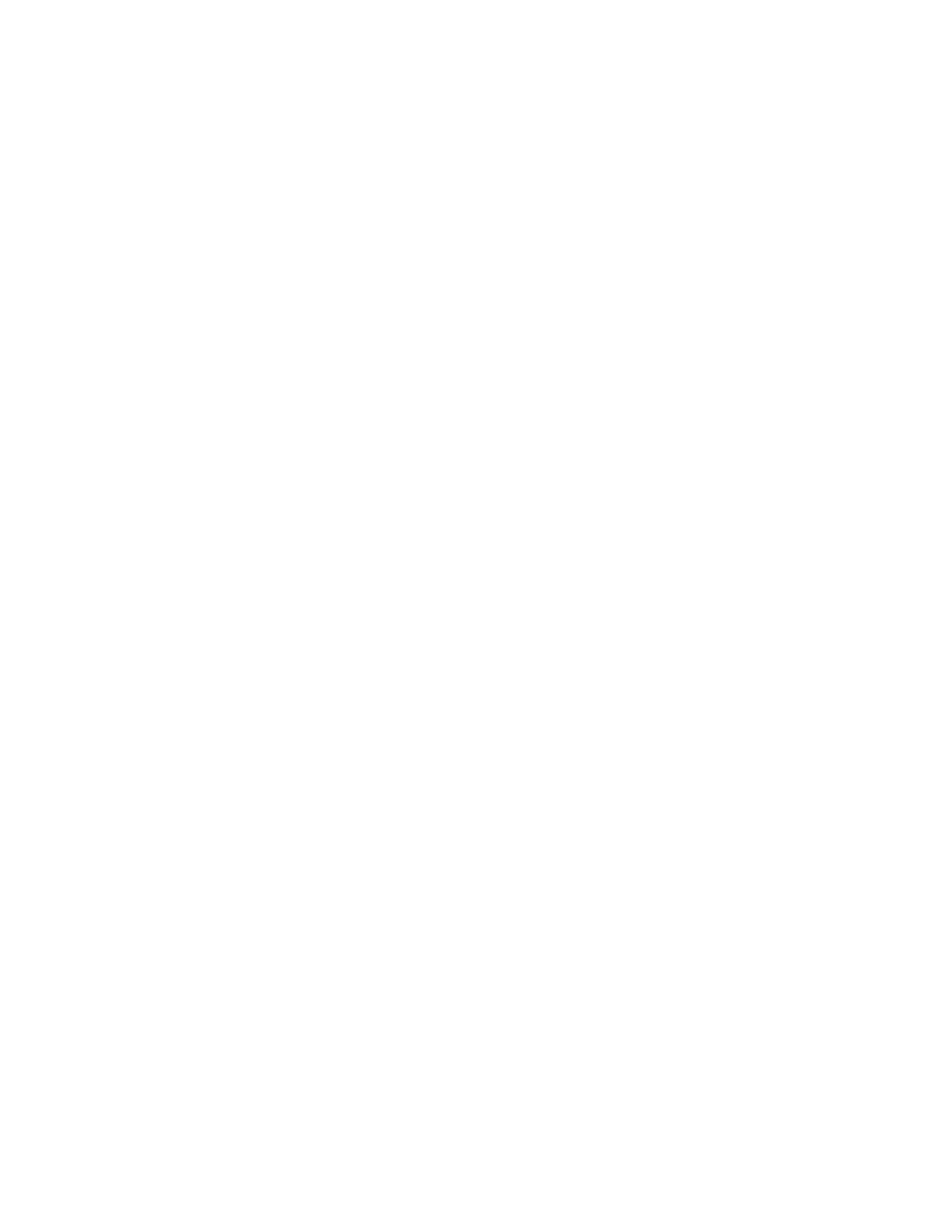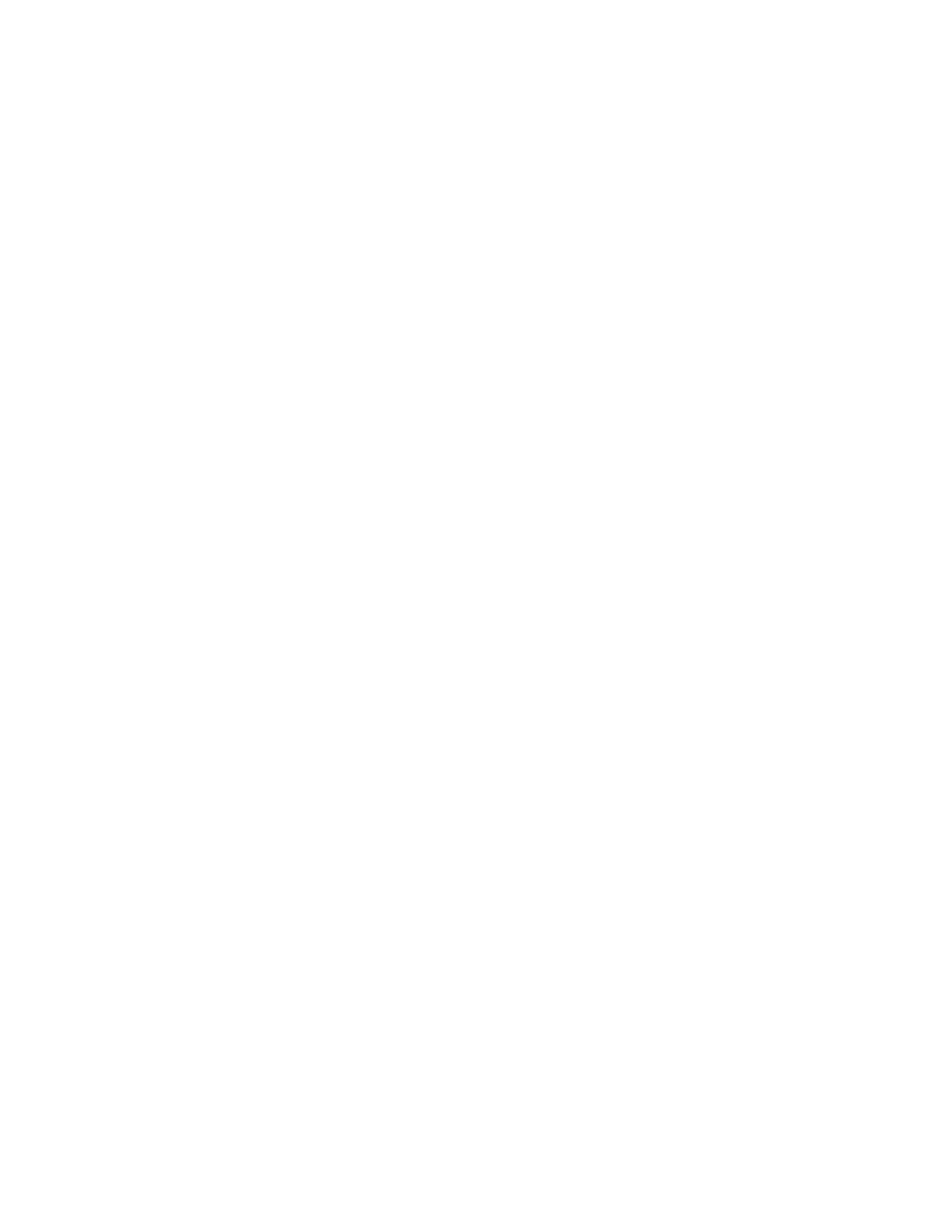
Deploying the Dell Force10 MXL into a Cisco Nexus Network Environment
16
Access Port Downlink Configuration
Server’s network interfaces’ default configuration works with a single subnet available on the link and
no VLAN tagging. To provide connectivity to this type of server interface, the matching switch
interface that it connects to should be configured as an access port in the server’s designated VLAN.
Similar to the described server interface, an access port participates in only one VLAN and does not
insert tags into the Ethernet frames on its link. To deploy an access port on an MXL running PVST follow
these steps.
Configure a Downlink as an Access Port
MXL1#configure
MXL1(conf)#interface tengigabitethernet 0/1
MXL1(conf-if-te-0/1)#switchport
MXL1(conf-if-te-0/1)#spanning-tree pvst edge-port
MXL1(conf-if-te-0/1)#exit
MXL1(conf)#exit
MXL1#
The “switchport” setting enables a switch’s Ethernet interface to participate in VLANs (prior to this
command being run Force10 switch interfaces default to not forwarding traffic at all).
It is recommended that the “spanning-tree pvst edge-port” command should only be run on ports that
will connect to servers or other end nodes and not on ports that will connect to other switches. This
command designates a port as an expected edge of the spanning tree (only switches participate in
spanning tree) and enables it to begin forwarding traffic as soon as it’s connected (many seconds
before the spanning-tree protocol would otherwise clear it for active use).
With the switchport feature enabled, the Ethernet interface is now ready for a VLAN to be configured
for it.
Configure a VLAN for an Access Port Interface
MXL1#configure
MXL1(conf)#interface vlan 11
MXL1(conf-if-vl-11)#untagged tengigabitethernet 0/1
MXL1(conf-if-vl-11)#no shutdown
MXL1(conf-if-vl-11)#exit
MXL1(conf)#exit
MXL1#
As discussed above, an access port only participates in one VLAN at a time so if another VLAN were
configured for this same port, it would remove the port from the first VLAN. For server interfaces that
need access to multiple VLANs, see Trunk Port Downlink Configuration.
Now that a VLAN is configured for the access port, it is ready to be enabled. (To keep server network
traffic where it is expected to be on the network, it is important to enable downlinks only after they
are correctly configured.)
Enable the Configured Ethernet Interface
MXL1#configure
MXL1(conf)#interface tengigabitethernet 0/1
MXL1(conf-if-te-1)#no shutdown